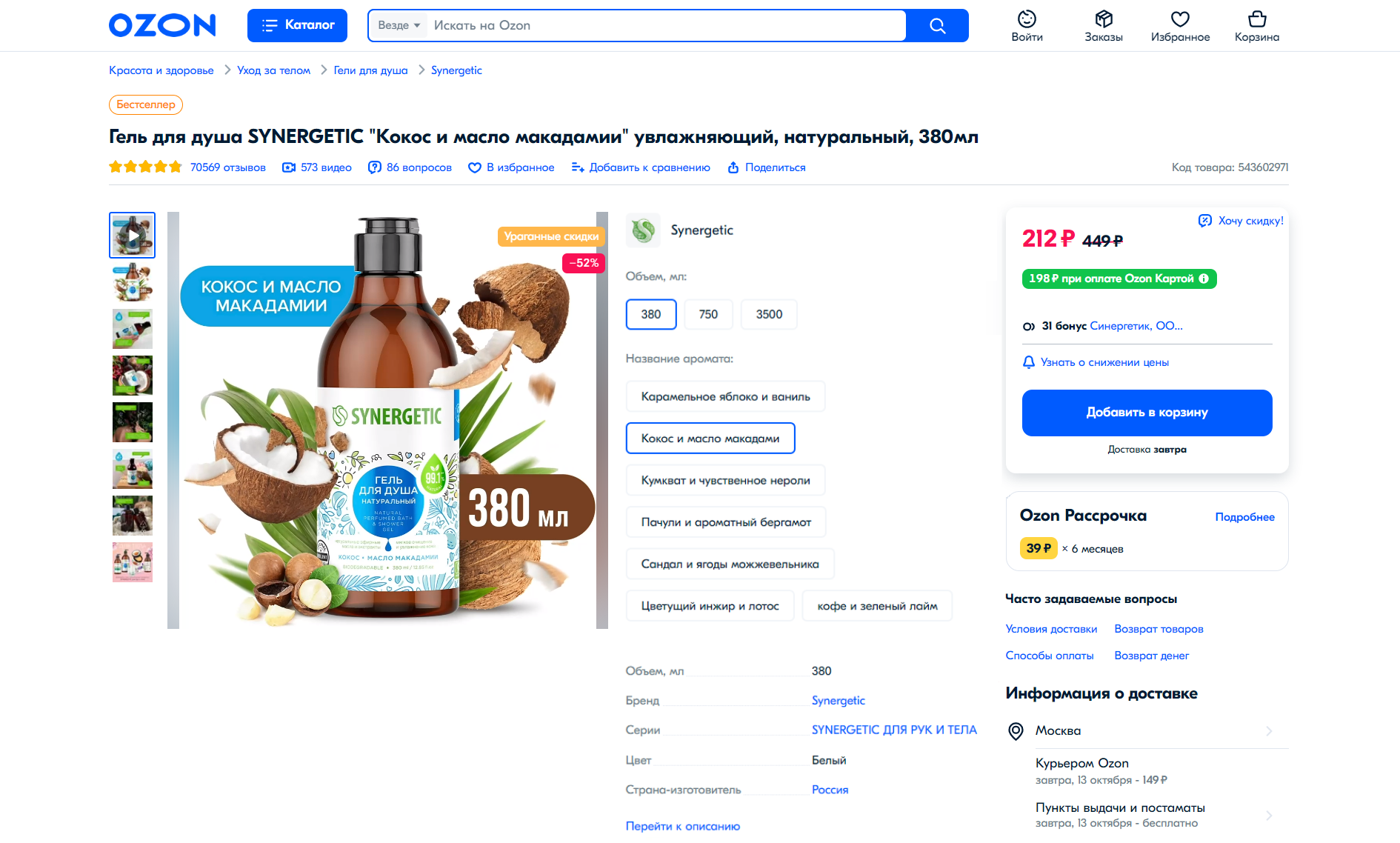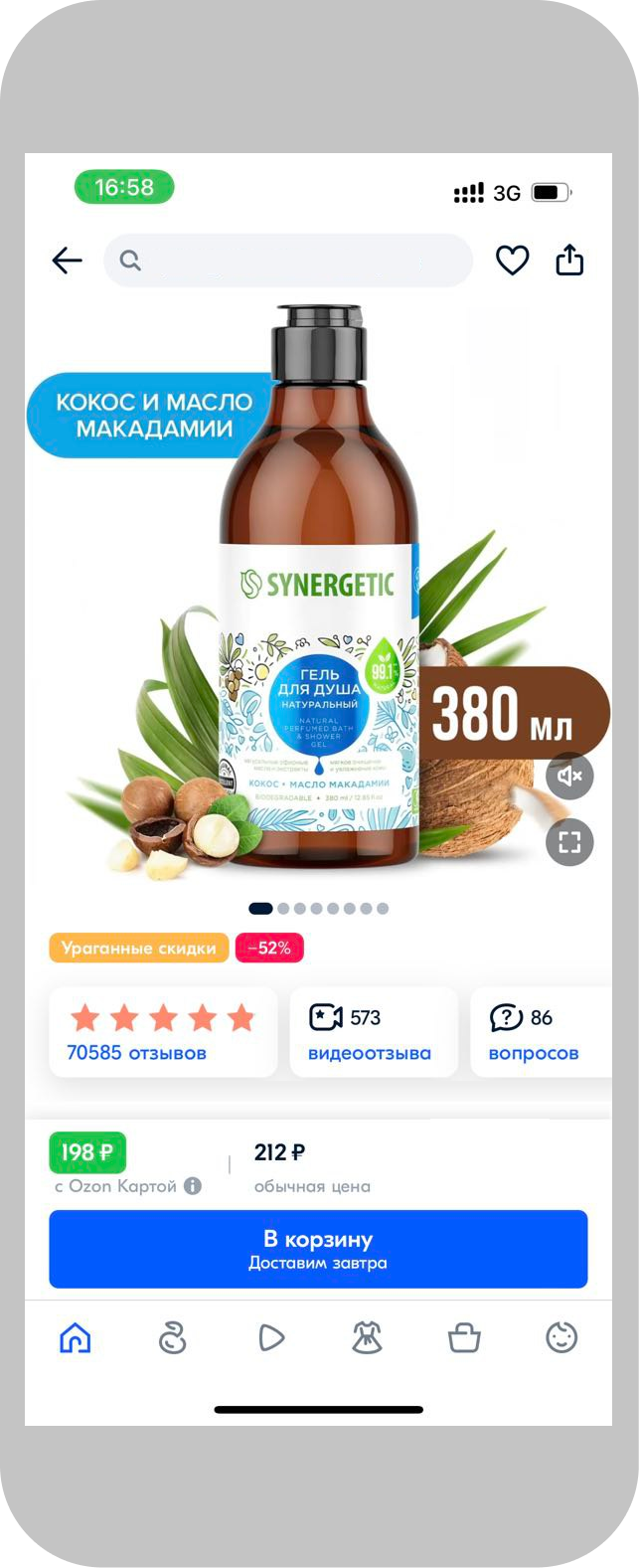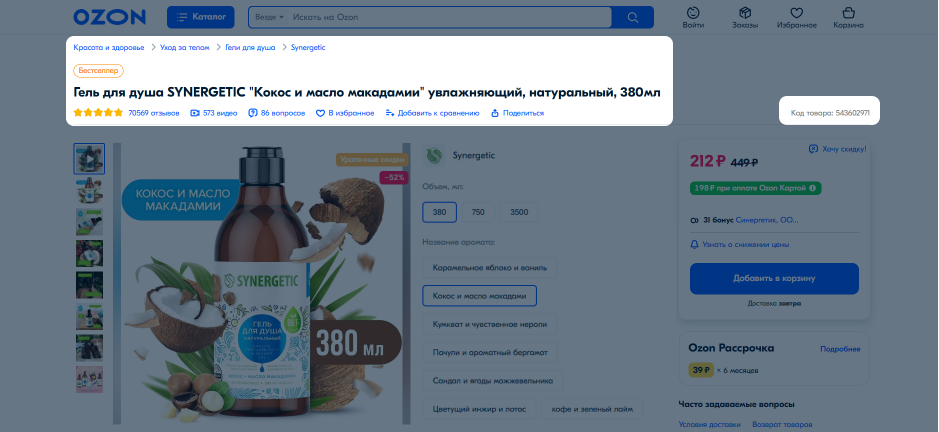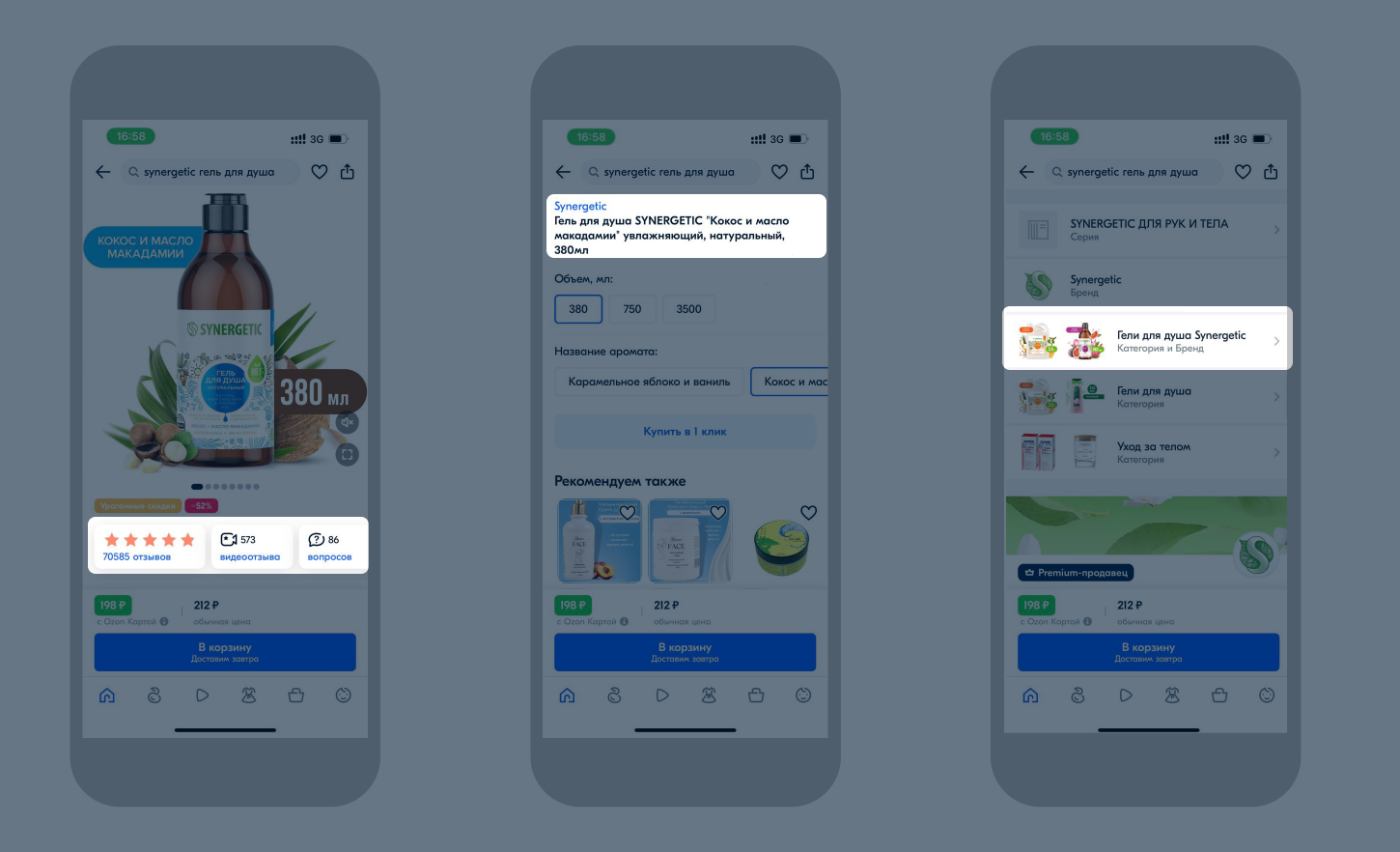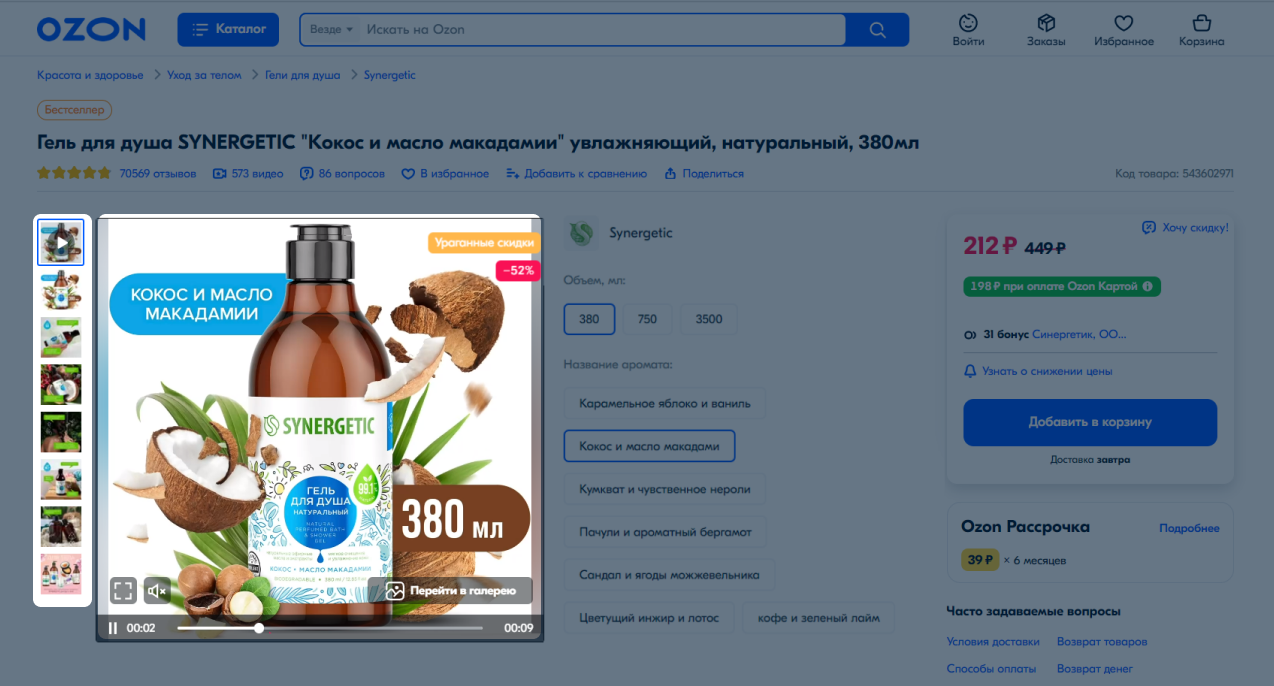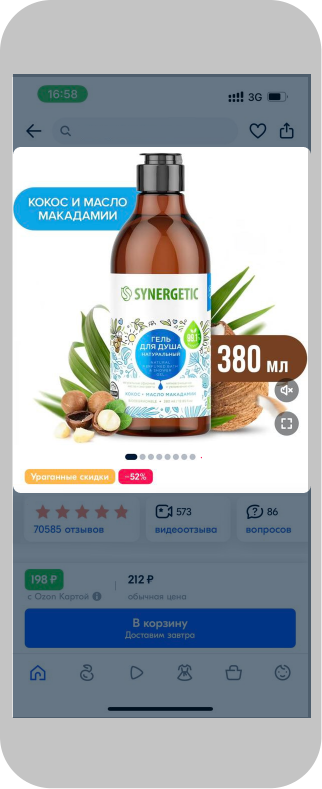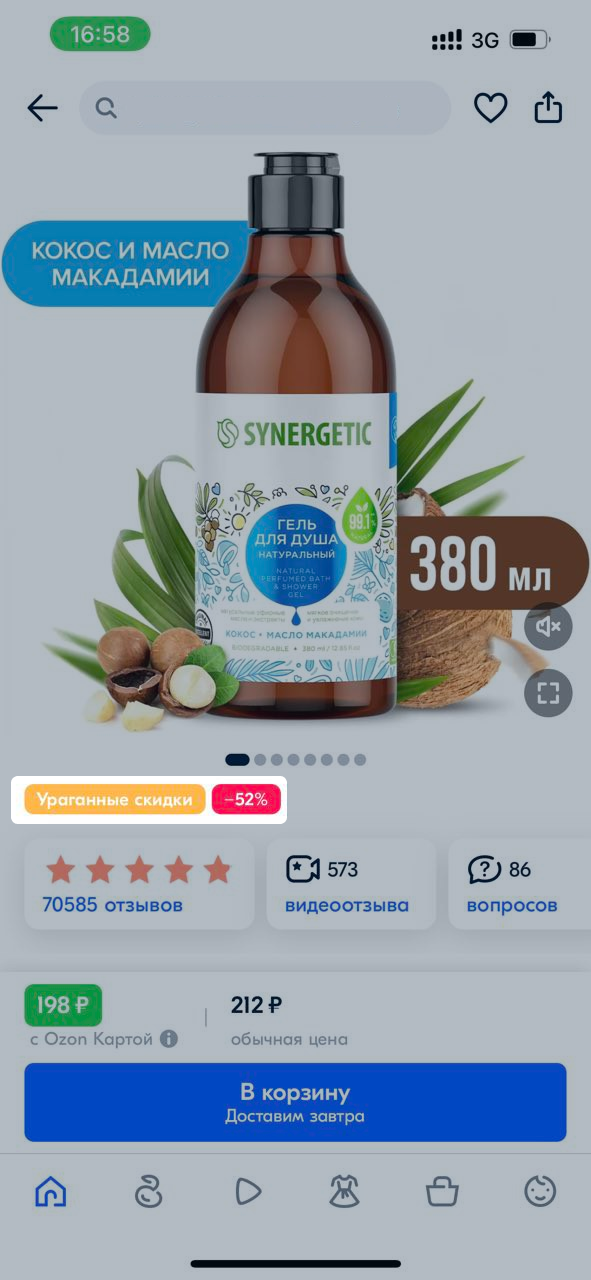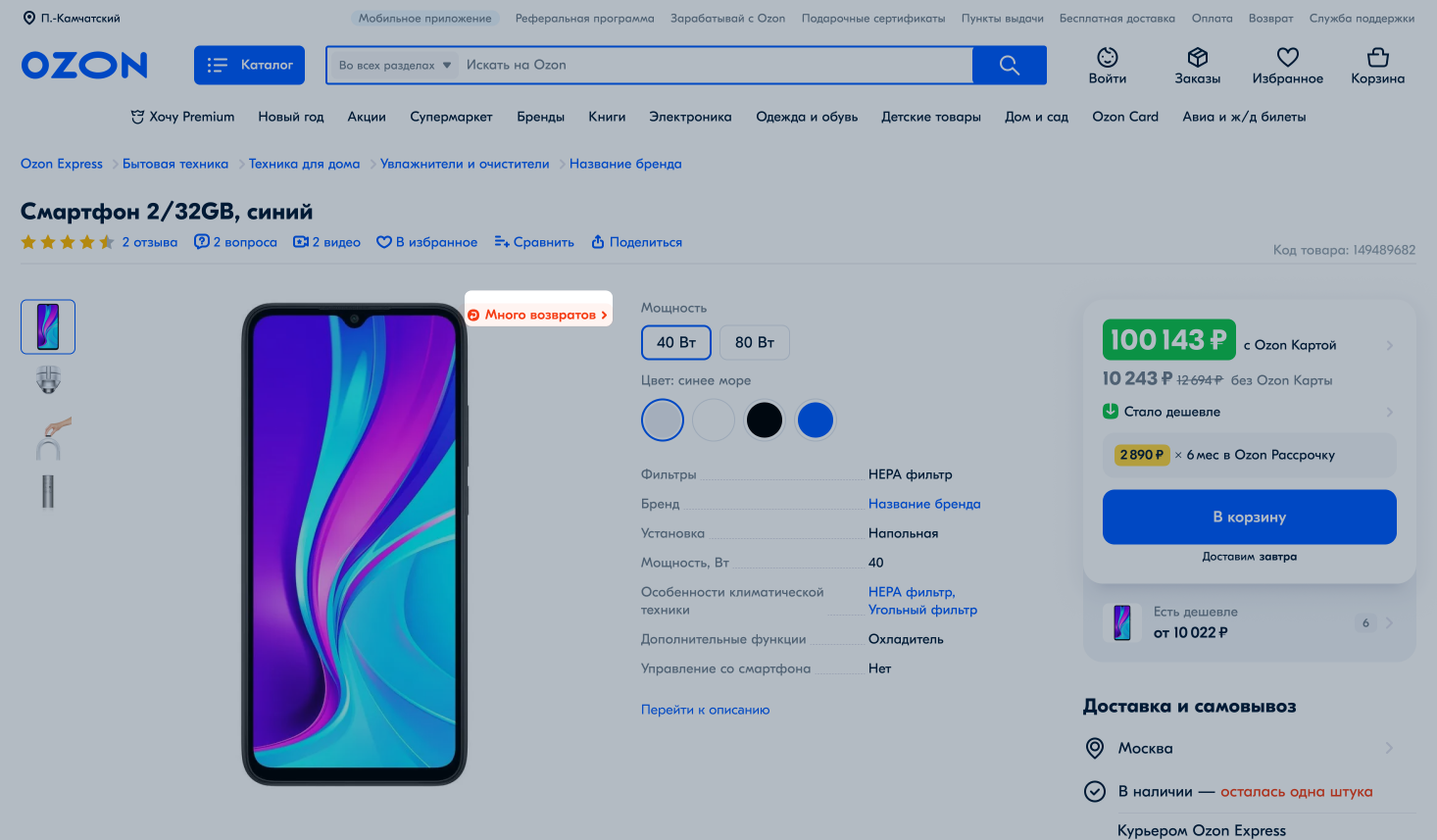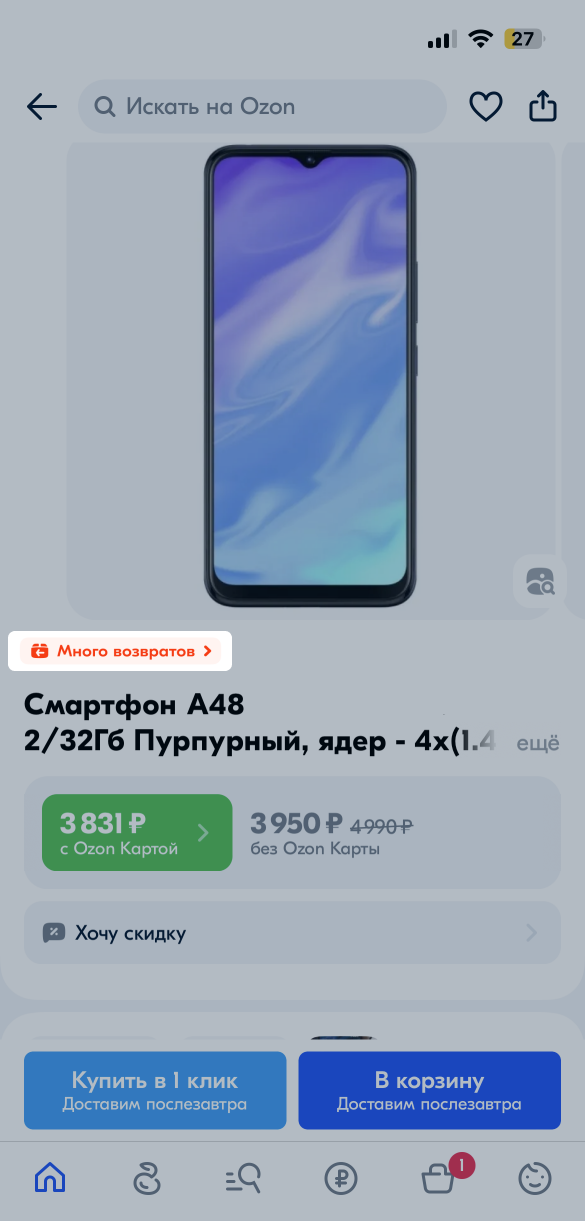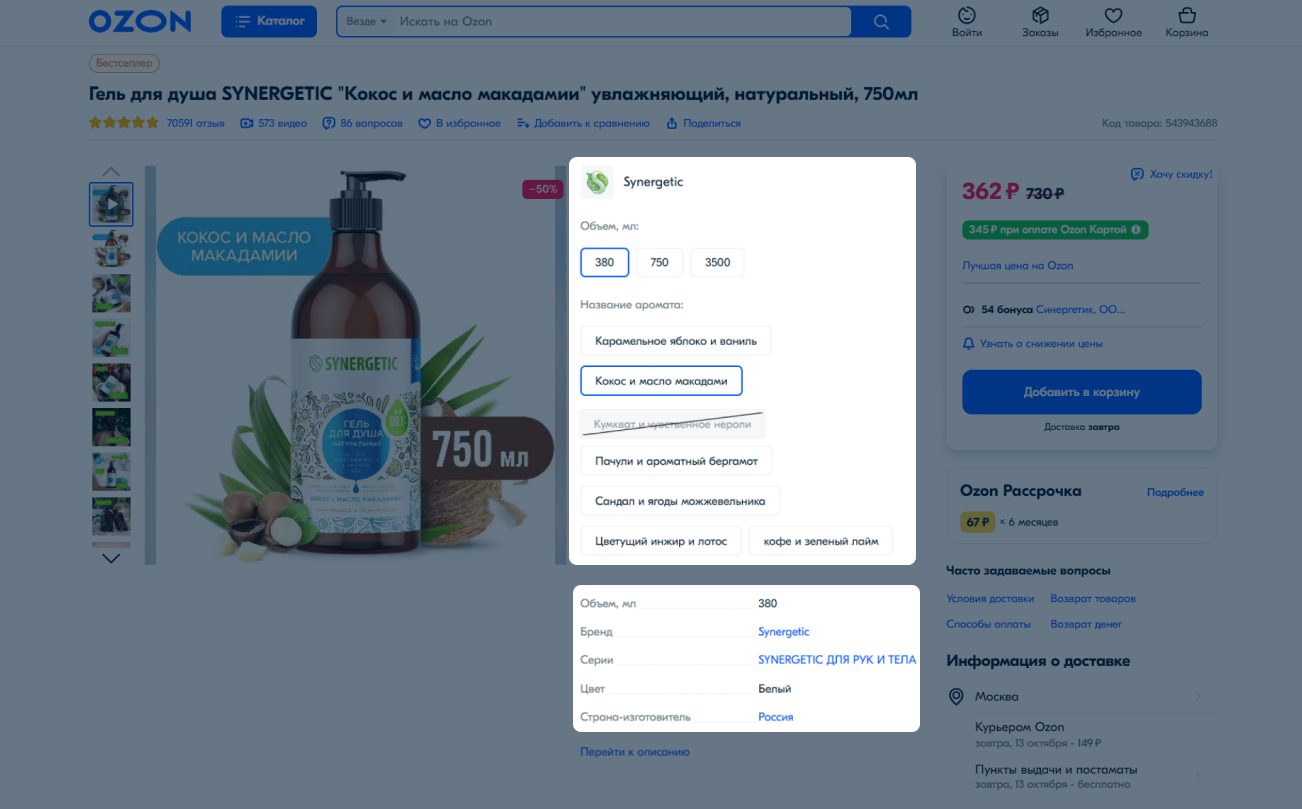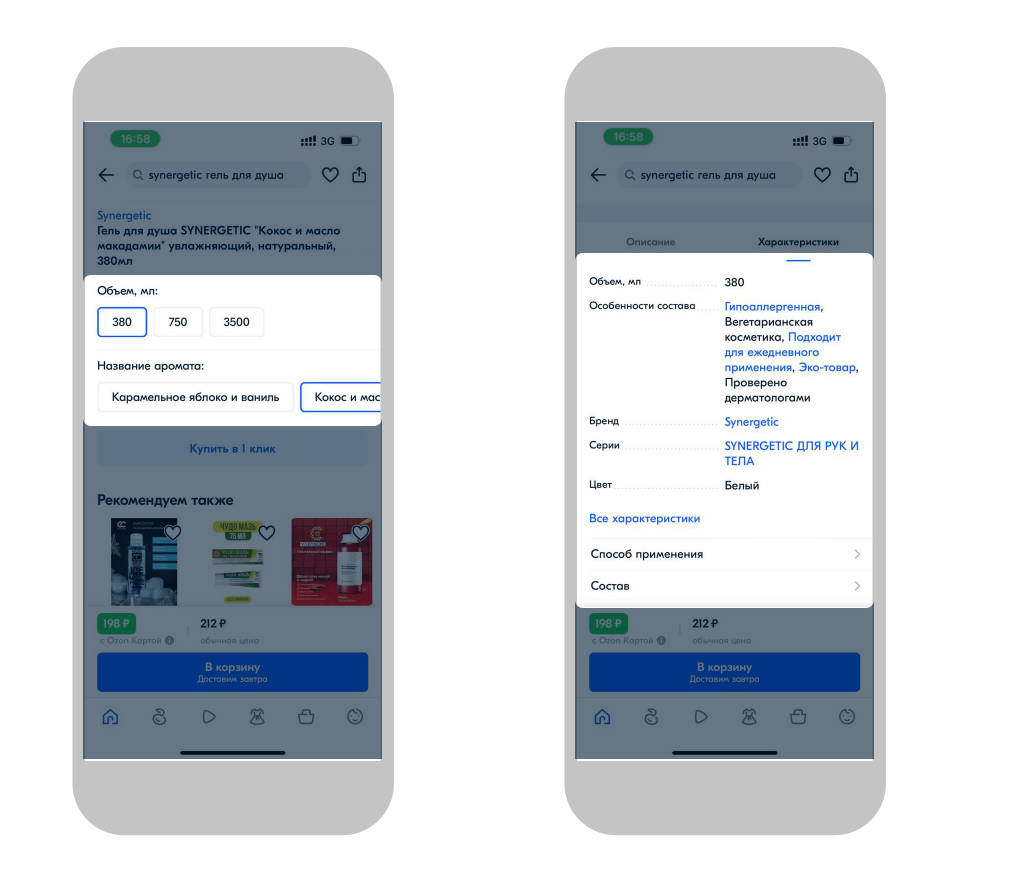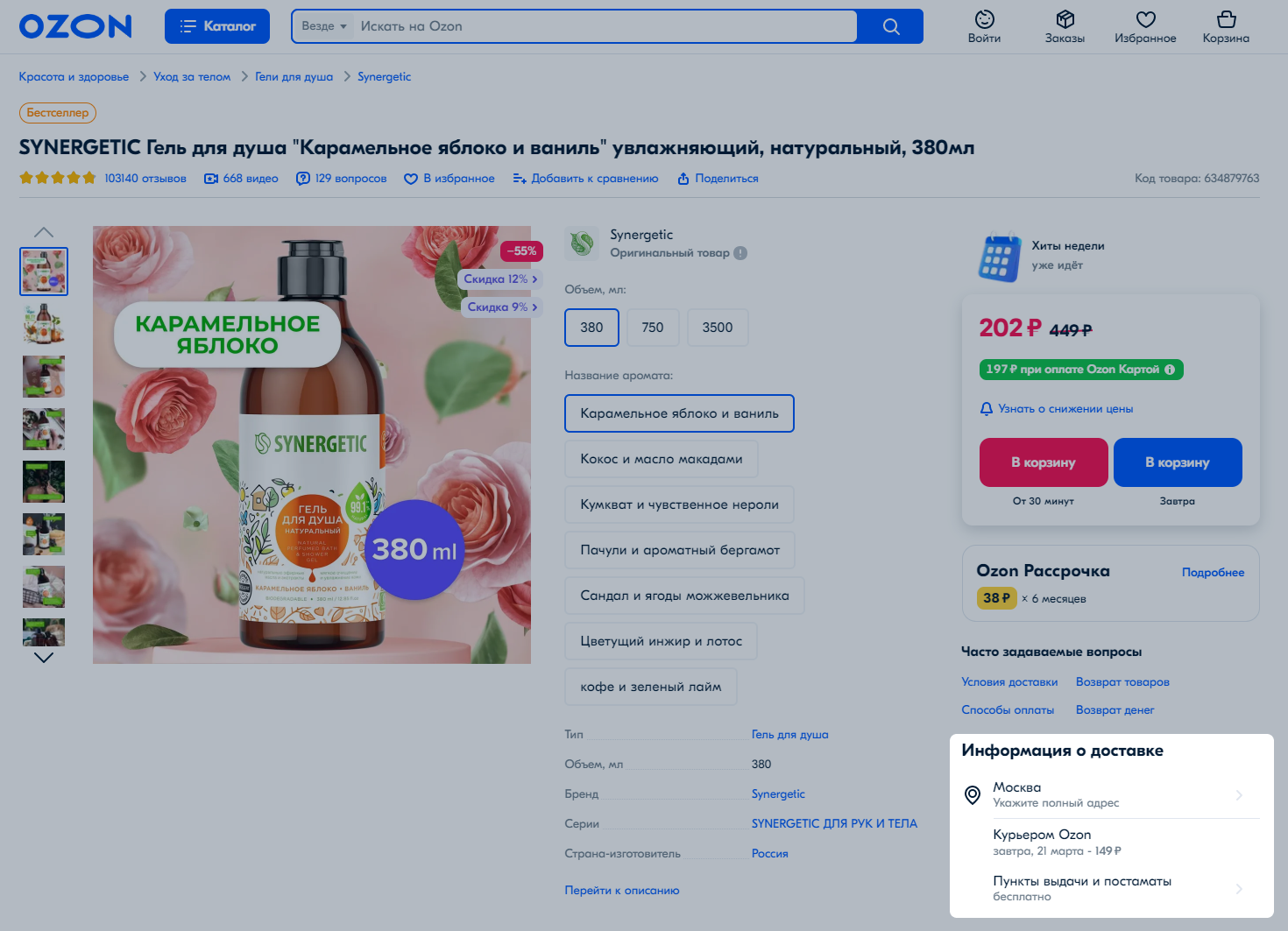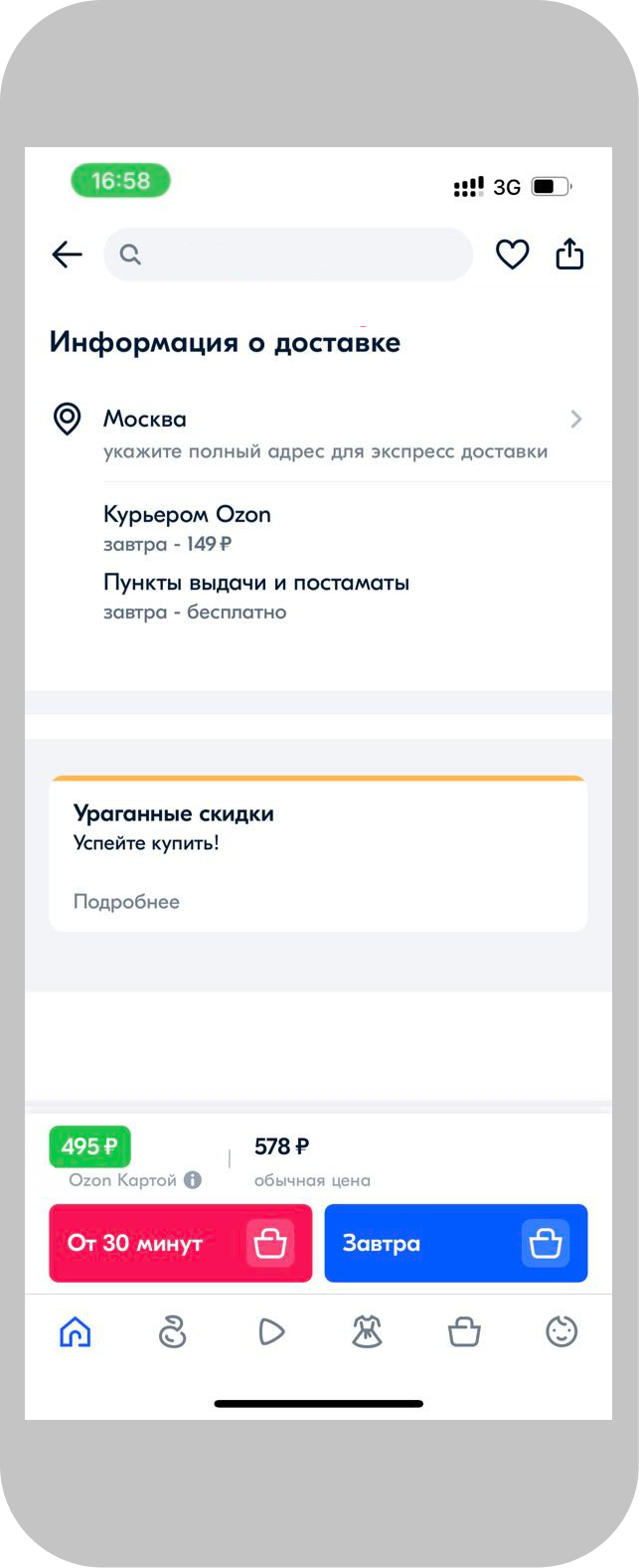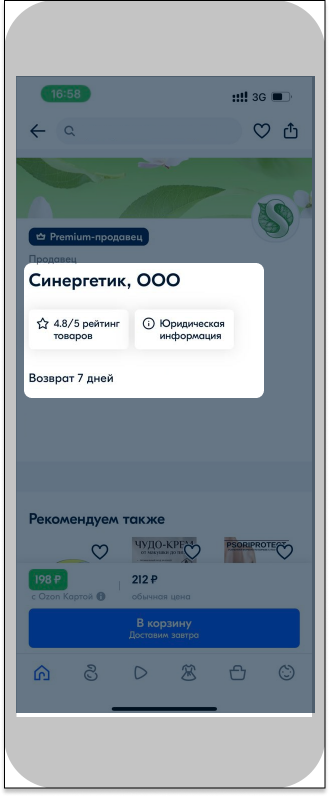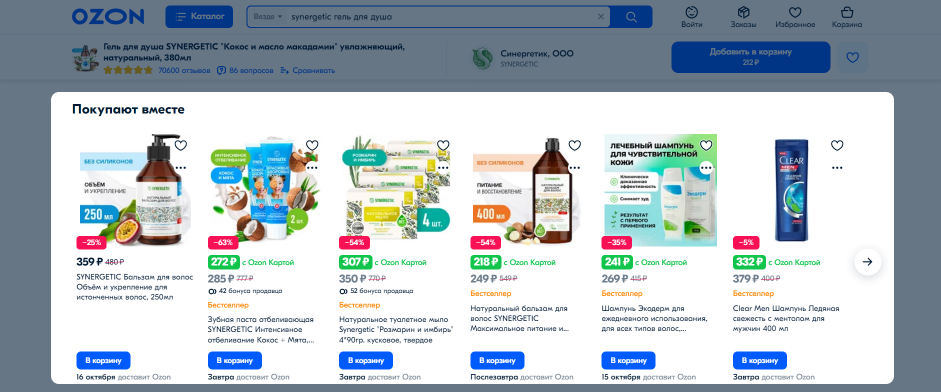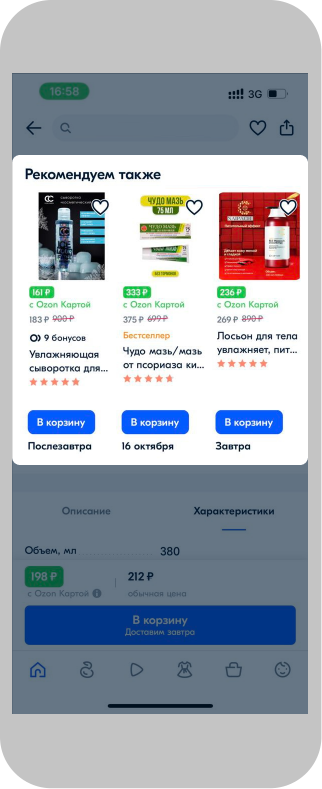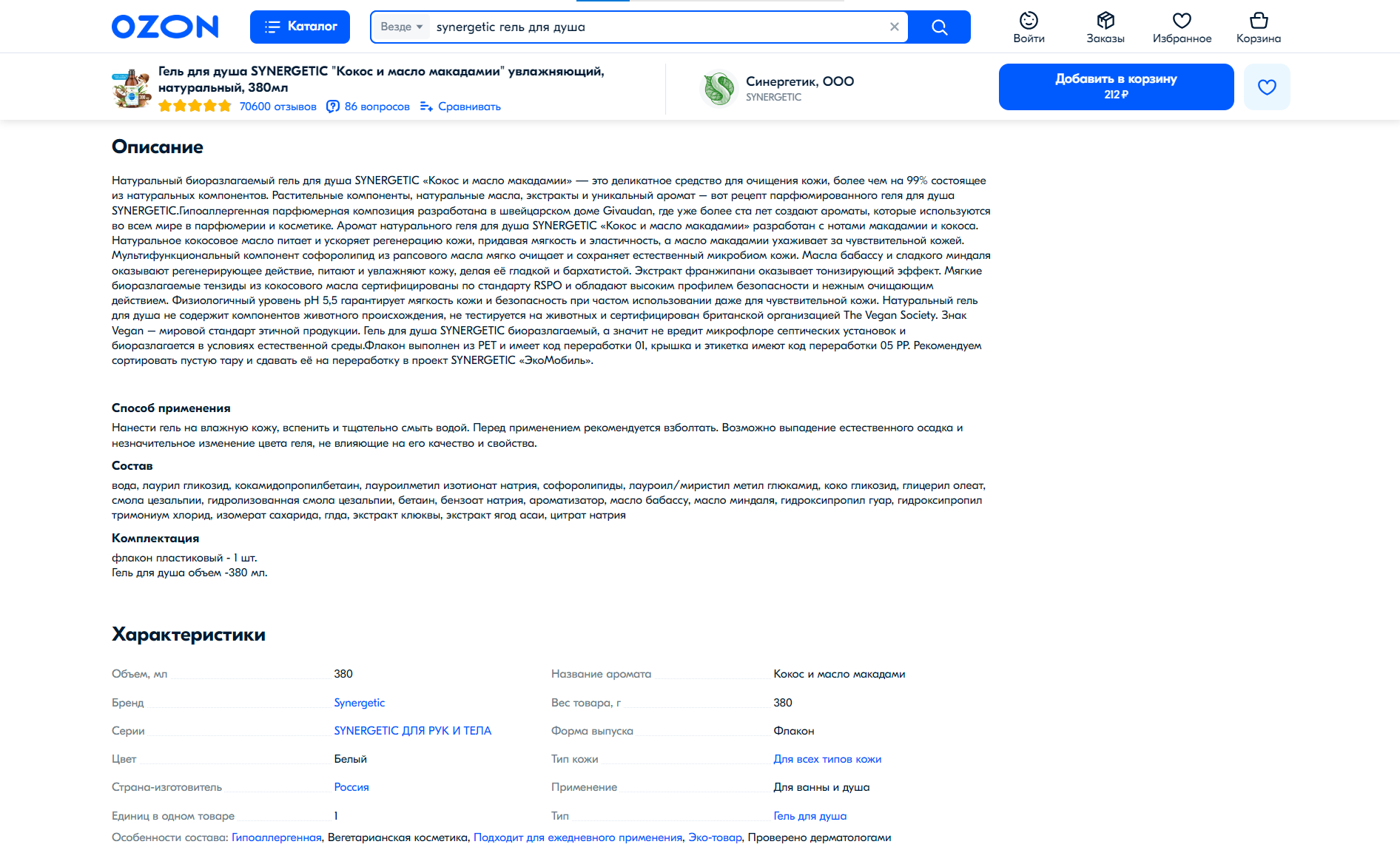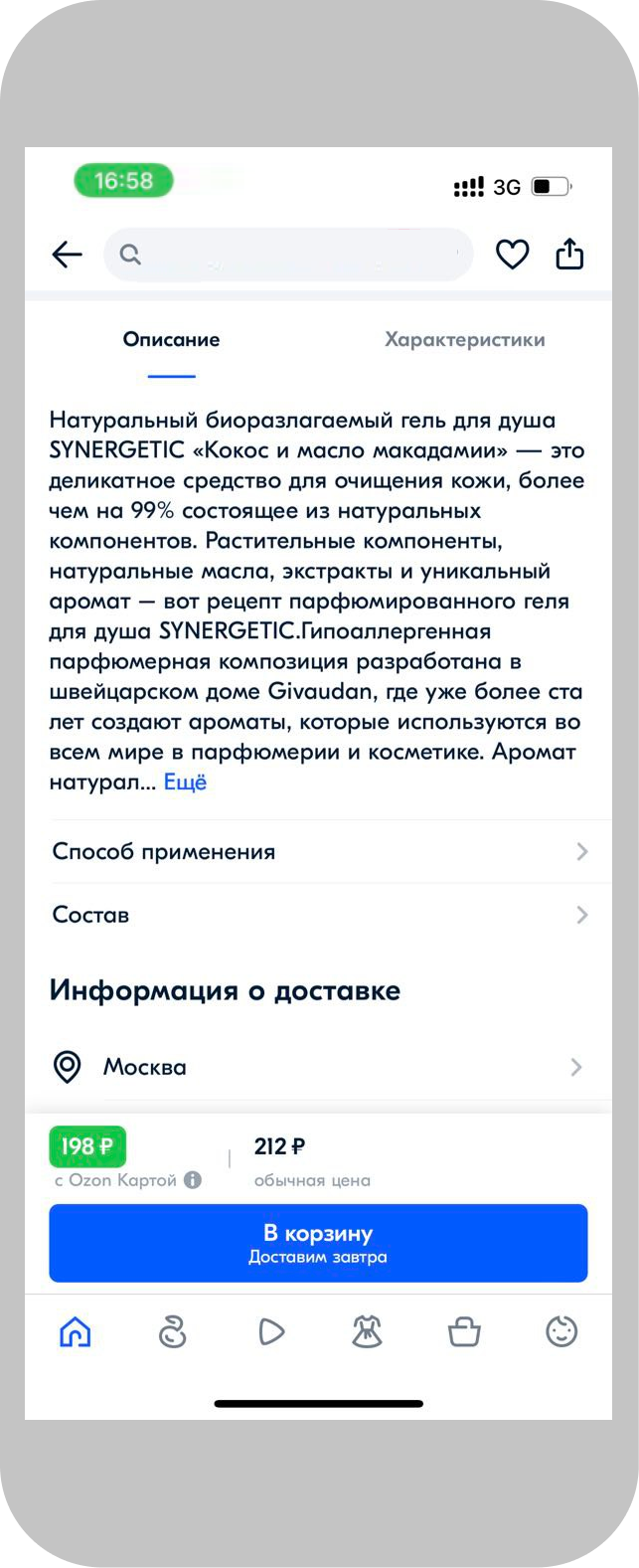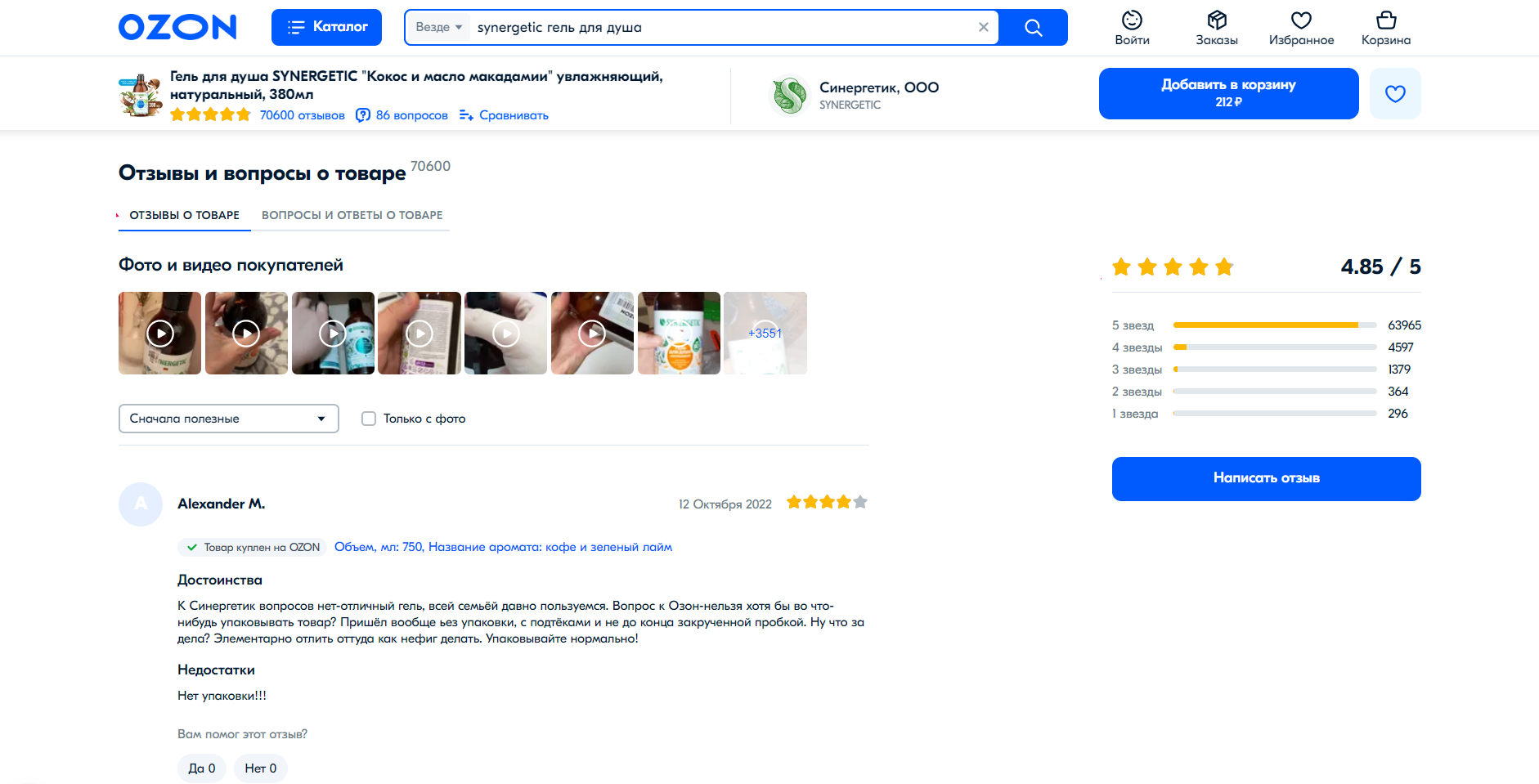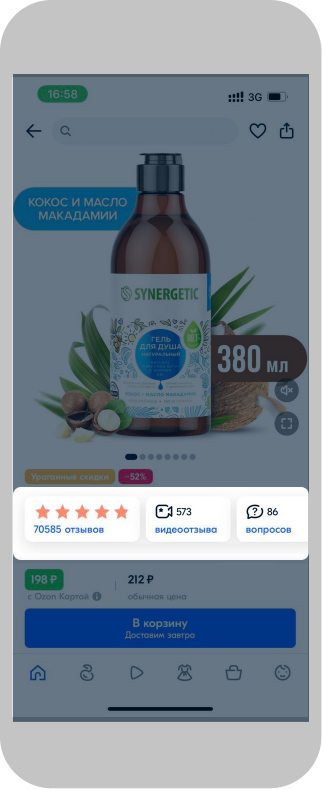Products from most categories are displayed on Ozon in the same way. In the mobile app, the PDP appearance and location of the blocks may differ, but general product information is the same.
Learn more about PDP requirements
Try to make the PDP as complete as possible. This won’t affect search results, but will attract the customers' attention to your products.
General product information #
When a customer finds the necessary product on the website or in the app and opens its PDP, the first thing they see is general product information.
We are looking for more effective ways to display blocks in the PDP to increase customer interest and sales. Therefore, since April 3, we’ve launched an experiment: 10% of customers see information about the number of views and purchases on the PDP.
PDP header #
The header is located at the top of the PDP. It contains:
- Category and product type that you specified when creating the PDP.
- Product name: formed by name template or is specified by you manually.
- PDP activity: consists of reviews, videos, and questions from customers.
- Tools: To favorites, Add to compare, and Share buttons.
- Product code: position identifier in the Ozon system. You can find it in the product report in the FBO Ozon SKU ID or FBS Ozon SKU ID field.
There may also be badges in the PDP header. These are colored stickers that attract customer attention, they’re added automatically if certain conditions are met. For example, if you’ve refreshed product range, a “Novelty” badge will appear, and if your product is bought many times, a “Bestseller” badge will be added.
Media content #
A block with visual product information. It contains:
- Main photo.
- Additional photos.
- Video.
- Video cover: a short video that replaces the main product photo. If you promote your products via “Stencils”, we’ll show the first 8 seconds of the video on the PDP and in the catalog.
Learn more about product photos and videos
If your product participates in the promotion, a hint will appear on the image: a color sticker with the promotion name or discount size. For most categories, the hint will be displayed in the upper right corner of the photo or video cover, but it can be located in other places of the image.
Badges #
Badges will appear on the main photo if the product:
- Participates in a sale: we’ll show a badge with the promotion name and the discount size.
- Is frequently returned: we’ll add a badge indicating that the product has a lot of returns.
For most categories, badges are displayed in the upper right corner on the website, and in the lower left corner in the Ozon app.
“Lots of Returns” badge
Ozon compares products in one category within the same price range. If the percentage of product returns is at least 10 times higher than the average, Ozon adds a “Lots of Returns” badge. Each week, the returns percentage is recalculated according to the formula:

Number of returns and Number of cancellations are all returns and product cancellations in the last 365 days, for the following reasons:
- poor product quality;
- warranty return;
- packaging problems;
- logistics problems when you deliver products using a non-integrated method or independently under the rFBS scheme.
Number of orders is how many times the product was ordered in the last 365 days.
The badge doesn’t affect the product rating, seller rating, and position in search results on Ozon.
You can’t remove it manually. You should reduce the return percentage and wait for index recalculation in the category.
How to reduce the returns percentage on rFBS
- Check the PDP: the description and characteristics should match the real product features.
- Control the product quality, make sure you have no defective products.
- Increase control over the order packaging to make sure that customers receive the products in full.
- Follow the packaging requirements to make sure that the products aren’t damaged in transit.
- Track the delivery time.
- Track stocks to avoid forced cancellations.
Variants and key characteristics #
The block is located between media content and price and delivery information. It displays:
-
Product variants: by volume, size, color, length, weight, and other criteria. If you merge PDPs, the switch between different variants will also appear in this block. For example, if you have a laundry detergent of the same manufacturer in two different volumes and fragrances, your customers will be able to switch between them. If one of the product variants is out of stock, it’ll be crossed out, but the customer will be able to open its PDP and view information.
-
Key product characteristics may vary depending on category. For example, if a customer is looking for a door, they’ll see its size, thickness, and the material from which it’s made on the PDP. And if the customer is looking for a smartphone, they’ll see its operating system, screen diagonal, and built-in memory.
-
Brand logo if the product is branded. The company logo will be displayed above the variants.
If the product is discounted, the customer will be able to see the photo and price in this block and find out markdown reasons.
Number of purchases and views #
Since April 3, we’ll run a test: 10% of customers will see how many times the product has been viewed or bought on the PDP. We’ll check how new blocks will affect the customer interest and sales.
For the test, we don’t use real statistics of purchases and views: we calculate all values automatically.
Received metrics:
- reflect the dynamics of real demand and always differ from the real data;
- are used only for the test;
- don’t affect seller rating.
We’ll show new blocks on the Ozon website: they’ll be available only to authorized customers.
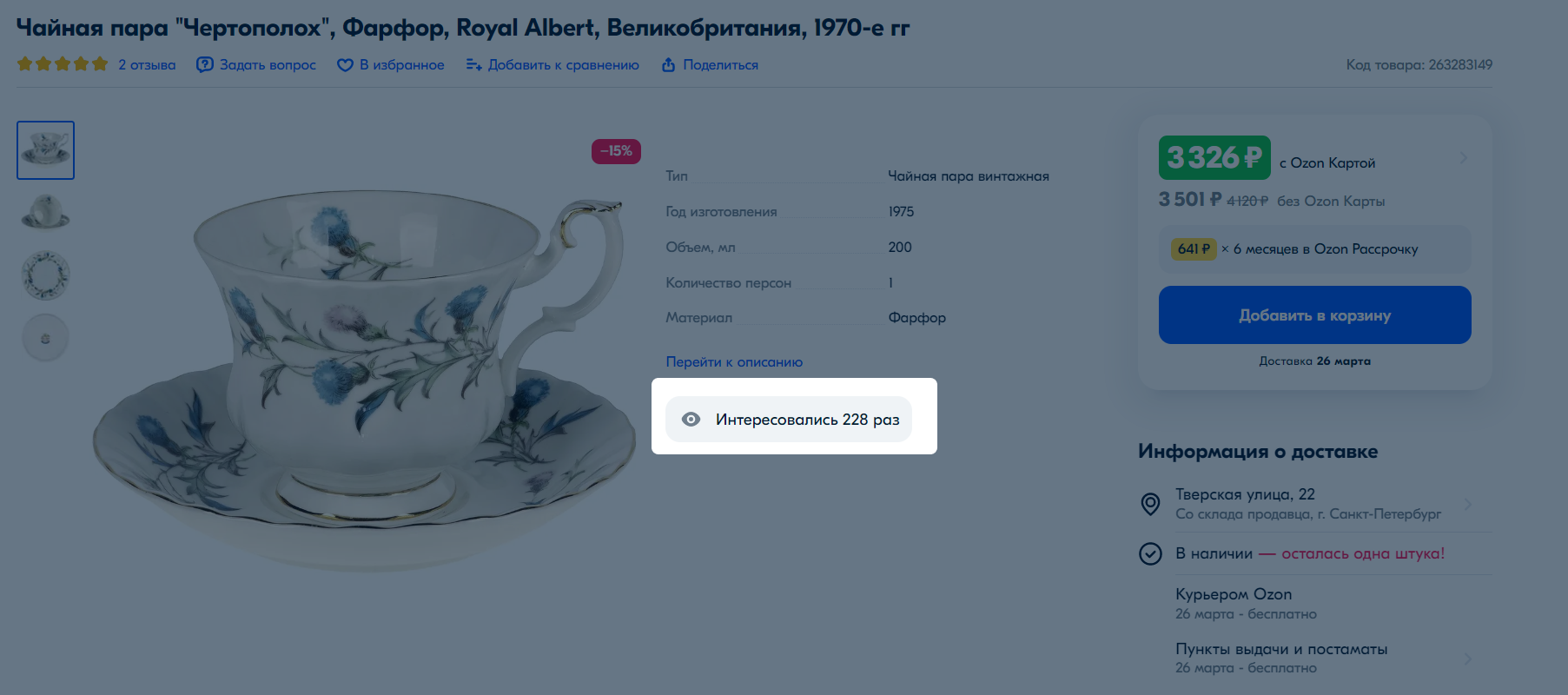
If you notice problems with the widgets, contact our support team: Content / Working with the PDP → Product display on the website → Product demand display.
Cost and delivery information #
Cost and delivery information are shown on the right in the PDP.
Product cost #
The product in the PDP may have several prices:
- Black: full price without discounts and promotions.
- Red: price with the best discount.
- Green: product cost if paid by Ozon Card, which the customer can issue in their personal account.
Ozon decides who will have such a price. We take an additional discount on ourselves. To get such price, the initial one must be favorable for the customer, and the product must be popular.
Under the Add to cart button, customers see the approximate order delivery time.
For car products that have the purchase multiplicity set up, next to the Add to cart button there will be an “Order by X pcs.” inscription.
Delivery #
The block is located under the price information. It displays:
- the user’s location or a specific address where the customer will be able to receive the order;
- delivery options and cost.
In the “In stock” section, you can see whether the product is running out of stock. If there are the following number of products left in stock:
- 4–5 pieces: the “few left” inscription will appear;
- less than 4 pieces: the customer will see the exact stocks amount.
Seller information #
General seller information #
In this block, the customer can view:
- the store name and logo;
- additional store information: legal entity name and address, the store’s operating hours.
Trust factors #
These are the criteria by which the customer can understand whether to trust you. The block displays:
- Your products rating: you get it based on the cooperation results with Ozon.
- Marketplace guarantees: for example, payment security and order return possibility. We guarantee them on our side, you don’t need to do anything.
Other products recommendations #
Most often, the section is located under the seller information, but it can also be displayed in other parts of the PDP. Other products recommendations allow the customer to choose the best option on the marketplace. Customers see the most interesting offers. These can be the following blocks:
- Рекомендуем также (We also recommend): similar products from this category.
- Покупают вместе (Buy together): products that may be useful to the customer if they plan to buy your product. For example, we recommend buying a brush for toothpaste.
- Спонсорские товары (Sponsored products): an advertising block with offers from sellers who promote products via “Stencils”.
- Другие предложение от продавцов (Other offers from sellers): the same products in other stores.
Description and characteristics #
In this block we show the product information that you specified when creating a PDP.
Description #
This is the text about the product in the Annotation section. The description is compiled in a free form, but must meet the requirements. Avoid search phrases that don’t match the product.
Learn more about product description
If a photo or video is displayed in this block instead of text, it means that rich content was used to create it. This is a tool that allows you to upload multimedia elements to the PDP and make it more attractive to customers.
On the website, rich content completely replaces the text description. In the mobile app, it’s displayed under the standard product description.
Characteristics #
These can be qualitative or technical parameters, brand, model, series, purpose, expiration date, completeness, manufacturer country. Specific product characteristics depend on its category.
It’s important to specify only the real product characteristics. If the PDP is overloaded with details, it’ll spoil the customers' experience and could lower the position in search results and categories.
Learn more about product characteristics
Product reviews and questions #
The block is located at the bottom of the PDP. It contains:
- Product reviews: customer opinions about the product with photos and videos. On the right you can see the product rating and detailed rates statistics.
- Questions and answers about the product.
Learn more about customer’s questions and answers