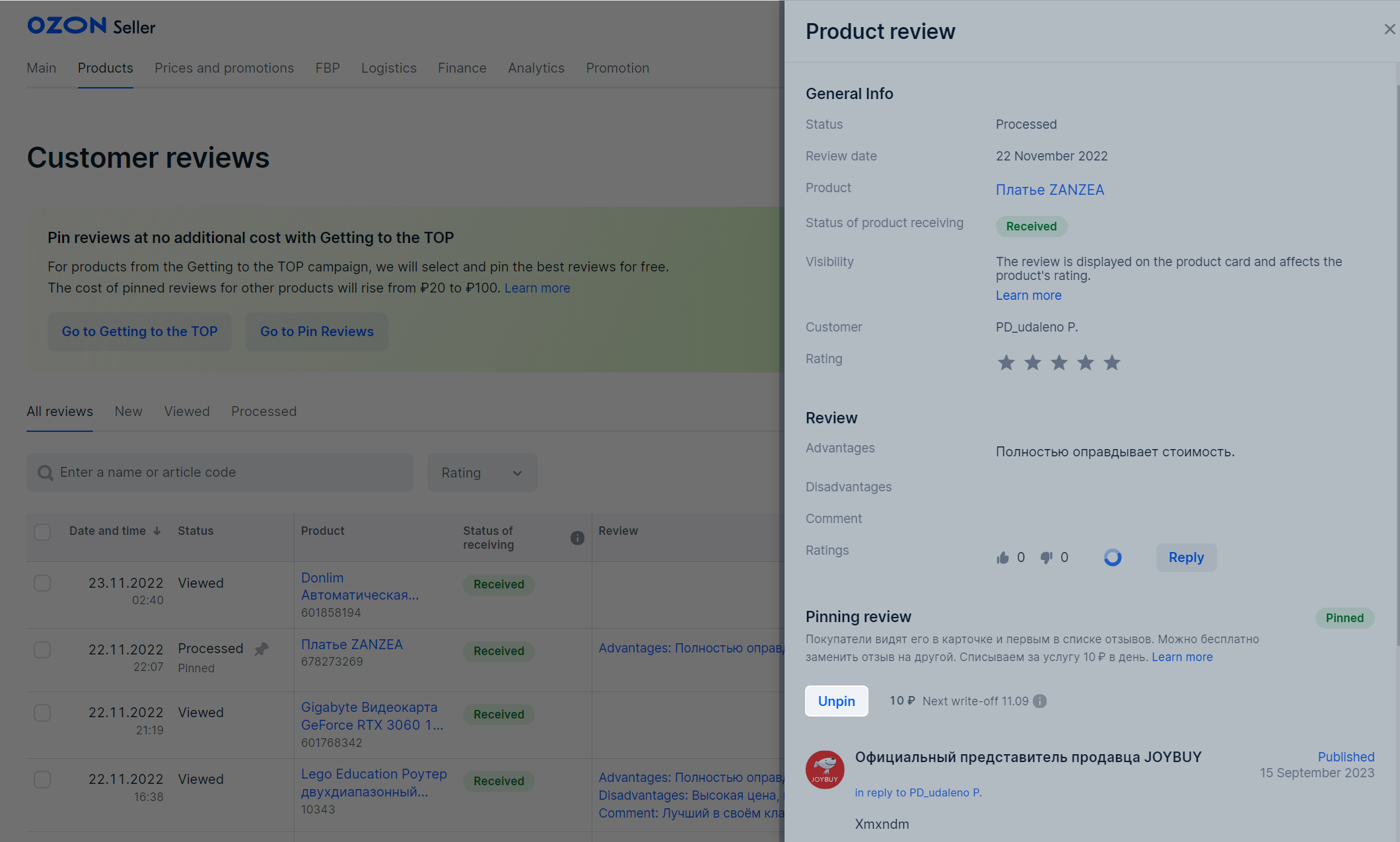Pinned reviews is a tool that you can use to increase customer confidence and conversion of their views into purchases. Pin a review that you find useful for customers. It will be displayed:
-
In a separate block on the PDP. Customers will be able to read this review without opening the list of all reviews.
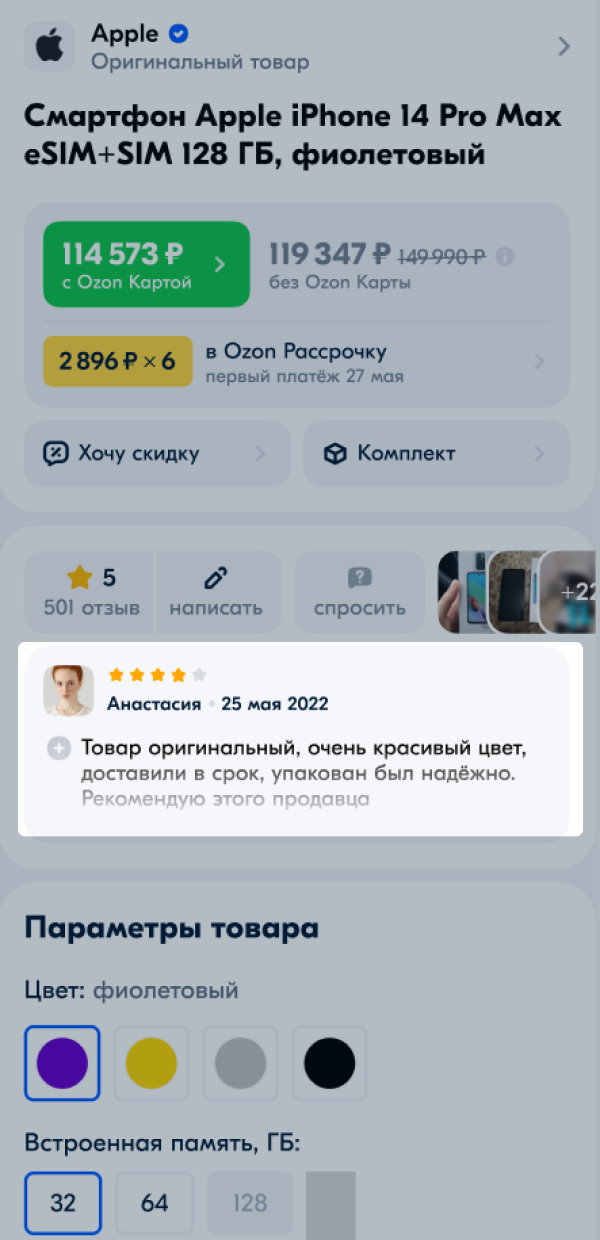
-
In the first position on the list of reviews for all product variants.
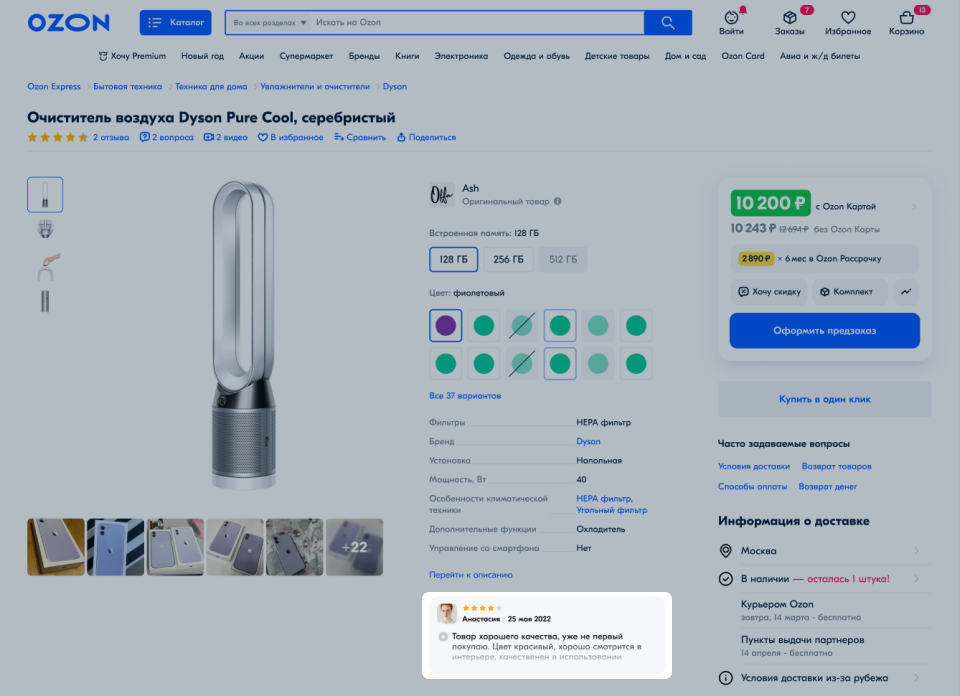
Pin a review #
Learn more about pinning reviews in the Ozon Seller app
Replace a review #
Unpin a review #
Download analytics #
-
Go to the Products → Pinning review section.
-
Click More → Download analytics in Excel.
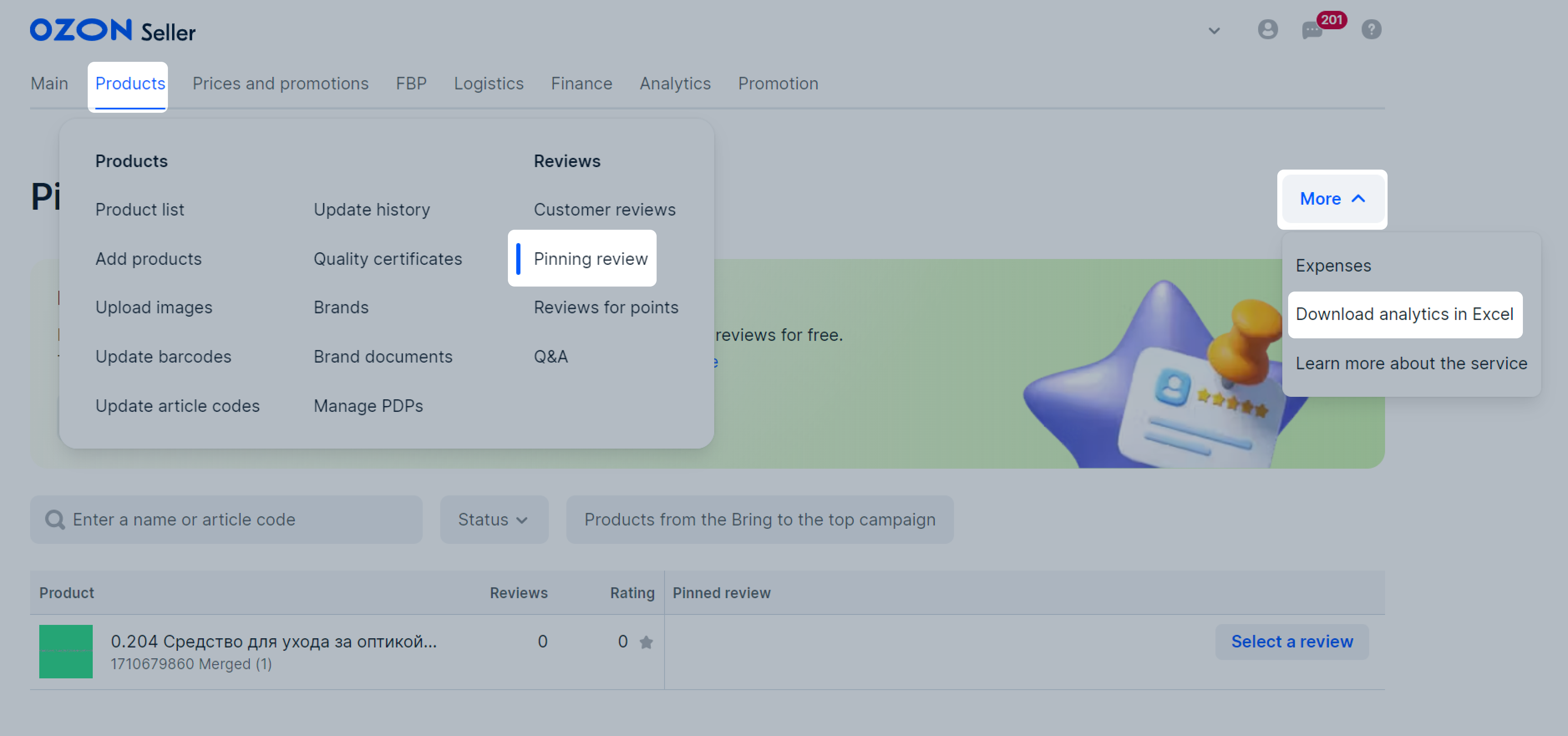
The XLS report contains data for the entire period of service use:
- the date of the service,
- SKU,
- expenses in rubles including VAT.
“Pinning reviews” service statuses #
| Service status | Description |
|---|---|
| “Review pinned” | The review is pinned on the PDP. The service is active, and Ozon withholds a fee for it. You can pin any review regardless of the product’s rating. |
| “No pinned review” | You’ve unpinned the review. Once the paid period is over, Ozon will stop withholding the service fee, and the service for this product will change its status to “Review unpinned”. Until this happens, you can pin another review at no additional cost. |
| “Review unpinned” | You’ve unpinned the review. The service is no longer active, and Ozon doesn’t withhold a service fee for it. |
| “Pinning error” | Customers can delete or edit reviews. If this happens to the pinned review, the product status will change to the “Pinning error” status. During this period, the review won’t be pinned. To make the pinned review shown on the PDP again: - if the customere edited the review: srudy the modified version and decide whether to keep this review pinned or select another one; - if the customer deleted the review: select another review to pin. If you want to disable the service for this product, you don’t need to do anything: if you don’t save the modified review and select another one, the service will stop working once the paid period ends. |
If you’ve archived the product, the service status will also change to “Pinning error”. The service for this product will be deactivated as soon as the paid period ends.
Pay for pinning the review #
Ozon withholds a service fee once a day per each pinned review. If you have several pinned reviews, we’ll charge the total service fee. You’ll still be able to edit the review at no extra charge.
If a review is pinned on several product variants merged into one PDP, the cost won’t be higher. Ozon will still be withholding the fee for one review.
Learn more about the service cost
You can view your expenses for this service:
-
In the Finance → Daily summary → Services section in the Pinning review row.
-
In the Finance → Accruals → Additional services section. The accrual type is Pinning review. Click the accrual amount to view the details.
Pin review in “Getting to the TOP” campaigns #
When adding products to the Getting to the TOP campaign, you can pin reviews on all products for the entire promotion period for free. When the campaign ends, we start charging the service fee again.
If the product that participates in the promotion:
- already has a pinned review, we don’t charge the service fee during promotion;
- has no reviews, we automatically pin the first 5-star review with at least 50 characters as customers add it;
- has no pinned review, we automatically select and pin a useful one;
- has no useful review, you can select one and pin it;
- has new useful reviews added, we replace the already pinned review with a new one.
If you have the Auto-pin option enabled and the customer changes or deletes their review, we automatically replace it with another useful one.
You can customize pinning reviews in the Products → Pinning review
section within 24 hours after the promotion starts. Products participating in the campaign are marked with the
![]() label.
label.
You can:
-
change the pinned review to any other one for free;
-
unpin the review that we pinned automatically;
-
disable the Auto-pin option so that we don’t pin reviews to products you promote to the top.
The promotion ends if you remove products from the campaign, the budget runs out, or the product is out of stock. All pinned reviews on these products get unpinned.

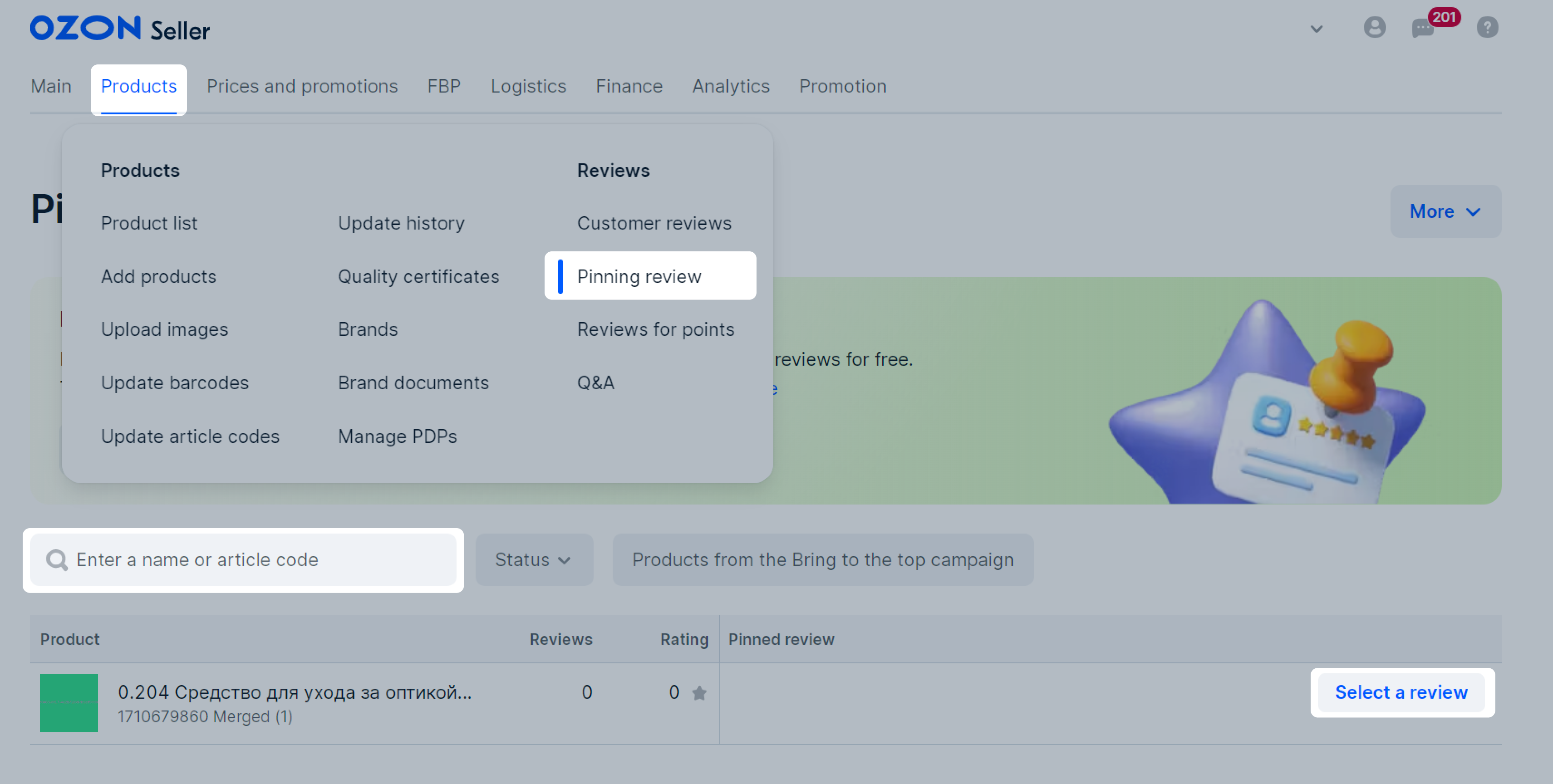
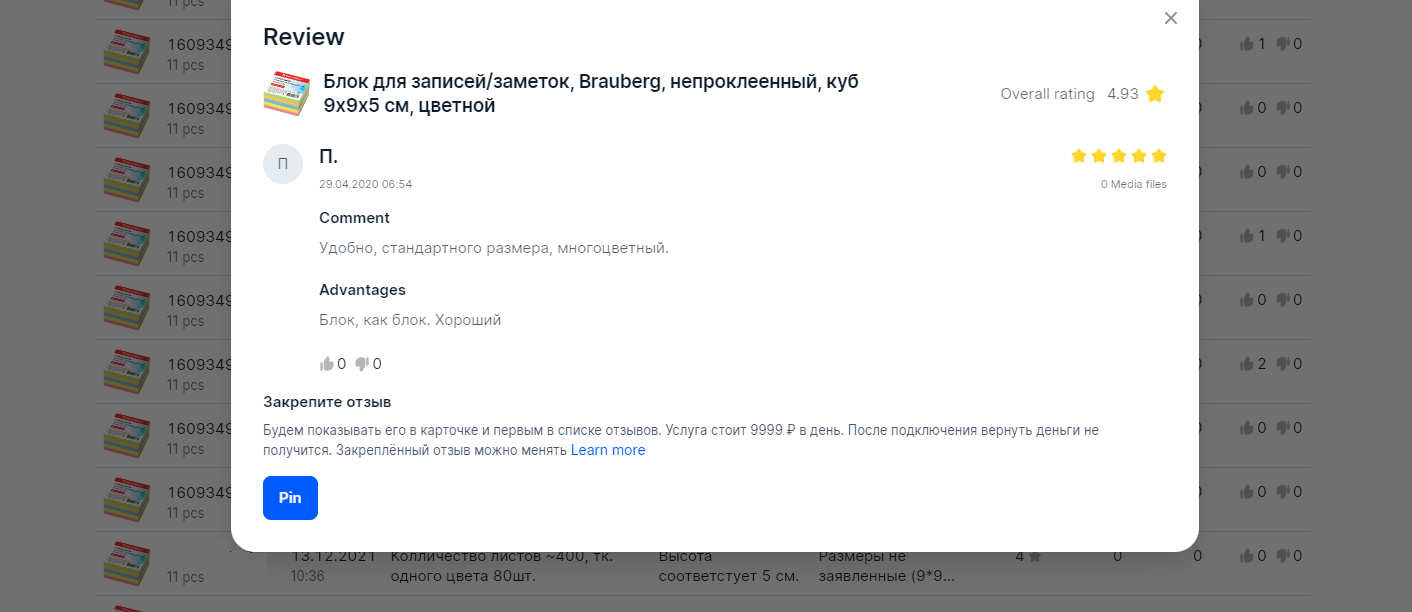
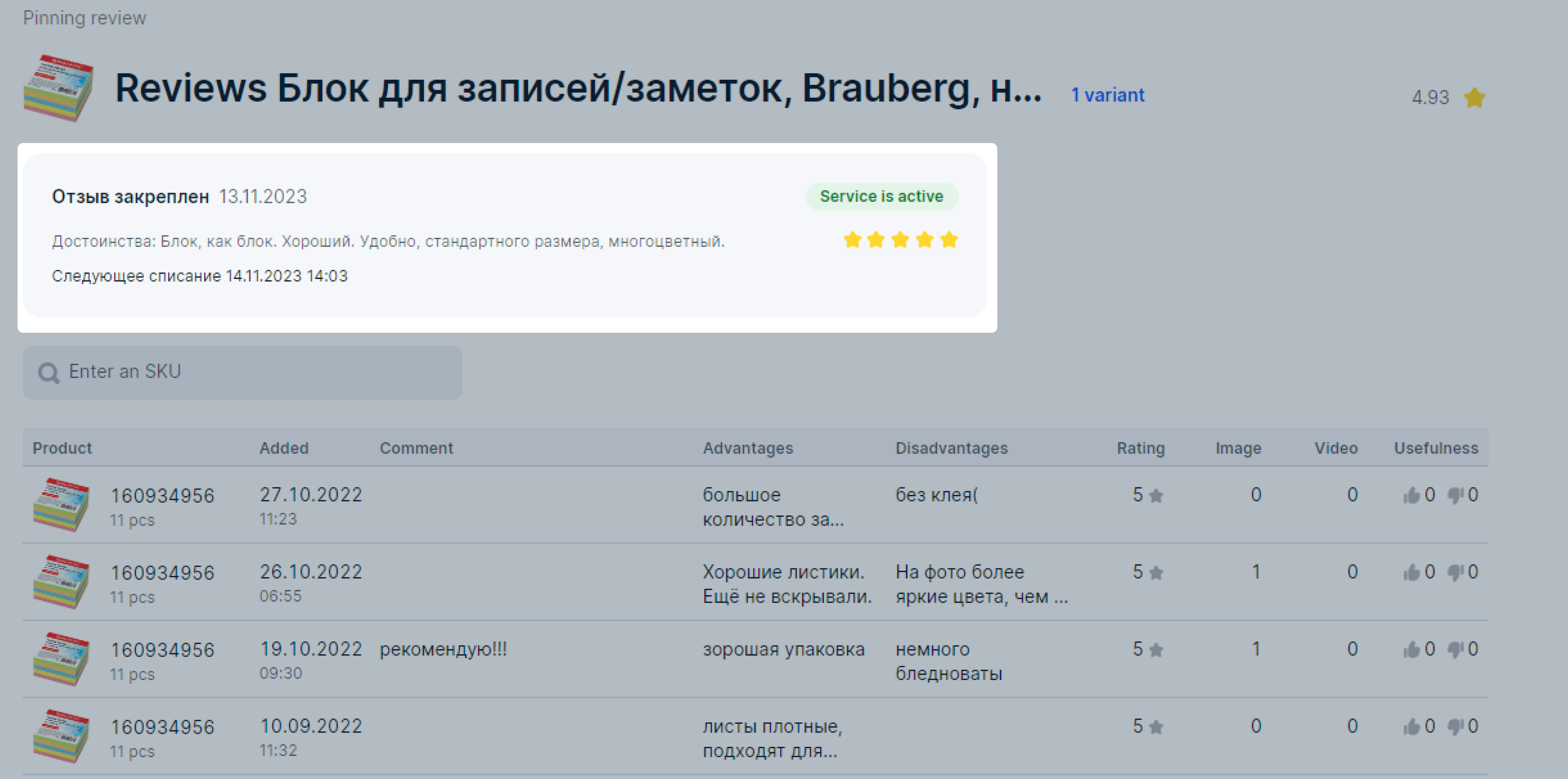
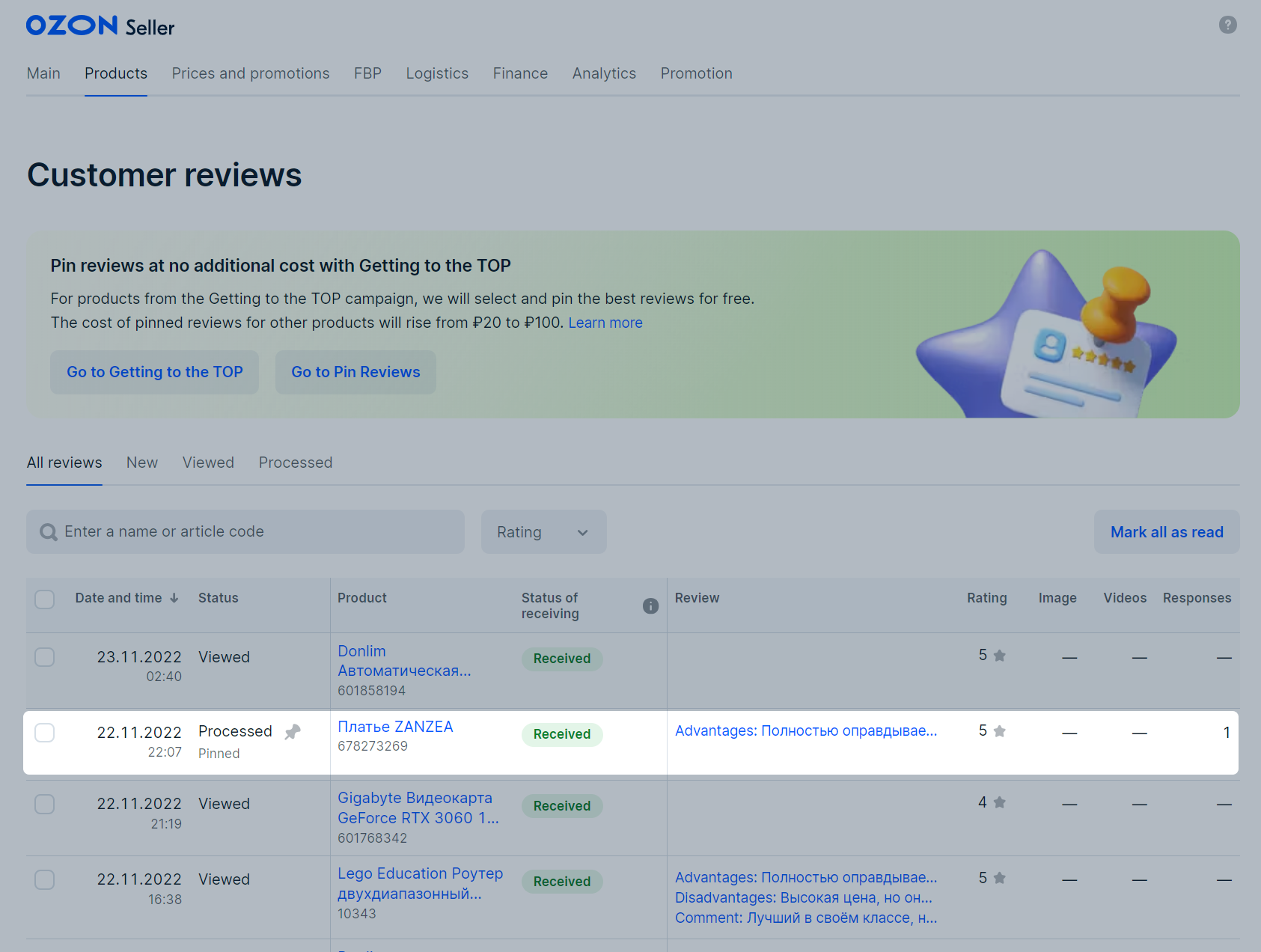
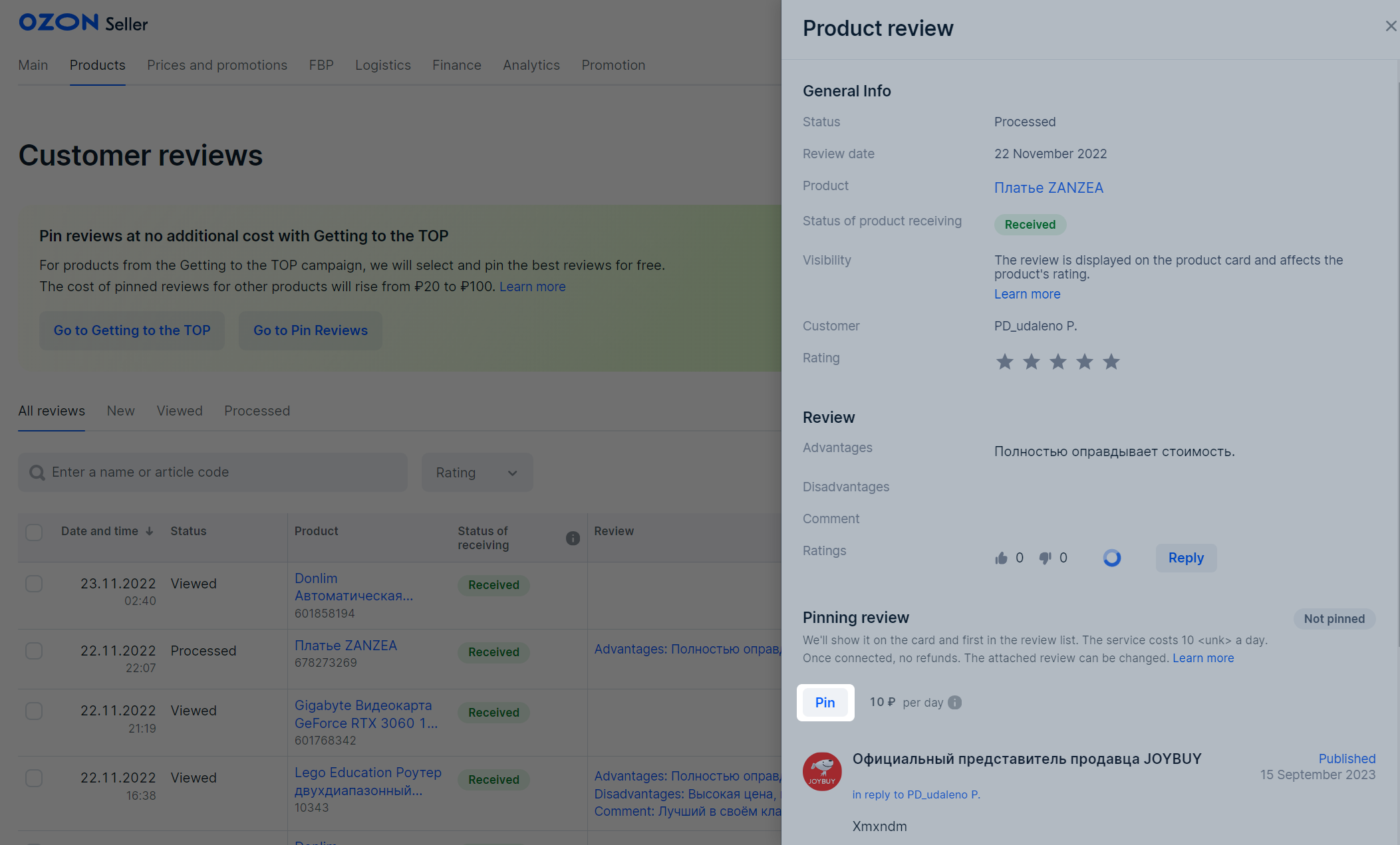
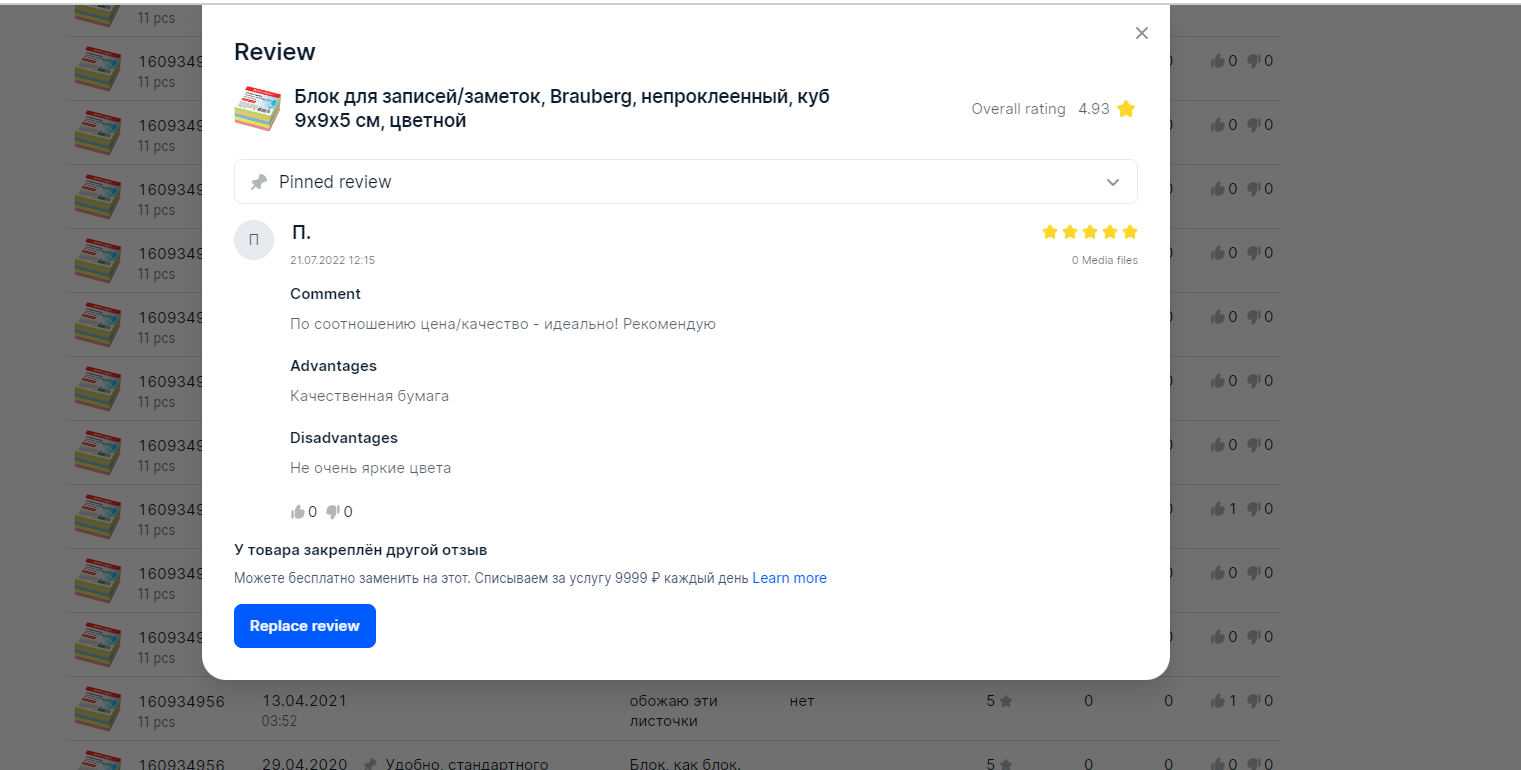
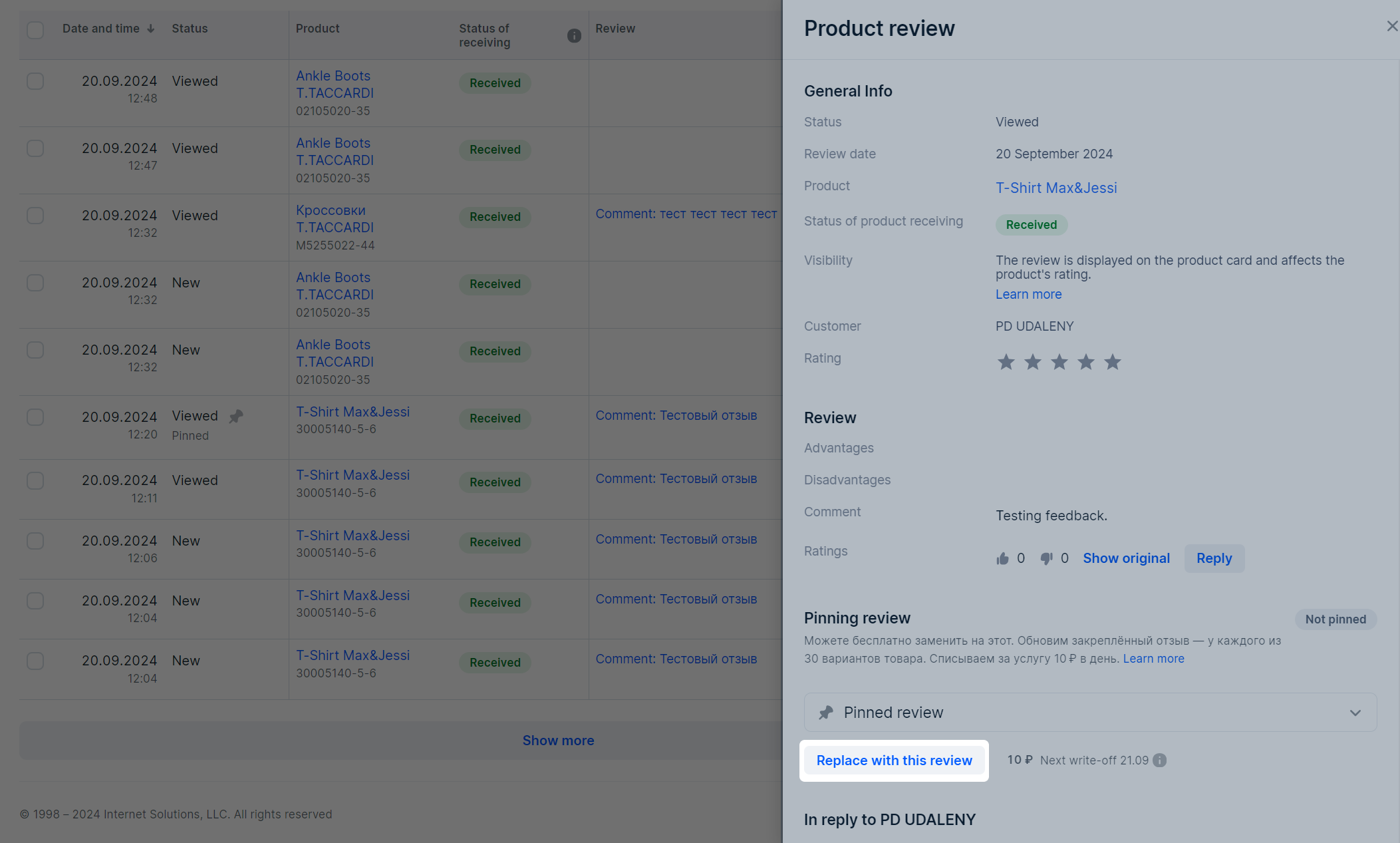
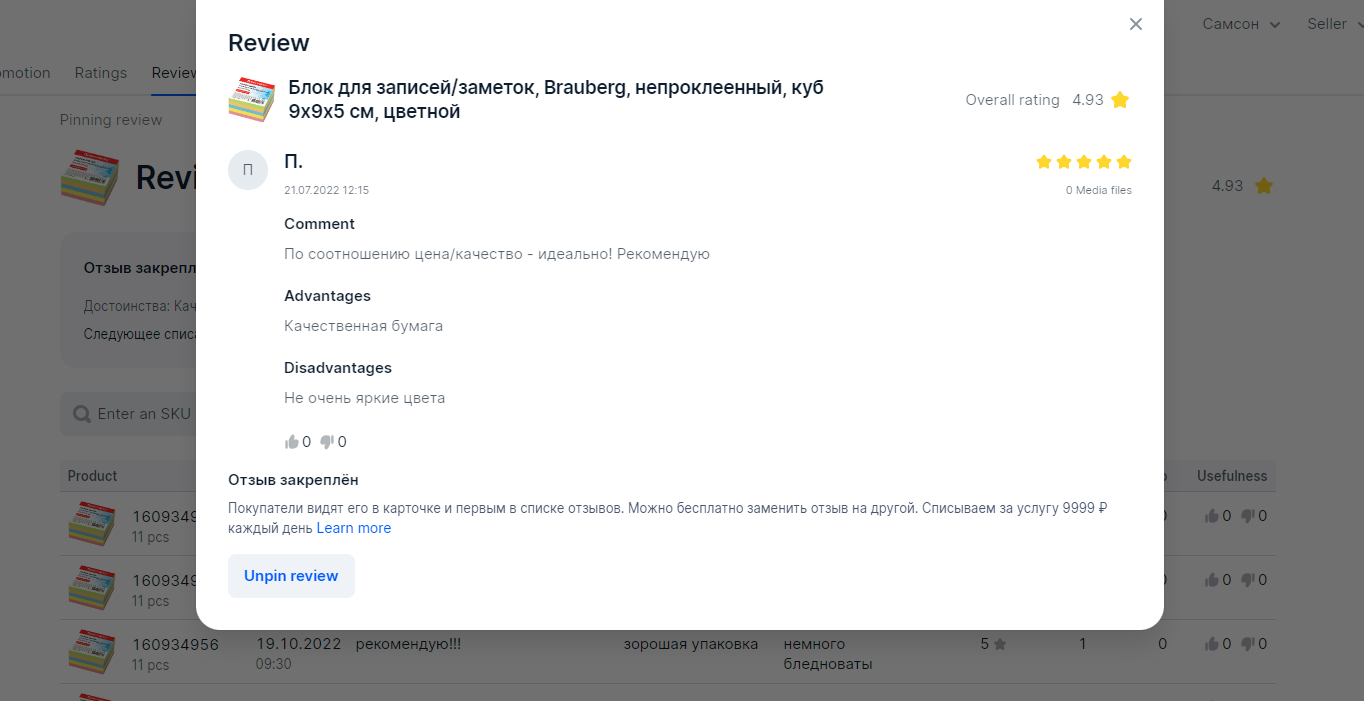
 icon in the Status column.
icon in the Status column.