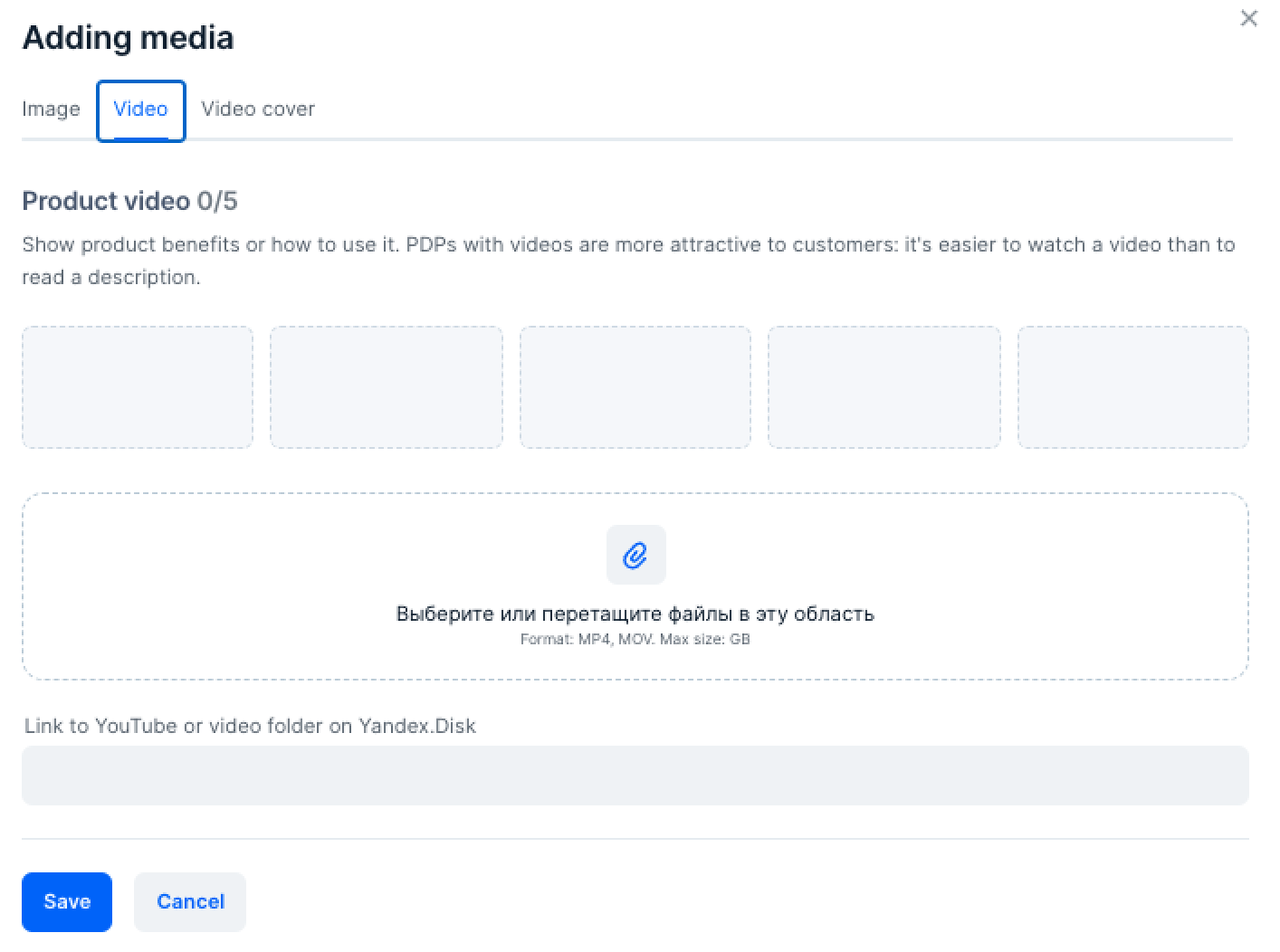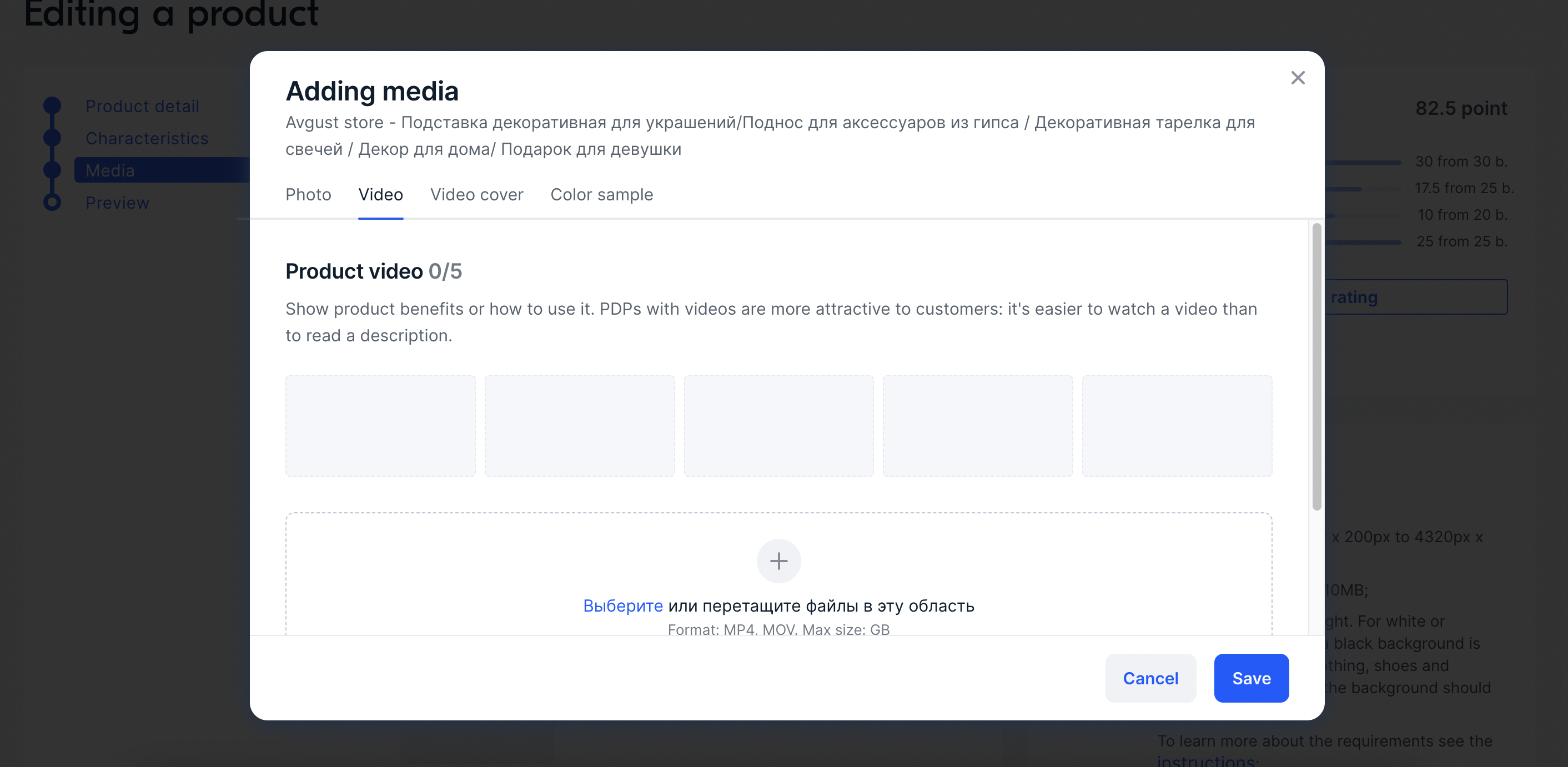All videos are subject to moderation. You can only upload videos that match the product.
Via PDP
#
-
Fill in the product characteristics and go to the Media tab. In the Video section click Add.
-
Upload no more than 5 videos using one of the following ways:
- Drag the file to the upload area.
- Click
 and add a video from your computer.
and add a video from your computer.
- Specify a link to YouTube, VK Video or Yandex Disk. To add several, attach them one at a time.
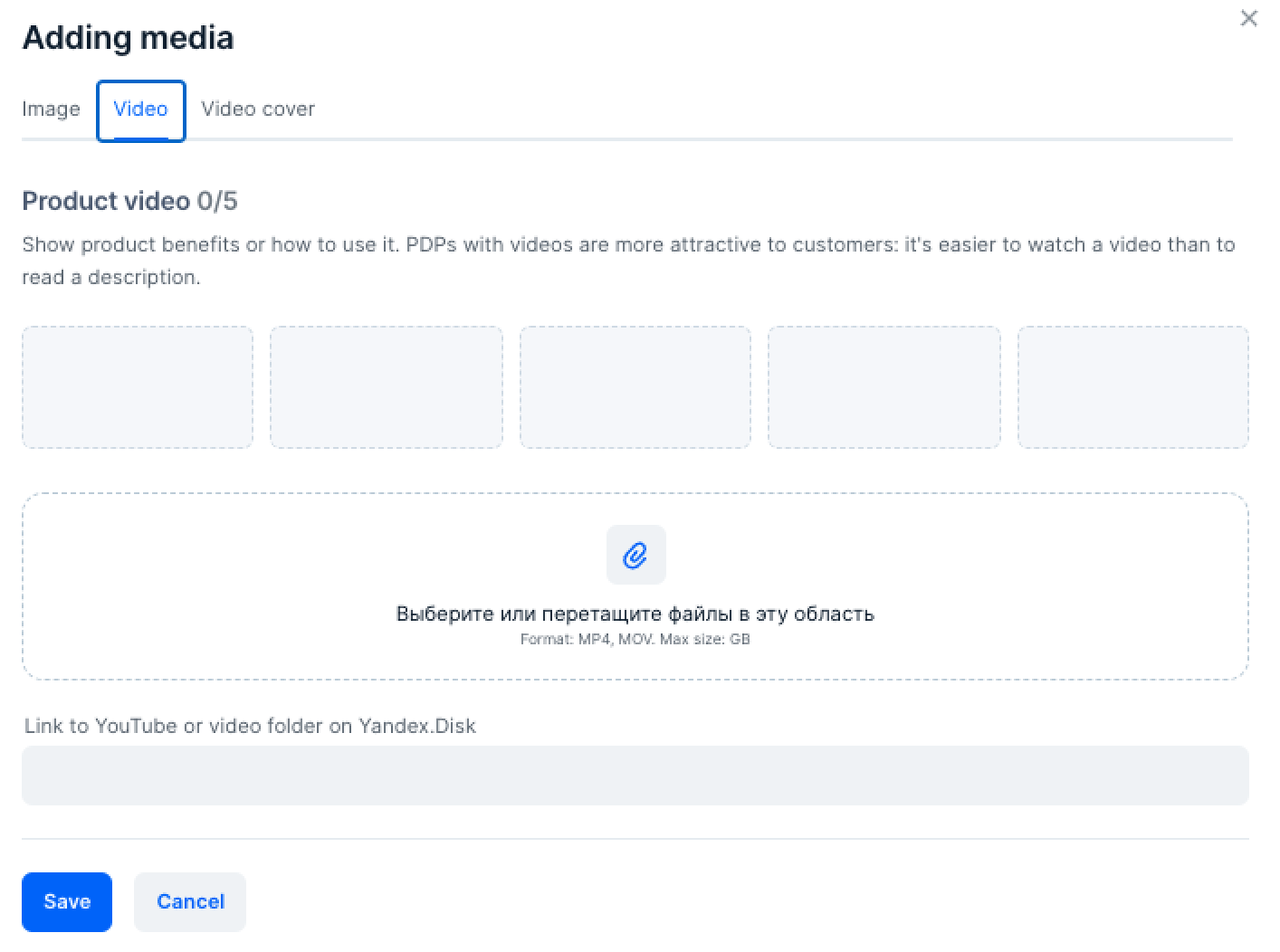
On YouTube and VK Video, copy the link to the video in the browser’s address bar.
On Yandex Disk—a link to a file or folder with several videos.
Video requirements
If Yandex Disk isn’t available in your region, use alternative upload methods.
-
Click Save. You don't have to wait for the upload to finish: it only starts once the product is created.
-
Fill in the remaining product characteristics and click Add.
You can add the uploaded video to other PDPs via templates. So you don’t have to wait for the video to upload again.
All videos are moderated before publication. If the video violates our requirements, the product will be sold, but it will go to the Errors tab.
-
Go to Products and prices → Manage Inventory section.
Click
 and select Edit media in the appropriate line.
and select Edit media in the appropriate line.
- On the Video tab, upload no more than 5 videos in one of the ways:
- Drag the file to the upload area.
- Click
 and add a video from your computer.
and add a video from your computer.
- Specify a link to YouTube, VK Video or Yandex.Disk. To add multiple videos, attach them one at a time.
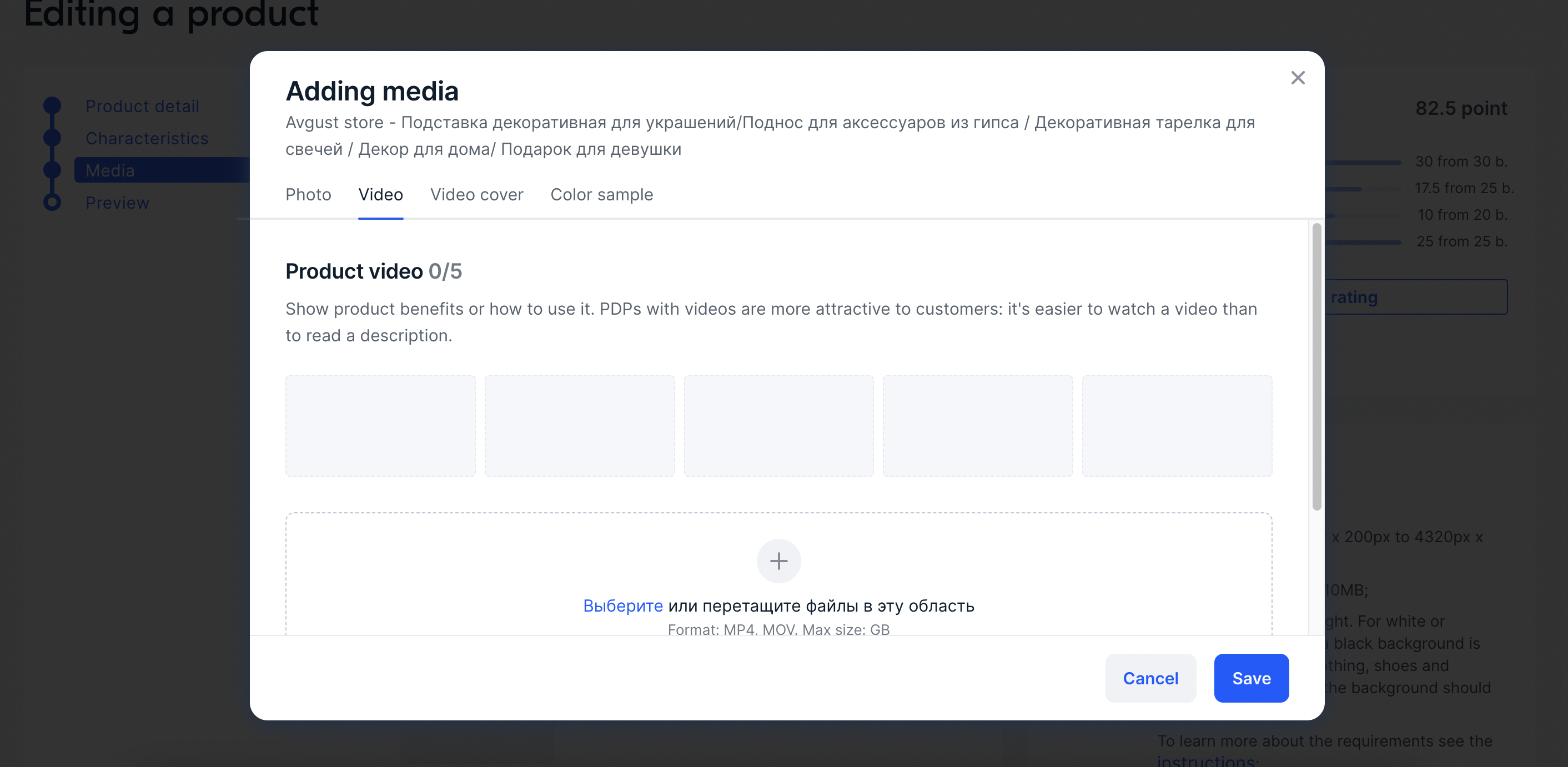
On YouTube and VK Video, copy the link to the video in the browser’s address bar.
On Yandex Disk—a link to a file or folder with several videos.
Video requirements
If Yandex Disk isn’t available in your region, use alternative upload methods.
-
Click Save. You don't have to wait for the upload to finish.
You can easily add the uploaded video to other PDPs via templates. So you don't have to wait for the video to upload again.
All videos are moderated before publication. If the video violates our requirements, the product will be sold, but it will go to the Errors tab.
Via XLS template
#
What videos are suitable for the PDP
-
Open the XLS file with a template or online table.
-
Go to the Ozon.Video tab. Specify the link to the video:
- From YouTube, VK Video or Yandex Disk if the video is not yet added. The video will be saved on the Ozon site and will open faster for customers.
- From another PDP, if you’ve already uploaded it. How to copy a video from another PDP.
To add multiple videos, specify each link from a new row.
-
Download the XLS file or save the online table.
All videos are moderated before publication. If the video violates our requirements, the product will be available for purchase, but it will go to the Errors tab.
Via Ozon Seller app
#
-
Open the necessary PDP and in the Media section, click
 . If you are creating a new PDP, fill in the parameters and go to the Media page.
. If you are creating a new PDP, fill in the parameters and go to the Media page.
-
Add a video.
Learn more about video technical requirements
Copy video from another PDP
#
- Go to the Products and prices → Manage Inventory tab.
- Find the product that has the video you need.
- Click Actions and select Download template.
- Click the download icon. In the Download manager window, download the desired template.
- Open the Ozon.Video tab and copy the link.
 . If you are creating a new PDP, fill in the parameters and go to the Media page.
. If you are creating a new PDP, fill in the parameters and go to the Media page.