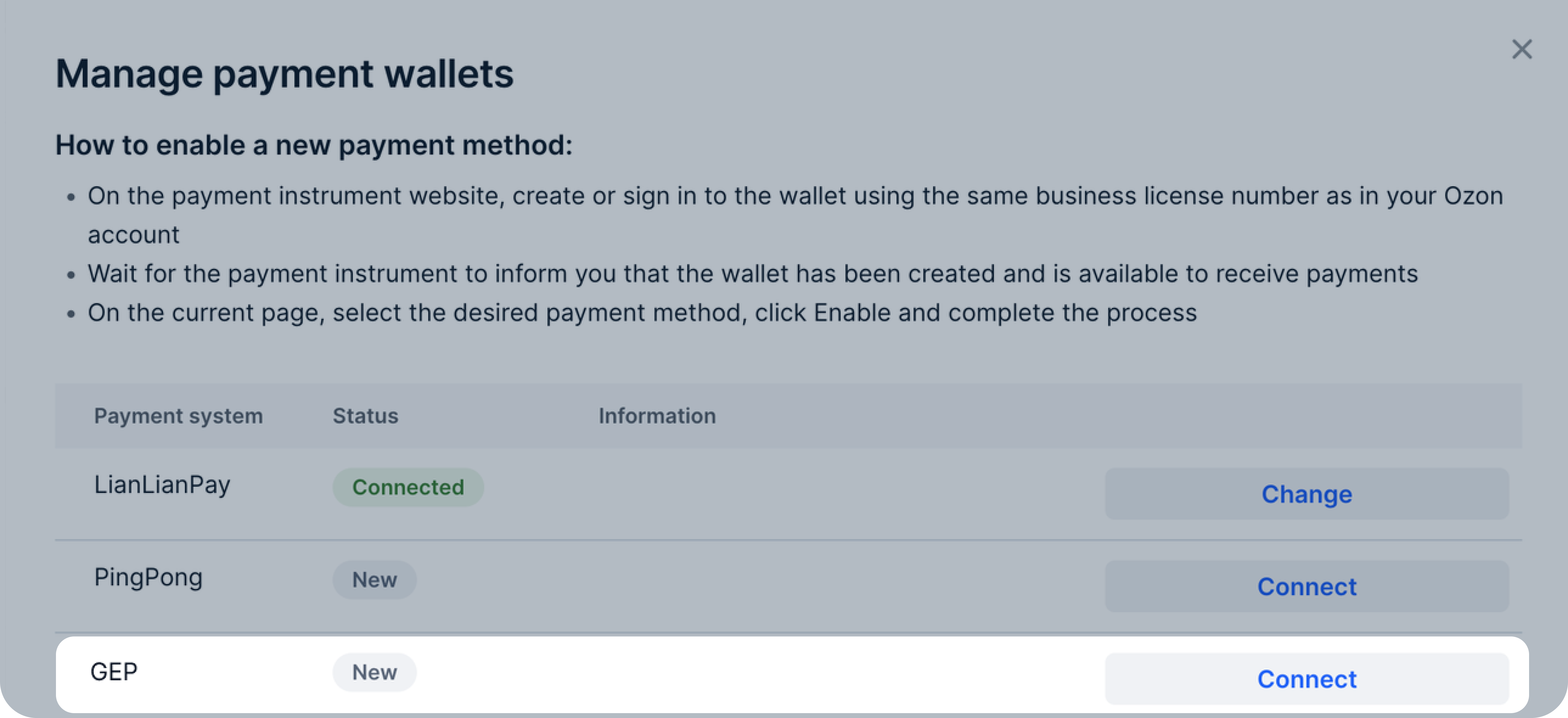Payment methods #
Bank transfer #
Bank transfer payments are available to all sellers except sellers from China. Available payment currencies are determined depending on the seller’s country.
Learn more about selecting the currency
To enable payments via bank transfers, specify the payment details in your personal account settings.
Starting from June 1, 2024, you can add several payment methods at once.
To connect a payment method, fill in all the required fields in the personal account settings and accept the offer.
If you already have an electronic wallet linked to your account, you can switch to another account or connect to another payment system.
If your currency is RUB, you can change it. To do this, contact our support team.
To receive your payment within the usual time period, connect a new wallet during one of the suitable periods:
- From the date you receive your first payment till the 15th of the current month. The first payment is the one that is made in the period from the 16th of the month to the end of the previous month.
- From the date you receive the second payment til the end of the month. The second payment is the one that is made in the period from the 1st to the 15th of the current month.
Switch to another account in your wallet #
If you’re using GEP, you can’t switch to another account within this system.
To switch to another account in your wallet, open the Settings → Agreements → Set up wallets section. In the wallet row, click Change.
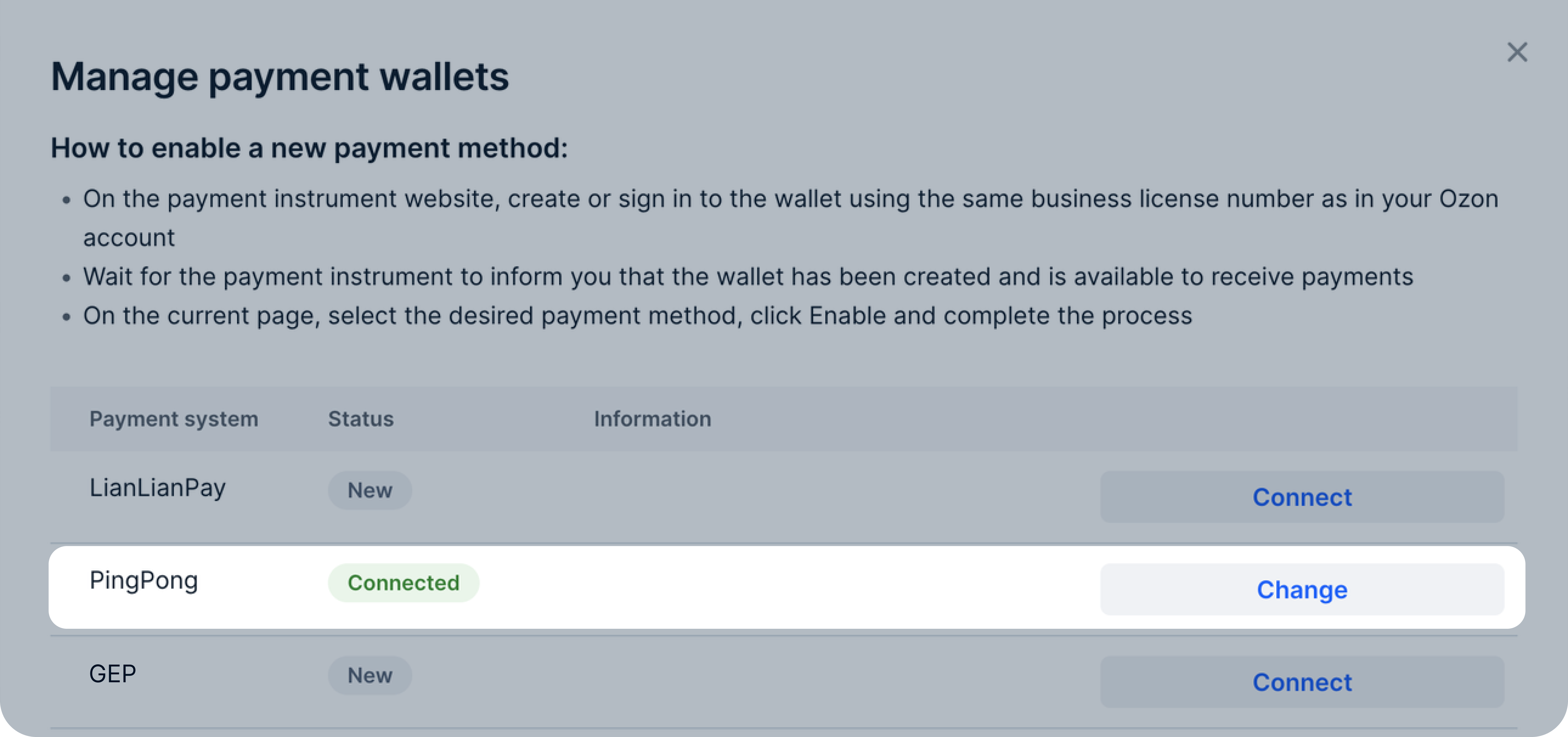
You can switch to another account starting from the 26th day of the month, but no later than 3 days before the end of the month. For example, there are 31 days in January, so you can switch to another account from January 26 to January 29 inclusive.
Connect another payment system #
To connect another wallet in the payment system, select it in the Settings → Agreements → Set up wallets section and click Connect.
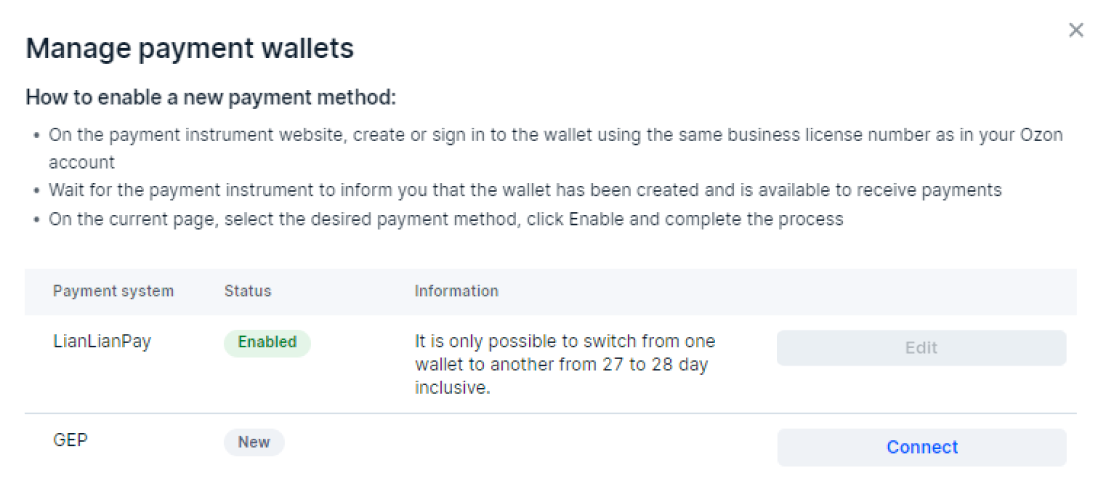
If an error occurs when linking a new wallet, we’ll keep sending payments to your old wallet.
Alternative bank details #
You can add alternative bank details to receive payments. If you’ve added alternative bank details when creating a personal account, you can find them in the Contracts section.
Adding bank details #
To add alternative bank details, open the Settings → Contracts → Alternative details section in your personal account and click Add banking details.
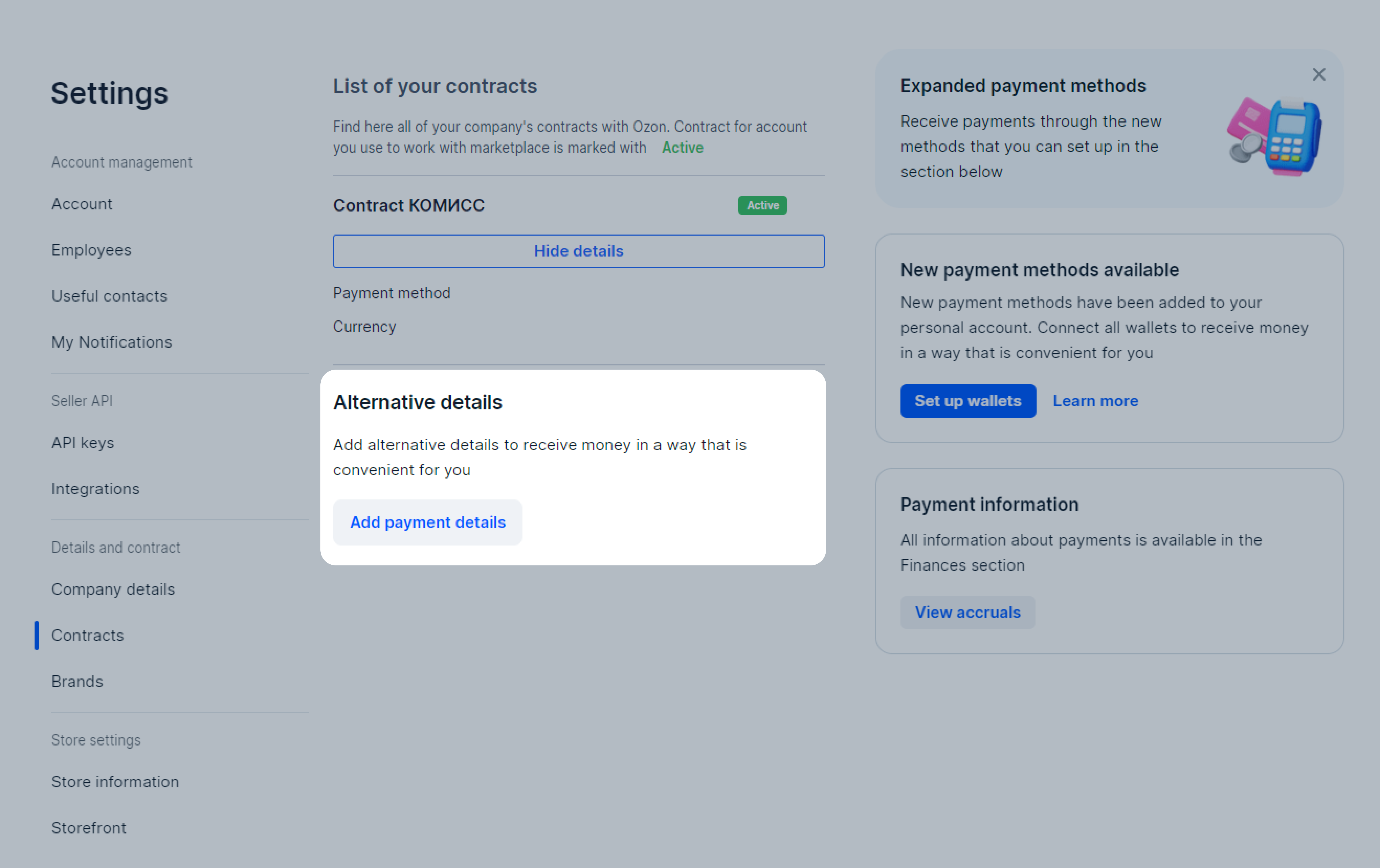
Fill in the fields:
- Current account.
- Currency. The available currency for China is CNY.
- SWIFT.
- CNAPS. Optional field.
The name, city, and address of the bank are filled in automatically.
Click Save. The details are getting checked within 30 minutes and saved afterwards.
Editing bank details #
You can change the details once a day, starting from the 26th day of the month, but no later than 3 days before the end of the month. For example, there’re 31 days in January, so you can change the details from January 26 to January 29 inclusive.
To edit alternative bank details, open the Settings → Contracts → Alternative banking details section in your personal account and click Edit.

Change the details and click Save. The details are getting checked within 30 minutes and saved afterwards.
How settlements are made #
We transfer the payment amount in the mutual settlement currency that you specified in your personal account. Conversion to the mutual settlement currency is made according to the Ozon conversion rate.
Learn more about conversion rate
Transactions for each order are displayed in the Finance → Accruals section:
-
Once the order status has changed to “Delivered”, the payment is accrued to your account and the Ozon service commission fee is deducted. You can find information about order statuses in the Logistics → Orders from my warehouse section.
-
If the customer returns the product, the product cost is withdrawn from the account and the commission is refunded. Then you pay the product delivery cost to the customer and the cost of product return to the warehouse.
You can find a list of all payments (invoices) in the Finance → Payments section. There you can see everything that Ozon has accrued or plans to accrue to you soon.
Learn more about how to check the payment amount manually
Money is transferred to your bank account twice a month.
The first payment includes transactions made until the 16th of the month. Ozon transfers money until the 25th of the month.
The second payment includes transactions from the 16th to the last day of the month. Ozon transfers the money until the 16th of the next month.
Payment statuses:
- “Being formed”: payment invoice is ready, but the bank hasn’t confirmed or rejected it. If the payment deadline has already passed, and the status doesn’t change, contact support team.
- “Awaiting payment”: we’ve added an invoice to the payment schedule and will transfer the money on the planned date.
- “Paid”: we sent the money. If the payment doesn’t come for a long time, contact your bank.
The date in the Finance → Payments section of your personal account is approximate. Payment terms are regulated by the offer.
Ozon can withhold:
- amounts to be refunded to customers for canceled orders or as a result of customer complaints;
- amounts reserved for covering pending complaints;
- penalty and loss amounts to be paid to Ozon;
- delivery cost paid by the customer when returning the product, if the dispute is resolved in their favor.
Learn more about withholding funds
Minimum amount to be transferred #
The minimum amount to be paid on the specified dates depends on the sales volume for the period and your contract currency:
- 1,000 USD,
- 1,000 EUR,
- 60,000 RUB,
- 1,550 BYN,
- 225,000 KZT,
- 6,000 KGS,
- 6,500 CNY.
- 1,000 USD,
- 60,000 RUB.
- 1000 USD,
- 1000 EUR,
- 60 000 RUB.
- 1,000 USD — if the currency of the contract is dollars,
- 60,000 RUB — if the currency of the contract is rubles,
- 6,500 CNY.
If the amount for the payment period didn’t reach the required value, the payment will be made on the next payment date after reaching the required value.
From January 1, 2024 all USD payments are converted to CNY based on the cross rate set by the Central Bank of Russia on the date of bank order execution.
No payouts #
If you haven’t received a payment:
- Make sure that the amount of payment for the reporting period exceeds the minimum amount taking into account the mutual settlement currency. Ozon transfers money if the amount in the account reaches the threshold.
- Check the order statuses. We transfer payment only for orders in the “Delivered” status. Once the customer receives the order, its status changes to “Delivered”. You can find the product crediting in the personal account.
- Check the details in your personal account. If any part of it is missing, specify it.
The time period for crediting the money may be extended due to the bank processing the payment, weekends or holidays. If you can’t figure out the reason why the payment delayed, contact our support team.
How to check the amount to be paid for the last month manually #
-
View the amount of products sold, including returns and Ozon commissions. To do this, open the Finance → Documents section. In the Sales reports block, download Product sales report for the month. The required amount is indicated in the Total accrual field.
-
Get the amount of services provided to you by Ozon, for example, for placing products at a warehouse, delivering them to customers, or advertising on Ozon. To do this, in the UTD with additional services block, download Seller’s completion report (outgoing).
If you’ve received a payment once in a calendar month, we generate only one report for the entire month. If you’ve received a payment twice, we prepare two reports:
- from the 1st to the 15th day for operations in the first half of the month;
- from the 1st to the 31st day for operations in the second half of the month.
The amount of services is indicated in the In total for payment field in the The cost of goods (works, services), property rights with tax — all column.
If you’ve received two reports, sum the values specified in the In total for payment field in the The cost of goods (works, services), property rights with tax — all column. The resulting number is the amount of services.
-
Get your payment amount including returns and Ozon commissions. To do this, subtract the amount of services provided to you by Ozon from the amount of products sold, including returns.
The amount received may be higher than the actual payments if your expenses for Ozon services exceeded your income from the products sale during the previous month. To check this, calculate the amount to be paid for previous months in the same way as for this month.
- To get the amount that Ozon should pay you at the end of the month, subtract the amount you were paid at the beginning of the month from the resulting amount.
To calculate the amount manually, you can use the XLSX template for payment calculation.
Financial statements #
Every month until the 5th of the month Ozon generates:
- Sales report.
- Seller’s completion report (outgoing). It shows the delivery cost and additional Ozon services.
Learn more about Ozon commissions and rates
You will get documents until the 5th of the month. They contain transactions for the previous month. You can view them in your personal account in the Documents section.
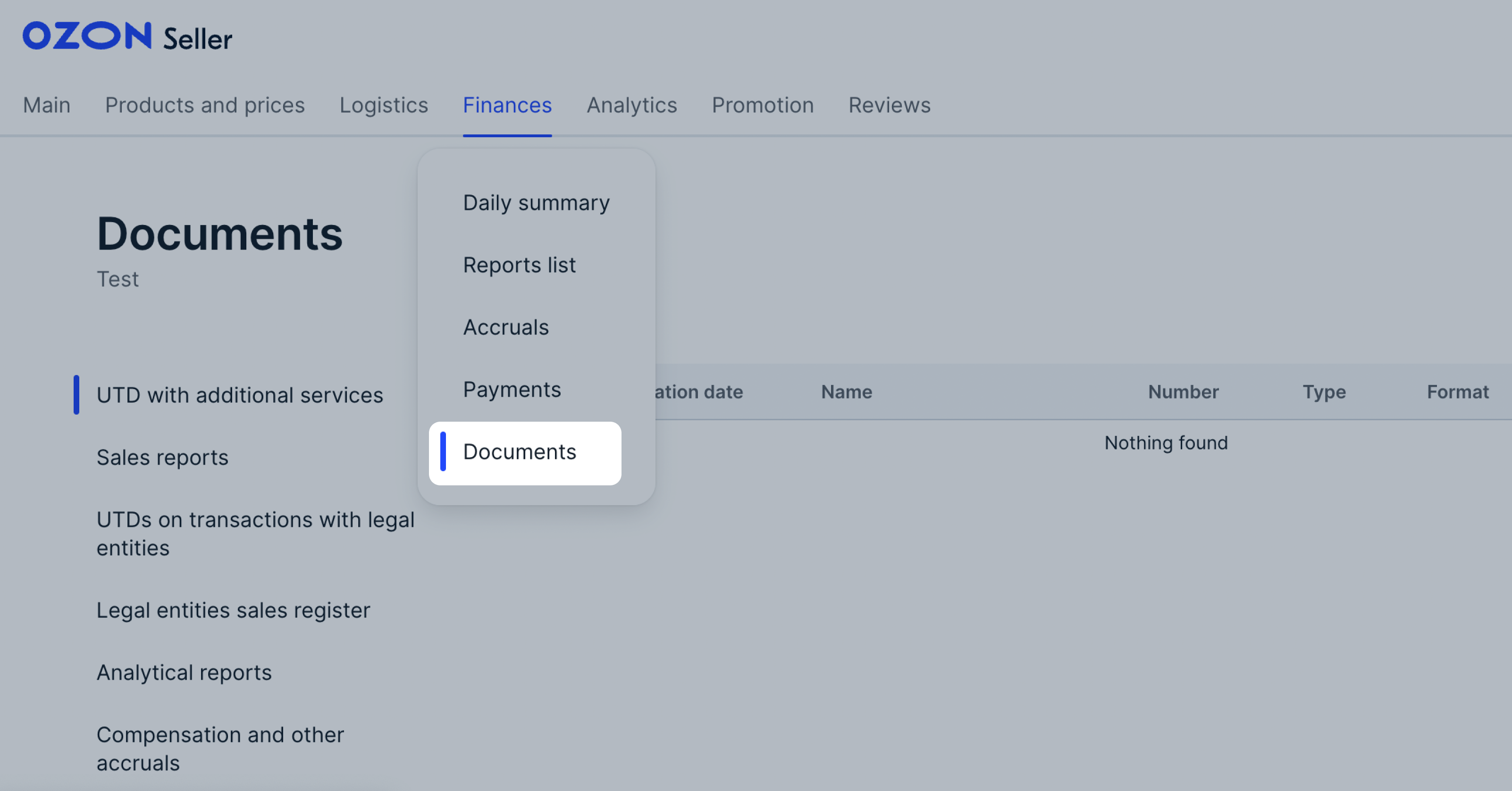
Download sample documents:
Documents in your personal account #
In the Finance → Documents section, you can find:
- UPD with additional services.
- Sales reports.
- Transcript to the sales report.
- Certificate of services provided by Ozon for the reporting month.
- Reconciliation reports.
- Analytical reports.
- Compensation and other charges.
1. UPD with additional services #
- Seller’s completion report (outgoing). Reflects the amount of expenses for Ozon services, for example, product delivery, advertising,
product placement at Ozon warehouse. Sales commissions aren’t taken into account when generating the report.
Learn more about seller expenses
2. Sales reports #
- Product sales report.
- Sales report by order.
- Services reinvoicing report. Contains information about the services provided by implementing partners.
- Report on transfers. Reflects the following amounts:
- compensation for delivery under the realFBS scheme;
- deductions for product shortages;
- refunds of delivery cost to the customer;
- partial compensation to the customer.
- Statement on bonuses for settlements made with points. Contains information about the number of points transferred to you in monetary terms.
If there were no operations during the reporting period, the report won’t be generated.
3. Analytical reports #
- Mutual settlements report. Reflects all settlements with Ozon for a month: payments, earnings, expenses, and compensations.
- Report on the amounts of services and sales expenses. Contains information on the products sold over the past month:
delivered, returned, canceled, non-purchased. Expenses include:
- sales commission;
- delivery costs;
- expenses for returns, cancellations, non-purchases.
- Currency payments report. Formed in the contract currency and reflects all transactions that make up the payment amount: accruals and payouts. This report is an accompanying document to the payment: the bank needs it to credit the payment to your seller account. If you receive payments in Russian rubles, you won’t get a currency report.
4. Compensation and other accruals #
Compensation report. Reflects information on product compensation for the past month:
- defective products write-off;
- shortages write-off;
- disposals in delivery write-off;
- accruals for claims.
5. Reconciliation reports #
We’ve launched an automatic generation of reconciliation acts in test mode. Within a few months, they will appear in all sellers' personal accounts.
The first reconciliation report will cover the period from the beginning of cooperation to the end of the previous quarter.
At the end of each quarter, until the 15th of the next month, we’ll form a reconciliation report of mutual settlements for the previous 3 months. For example, the reconciliation report for January–March will be available until April 15.
You can download reconciliation reports in your personal account in the Finance → Documents → Reconciliation acts section.
Within 15 working days after the report is placed, choose one of two actions:
- Accept the reconciliation report if there are no questions or disagreements on the amounts and documents in the report. Click Accept in your personal account.
- Reject the reconciliation report if there are questions or disagreements on the amounts. Click Reject in your personal account. In this case, the system will automatically create a support request.
The reconciliation report is considered accepted if you haven’t rejected it within 15 working days after its placement it in your personal account. After that, it is impossible to declare disagreements.
If my bank details have changed #
If your bank details have changed, or you would like to switch to a different payment receipt method, please contact the support service in your personal account or write to marketplace.crossborder@ozon.ru. Attach a completed Excel sheet to your request. When creating a request to the support service in your personal account, select the Finances → Change bank details topic.
Excel card template:
The recipient name in the payment details must be exactly the same as the legal name of your company, registered on Ozon. Otherwise, the documents will be rejected. If the data is entered incorrectly, the payment will be refunded.
The bank details must be provided in English or Russian. If the details currency is RUB, all fields must be filled in Cyrillic. If the details currency isn’t RUB, all fields must be filled in Latin.