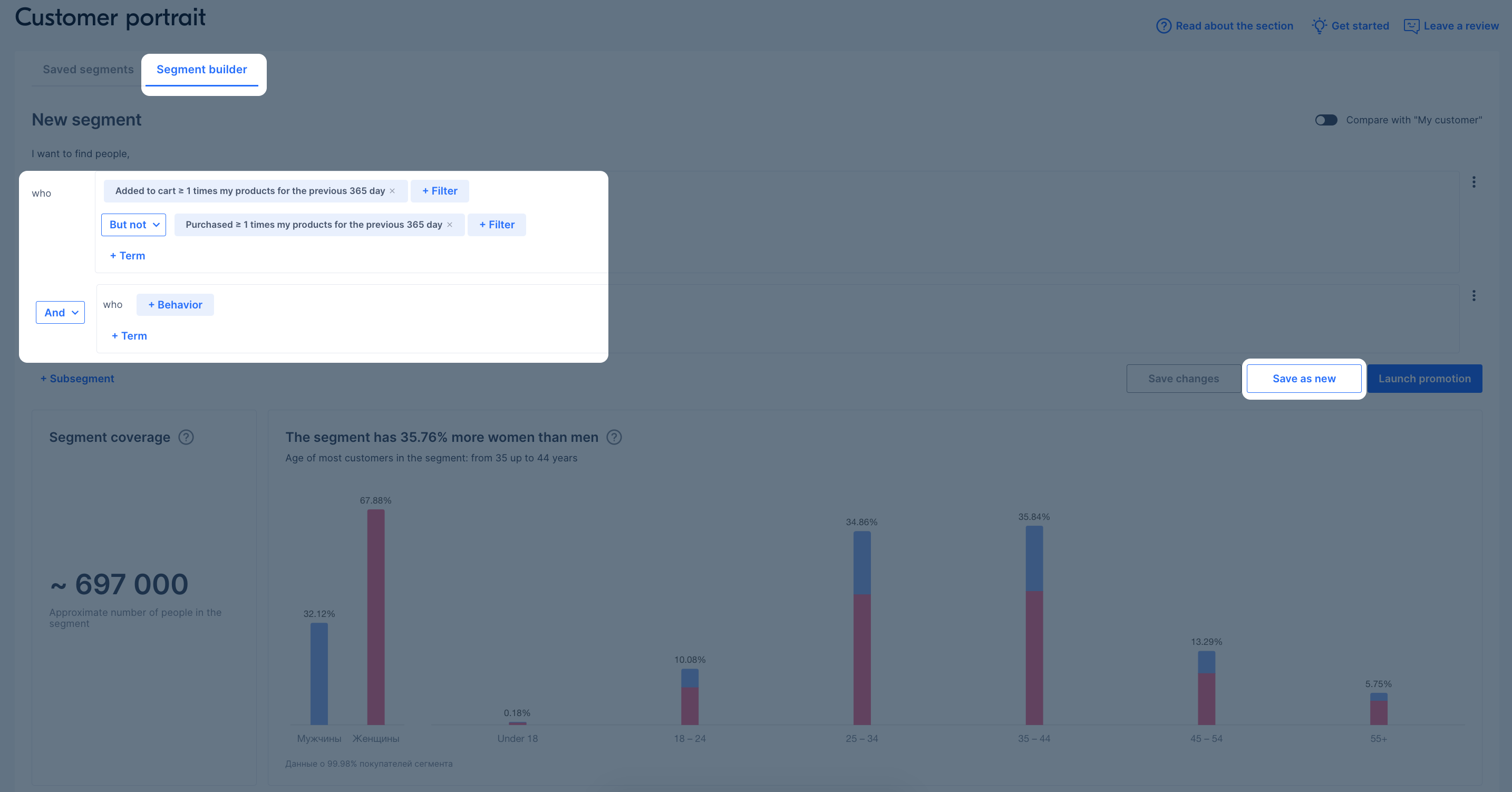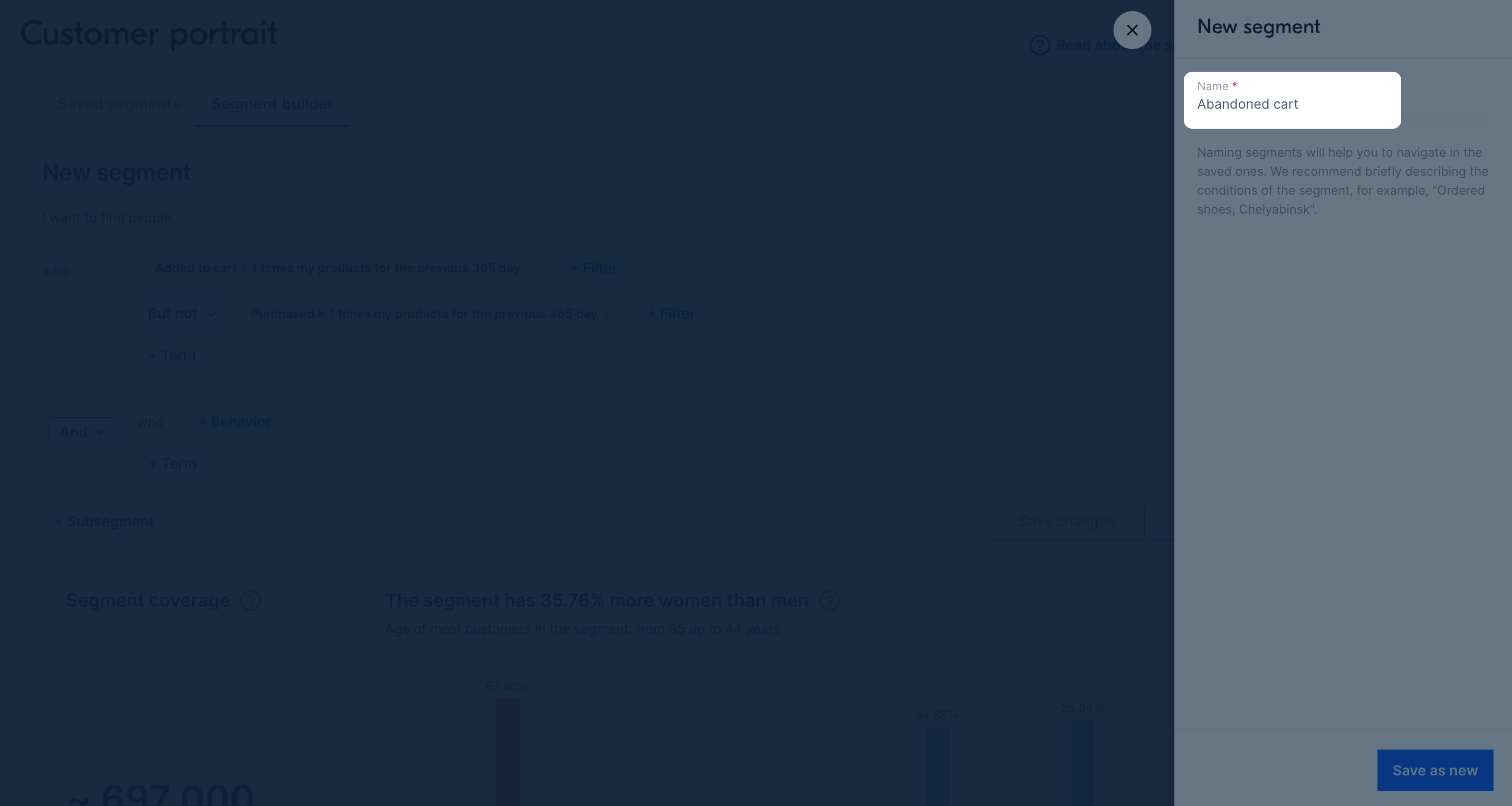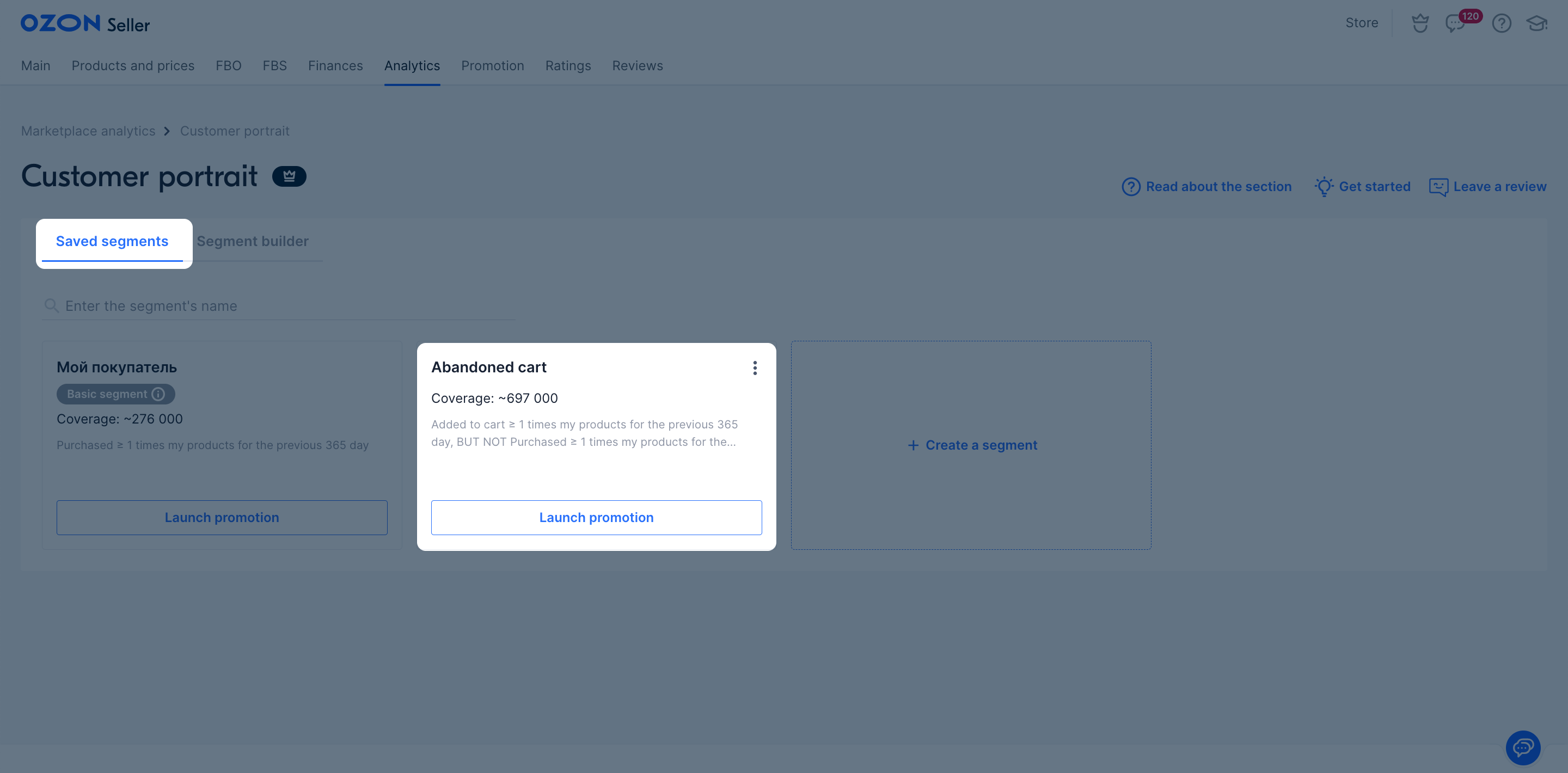Available only for Premium sellers.
The “Customer portrait” tool allows you to:
- view and analyze statistics on your audience in the My customer basic segment to plan your business development strategy;
- create custom segments to learn more about selected marketplace users.
How to create audience segments #
An audience segment is a group of customers united by some criteria: gender, age, geography, average check size, or by several parameters at the same time.
There are several ways to create a segment:
How and where segments are stored #
The Saved segments section contains a list of all the segments that you have created, including archived ones. Segments are updated daily: new customers are automatically added to them, and those who no longer fit the filters are removed.
If you don’t work with a segment for a year, make no changes to it, or don’t use it in promotions, the segment will be archived. It is stored in the archive for another month, and then deleted permanently without the possibility of recovery. To return a segment from the archive, edit its settings or launch a promotion.
How to rename and delete segments #
In the Saved segments section, click
![]() and select:
and select:
- Rename. Enter a new name and click Save.
- Delete. The segment will disappear from the list, it won’t be possible to restore it.
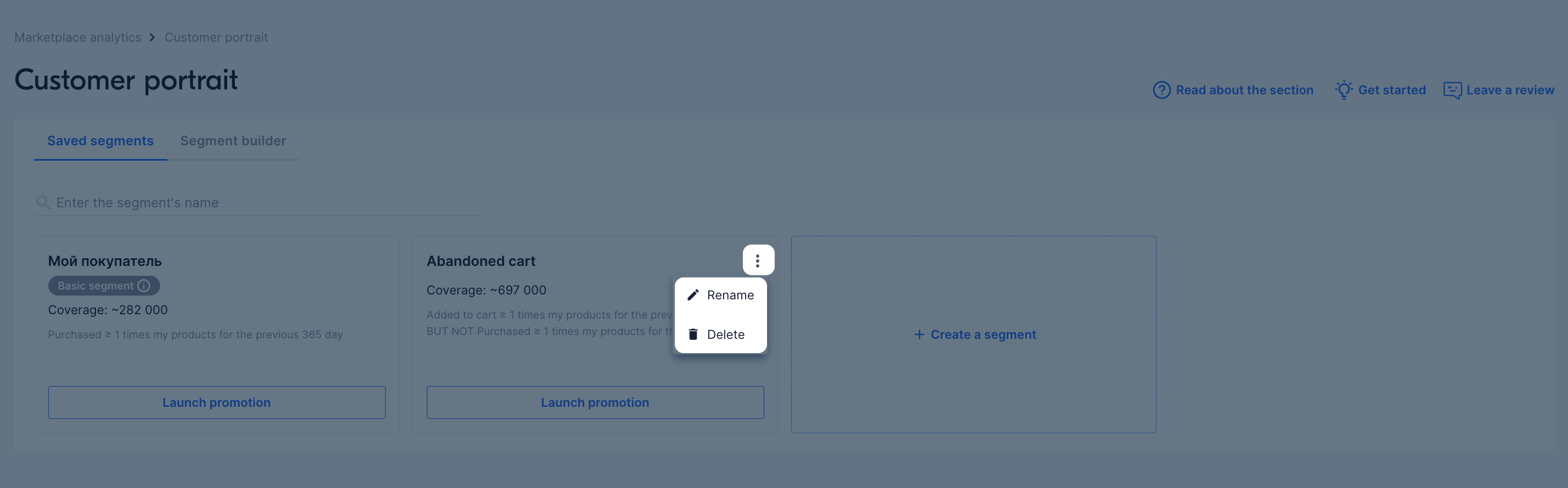
Segment filters #
You can describe the segment using a set of filters.
User behavior #
You can select:
- people who have performed certain actions with the product: bought, viewed, added it to cart or to favorites;
- the period during which the customers performed this action;
- the number and category of products they interacted with.
With the Behavior filter, you can segment not only your customers, but also all users of the marketplace.
For segments that include all marketplace customers, it’s not yet possible to use filters by the number of actions and the period in which they were performed.
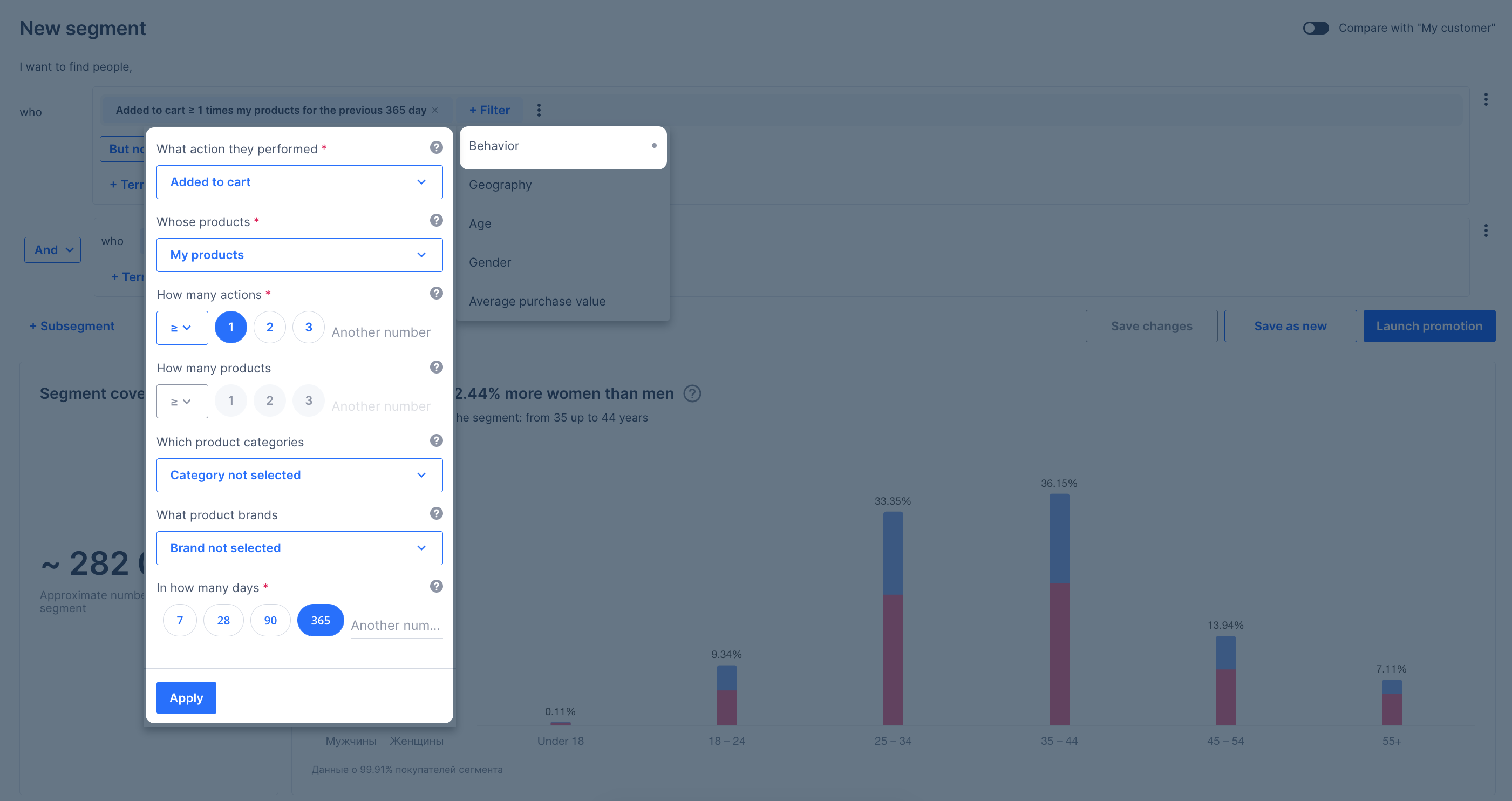
Geography #
You can select the countries, regions, and cities from which the segment representatives order products.
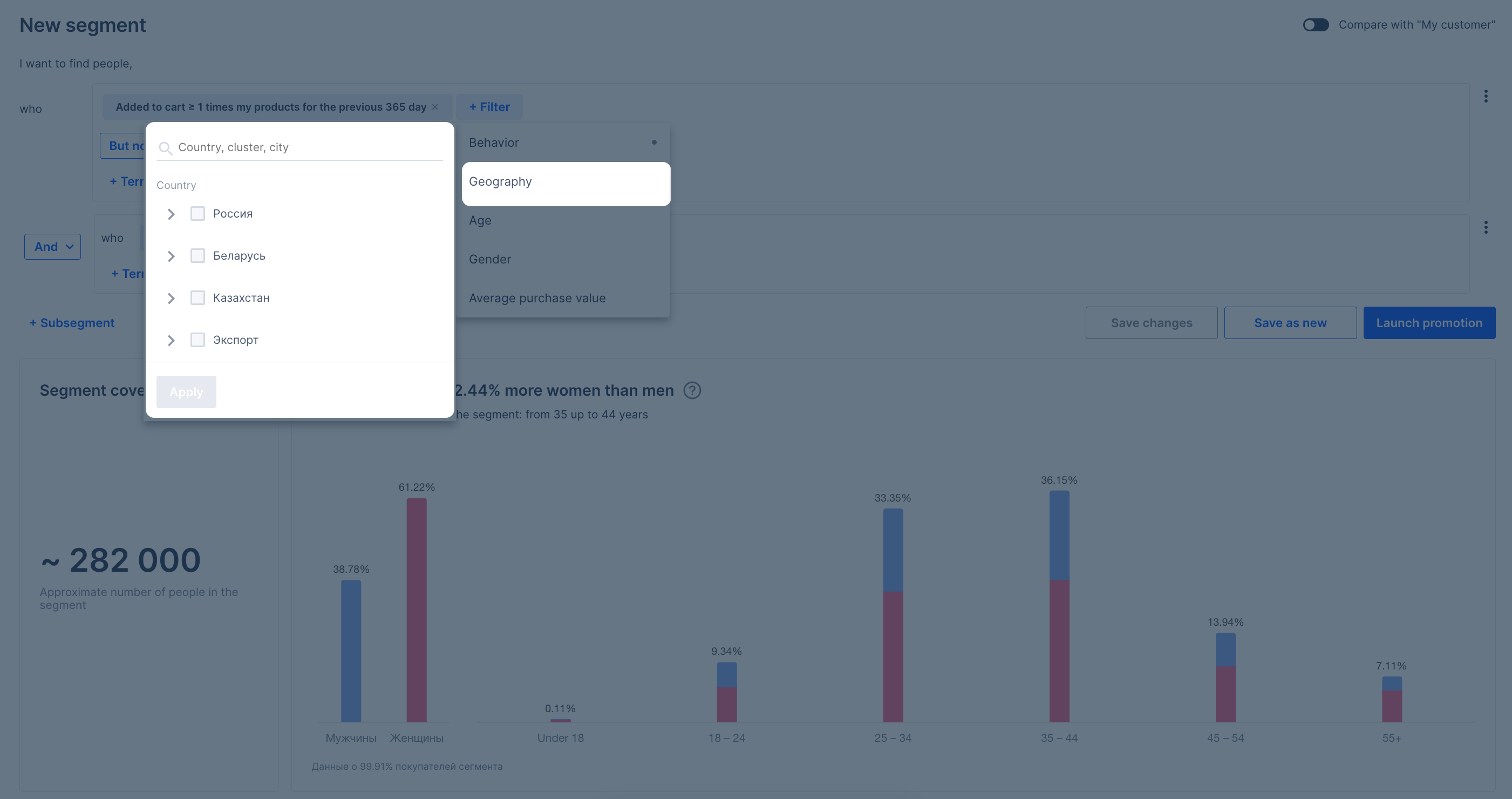
Age, gender, and average check #
You can specify the age range of users, their average check size, and gender. If you aren’t interested in these conditions, you can select Doesn’t matter.
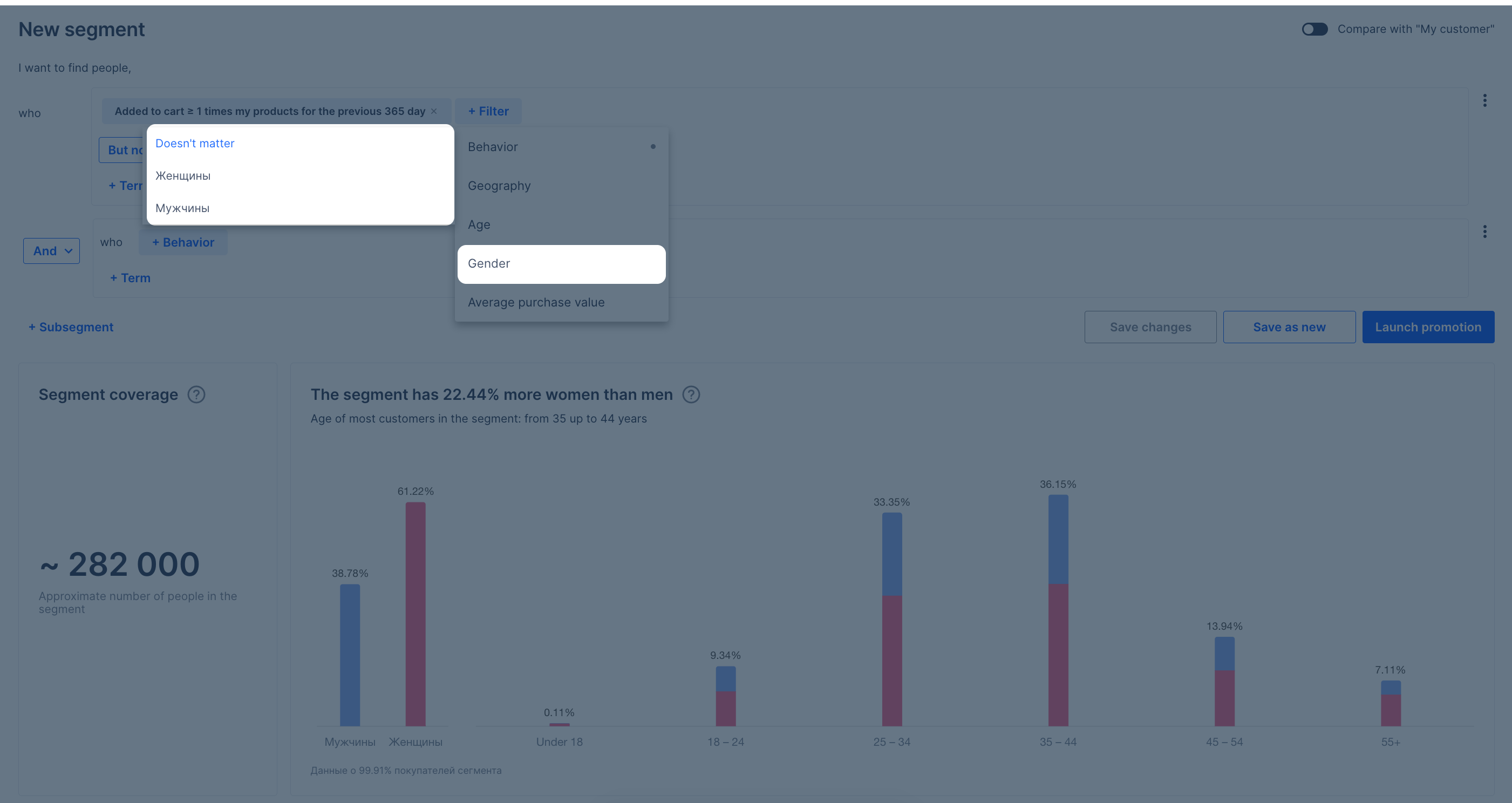
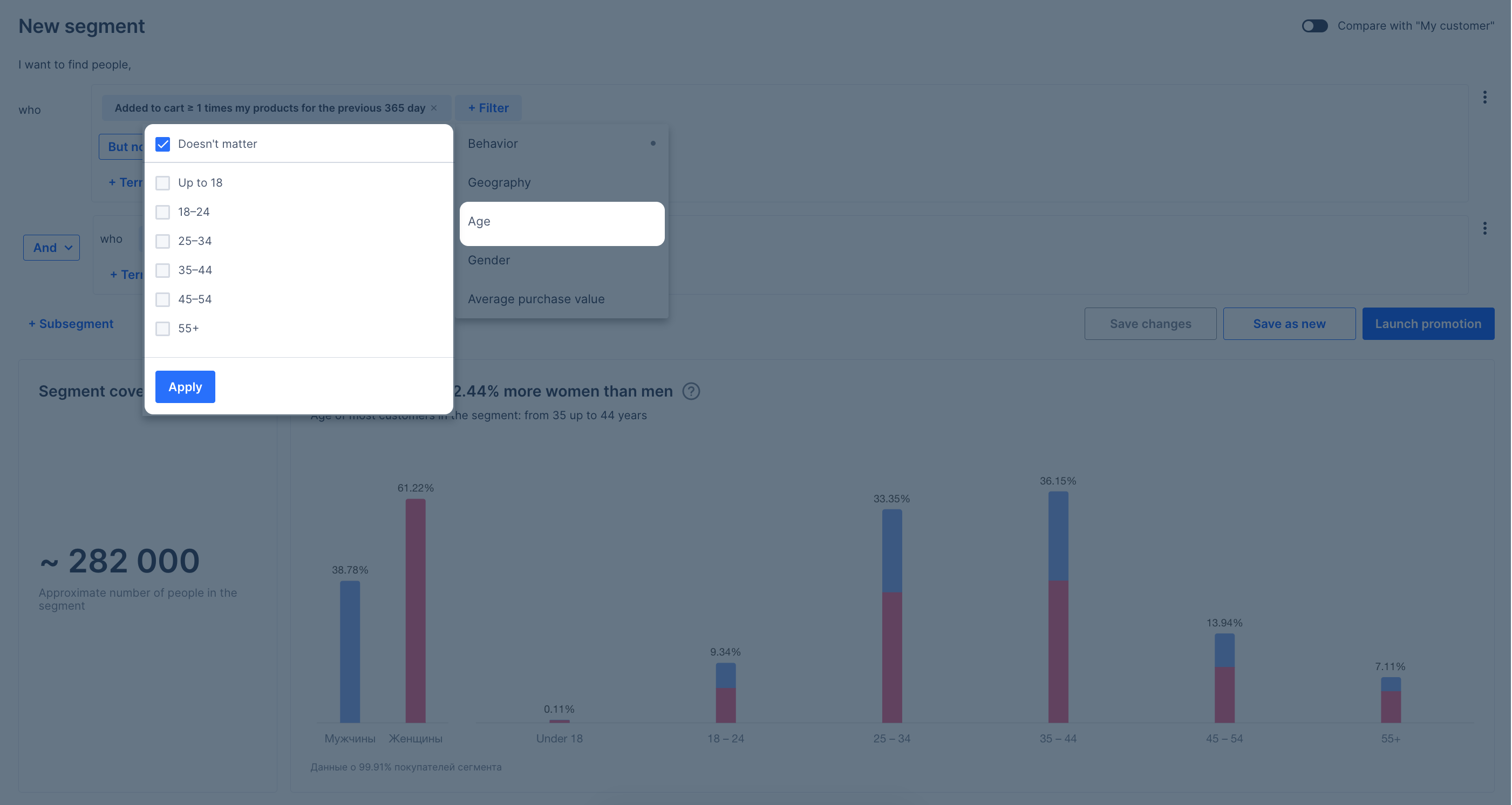
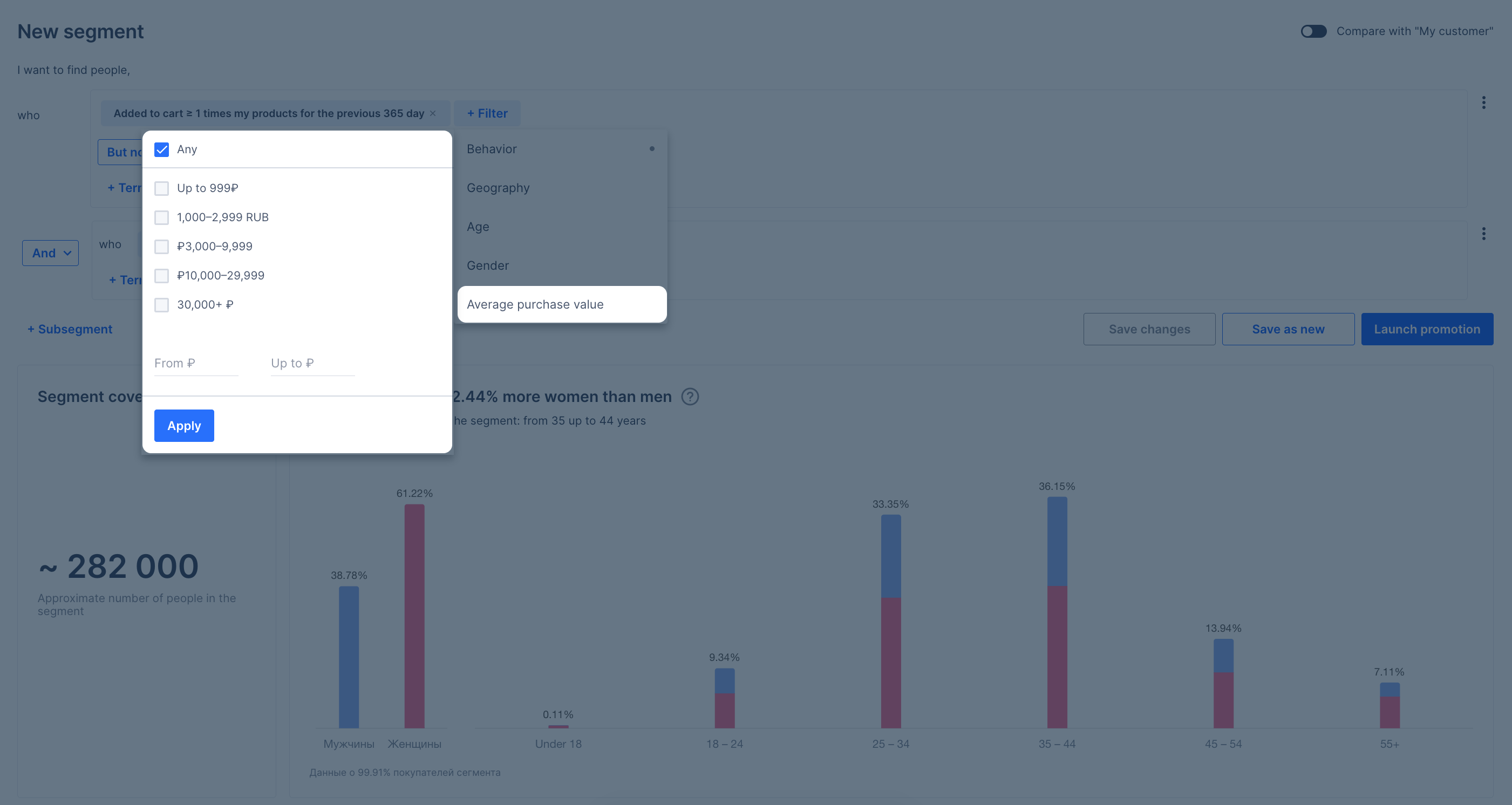
How to set up filters #
In the segment builder, you can not only add filters, but also set up links between them, and create conditions. To do this, click + Term and select the one you are interested in: AND, OR, BUT NOT.
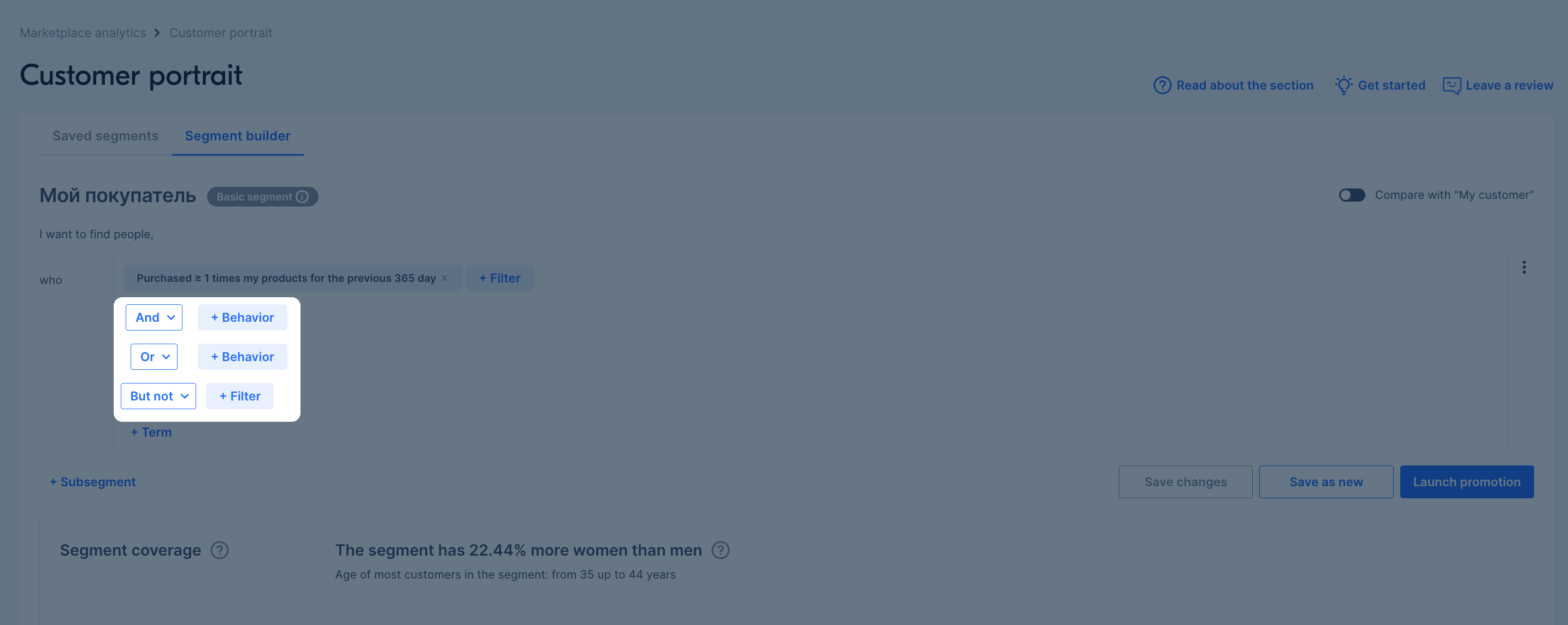
Example. You need to view statistics about people who added your products from the “Electronics” category to cart, but didn’t buy them. To do this, set a filter by the “Added my products from the ‘Electronics’ category to cart more than 1 time” behavior, and then add the “BUT NOT” conditions and use the “Bought my products from the ‘Electronics category more than 1 time” filter. You can also configure conditions not only between filters, but also between groups of filters. To do this, click + Subsegment, select the AND, OR, BUT NOT condition, and apply a set of filters to both segments.
Statistics #
How to view statistics on your customers #
You can find statistics on customers who have ordered your products at least 1 time over the past year in the My customer base segment. Open Analytics → Customer portrait section, go to the Saved segments section and select My customer.
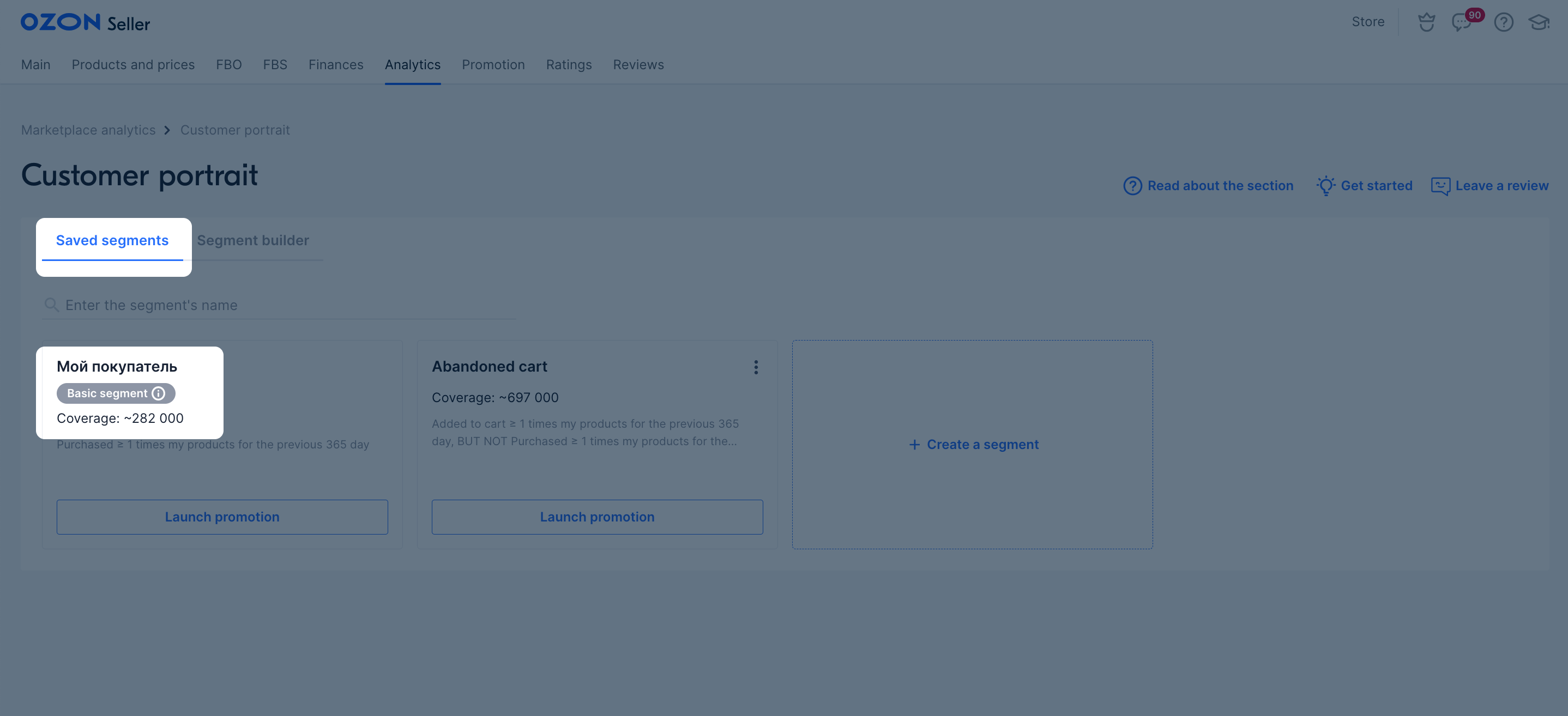
What statistics you can view by segment #
Segment coverage, customers' gender and age are approximate values. If you run an advertising campaign for a segment, the number of views may not be equal to its coverage.
For each segment, you can view:
-
Audience coverage. This is an approximate metric. If you run an advertising campaign for a segment, the number of views may not be equal to its coverage. Also, this metric isn’t equal to the number of active users.
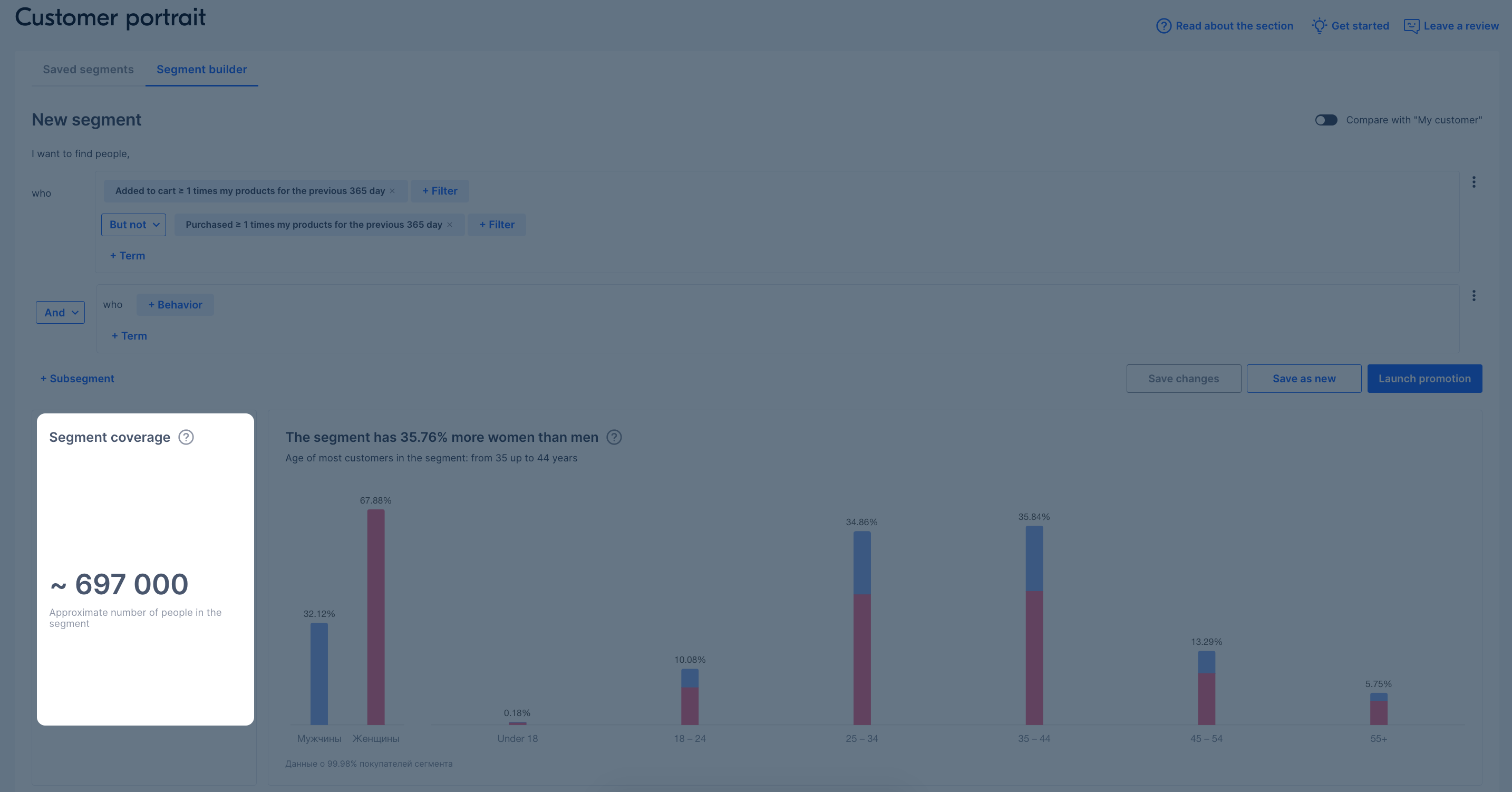
-
Approximate statistics by customers’ gender and age. This metric is based on the customers' behavioral characteristics and details specified in their profiles. Underage customers can be included in the “18+” segment statistics, but products from the “18+” categories can still be ordered only after age verification.
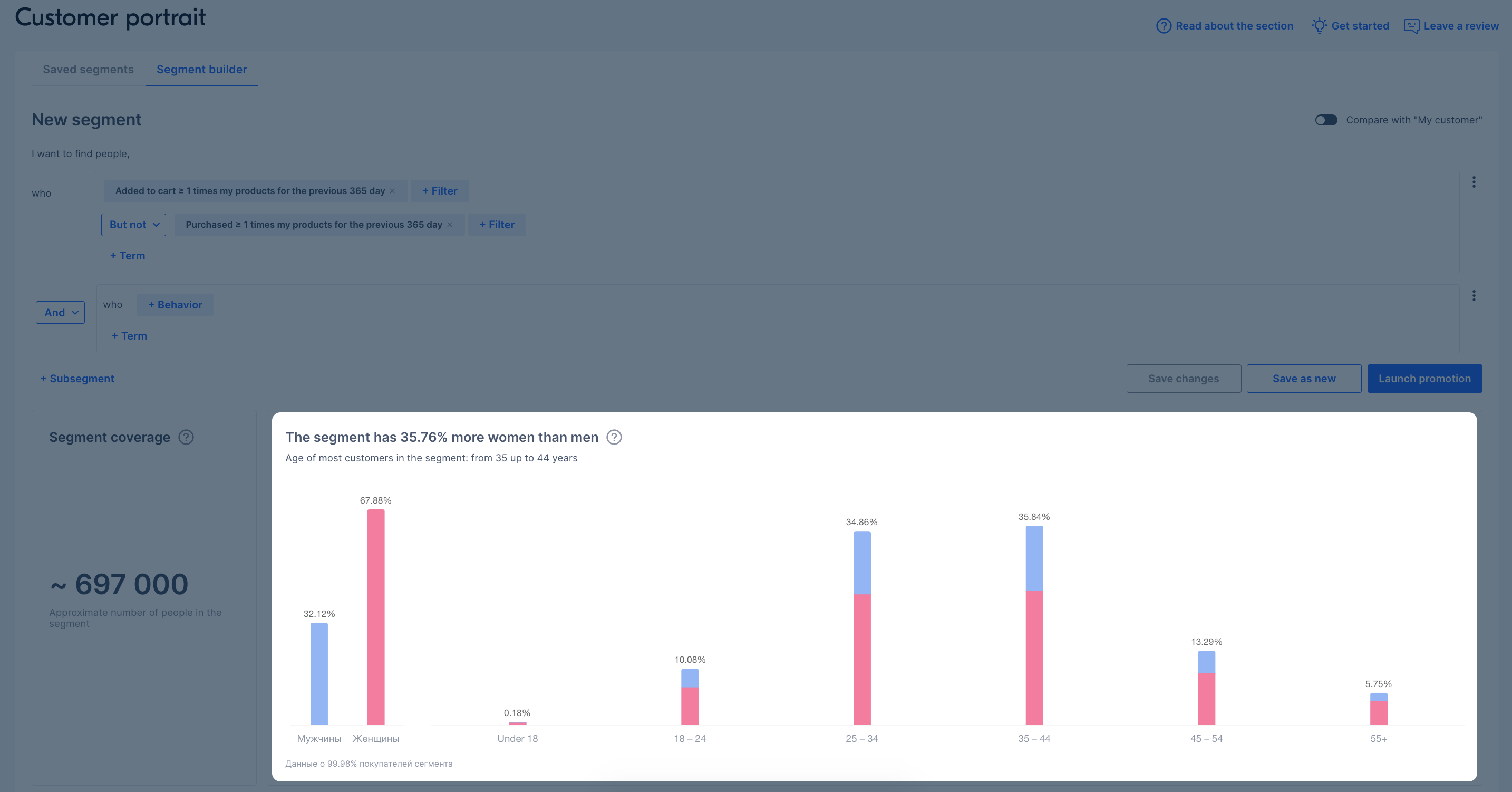
-
What countries, regions, and cities are ordering from you. Statistics show from which city the order was made, from which clusters in the country, or from which cities in the cluster orders are made most often. Click on a column on the chart to view detailed information on it.
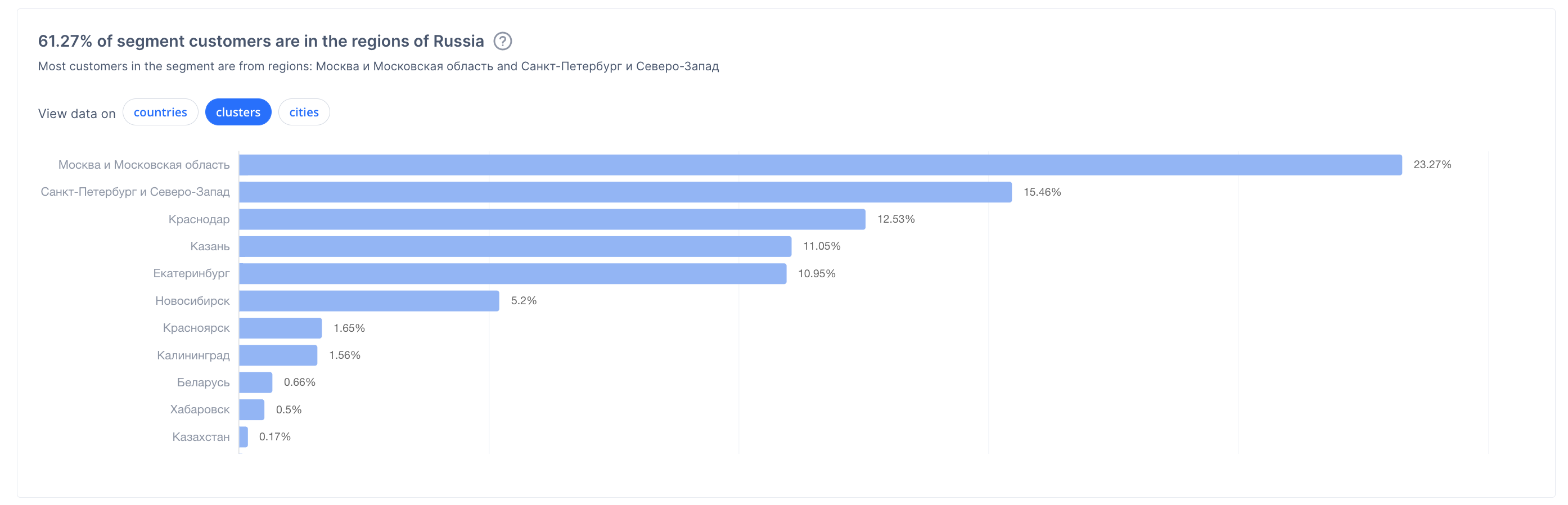
-
How much the segment’s representatives typically spend on their purchases. This metric is based on the total amount for selected marketplace users' orders made over the last year. If the customer hasn’t made any purchases in the past year, you won’t be able to collect information on their average check. The share of customers whose data can be viewed is reflected in the statistics.
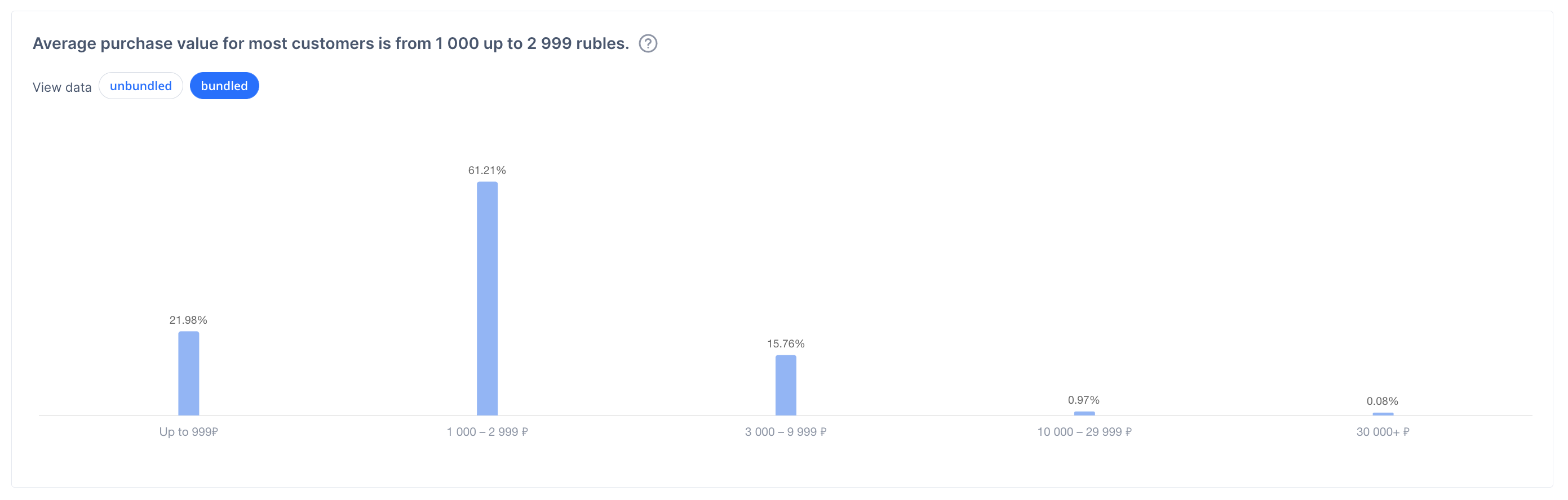
-
Which categories are popular with the selected customers. This metric is based on orders from categories. If one user bought products from different categories, they will be counted in all of them. You can view different levels of categories. Click on a column on the chart to view detailed information on it.
Statistics are updated daily.
How to compare segments with My customer #
To make decisions about your store development and promotion, you can compare your customers to the audience of the entire marketplace or compare a part of your audience to the whole. How to compare the segments that you create with the My customer segment:
-
On the main page of the Customer portrait section, go to the Saved segments section, open the necessary segment, and toggle the Compare with “My customer” switch.
-
On the main page of the Customer portrait section, go to the Saved segments section, add filters for the necessary segment, and toggle the Compare with “My customer” switch. You can add and remove filters: the data for your segment will be updated.
The page will display statistics for your segment on the left and My customer segment on the right.

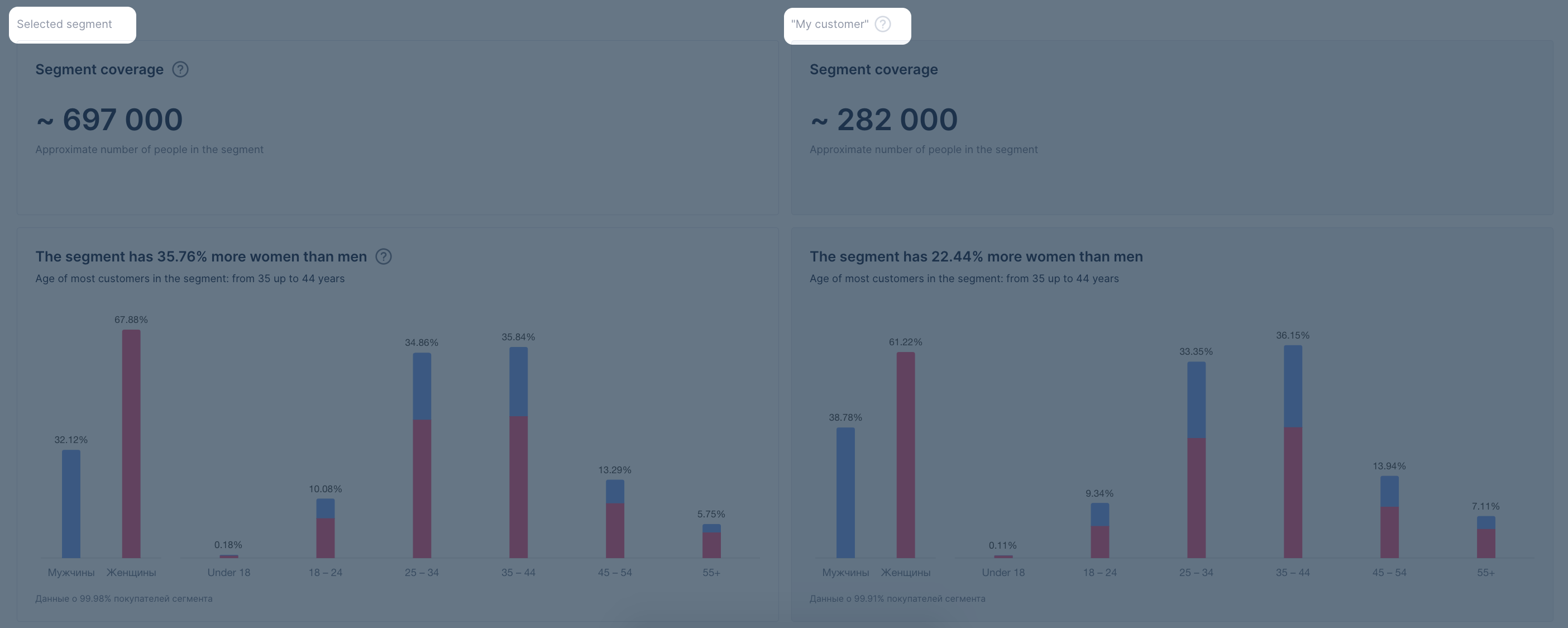
How it can help: let’s say you want to expand the range of your store to attract young customers. You can create a segment of customers of the entire marketplace under the age of 24 and compare which categories they most often order in, and which ones your current customers order in. Now you can restock the categories that clearly arouse the interest of potential customers.