External traffic analytics helps you track the effectiveness of advertising on external platforms, for example, in contextual advertising in search engines or social networks.
How it works:
- You create a link with UTM tags and use it in advertising on external marketplaces.
- The system collects statistics by tags, for example, how many people added products to cart and paid for the order after clicking the advertising.
- You view the main metrics for the week in your personal account or download reports with detailed analytics.
What are UTM tags #
Tag the links correctly so that the system can collect data on clicks and orders for your external campaigns. UTM tags will help you identify the campaign.
The system tracks campaigns by the “utm_campaign” parameter. The value consists of two parts:
-
Prefix is required. It will tell us that the user came to your store or PDP from external advertising. The prefix is unique for each seller and is specified in the Analytics → External traffic section in the Prefix value for UTM_CAMPAIGN tag field. The prefix looks like “vendor_org_X”, where “X” is your organization ID.
-
Campaign name is optional, you can come up with it yourself. The name will help distinguish advertising campaigns in statistics. You can use Latin letters, numbers, and underscores.
Other UTM tags parameters are utm_source, utm_medium, utm_content, and utm_term, they’re filled in as usual: there are no
special requirements.
Create links for external advertising #
Via link builder #
The link builder works for ozon.ru, ozon.kz , ozon.by and ozon.travel domains. You can get a report with detailed analytics for sections and their subsections:
/product/for one PDP;/brand/for a brand page;/seller/for a store.
Here’s what your link may look like: https://www.ozon.ru/brand/dom-i-sad/.
You can also use the builder to add UTM tags. It automatically adds the required vendor_org_ prefix to the source link.
-
On the Analytics → External traffic page, click Create links.
-
Add up to one hundred links you want to tag in the field. Each link must start with a new line, otherwise we won’t be able to recognize them.
-
In the Placement field, select the advertising network. If your advertising network isn’t on the list, select:
- other advertising networks;
- other: for example, if you place an advertisement in an influencer’s blog instead of an advertising network.
-
Fill in the UTM parameters.
Required parameters:utm_source: the source from which the traffic goes. If you select one of the advertising networks in Step 3, for example, myTarget, the parameter is filled in automatically. In other cases, you need to fill it in manually.utm_medium: the advertisement type. For example, an email newsletter or a banner.
Optional parameters:
utm_campaign: the сampaign name.utm_term: the keyword that displays the advertisement in the search results.utm_content: additional information that helps distinguish clicks on different advertisements with the same tags.
You don’t need to add the required
vendor_org_prefix, we add it automatically.Fill in the optional parameters manually, following the example above, or select values from the list.
For specific advertising networks, you can select macros that this network supports:The macros collects more data on the effectiveness of the advertisment with each click on the link. The data may include the user’s age, device, and the region they clicked the link from. Deeplink is activated by default. This option generates a link that redirects the user to the Ozon app on any mobile device.
If you disable the deeplink, the link to the app may work incorrectly.If the user doesn’t have the Ozon app, the generated link works according to the deffered deeplink mechanism. The first time the user opens the app, they are redirected to the page that the link leads to. -
Click Generate. The generated links appear in the field automatically.
-
Click
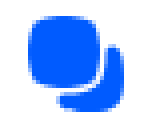 next to the link or Copy all to use them in marketing activities.
next to the link or Copy all to use them in marketing activities.
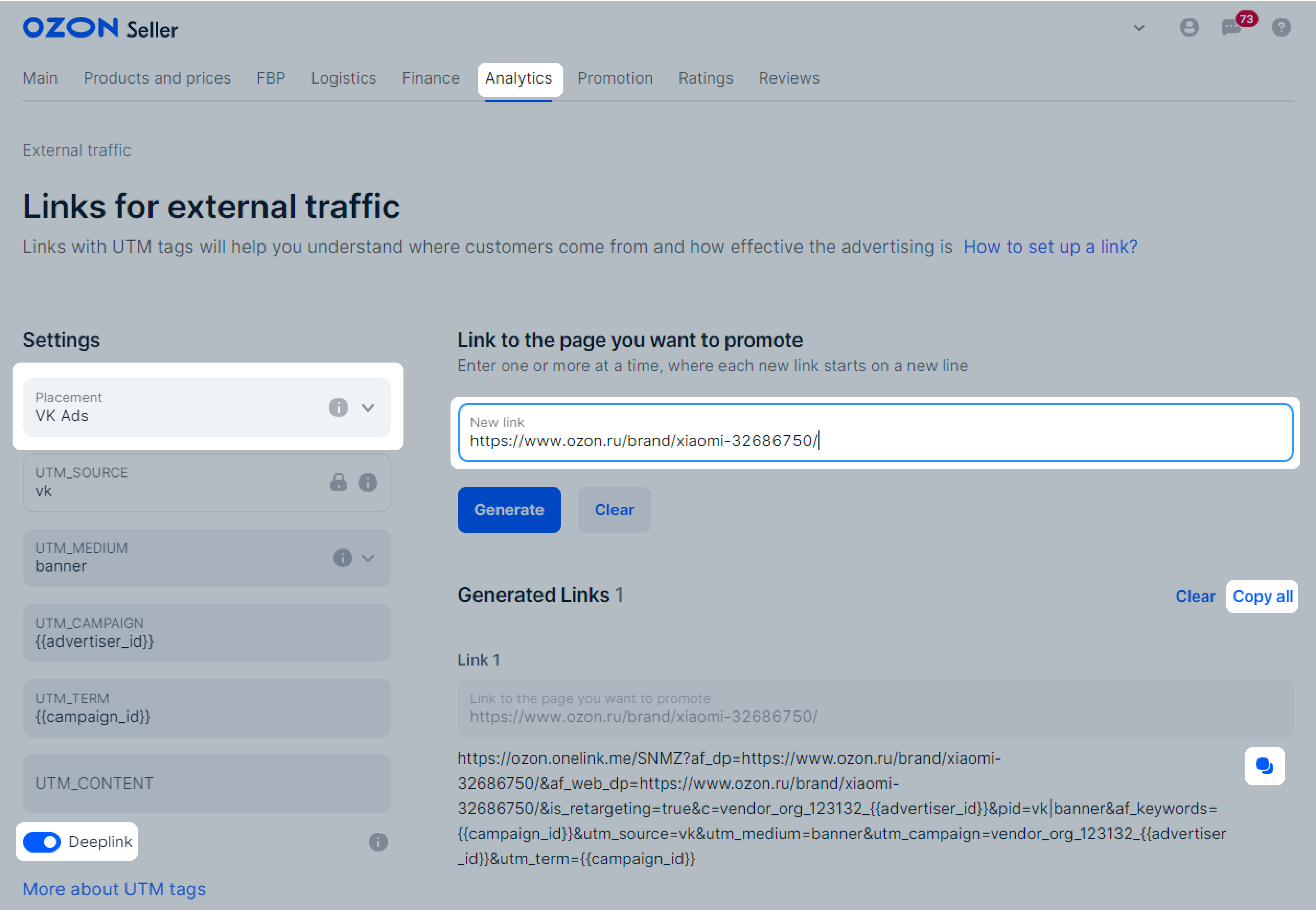
By yourself #
Add the utm_campaign tag to your product’s link. Specify:
- Required: unique prefix from the Analytics → External traffic section from the Prefix for UTM_CAMPAIGN tag field;
- Optional: the campaign name via underscore after the prefix. You can use Latin letters and numbers.
If necessary, specify the tags that contain information about the source and type of the campaign and separate them with “&":
utm_sourceutm_mediumutm_termutm_content
Link example:
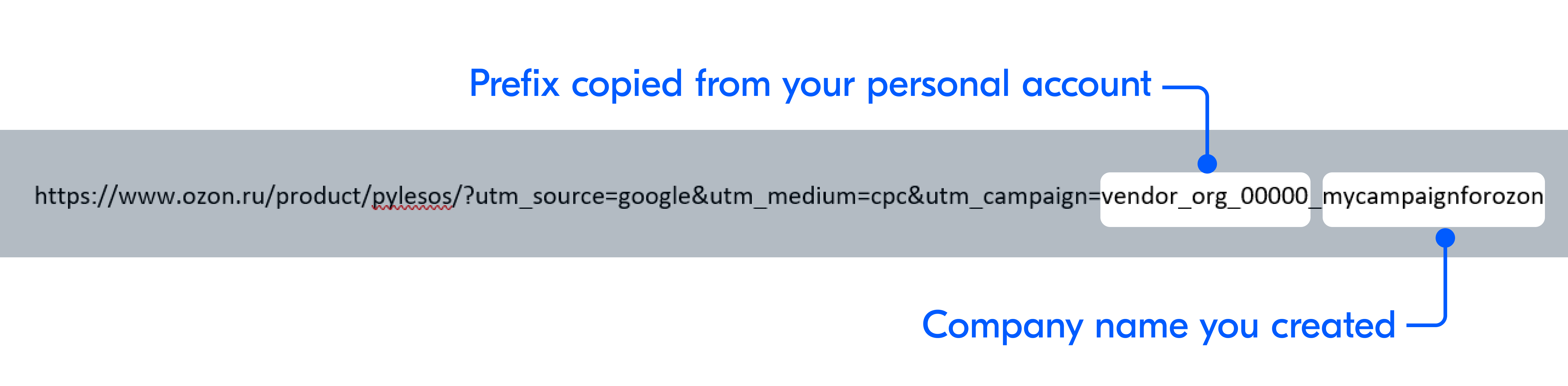
Link lifespan #
The link stays active for 31 days from the last click. After that, it redirects users to the Ozon app. Click the link at least once a month to keep it active.
Data on orders from external advertising #
By UTM tags in your external advertising campaigns, we collect data on orders.
Direct orders #
Purchases that users made within a user session. These are orders that users made after clicking the link and before leaving the site or ceasing to be active there.
The direct order is:
- purchase of a product to which your link led;
- purchase of any product from your store if the user clicked its link from external advertising.
Example
Your link led to blue shoes, and the user clicked the red shoes PDP from your store and ordered them: we’ll consider the purchase as a direct order in the statistics.
Orders within the attribution window #
Purchases that users will make within 30 days after clicking your link.
For external advertising, we collect data independently of campaigns created via Ozon promotional tools. We work under the “last click” model: we assign the conversion result to the last external channel that the user interacted with before purchasing your product.
Examples
-
The user clicked your link on a third-party site, viewed the shoes, but didn’t order them. Two weeks later, they clicked your other link in Yandex and ordered these shoes. The purchase will be considered the result of external advertising campaign in Yandex, because this link was the last one the user clicked on.
-
You set up external shoes advertising in Yandex and at the same time ran advertising using the internal Ozon tool, promotion in search results. The customer clicked the Yandex shoes advertisement, viewed PDP, but didn’t order. A week later, they returned to Ozon, clicked shoes PDP from search results advertising and bought them. The order will be shown both in the external advertising statistics and search promotion statistics.
View statistics on external advertising #
On the Analytics → External traffic page we show the total number of clicks and orders for your tag over the last 7 days.
You can find more information in the reports. To do this, click Generate a report and specify:
- report type: by orders or traffic sources;
- the period for which you want to view data: no more than 6 months, starting no earlier than January 1, 2022.
Once the report is ready, the Download button will appear next to it. You’ll be able to download the report within 2 days after its creation.
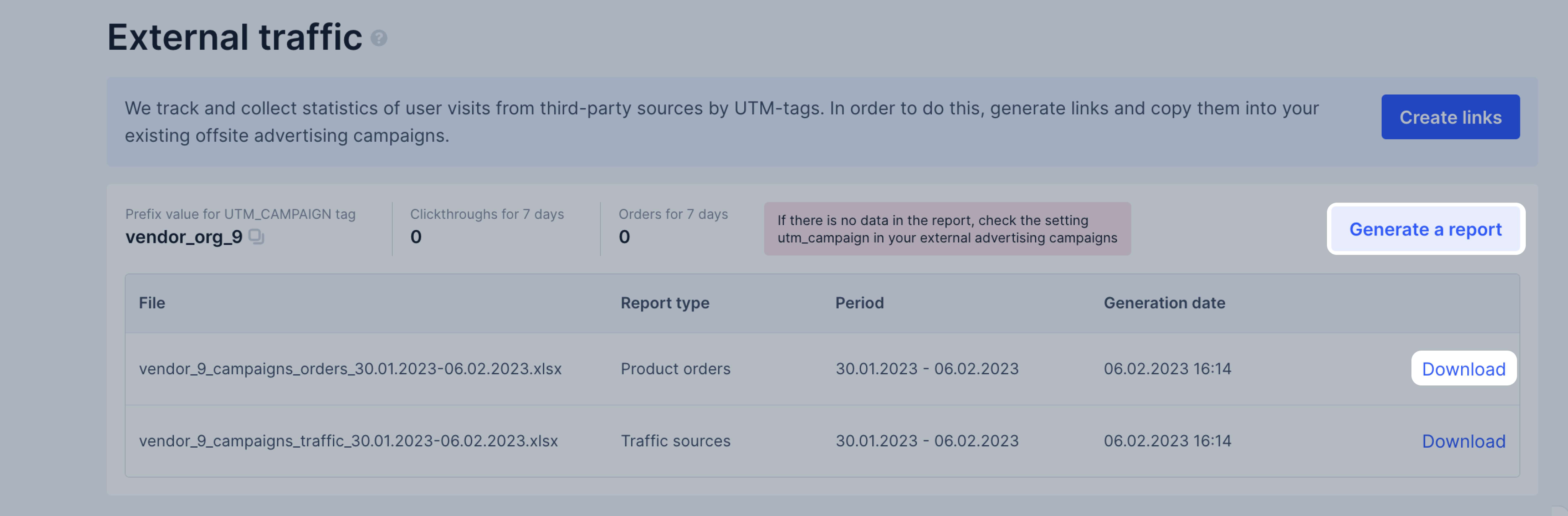
You’ll be able to download the report when your link is clicked once. If there were no clicks during the week, a warning will appear next to the campaign.
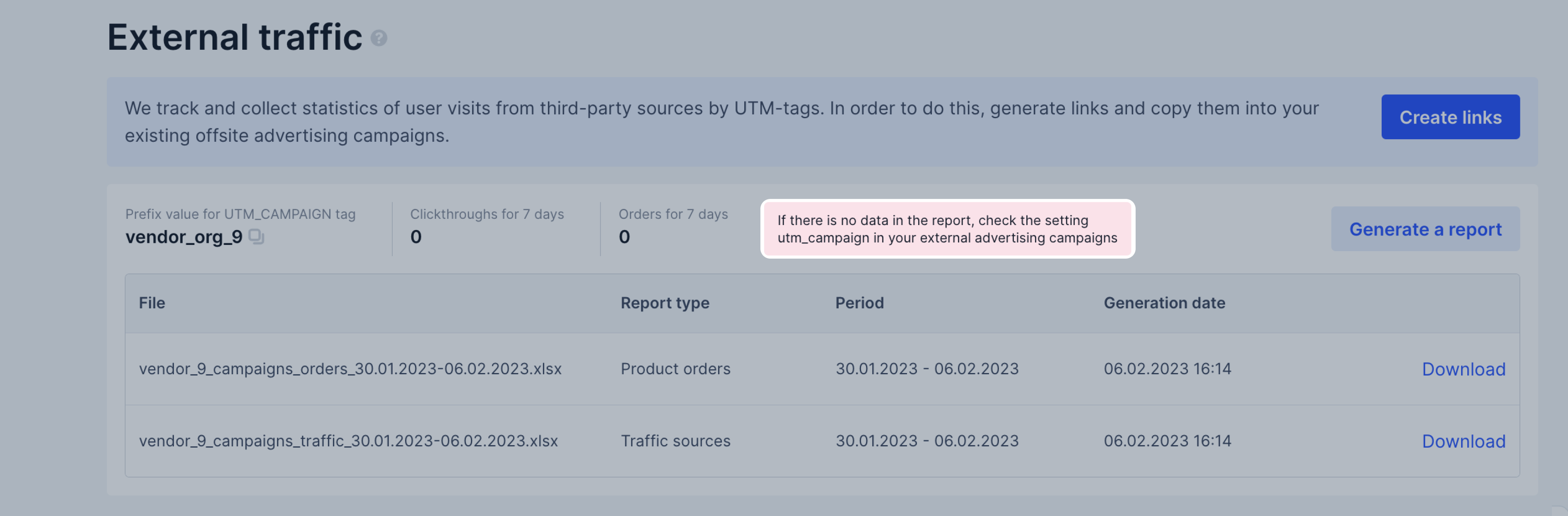
External traffic reports content #
Any external traffic report is generated in XLSX format. Report content:
- Attributes: data collected for product or channel characteristics. For example, if you have multiple advertising social media campaigns, the attributes will show which campaign the traffic belongs to if you specify it in the tag.
- Metrics: data collected for campaigns, for example, the number of orders and their total cost.
Depending on the report type, attributes and metrics will differ.
External traffic reports #
Traffic sources reports #
This report types contain information about all user sessions by dates and UTM tags. In the report, we specify which products users ordered during these sessions and within the attribution window, how many times they added them to cart and favorites, and other metrics.
The attribution window is the time period the user acts with the advertisement after viewing it.
Metrics related to orders within the attribution window are working in test mode.
Report attributes:
- Дата (Date): the period for which we collected data on user sessions.
- Source/medium: the source from which the user went to the site. The attribute consists of the “utm_source” and “utm_medium” parameters values.
- Campaign: “utm_campaign” value, your prefix and campaign name that you specified.
- Content: “utm_content” parameter value.
- Term: “utm_term” parameter value, the keyword by which the advertising was shown.
Report metrics:
- Сессии (Sessions): number of user sessions on the specified date.
- Переходы на карточки товаров (Clicks to PDPs): number of clicks on PDPs users made during sessions.
- Добавления в корзину (Additions to cart): number of users which added the product to cart during the sessions.
- Добавления в избранное (Additions to favorites): number of users which added the product to favorites during the sessions.
- Отказы (Refusals): how many times users clicked the link, viewed only one page, and left the site.
- Средняя длительность сессии (Average session duration): how much time on average users spent on the site after clicking the link.
- Средняя длительность сессии: чч:мм:сс (Average session duration: hh:mm:cc): how much time users spent on the site on average after clicking the link in hours, minutes, and seconds.
- Заказано товаров в рамках сессии (Products ordered during the session): how many products users ordered after clicking the link.
- Суммарная цена товаров, заказанных в рамках сессии (Total price of products ordered during the session): for what amount users made orders without discounts after clicking the link.
- Суммарная стоимость товаров, заказанных в рамках сессии (Total cost of products ordered during the session): for what amount users made orders with discounts after clicking the link.
- Заказано товаров в рамках окна атрибуции (Ordered products within the attribution window): total number of products ordered within 30 days after clicking the link.
- Суммарная цена товаров, заказанных в рамках окна атрибуции (руб.) (Total price of products ordered within the attribution window (RUB)): total cost of all products without discounts ordered within 30 days after clicking the link.
- Суммарная стоимость товаров, заказанных в рамках окна атрибуции (руб.) (Total cost of products ordered within the attribution window (RUB)): the total cost of all products with discounts ordered within 30 days after clicking the link.
Example
From your advertisement, the user clicked the “Blue shoes” PDP, then the “Red shoes” and “Yellow shoes” PDPs, added the yellow shoes to cart, and ordered. Shoes price was 1000 rubles, there was a 10% discount, the user spent 5 minutes on the site. A week later, the user returned to the PDP and ordered two more pairs with a discount. The metrics in the table will look like this:
| Сессии (Sessions) | Переходы на карточки (Clicks to PDPs) | В корзину (To cart) | В избранное (To favorites) | Отказы (Refusals) | Средняя длительность сессии (Average session duration) | Средняя длительность сессии (Average session duration) | Заказано товаров (Products ordered) |
|---|---|---|---|---|---|---|---|
| 1 | 3 | 1 | 0 | 0 | 300 с (300 sec.) | 00:05:00 | 1 |
| Суммарная цена в рамках сессии (Total price within the session) | Суммарная стоимость в рамках сессии (Total cost within the session) | Заказано в рамках окна атрибуции (Ordered within the attribution window) | Суммарная цена в рамках окна атрибуции (Total price within the attribution window) | Суммарная стоимость в рамках окна атрибуции (Total cost within the attribution window) |
|---|---|---|---|---|
| 1000 | 900 | 3 | 3000 | 2700 |
Report on product orders #
Using the report, you can view analytics on products that users ordered as part of advertising campaigns. The report contains data on each product orders: quantity, price, total cost.
Report attributes:
- Дата заказа (Order date).
- SKU/название товара (SKU/product name): displayed as a single line.
- ID бренда (Brand ID).
- Название бренда (Brand name).
- ID продавца (Seller ID).
- Название компании (Company name).
- ID коммерческой категории товара (Commercial product category ID).
- Название коммерческой категории товара (Commercial product category name).
- Source/medium: the source from which the user went to the site. The attribute consists of the “utm_source” and “utm_medium” parameters values.
- Campaign: “utm_campaign” value, your prefix and campaign name that you specified.
- Content: “utm_content” parameter value.
- Term: “utm_term” parameter value, the keyword on which the advertising was shown.
Report metrics:
- Заказано товара в рамках сессии (Products ordered within the session): number of products users ordered after clicking the link.
- Суммарная цена заказов в рамках сессии (Total price of orders within the session): total cost of all products, excluding discounts, ordered within one user session.
- Суммарная стоимость заказов в рамках сессии (Total cost of orders within the session): total cost of products with discounts ordered within the user session.
- Заказано товара в рамках окна атрибуции (Products ordered within the attribution window): number of products users ordered after clicking the link.
- Суммарная цена заказов в рамках окна атрибуции (Total price of orders within the attribution window): total price of products with discounts ordered within 30 days after clicking the link.
- Суммарная стоимость заказов в рамках окна атрибуции (Total cost of orders within the attribution window): total price of products without discounts ordered within 30 days after clicking the link.
Example
Users saw social networks advertising for blue shoes and clicked the PDP link on Ozon. The first user ordered one pair of shoes at a price of 1000 rubles, the second user ordered two pairs of shoes with a 25% discount. A week later, the first user returned to the PDP and ordered another pair of shoes. The metrics in the table will look like this:
| Заказано в сессию (Ordered within the session) | Цена товаров в сессию (Price of products within the session) | Стоимость товаров в сессию (Cost of products within the session) | Заказано в рамках окна атрибуции (Ordered within the attribution window) | Цена в рамках окна атрибуции (Price within the attribution window) | Стоимость в рамках окна атрибуции (Cost within the attribution window) |
|---|---|---|---|---|---|
| 3 | 3000 | 2500 | 4 | 4000 | 3500 |
