If the customer returns the product to an Ozon pick-up point, we’ll bring the product to the IML partner’s warehouse. View the verification result on the partner’s website and make a decision on the return. You can pick it up from the warehouse, deliver it to your warehouse in Russia, China, or Hong Kong, leave it for temporary storage in the warehouse, or dispose of it.
Principle of work #
To track returns to Ozon pick-up points and make decisions on them, sign up on IML partner platform.

1. Customer brings the return to the Ozon pick-up point #
To return the product, the customer creates a request, specifies the return reason, and attaches product images. You can view return requests and make decisions on them in your personal account.
How to manage return requests via Ozon Seller API
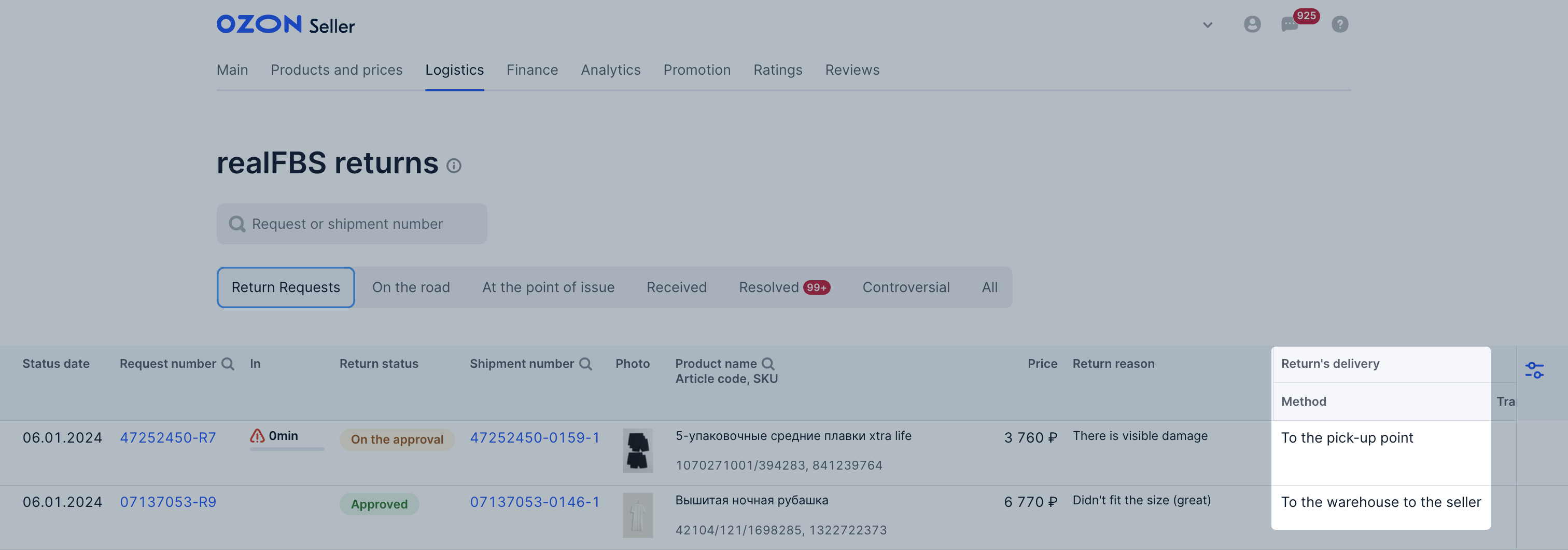
When the customer returns the product to the pick-up point, an Ozon employee checks it. The return won’t be accepted, if the employee in the pick-up point notices that the product:
- doesn’t match what was specified in the return request;
- has been in use, and is returned because it doesn’t fit or the customer doesn’t like it.
If the product is accepted for return, it’ll be sent to the warehouse of the IML partner. The request status in the personal account will change to “On the way”.
Learn more about return reasons
You can view information about returned products in the returns report.
2. Product is delivered to the partner’s warehouse #
You can track the return location in your personal account, in the Logistics → realFBS returns section:
-
on the On the road tab: for returns accepted at Ozon pick-up points and sent to IML partner’s warehouses;
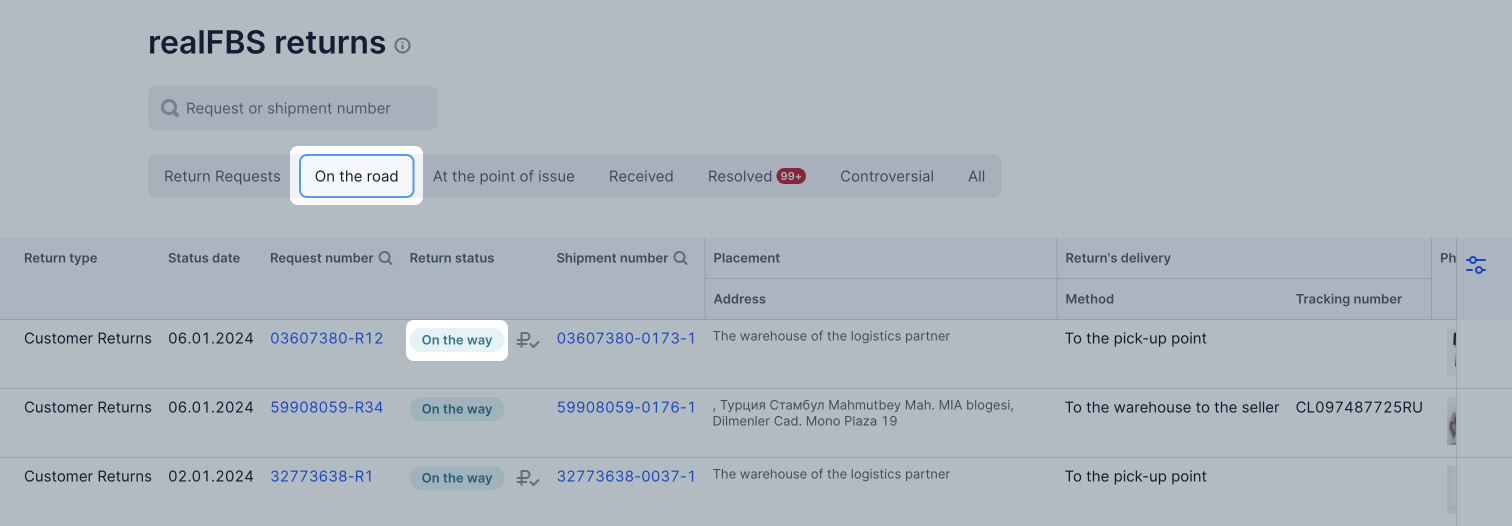
-
on the Resolved tab with the “Passed on to partner” status: for returns delivered to the partner’s warehouses.
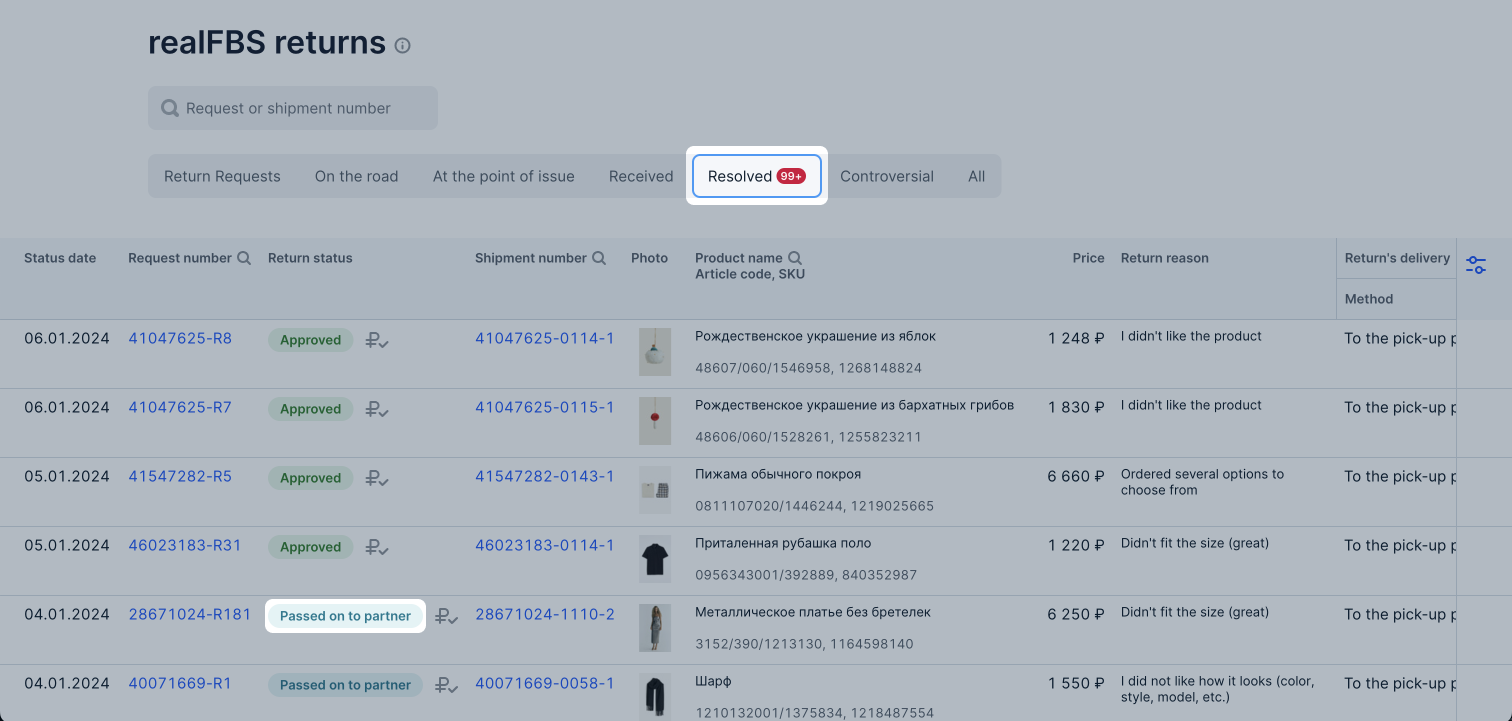
The average return delivery time to the IML partner’s warehouse is 10 days.
3. Product quality is checked at the partner’s warehouse #
Once the product arrives at the partner’s warehouse, the request status in your Ozon seller account changes to “Return transferred to the logistics partner”. In your personal IML account you can view the return number and status.
Once the product arrives at the IML warehouse, IML will selectively check the product under Ozon’s terms and conditions. You can request a photo or video of a product not subject for a mandatory check. Check is available in the IML personal account. IML employees check the product and mark it as:
- Goods in good condition—good product.
- Partially damaged—product with a minor defect. A photo of the defect will be attached to the characteristic.
- Completely damaged—defective product or one that is not suitable for resale. A photo of the defect will be attached to the characteristic.
- Wrong version of the goods—substituted product. In this case, you’ll retain the money and the customer will be blocked. If the money for the substituted product has already been returned to the customer, IML will review the claim and approve the compensation.
4. You make a decision on the return #
Make a decision on the return within 14 days from the date the product was delivered to the partner’s warehouse. Otherwise, the product will be disposed of.
The partner’s warehouse automatically accepts all returns for temporary storage.
If you no longer need returned products, the partner can dispose them. Select this option in the Return management section of your personal IML account. Once received, the product will be disposed of.
In the Order management section, you can choose what to do with the return:
- leave it at the partner’s warehouse for pick-up;
- send it to your warehouse in Russia, China, or Hong Kong.
Signing up on the partner platform #
-
Create an account on the IML website.
-
Get an access key in your Ozon personal account:
- Go to the Settings → API keys section.
- Click Generate key.
- Specify the key name and select Returns or Returns read-only depending on the user’s role. Click Generate.
- Make sure to save the access key: it’s shown only once.
-
In your IML account, sign in with Ozon:
- In the System settings → Third-party authorization section, click Add a new authorization.
- In the Platform Information field, select integration with Ozon.
- In the Business type field, select Cancel the orders.
- Specify the Seller ID and access key from your Ozon personal account.
- Confirm authorization.
