When uploading a product to Ozon, specify its brand in the name and in the Brand characteristic. This will allow the product to:
- be higher in the Ozon search results;
- get into the brand filter on the website and in the app;
- get more trust from customers.
Check if the brand is available on Ozon #
In the Products and prices → Brand documents section, enter the brand name. If the brand is not on the list, make a request to create it.
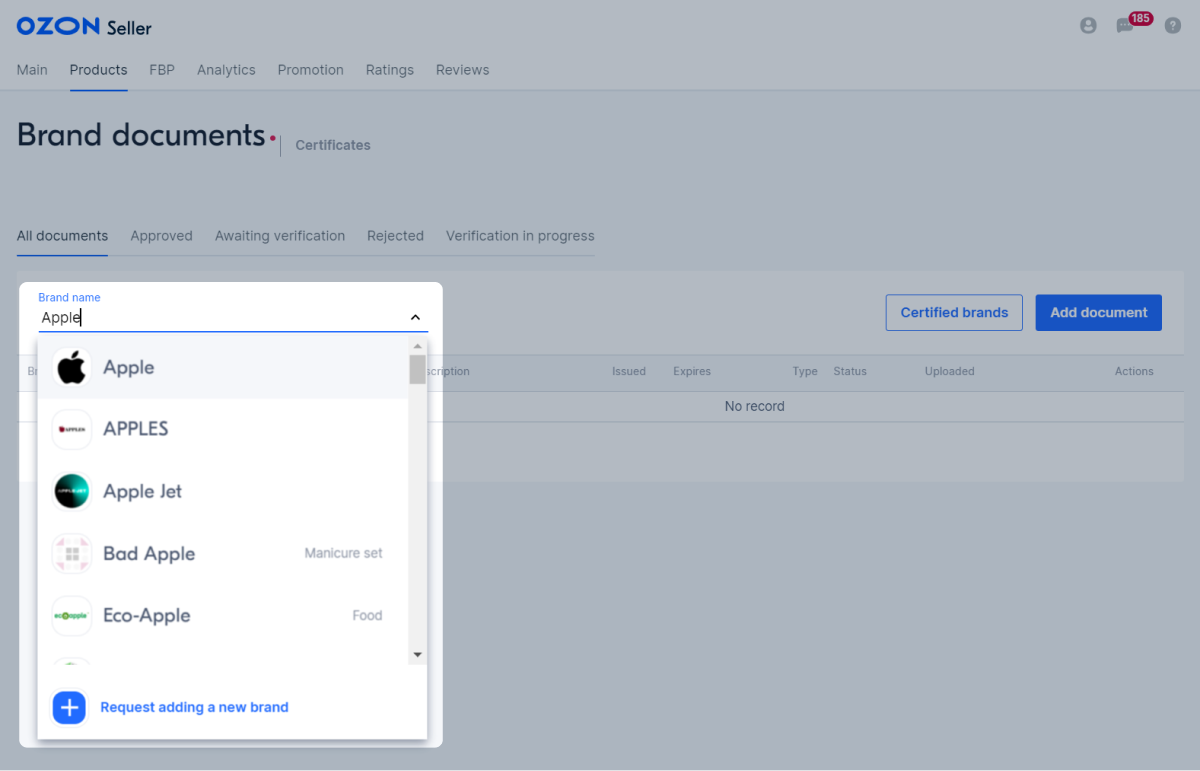
Specify the brand #
Specify the brand when uploading products:
- in your account;
- via template.
To upload some products, you need certificates confirming your right to sell brand products. If you are uploading such products, first add a brand certificate.
Learn more about brand certificates and how to upload them
In your account #
Add the product brand on the Add product page on the Characteristics tab. Enter the name in the Brand field and select the one you need from the list. If several brands use the same name, choose your brand, focusing on the logo or product category in the drop-down list:
- If you have several products, specify the brand for each of them when creating.
- If you haven’t found the right brand, submit a request to add a new brand.
- If your product doesn’t have a brand, select No brand value.
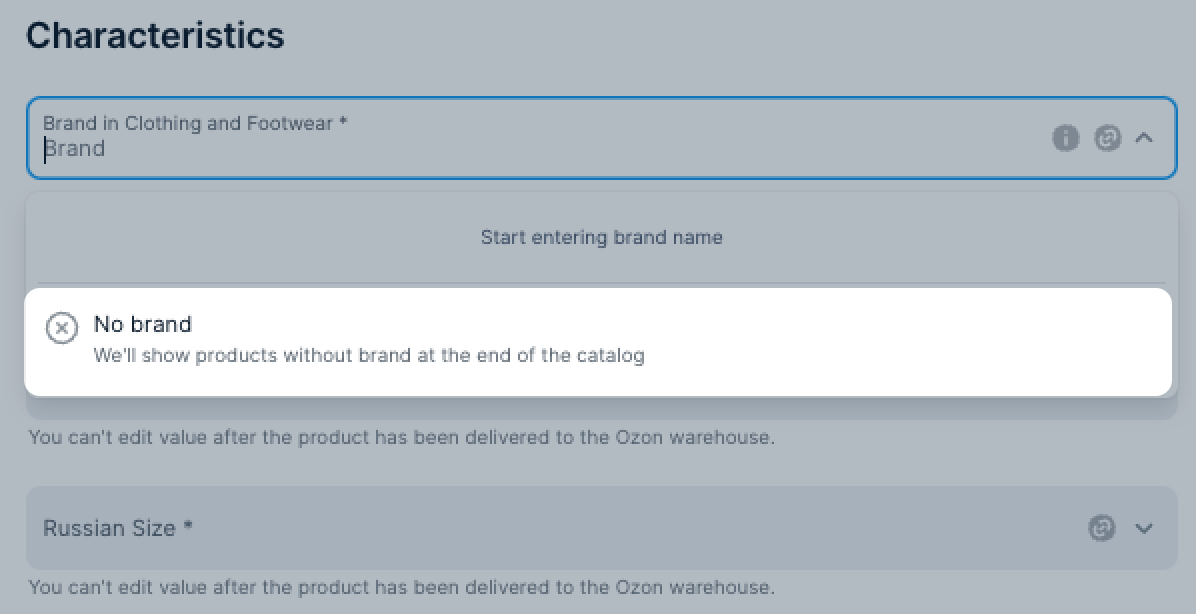
Via template #
If you upload products via template, specify the brand for each product in it. The brand will be displayed in the PDP and in the product name. If your product doesn’t have a brand, enter No brand.
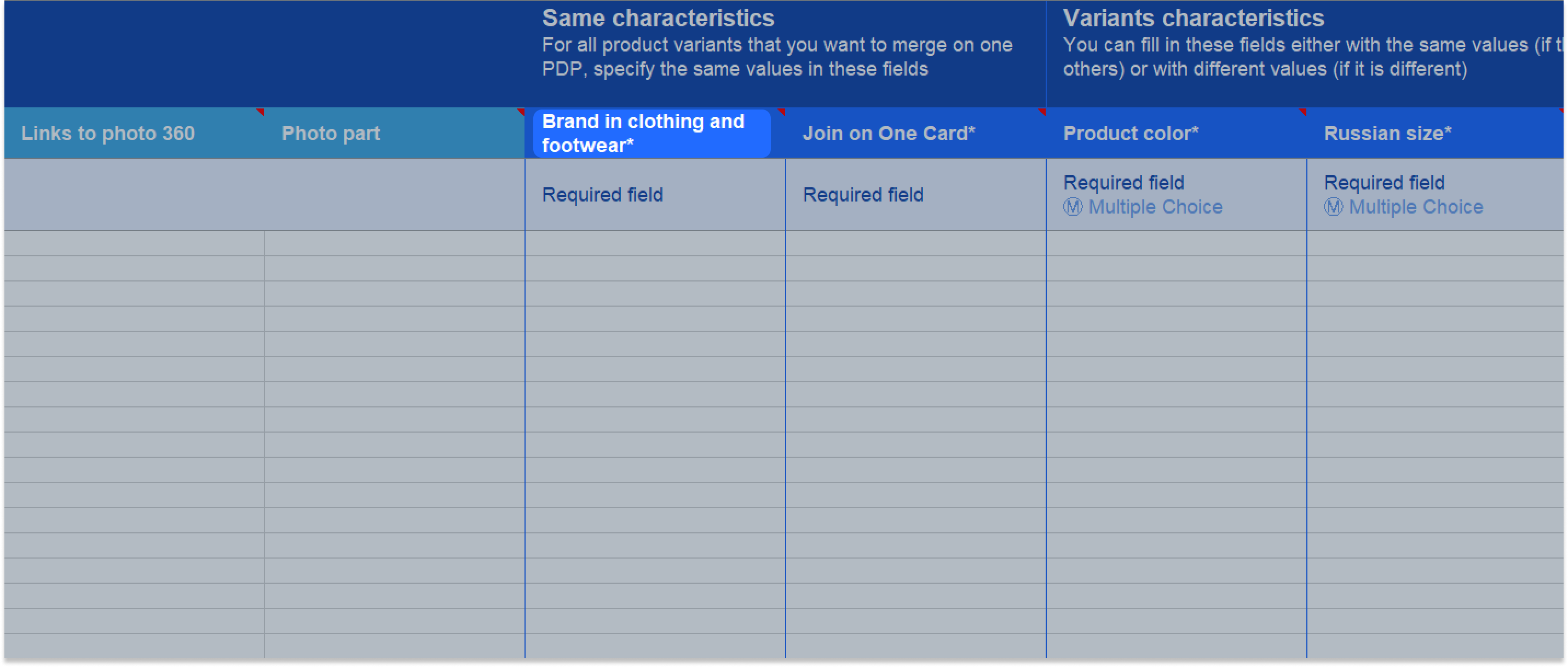
Add a new brand on Ozon #
To submit a request to add a new brand on Ozon:
-
Go to the Products and prices → Brands section.
-
In the upper right corner of the screen click Brands → Add Brand.
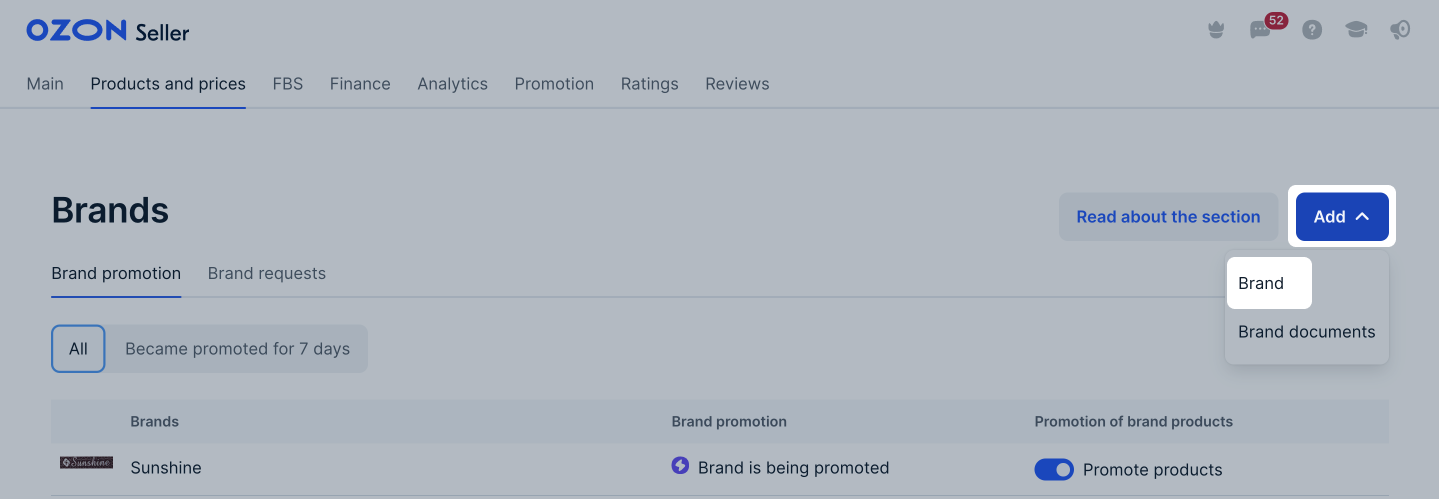
-
In the Add Brand window:
- specify the brand name;
- select one or more categories to sell brand’s products;
- upload a logo: if you don’t have it, skip the field;
- add photos of products: the logo and brand name should be visible on them;
- if necessary, leave a comment to the moderators.
-
Click Send.
Moderators will check the details within three working days.
You can find the check result in the Notifications section by clicking
![]() in the upper right corner of the screen.
in the upper right corner of the screen.
Name and logo requirements #
Brand name #
Specify the trade name under which you sell your products.
If the brand is indicated on the logo, the text must be the same with the name: the same word order and the same registers, symbols, and spaces.
You can’t add a name that:
- begins with the form of ownership: Sole Proprietorship, ZAO, PAO, AO, OAO, NAO;
- contains a city name, postal address, or website address;
- contains obscene language.
Ozon may ask for additional documents if:
- the brand is consonant with the name of a popular brand, for example: Apply, Apple;
- you add a popular brand of cosmetics or perfumes with the words “Perfume”, “New”, “Collection” or product type, for example: Lacoste Perfume or Yves Rocher Soap;
- symbols in the name.
Brand logo #
The brand logo is displayed on the website and in the Ozon app:
- on the PDP,
- in the filters section,
- on the brand shelf.
The logo size and proportions may vary depending on the display section.
Add a small image: it will be displayed on the brand page and in the PDP. If you have different logo variations, use a version with a light or white background.
Image requirements:
- format: JPG, JPEG or PNG;
- size: maximum 5 MB;
- resolution: minimum 500 × 500 pixels.
You can store the logo on an external website, including file sharing websites. For example, Yandex Disk. Don’t use Google Drive or Dropbox.
If the brand is indicated on the logo, the text must be the same with the name: the same word order and the same registers, symbols, and spaces.
Use both graphic and text part of the logo. If the logo is well-known, you can keep only the graphic part.
Logo design recommendations:
-
Don’t use low-quality images or photos showing the logo on product or sign board. The logo should be well-aligned and fully visible.
Correct Incorrect 

-
Don’t leave extra space around the logo.
Correct Incorrect 

-
Use a square or horizontal image with a 2:1 aspect ratio.
Correct Incorrect 


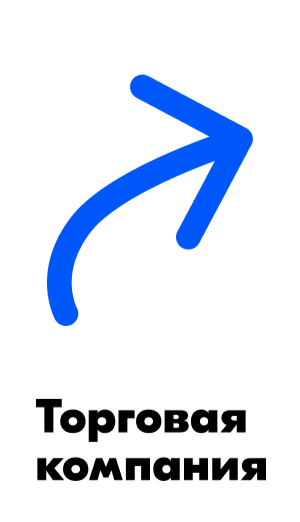
-
Don’t overload the logo with small details such as signatures, website names, or email addresses. Due to the logo size, the details will be hard to read.
Correct Incorrect 

Brand category #
Each brand is assigned its own set of product categories. If you choose them correctly, it’ll be easier for you to find the brand when adding a product.
You can specify a general category, for example, “Household chemicals” or a specific one, for example, “Detergents and cleaning products”.
Brand product images #
When adding a brand, we will ask for product images from the selected category. Upload 1-2 images:
-
the product in the image must be in the package and without it;
-
the name and/or logo of the brand should be visible on the product;
-
for the “Clothing” category, a label with the brand name and/or logo should be visible.
Images will be rejected if:
-
they are modified in a graphic editor, for example, a collage of several photos, or there is text on the image;
-
there is no brand name or logo on the product.
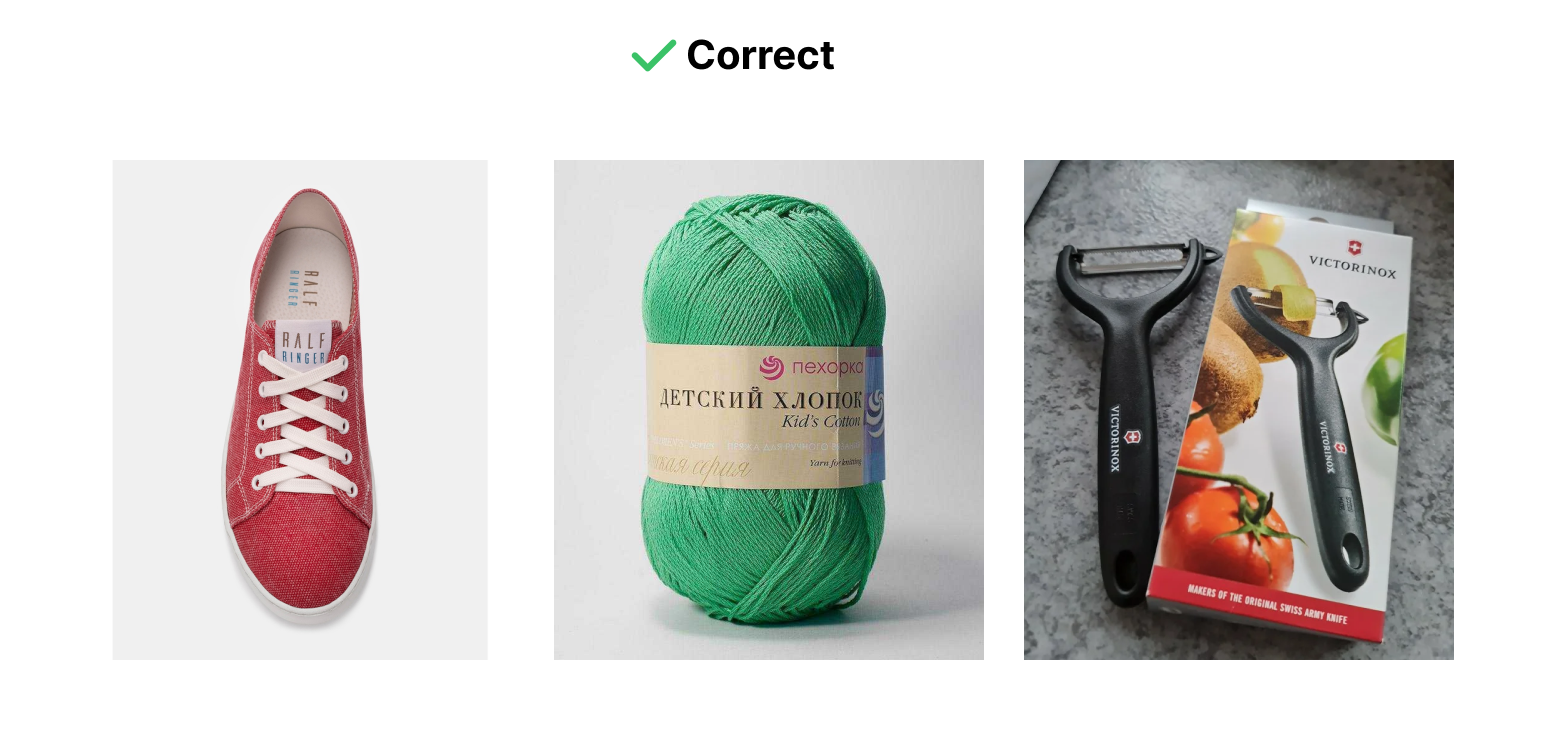
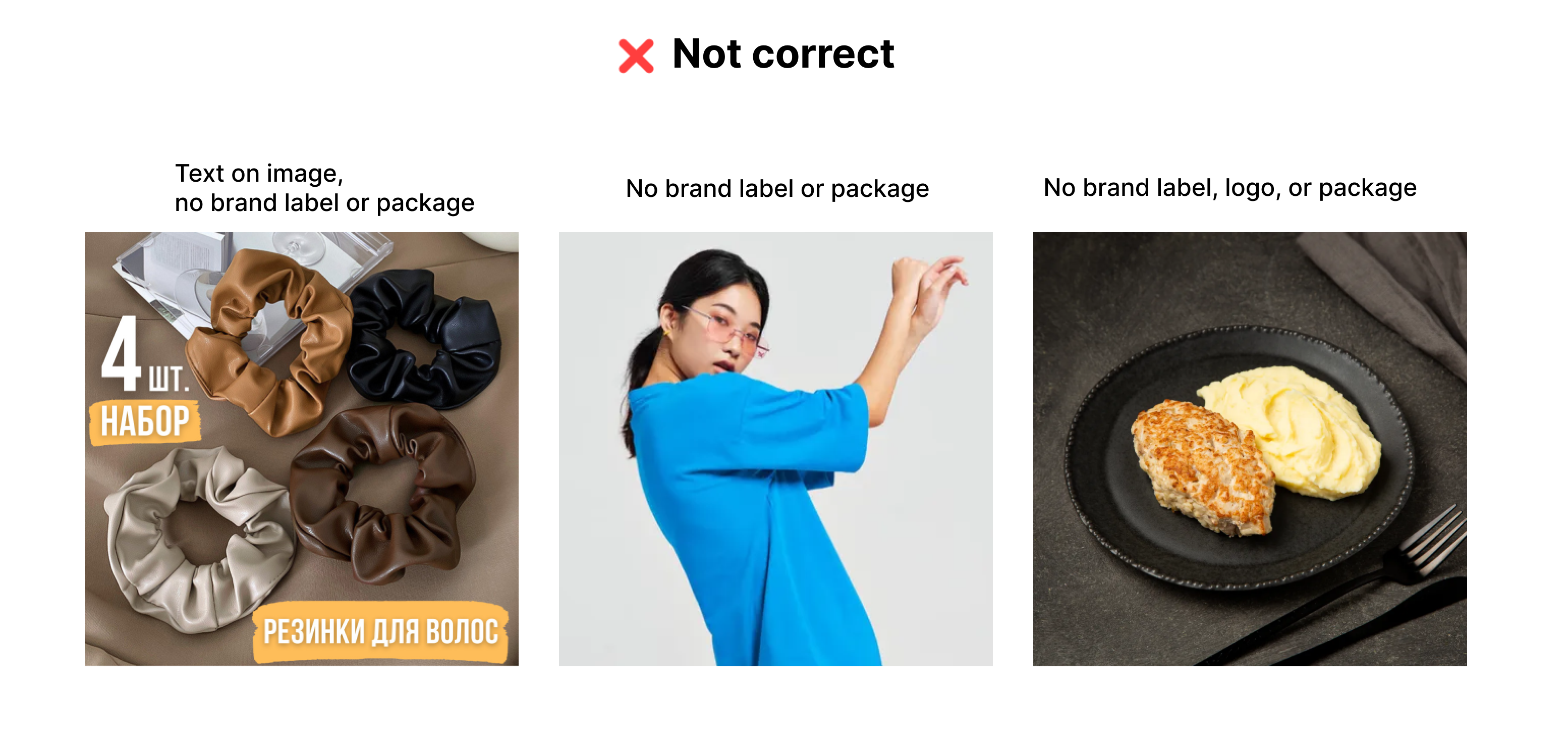
Add or edit the brand description #
Contact support:
- Specify “Content/Work with the PDP” request subject and click Create/change brand.
- Enter the brand name and the description you want to add.
Don’t add links to the brand description.
The support service will add a description to the brand page. You can get to it from the brand catalog or product card.
Description example:
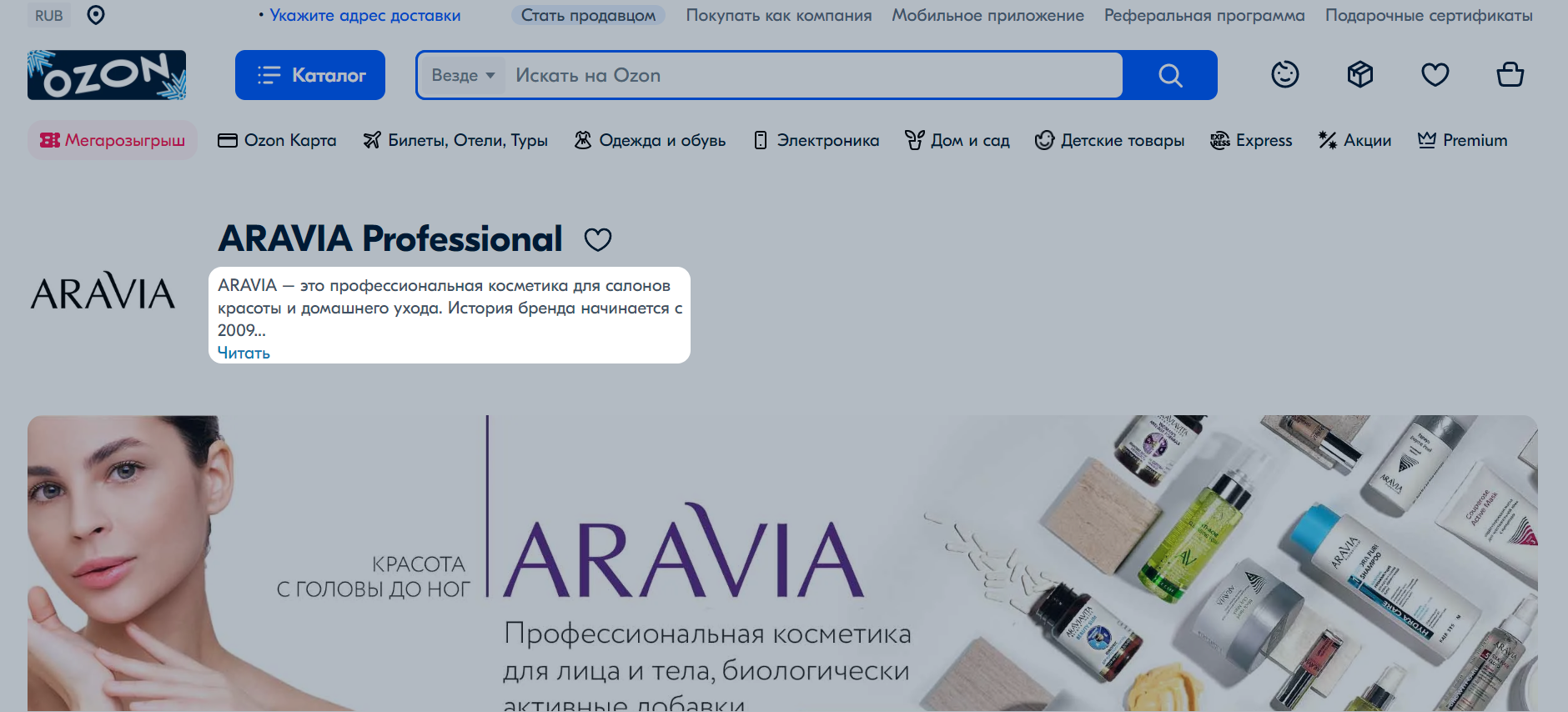
Create a product series on Ozon #
A series is a brand’s products made according to the same standard or sample and united by a common theme.
If you haven’t found the necessary product series in the list, you can create it on Ozon. To do this, contact support and specify “Content/Work with the PDP” request subject → Create/change a brand. Provide information about the series:
-
product brand name;
-
a link to the series on the website of the manufacturer, supplier, or official partner;
-
product Ozon IDs for which you need to create a series.
We’ll check the information and create a series if it’s not already on the site.
New brand request was rejected #
-
Go to the Products and prices → Brands section and click on your request. Check the Comment from the moderator and Result fields for information on the mistakes we’ve found and our recommendations on how to correct them.
-
Create a new request taking into account moderators' comments. In the Comment for moderation field, specify exactly what you’ve corrected.
If the moderator asks for a trademark certificate or an extract from the FIIP, send a copy of the document to support: “Content/Working with the PDP” request subject → Create/change a brand.
Change brand name, logo, or product category #
Write to support: “Content/Working with the PDP” request subject → Create/change a brand.
Delete your brand from Ozon #
Contact support: “Content/Working with the PDP” request subject → Create/change a brand. Add a link to the brand page to the request.
View sellers who sell brand products #
You can view all sellers who sell your brand products in the Brand sellers section of your brand account. Click on the seller name to view:
- legal information: company name, TIN, and brand affiliation;
- certificates proving the right to sell products of your brand: go to the Documents tab;
- products placed by the seller: go to the Products on sale tab.
How to make a complaint #
If you have other concerns, for example, illegal use of content or brand name, contact the support team.
Possible questions when creating a brand #
Why may a brand creation request be rejected? #
Moderators can reject a brand creation request if:
- the brand duplicates already existing, including consonant brand names: “Apple”, “Appel”;
- there is a form of ownership in the name;
- there is a website address in the name.
Is it possible to create a brand that isn’t registered in Russia? #
Yes, such a brand can be added in the same way as a registered one.
Such brands don’t have copyright holders in Russia, so other sellers can use them freely.
What should I do if there is a duplicate of my brand on Ozon? #
Make sure that the brand completely duplicates yours. Check the product type and category. Sometimes companies with the same name make different products.
If you’re sure that you found a duplicate, contact support: “Content/Working with the PDP” request subject → Create/change a brand. In the request, specify links to both brands. The moderators will check them and report the results.
