Track shipments #
All orders are displayed on the Shipments tab.
You can filter orders by statuses:
- “Awaiting packaging”.
- “Awaiting shipment”.
- “Handed over for delivery”.
- “Disputed”.
- “Delivered”.
- “Canceled”.
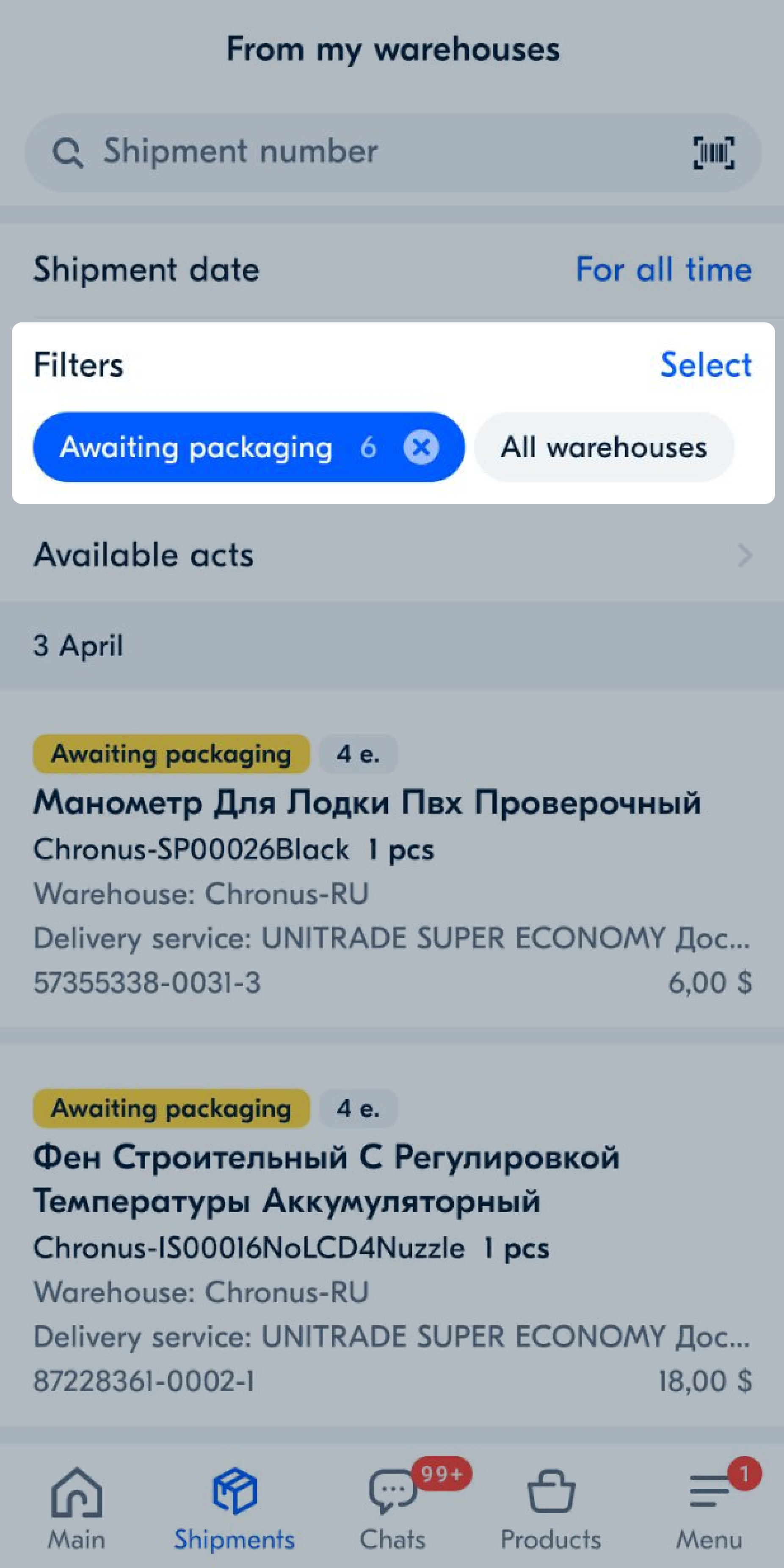
The time remaining for packaging and shipment is displayed next to the order.
Confirm order packaging #
To package an order:
-
Go to the Shipments tab.
-
Select the Awaiting packaging filter.
-
Tap Package or swipe the necessary order right.
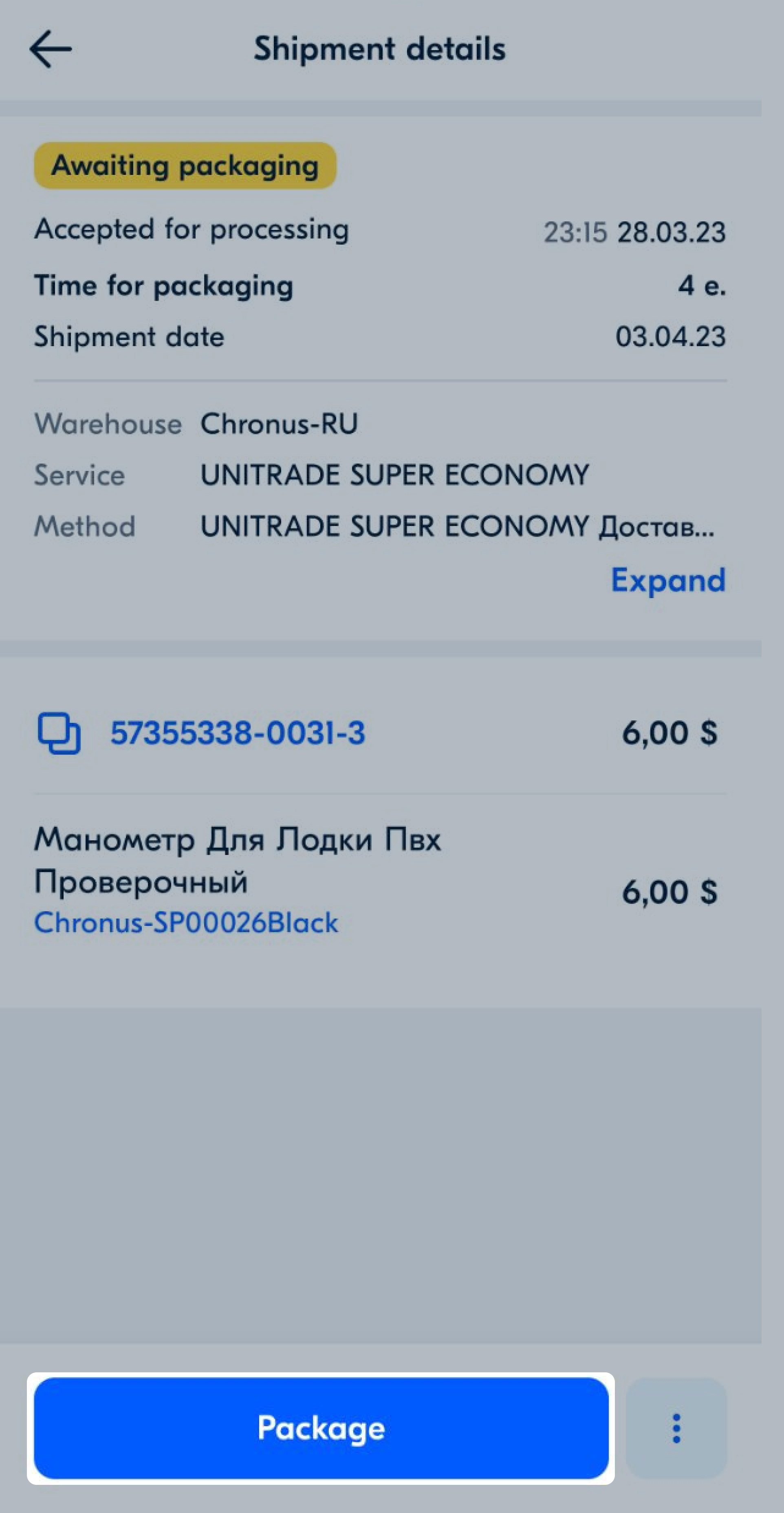
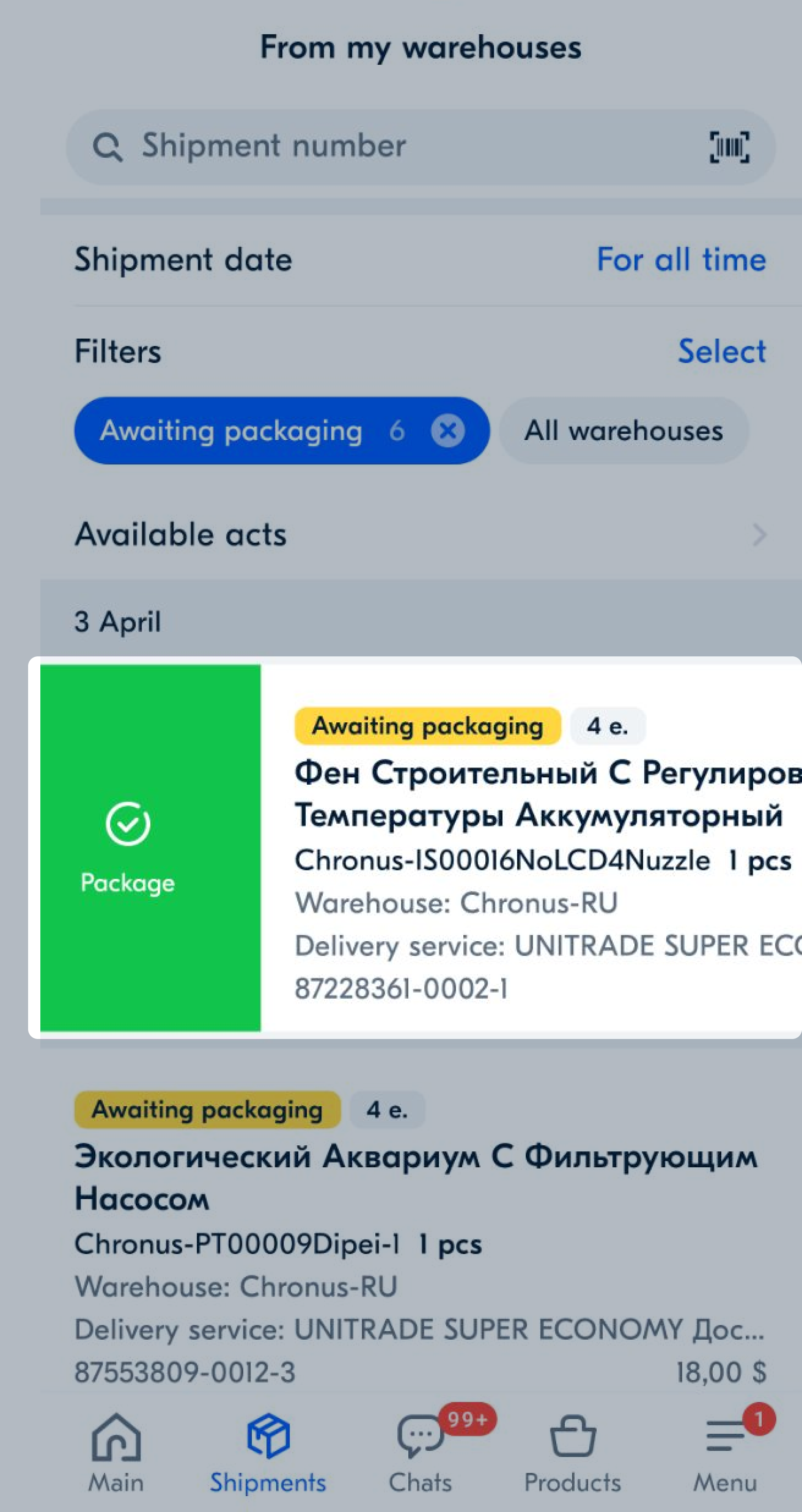
The shipment will go to the Awaiting shipment status, and the customer will get a notification that their order has been accepted.
Split the order into several shipments #
If the products in the order don’t fit into one package, you can divide the order into several shipments during packaging.
To do this, on the order page, tap
![]() → Split into several.
→ Split into several.
If you have two shipments:
- move the products that didn’t fit from the first shipment to the second;
- reduce product quantity in the first shipment.
If you need to add another shipment, tap Create new shipment.
When you distribute all the products, tap Done. The shipment will go to the Awaiting shipment status, and the customer will get a notification that their order has been accepted.
View shipment contents #
You can scan the barcode and check what’s inside the parcel. To do this:
-
In the Shipments section in the upper right corner, tap
 .
. -
Position the Ozon barcode on the parcel in view of the camera so that it falls into the selected area.
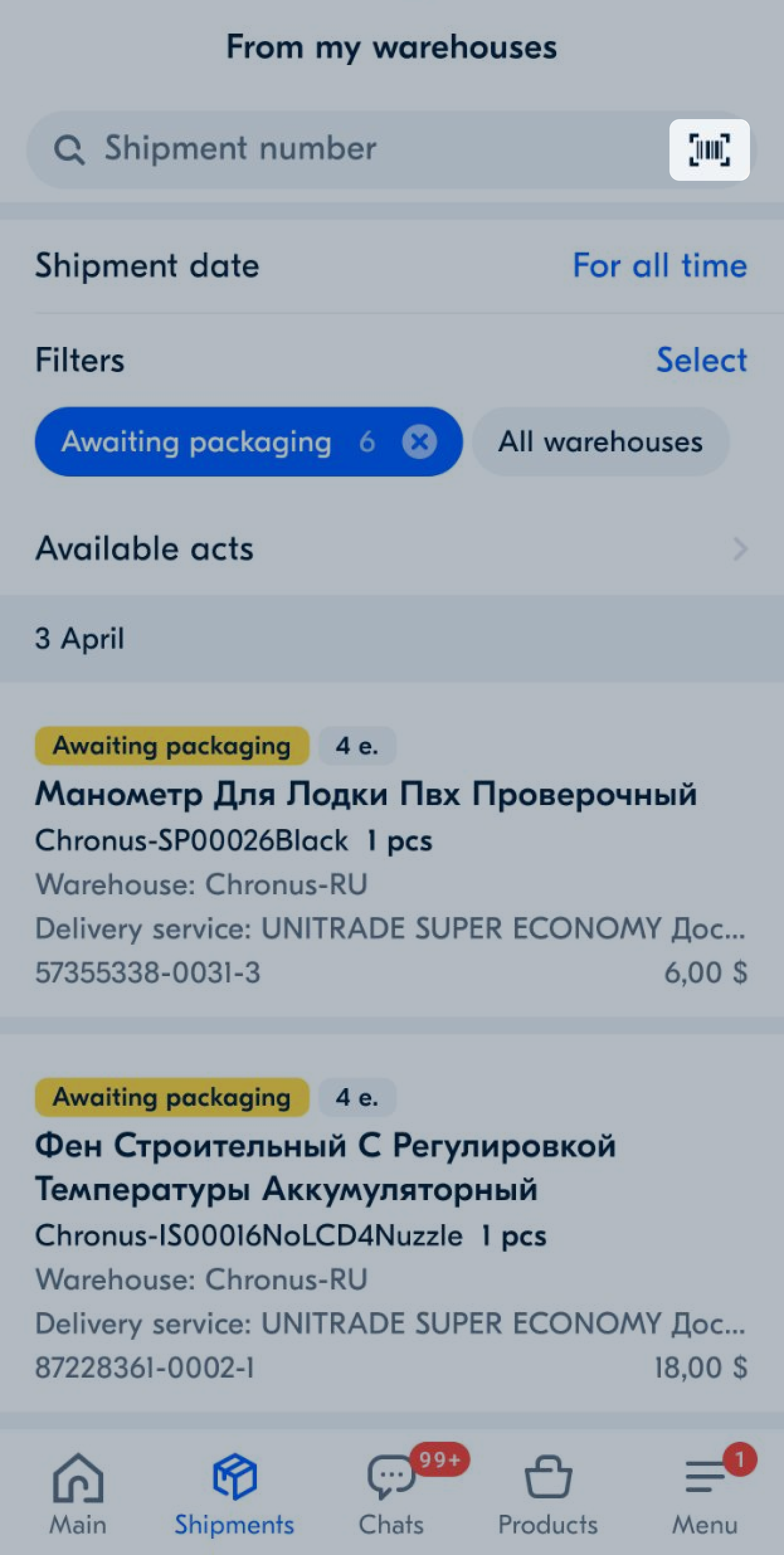
Change order statuses #
You can confirm order packaging and switch shipment statuses: Delivered, Courier on the way, or Presumably delivered. To change the status:
- Go to the Shipments tab.
- Select the necessary one and swipe right.
- To confirm the status, tap Edit.
You can also update the status on the shipment page.
Cancel order #
If the ordered products are damaged or out of stock, you can cancel the shipment. To do this:
-
Go to the Shipments tab.
-
Select the Awaiting packaging or Awaiting shipment filter.
-
Select the shipment and tap
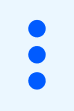 → Cancel shipment or swipe the shipment left.
→ Cancel shipment or swipe the shipment left. 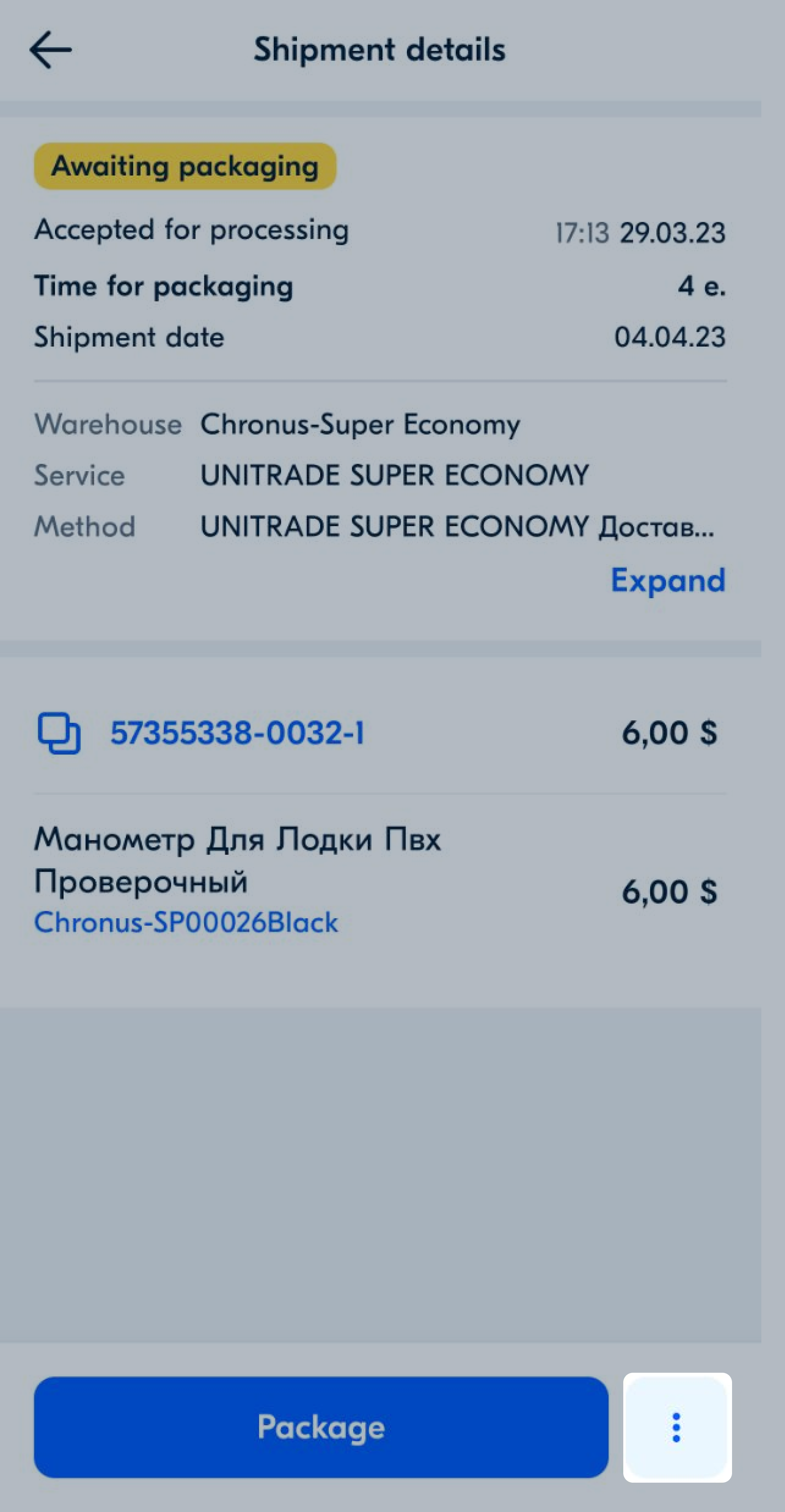
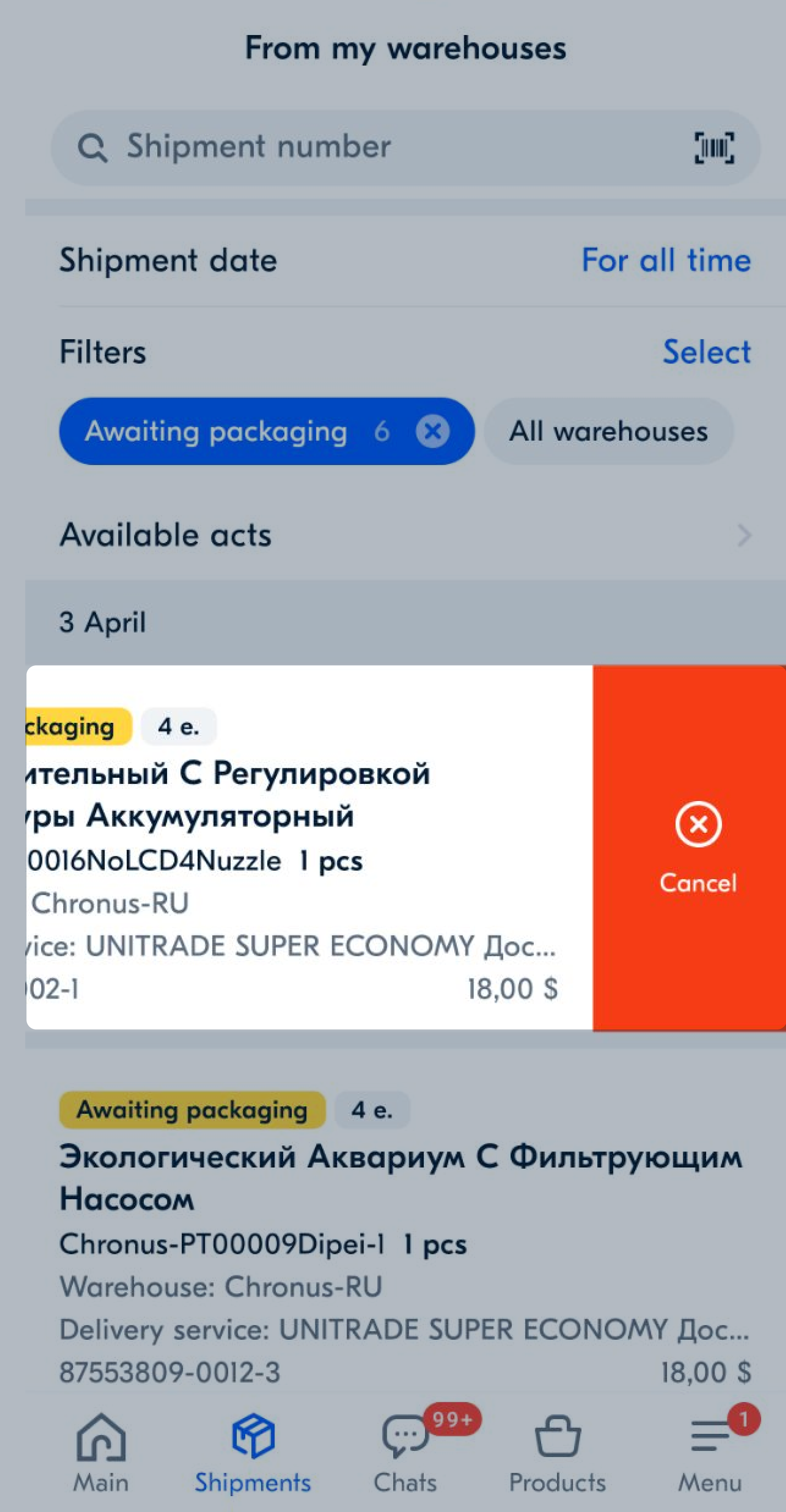
-
Specify cancellation reason: for example, “Defective product” or “Out of stock”.
Shipment certificates #
Only Android users can work with shipment reports at the moment.
Generate and download shipment certificate #
You can generate shipment certificate in the app:
- Go to the Shipments → From my warehouses tab.
- Tap Available certificates and select the necessary one.
- Check the shipment list and tap Confirm.
- Tap Download electronic certificate.
If you use electronic document management, show the downloaded certificate on your phone when shipping.
If you use trust acceptance, you can download the waybill and marking for cargo packages.
Print or forward the certificate #
In the app, you can send the shipment certificate to print or forward it via messenger. To do this:
-
Open the downloaded electronic certificate on your phone.
-
Tap
 and select where you want to send the document.
and select where you want to send the document.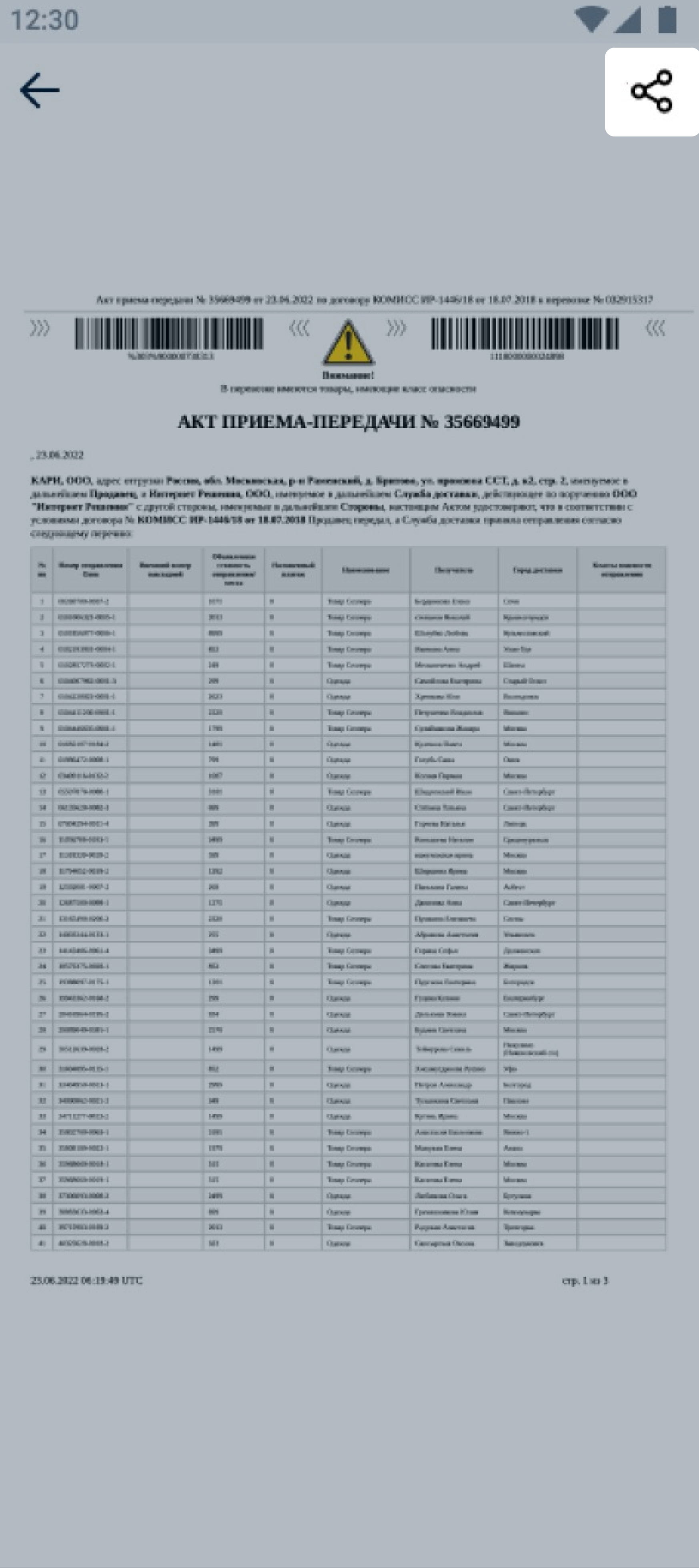
Cancel certificate #
If not all shipments were included in the certificate, or it was generated with an error, you can cancel it:
- Go to the Shipments → From my warehouses tab.
- Tap Available certificates and open the necessary one.
- Tap
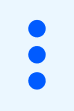 → Cancel certificate.
→ Cancel certificate.
After that, generate the certificate again. Check that there are no errors in it.
