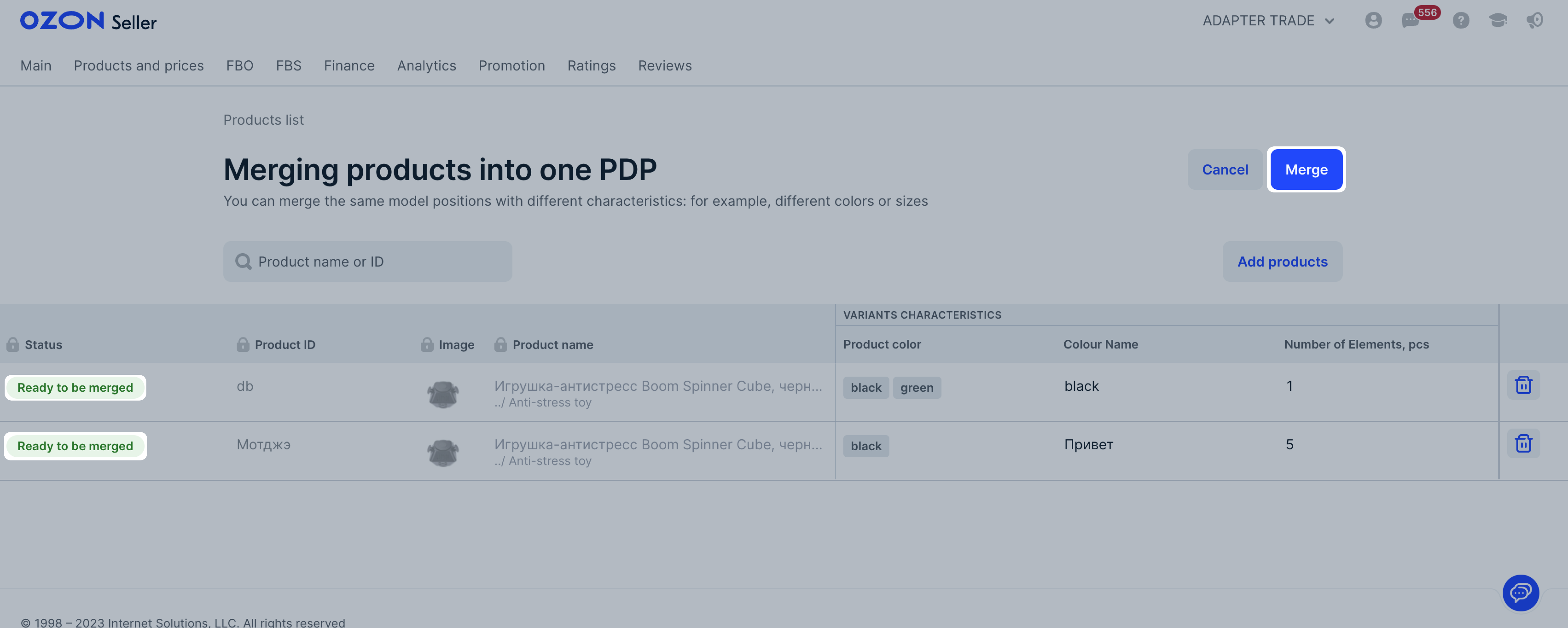Customers are more likely to buy products in a package of several pieces. You can merge products of the same model, but with different quantities in the package.
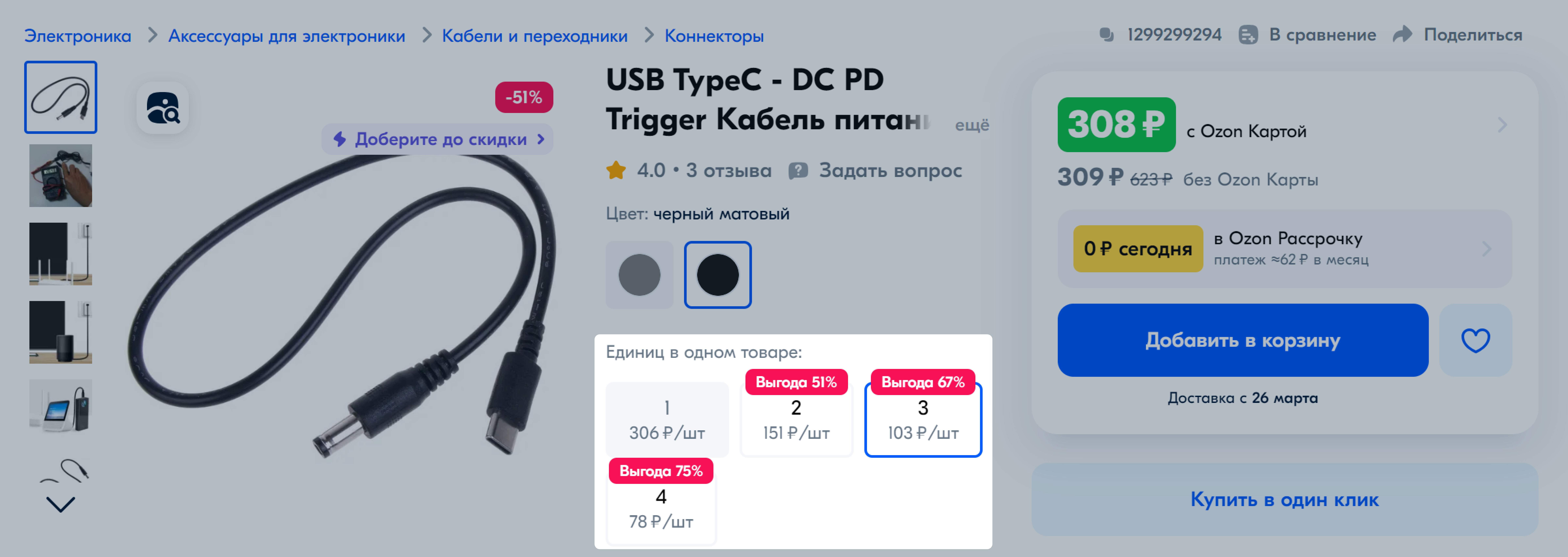
Reviews of merged products are also combined. A product with more reviews rises in search results. PDPs with one product and a bundle are shown separately in the search. It increases the chance that the customer sees them.
Logistics cost is lower when products are sold in packages of several pieces.
For example, there are three 50g products in the order. The logistics cost for one bundle is $0.99 ($0.33 × 3). It’s lower than the logistics cost for three separate products—$1.92 ($0.64 × 3). You can use the $0.93 saved as a customer discount. If you offer a $0.90 discount for a bundle of three products, the customer saves money, and your product appears more attractive than the competitors'.
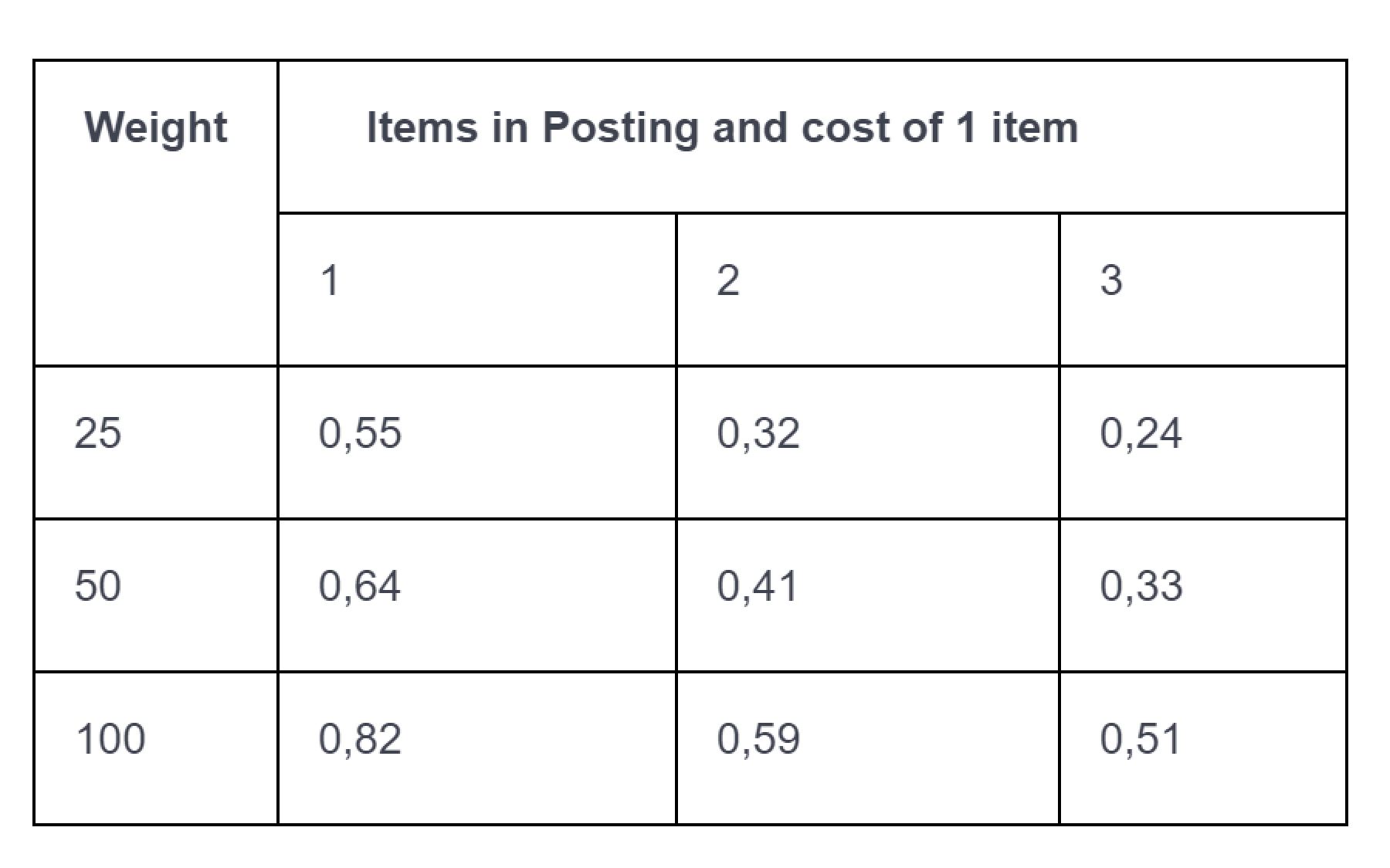
Products that can be merged #
You can merge product variants, for example, two identical phone cases or three identical hair ties.
We recommend merging products with an average cost of up to 500 rubles and weight of up to 250g. This helps to promote products with a low average cost.
Calculate the discount based on the logistics cost using the calculator. Re-download it before each use, as logistics rates and conditions may change.
Logistics cost calculator (XLSX)
Merge products when creating them #
You can merge products in your personal account or in an XLS file using a template. If you fill in all the characteristics correctly, the products will be merged into one PDP. The bundle will be created within 24 hours.
To merge several products:
-
In your personal account, click Create several variants.
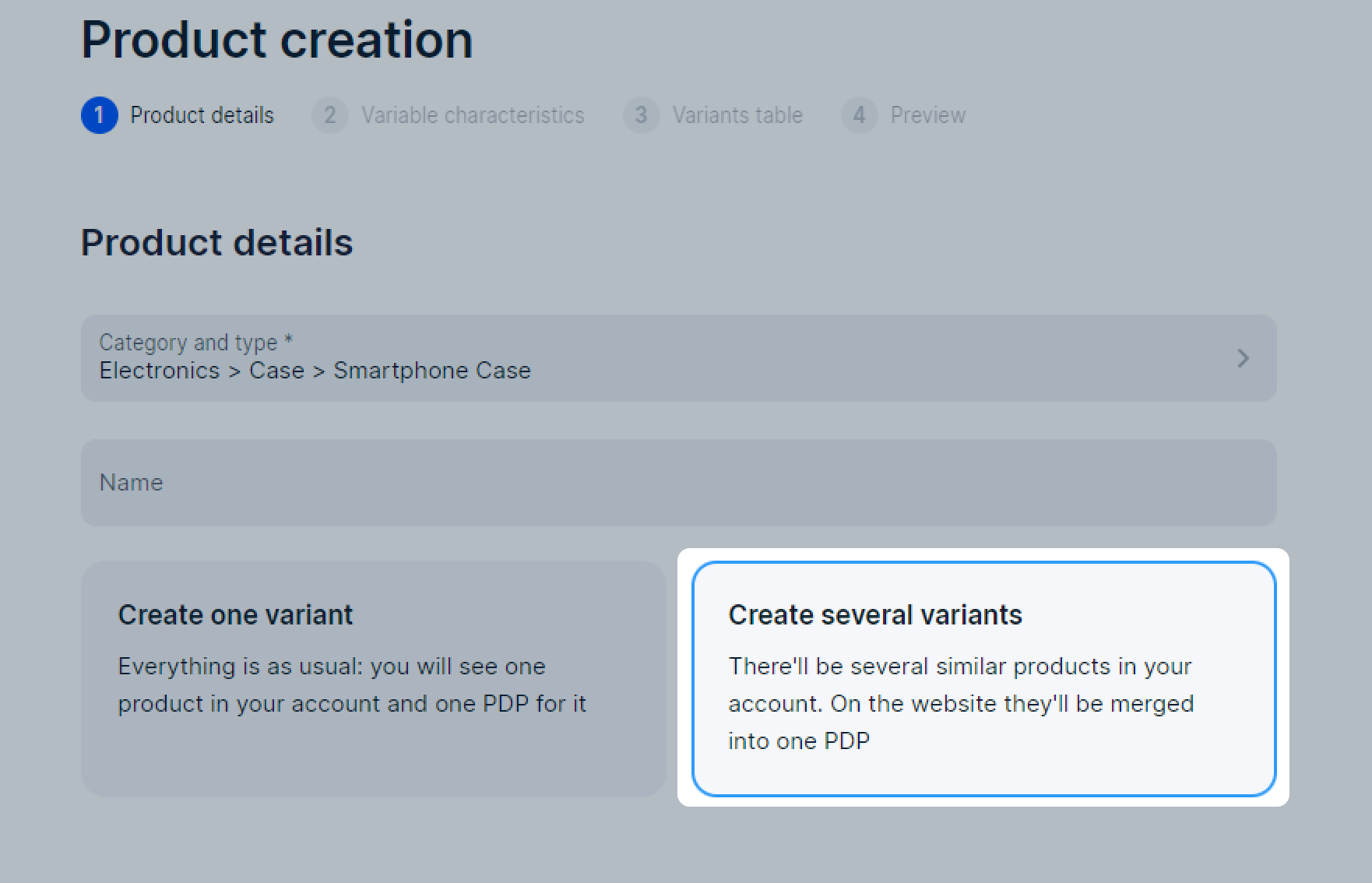
To work via template, select a category and download it. Create PDPs in the template. Fill in the Model Name and Units in One Product attributes.
The products must have different article codes and prices per bundle, but the same model name, brand, and type. Specify the volume and weight for one product.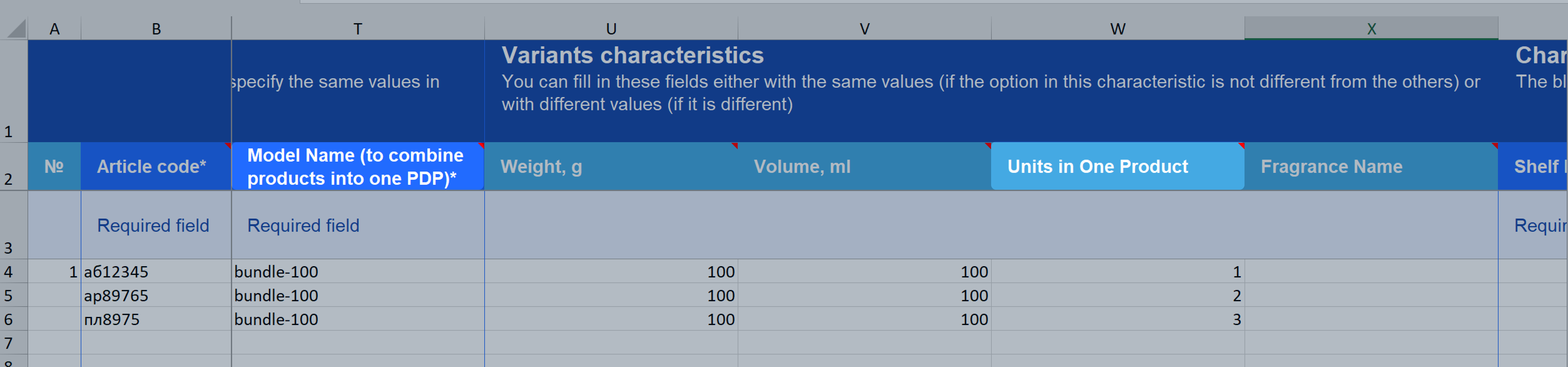
-
Fill in the common characteristics of the products with the same model name.
To merge products into one PDP, make sure that they have the same Brand and Model name attributes. For example, if one product has the Chamomile brand, and the other has no brand, these products will have separate PDPs.
Specify a unique model name to merge products into one PDP. Specify different model names for different product groups. For example, if you entered “Sun-100” as a model name for sunglasses, enter “Smartphonecase-100” as a model name for phone cases. Otherwise, these variants will be merged into one PDP.
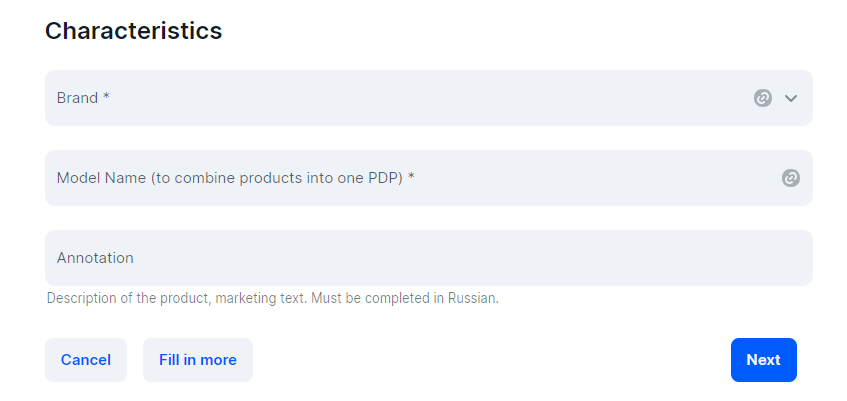
-
Fill in common characteristics of all products in the bundle.
-
On the Variable characteristics tab, fill in the Units in one product attribute: specify the quantity of products in one package.
You won’t be able to create a model without an attribute. Merging is unavailable for some categories.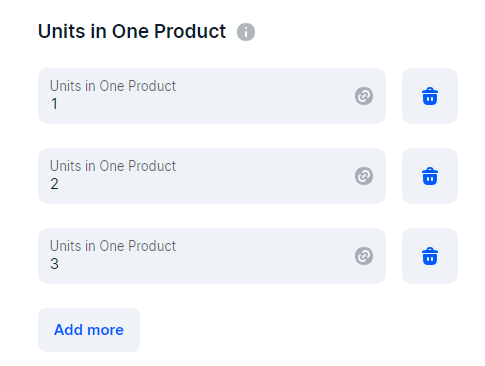
-
Click Next.
Specify the price for all products in the package. For example, if the price for one phone case is 100 rubles, specify a discounted price for two cases to attract customers.
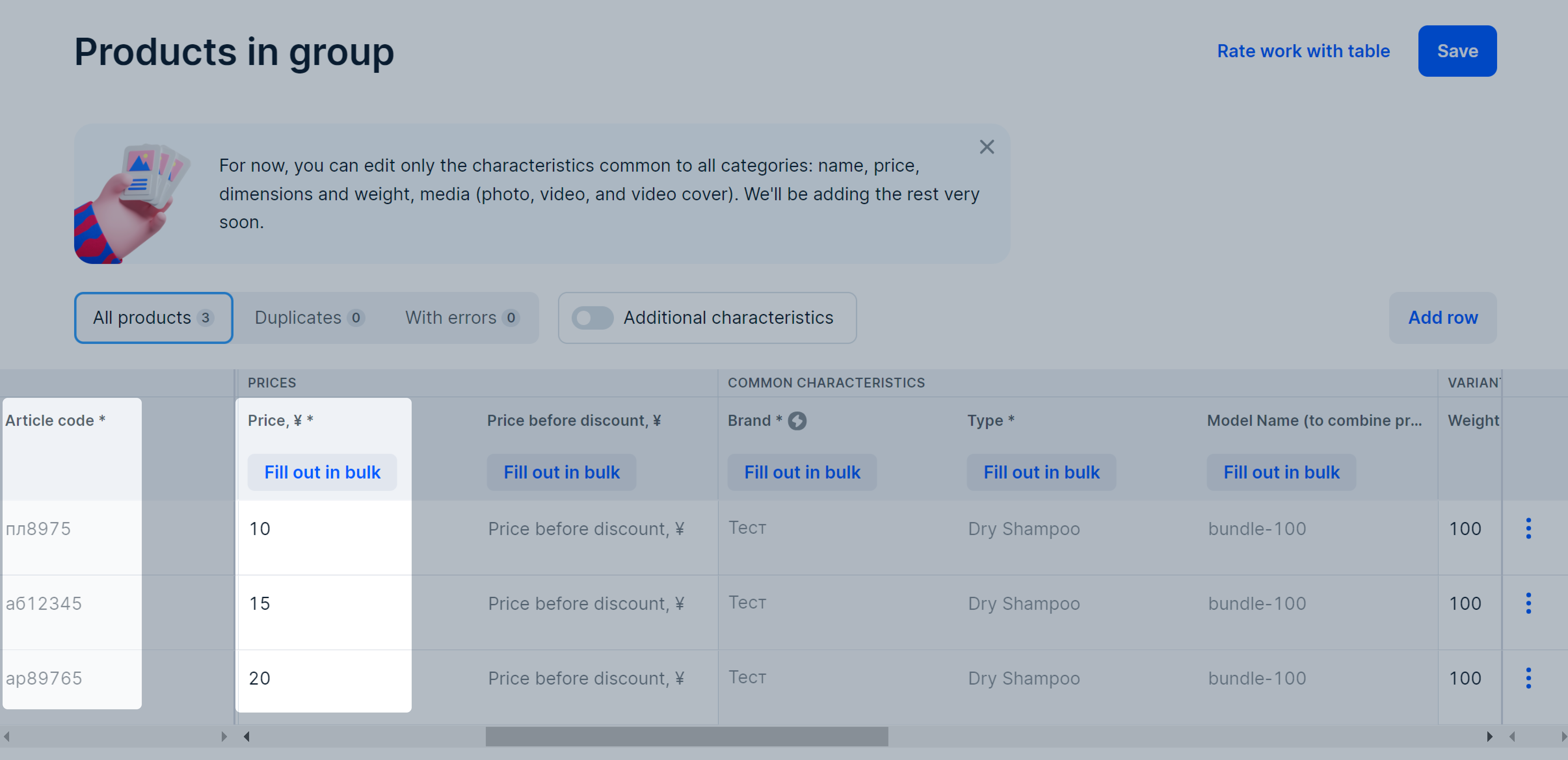
If you merge products manually, create two products and enter the same values in the Brand and Model Name attributes, and different values in the Units in One Product attribute.
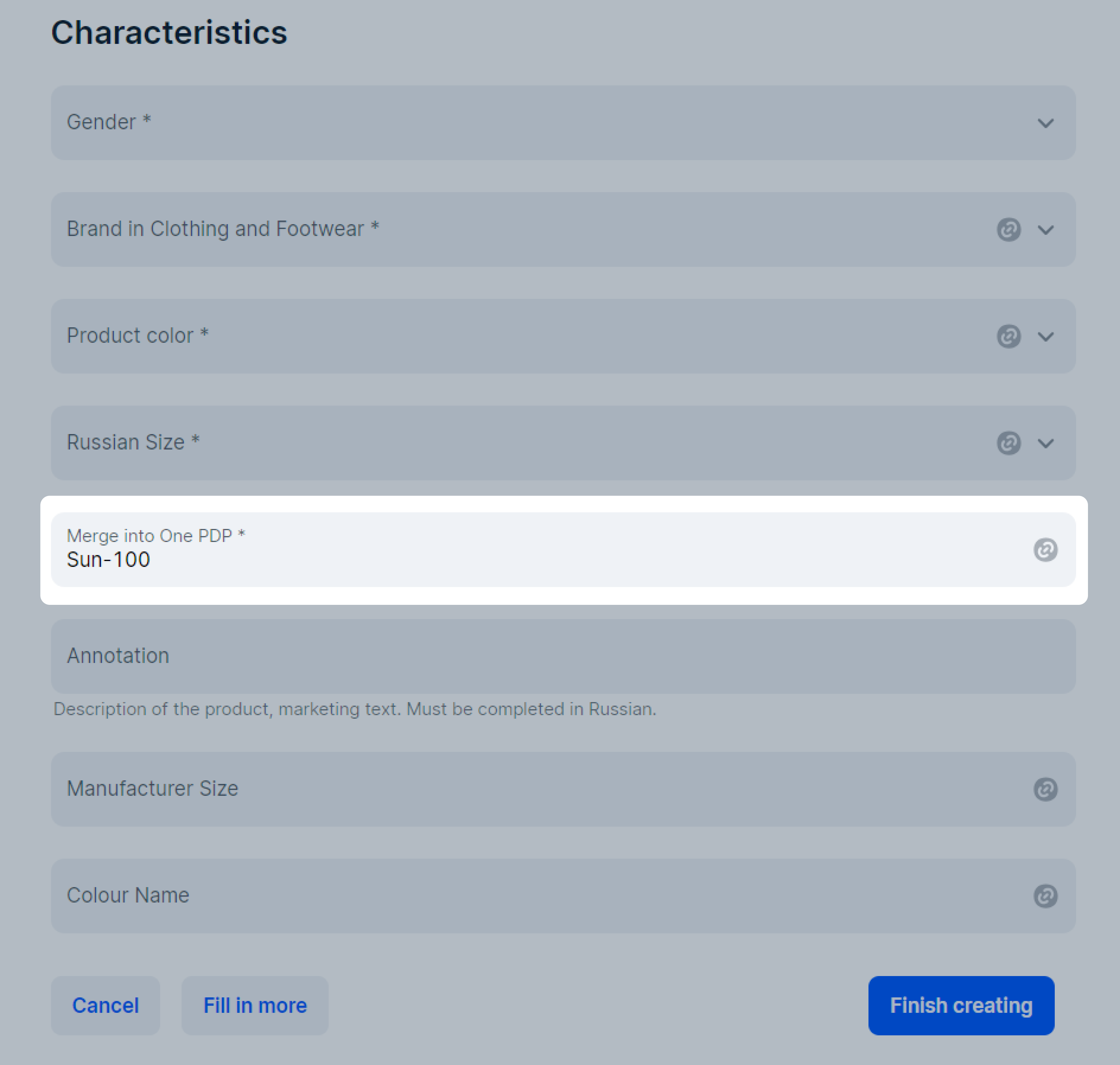
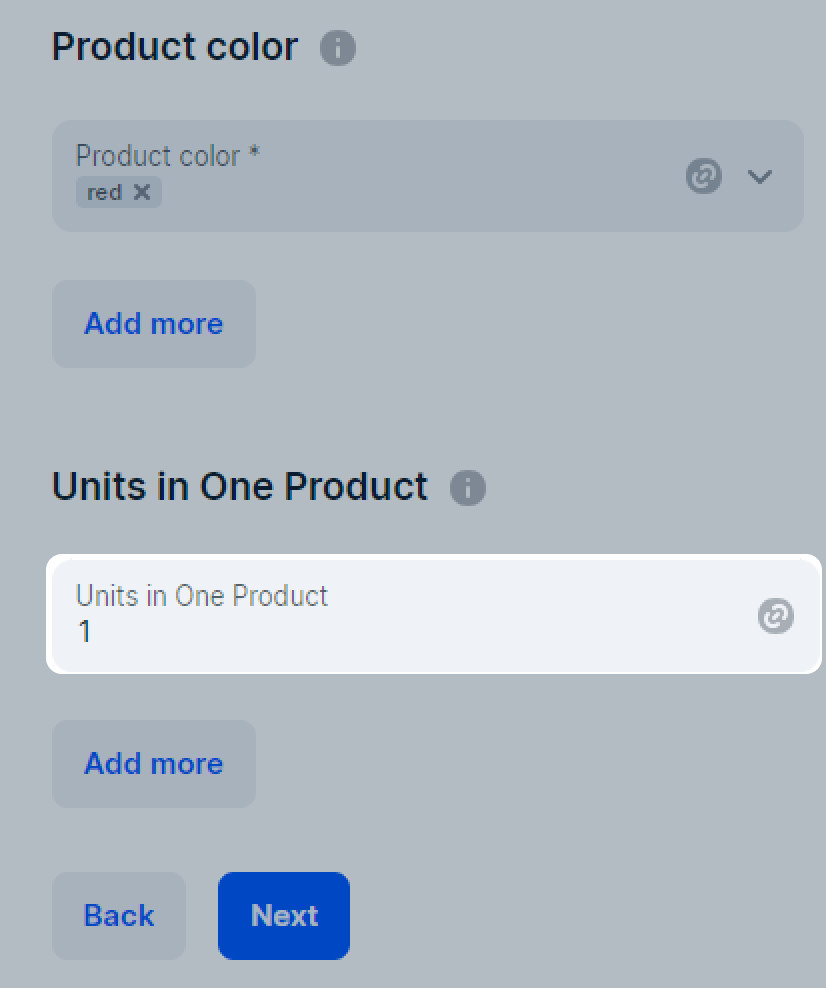
Merge existing PDPs #
-
Go to the Products and prices → Product list section.
-
Select the products with the same brand and category.
-
Click Actions and select Merge into PDP.
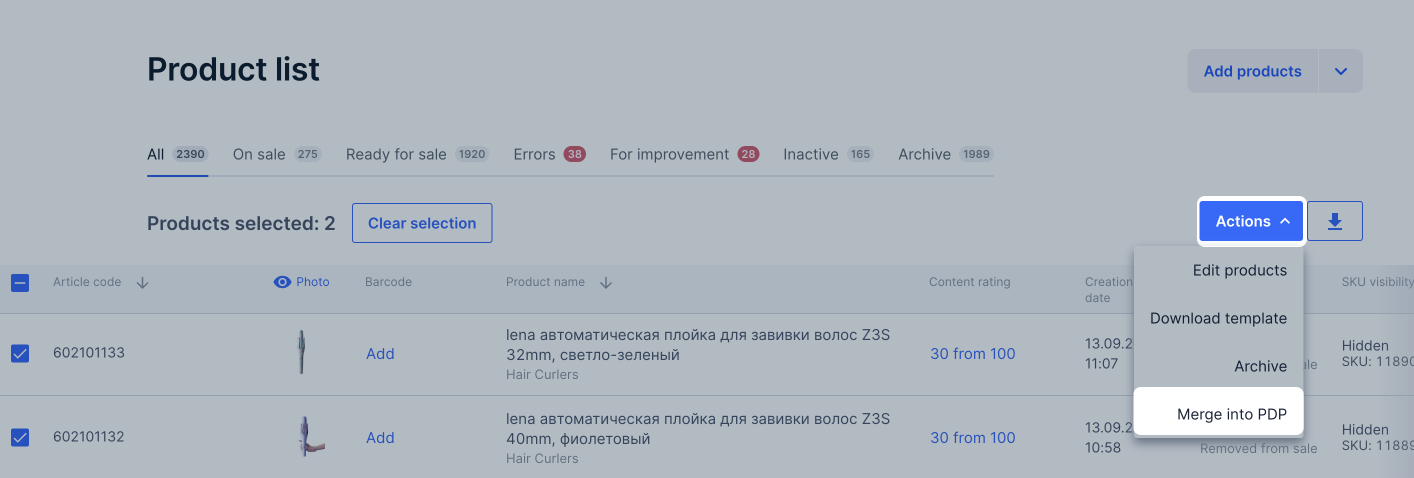
-
If the products have different brands or categories, select one characteristic and click Confirm → Merge products. We’ll merge products with this characteristic.
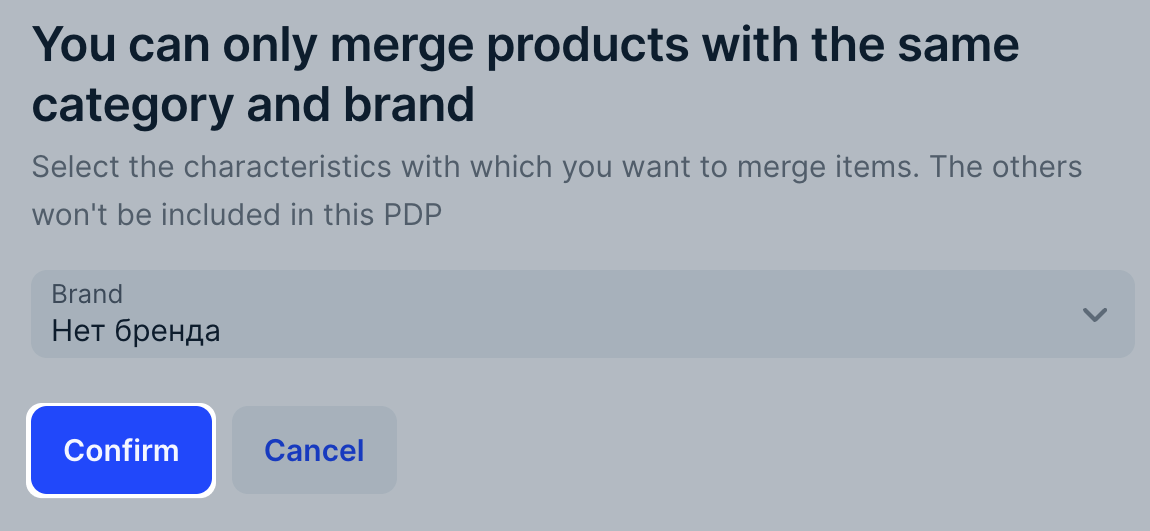
Example
You want to merge two T-shirts of “Our knitwear” brand and three T-shirts of “Your tailor” brand. We’ll ask you to choose one of the two brands. If you choose “Our knitwear” brand, we’ll merge the first two T-shirts. If you choose “Your tailor”, we’ll merge the last three.
To view product characteristics and edit them, go to the Merging products into one PDP page. Product statuses:
- Ready to be merged: the variant PDP is filled in correctly.
- Error: the variant characteristics aren’t filled in or are filled in incorrectly. Hover over the status to see the details. To change a characteristic, double-click on its cell and specify a new value.
- Under moderation: Ozon is checking and merging the variants. You can view the current PDP status on the Products and prices → Product list page.
When all variants have the “Ready to be merged” status, click Merge. The products will be moderated. Merged PDP will appear on the website within 24 hours after verification.