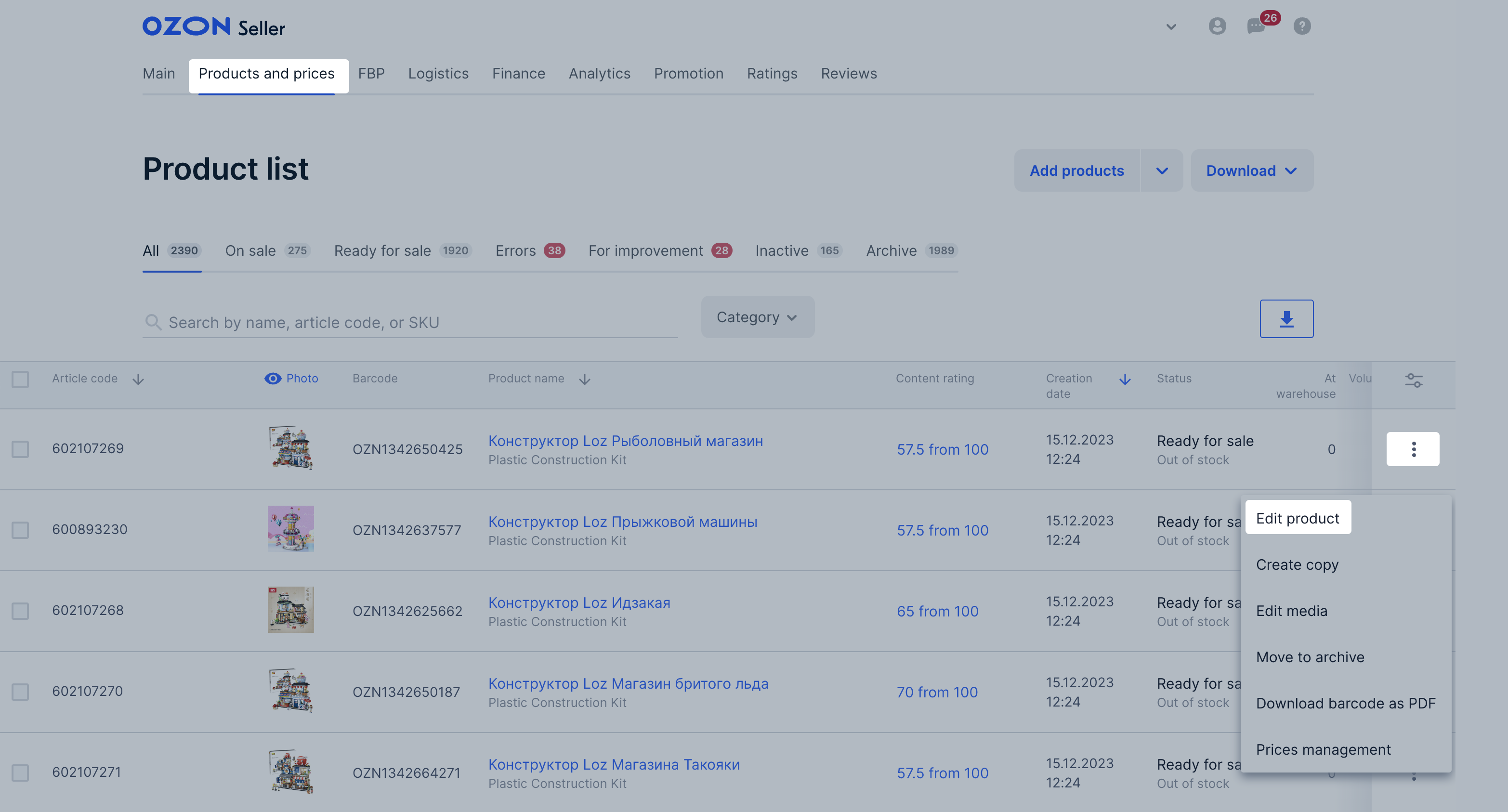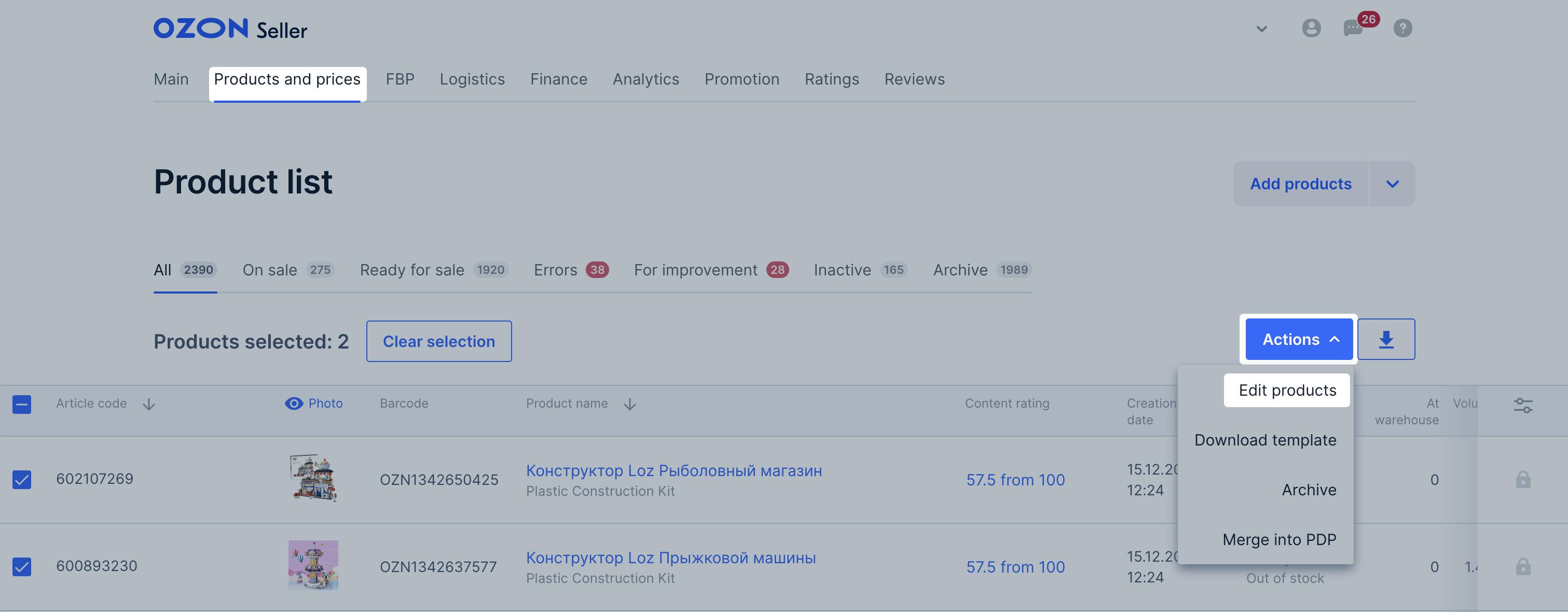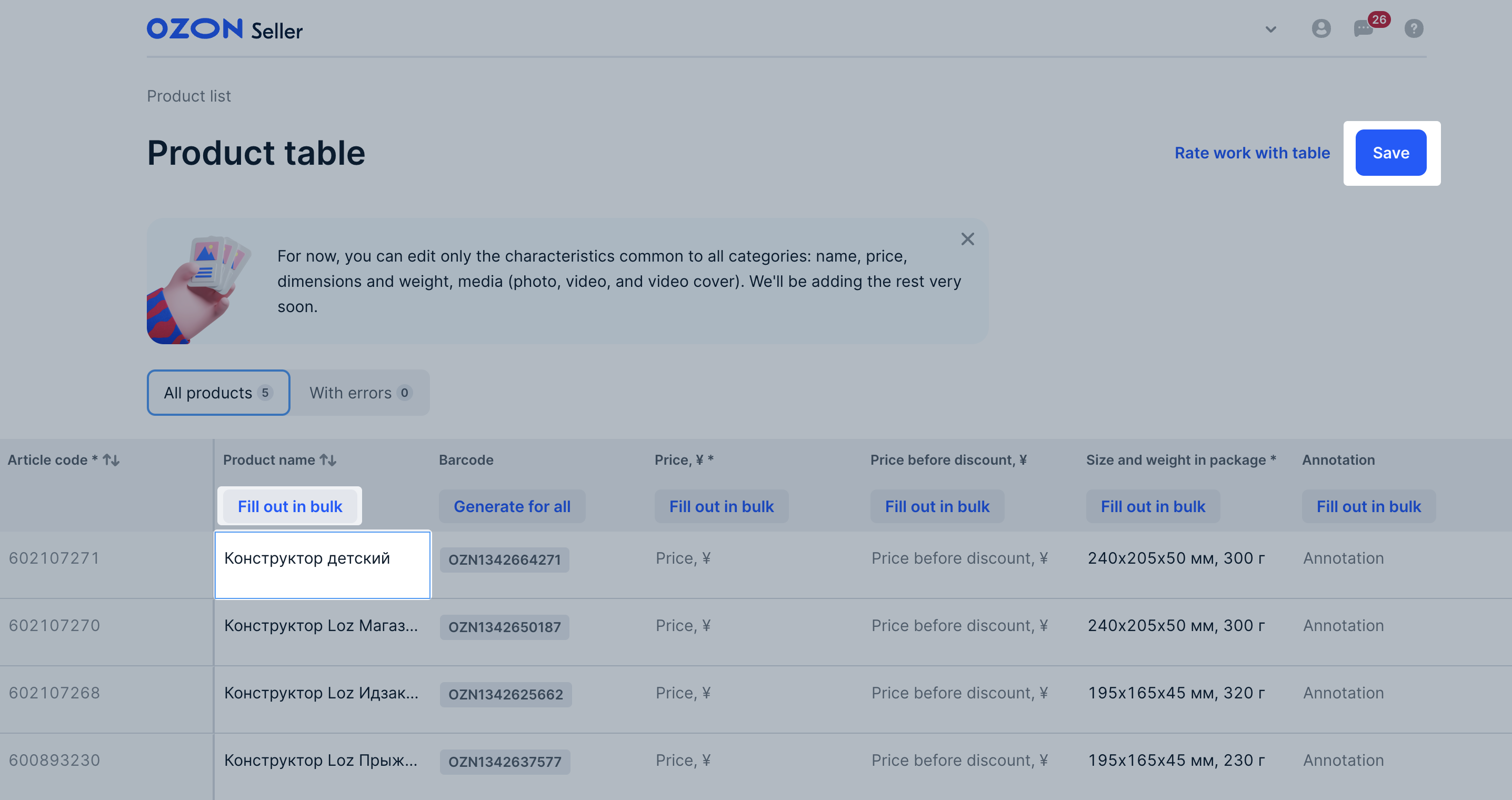If you work under the realFBS scheme, zero out the stocks before editing the product. If you set up automatic stock update via API, temporarily disable it.
You can edit any characteristics in the PDP. The article code can be changed only when editing a single product.
After you edit characteristics, the product is moderated again. Ozon will check the changes within 24 hours.
In your personal account #
You can edit the characteristics of one or several PDPs at once.
Edit merged products #
You can edit different product variants if they are merged into one PDP. For example, if you sell one T-shirt model in different colors and sizes, you can edit the characteristics for all model variants at once.
-
Go to the Products and prices → Product list section.
-
Next to the product variant, click
 .
. -
Click Edit group. To change the characteristics in the table:
- for one product variant: double-click on the table cell;
- for all product variants: click Fill out in bulk.
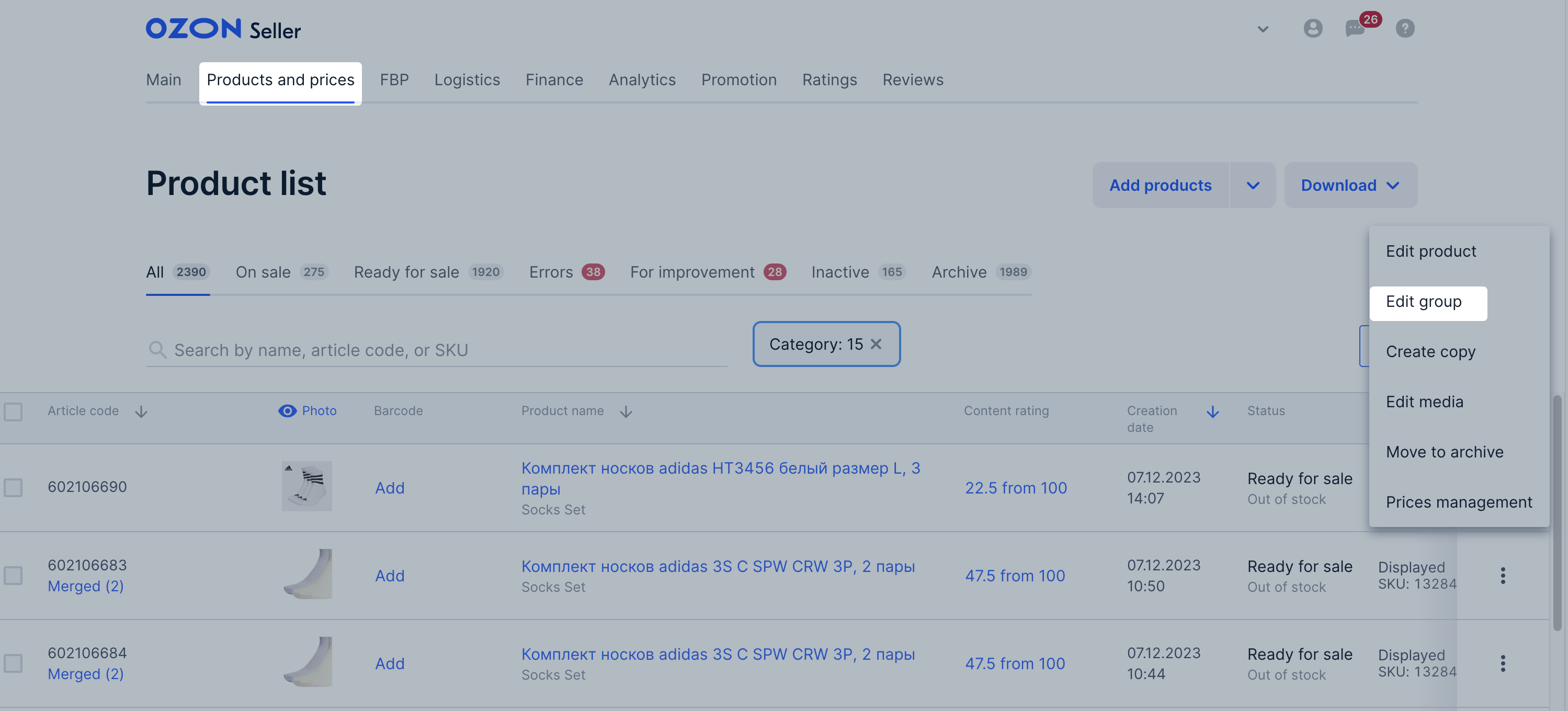
To add a product to the group, click Add row or copy the product variant. To do this, next to the product, click
 → Create copy.
→ Create copy.To see more editable characteristics, enable Additional characteristics.
-
Save changes.
Add or change media in the table #
-
Select the products and click Actions → Edit products.
-
Swipe the table to the right.
-
Double-click on the table cell to add or change media for one product.
-
To upload the same photo or video to all products, click Fill out in bulk at the top of the table.
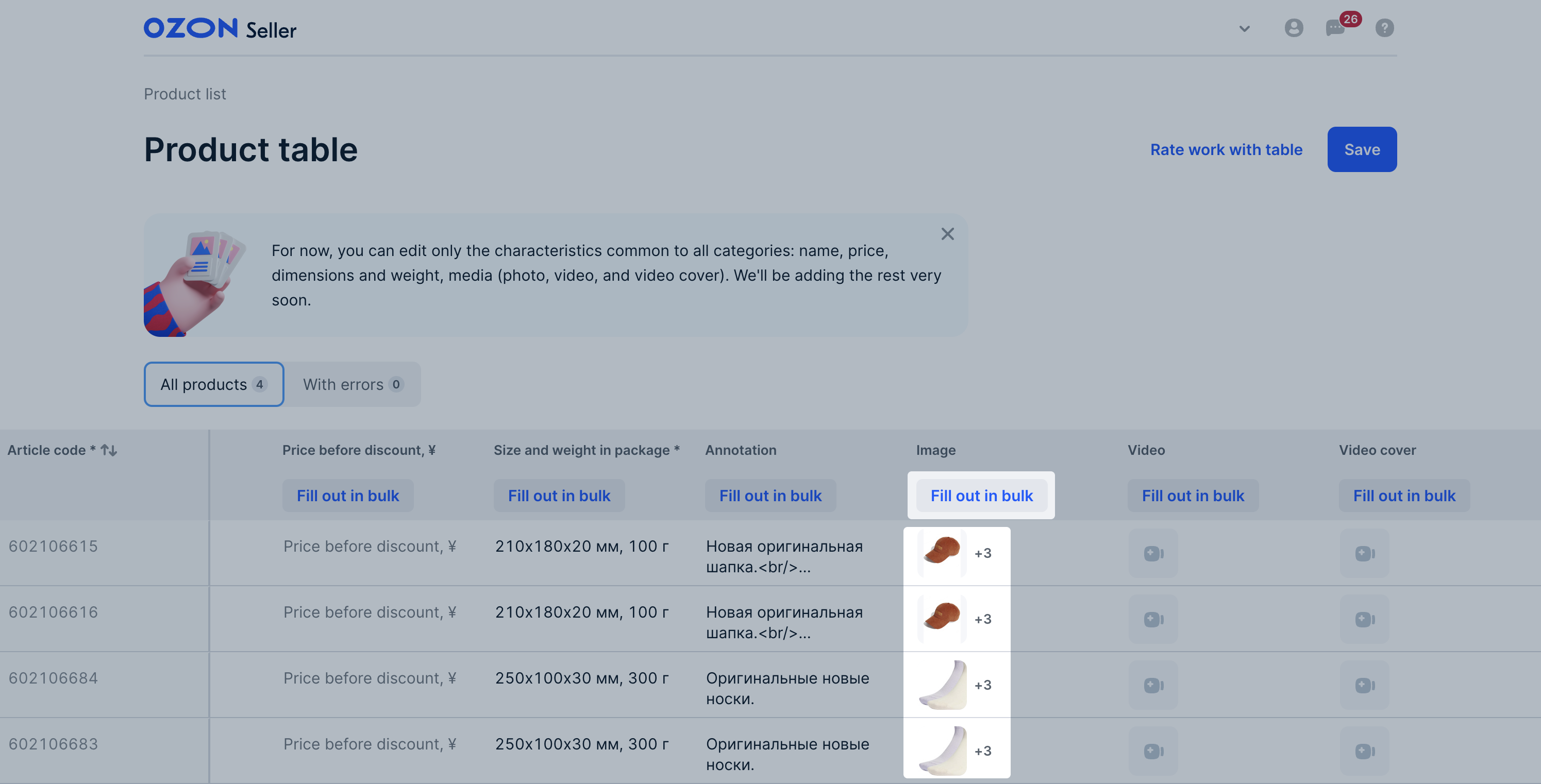
-
Save changes.
Find product type and category #
For most product categories you can use recommendations on how to choose product type.
You can also:
-
Find an identical or similar product on Ozon and copy its type and category. Add them to the PDP when creating your product manually or via the template.
-
Paste a link to a similar product on Ozon in the category search bar when creating your product. The system will use its category and type automatically.
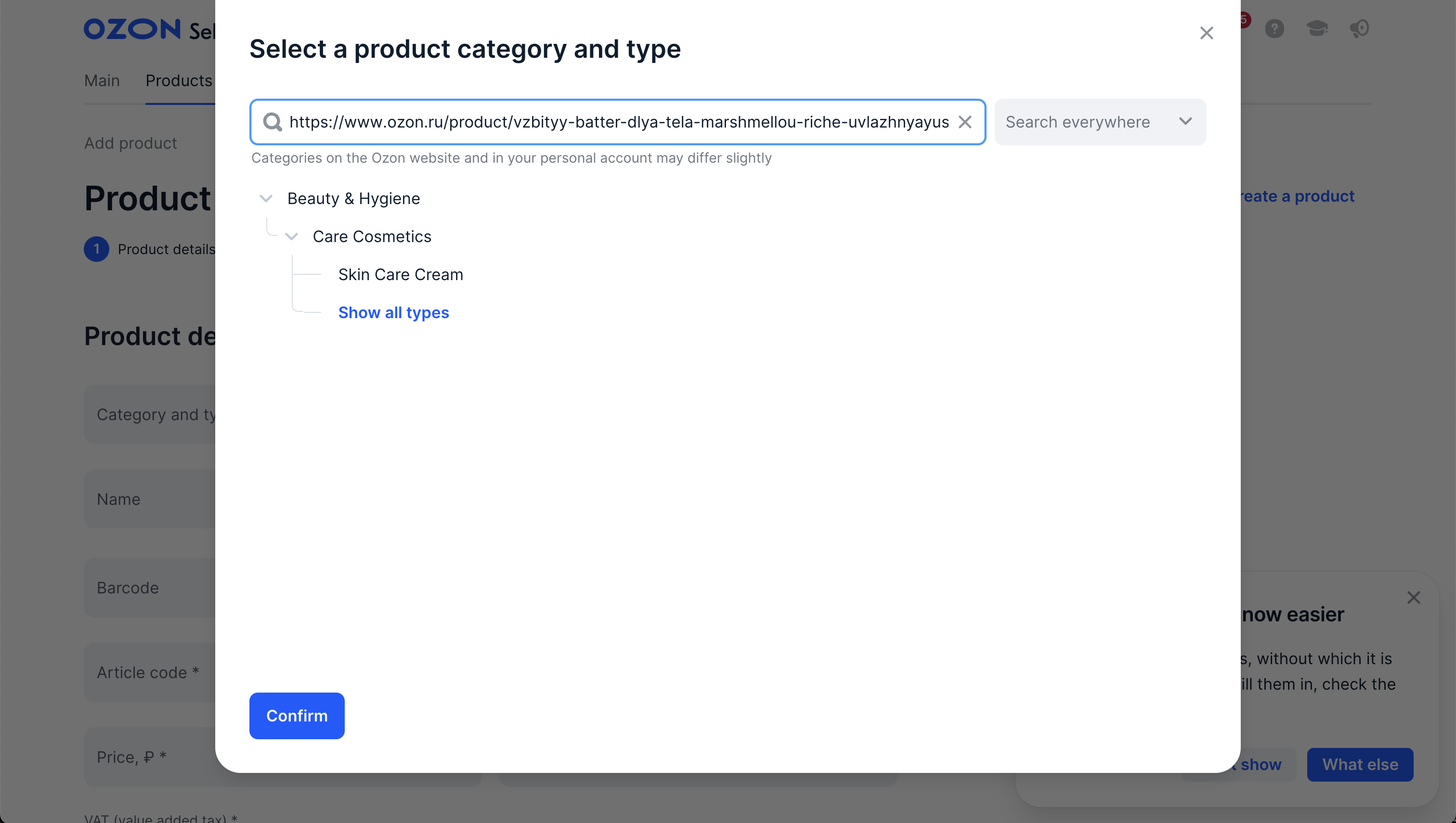
If you can’t find the right category and type, send the link to your product or its photo to the support team: Content/Working with the PDP → Add product category/type.
In XLS template #
Via update history #
You can make changes via update history if you have less than 3000 products. If you have more than 3000 products, download the template, edit it in Excel, and upload it again.
-
Go to the Products and prices → Update history or Products and prices → Add products → Via template→ Import history section.
-
Edit the template:
- to make changes via browser, click
 → Edit online in the row with the template;
→ Edit online in the row with the template;
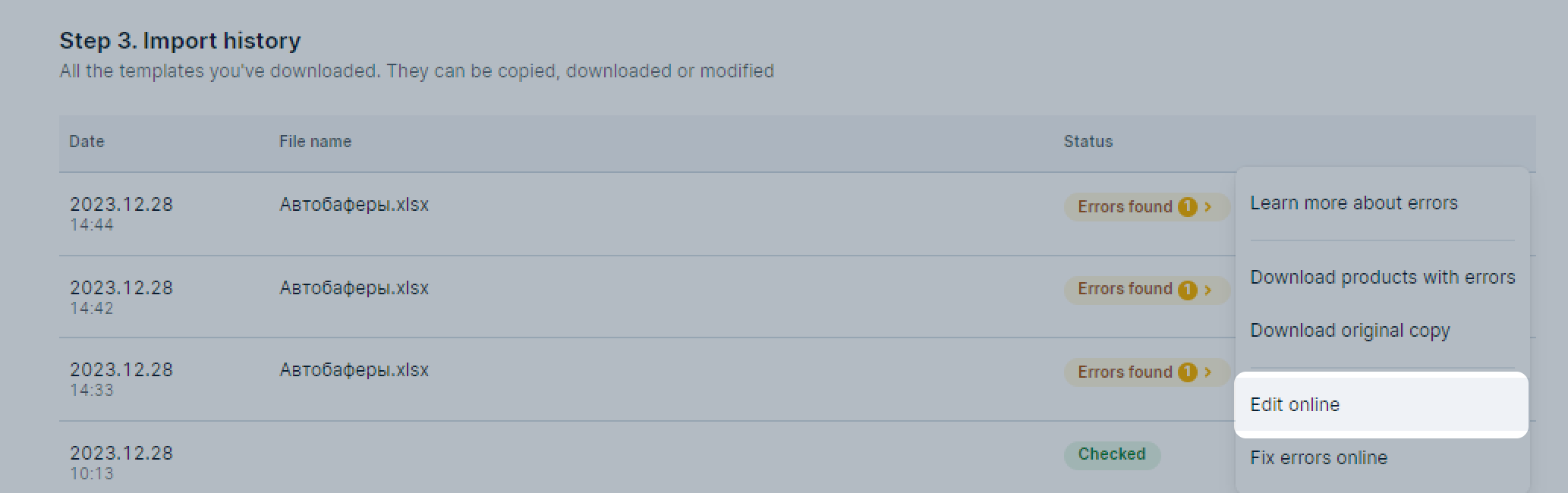
- to view the products with errors and edit them, click
 → Fix errors online in the row with the template.
→ Fix errors online in the row with the template.
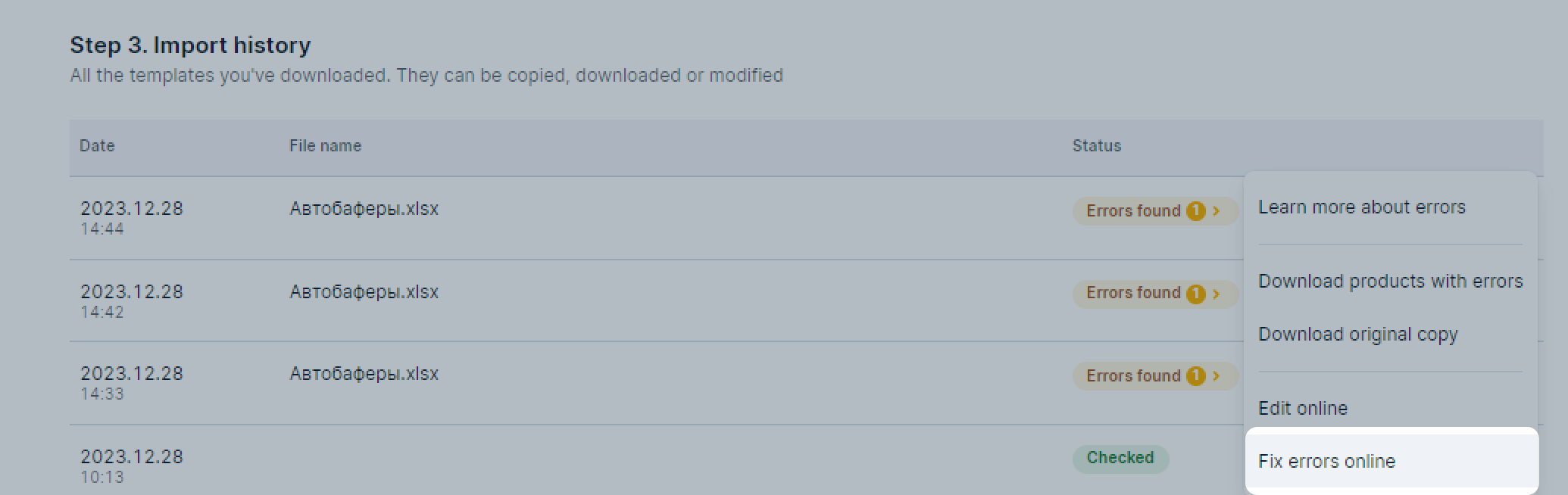
- to make changes via browser, click
-
Make changes and click Submit.
In the product list #
-
Go to the Products and prices → Product list section.
-
Select the products you want to edit.
-
Click Actions → Download template →
 .
.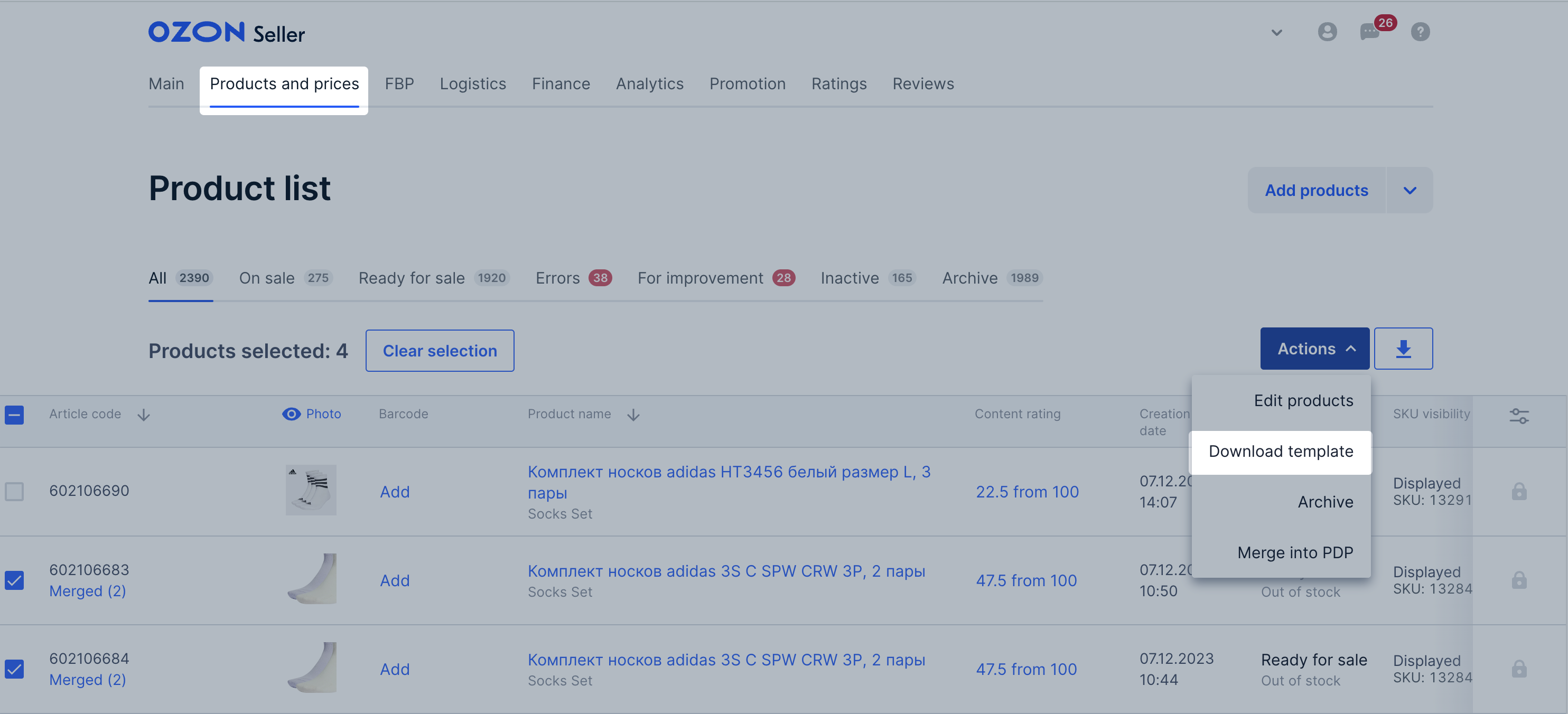
-
On the Download manager page, download the generated XLS template.
-
Edit the template and upload it in the Upload products via Ozon template section.
In Ozon Seller app #
You can edit one or several products.
Via API #
To edit characteristics via API, configure integration.