If you plan to sell products from a partner’s warehouse under the FBP scheme, we recommend uploading or specifying barcodes during PDPs creation. They’re required when you make a supply request to the partner’s warehouse. You can add only products with barcodes to the request.
During acceptance and assembly, the partner’s warehouse employees identify the product by its barcode. They scan the barcode on the product and compare it with the one uploaded to the PDP.
Upload barcodes #
To manually specify or generate a barcode for one product, in the Products → Add products section, click Manually. To upload barcodes for several products using a template, click Via template.
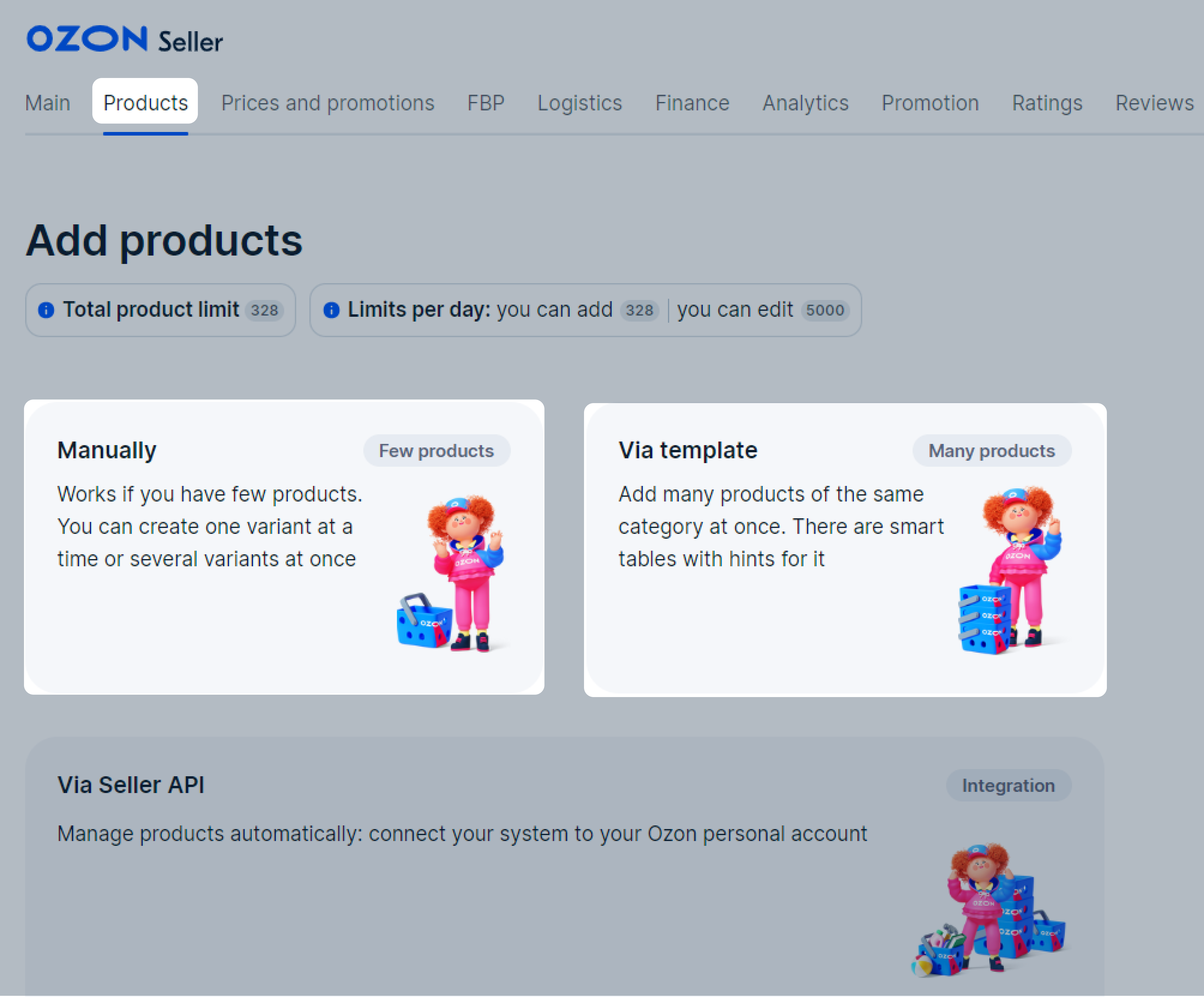
To add barcodes to existing PDPs, in the Products → Update barcodes section, click Upload barcodes.
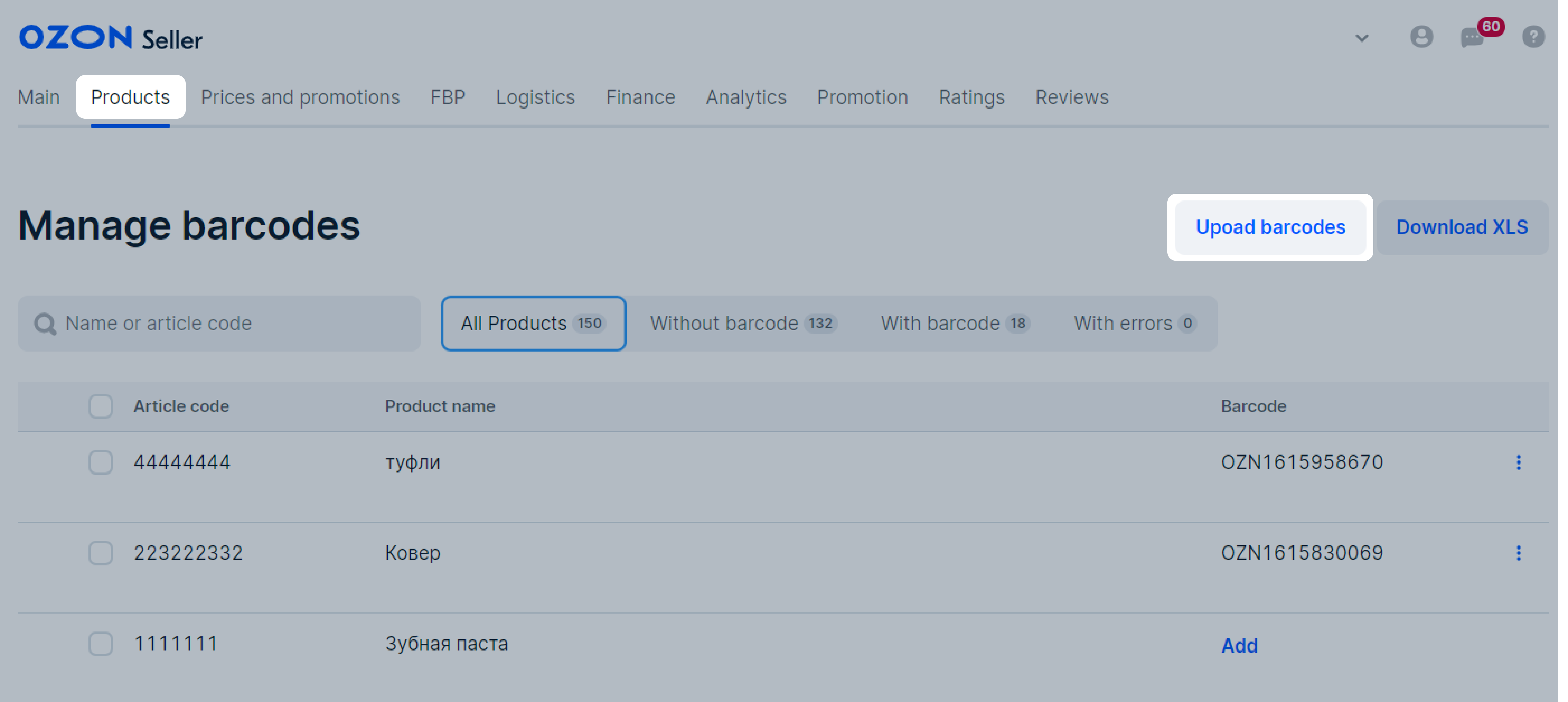
You can:
- Generate a barcode and stick it on the product. In this case, the created barcode is unique and passes verification automatically.
- Manually specify the barcode on the PDP. In this case, we check it. You’ll get an error if the barcode is of the wrong format or is already specified in another product’s PDP. Make sure that the barcode uploaded to the PDP matches the one on the product.
