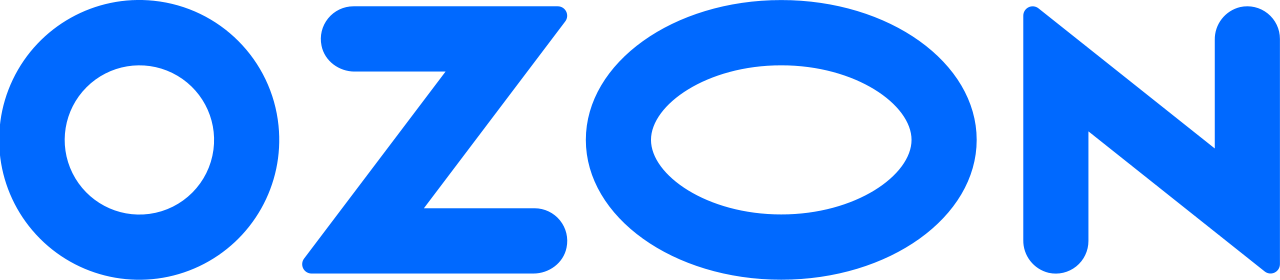Ozon offers about 1.7 million hotels in 170 countries for booking and publishes information about:
- available rooms in hotels, apartments, and villas;
- additional services;
- rates and their application rules.
You will receive an electronic voucher after paying for your booking. There you can see which supplier you booked your room through. With the voucher you will be checked into the hotel based on the contract between our supplier and the hotel.
How to find a room #
On the Ozon Travel page in the Hotels section specify:
- The city, airport, or hotel–start typing the location and select it from the list. If the system has not found a suitable option, write the name in Latin.
- Check-in and check-out dates.
- The number of guests. If you need to add an adult or a child, click
 . If you are adding a child, specify their age. To delete a guest, click
. If you are adding a child, specify their age. To delete a guest, click
 .
.
In each order, you can book 3 rooms of the same type and 9 rooms of different types. Each room can accommodate no more than 4 people, except hostels or rooms of the “Apartment” type.
When you fill in all the details, click Find a hotel.
Search results #
The search results are automatically sorted and start with the most popular. The number of suitable hotels is indicated above the general list.
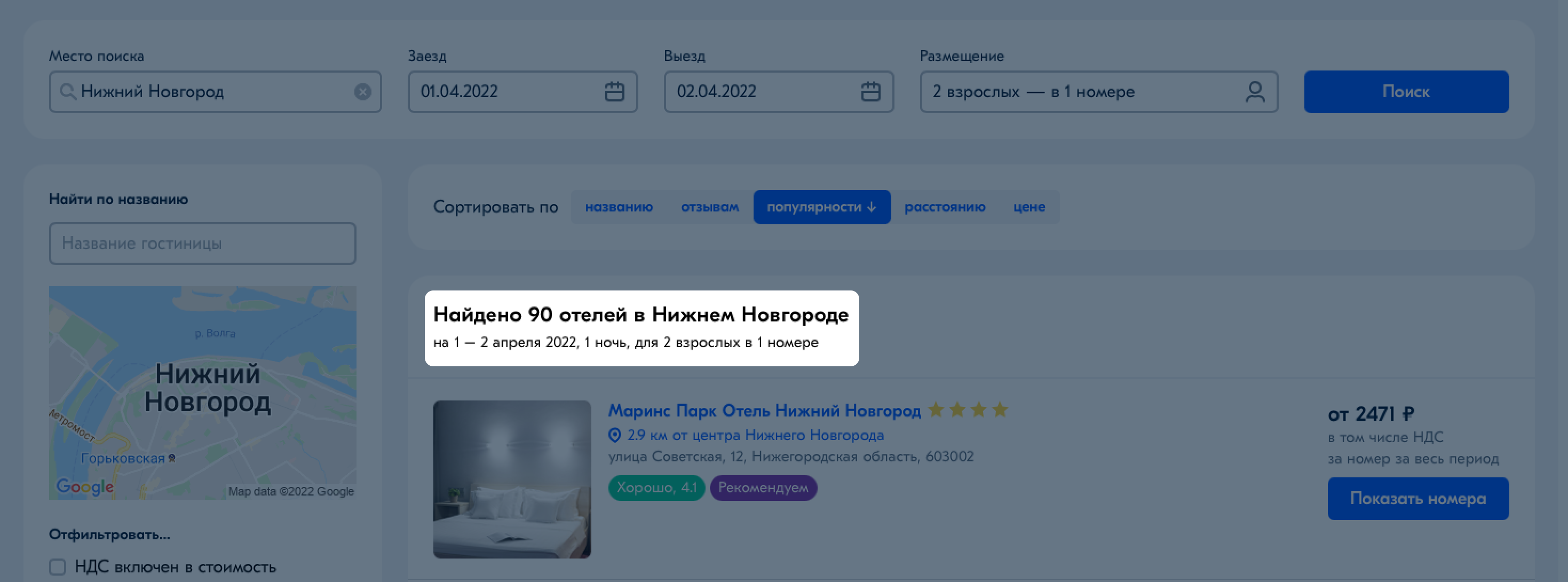
If you view the results as a list, hotels that do not fit in some parameters will be in the Other hotels block.
To view the search results on the map, click on it. You will see suitable options only. Click on the one you want to view its cost.
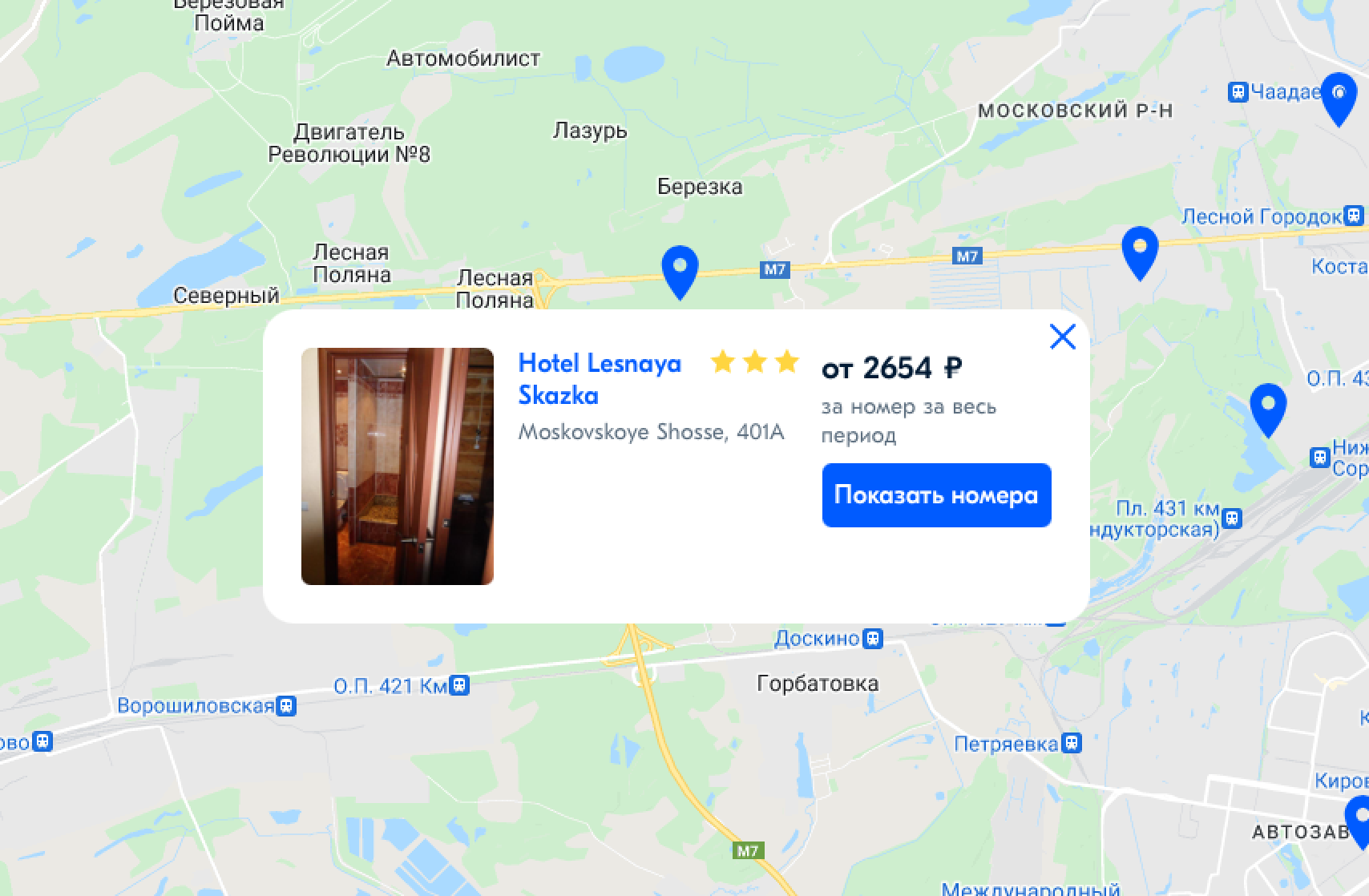
For each hotel from the list are specified:
- the name;
- the number of stars;
- the distance from the location specified in the original search query;
- the address;
- the rating of the hotel from the Ozon company partners;
- an approximate living cost.
Sorting results and filters #
You can sort the list of hotels by:
- the name;
- the customer reviews, in descending order of rating;
- the popularity;
- the distance, in order of its increase from the specified location;
- the price, in ascending order.
You can also configure additional filters by:
- the Ozon Travel recommendations;
- the hotel categories;
- the price;
- the distance from the city center.
Room costs, taxes, and additional charges #
All prices, including taxes and fees, are indicated in rubles for all residents and the specified period. At the hotel, you pay only the cost of additional services that you have used.
Sometimes upon check-in hotels ask for a cash deposit or block the amount on the card for 1-2 nights stay to guarantee the reimbursement of possible damages or additional services payment. For example, a mini-bar, telephone, or pay-per-view TV.
In some cities, a resort or tourist tax is withheld separately when checking out the hotel. For example, such a tax is levied in Rome and other Italian cities. The tax is paid at the hotel, so we can’t include it in the room cost on Ozon.
Hotel page #
To view the placement options, click Show rooms.
On the hotel page you can see its name, address, and photos. To enlarge photos, click ![]() on the main photo.
on the main photo.
Check-in and check-out time #
Check-in and check-out times are indicated according to the local time for the hotel and are set unilaterally. By default, check-in is at 14:00 (2:00 PM), and check-out is at 12:00 (12:00 PM).
If you want to arrive at the hotel earlier than the scheduled time or leave later, coordinate this with the hotel. Other guests can stay in the hotel room at this time. The service of early check-in or late check-out may be paid.
If you arrive after 18:00 (6:00 PM) or later than the specified date, notify the hotel staff at least one day before the scheduled check-in time. Otherwise, the hotel may cancel the booking and issue a fine in accordance with the rules on late cancellation.
If you still have questions about the check-in and check-out time, contact us in the Ozon Travel support chat.
Accommodation options #
Available accommodation options are shown under the description of the hotel. For each type of room in the list, various booking options are shown, including additional conditions:
- Power type.
- Services included in the booking price.
- Fines for booking cancellation. To view the full booking cancellation terms, click Free booking cancellation in the option bar.
Room types
| Name | Description |
|---|---|
| SGL/Single | Single room. |
| DBL/Double | Double room with one double bed. |
| TWIN | Double room with two separate beds. |
| TWIN SOLO/Twin for Single use/for Sole use | Double room with separate beds, designed for one person. |
| Double for Single use/Double for Sole use | Double room with a double bed designed for one person. |
| TRPL/Triple | Triple room. The room can have one double bed and one extra or three separate beds. |
| QUAD/Qdpl/Quadruple | Four-bed room of one room. |
| Extra bed | Extra bed, which is placed in Twin and Double rooms and occasionally Triple. Usually it means the same thing as a Child bed, but sometimes it also represents accommodation for an adult guest. |
| B&B/Bed and Breakfast | A room in the mini-hotel where breakfast is served to the guest. Usually this is a private house or apartment with no more than 15 rooms. |
| Child bed | A bed for a child. Usually, up to 12 years, but in some hotels up to 15 years. |
The option line indicates how many people can stay in this type of room. For example, if a double room (DBL or TWIN) is offered, but a room with one guest is selected and booked, then the room will be booked for one person (DBL sole use) and the hotel will refuse to accommodate the second person or require an additional payment on the spot.
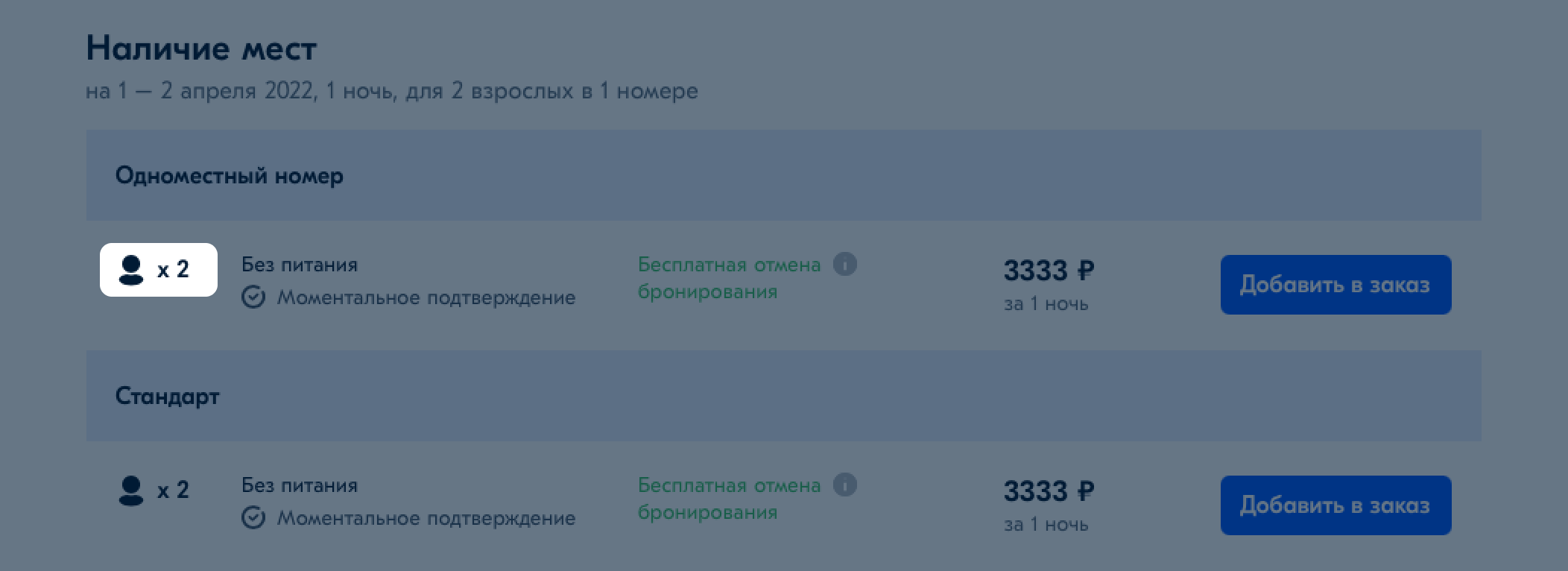
If the room is the last one, there will be a “Last” label under the Add to order button. For some rooms, hotels leave a description with photos. Click ![]() next to the room name to view it.
next to the room name to view it.
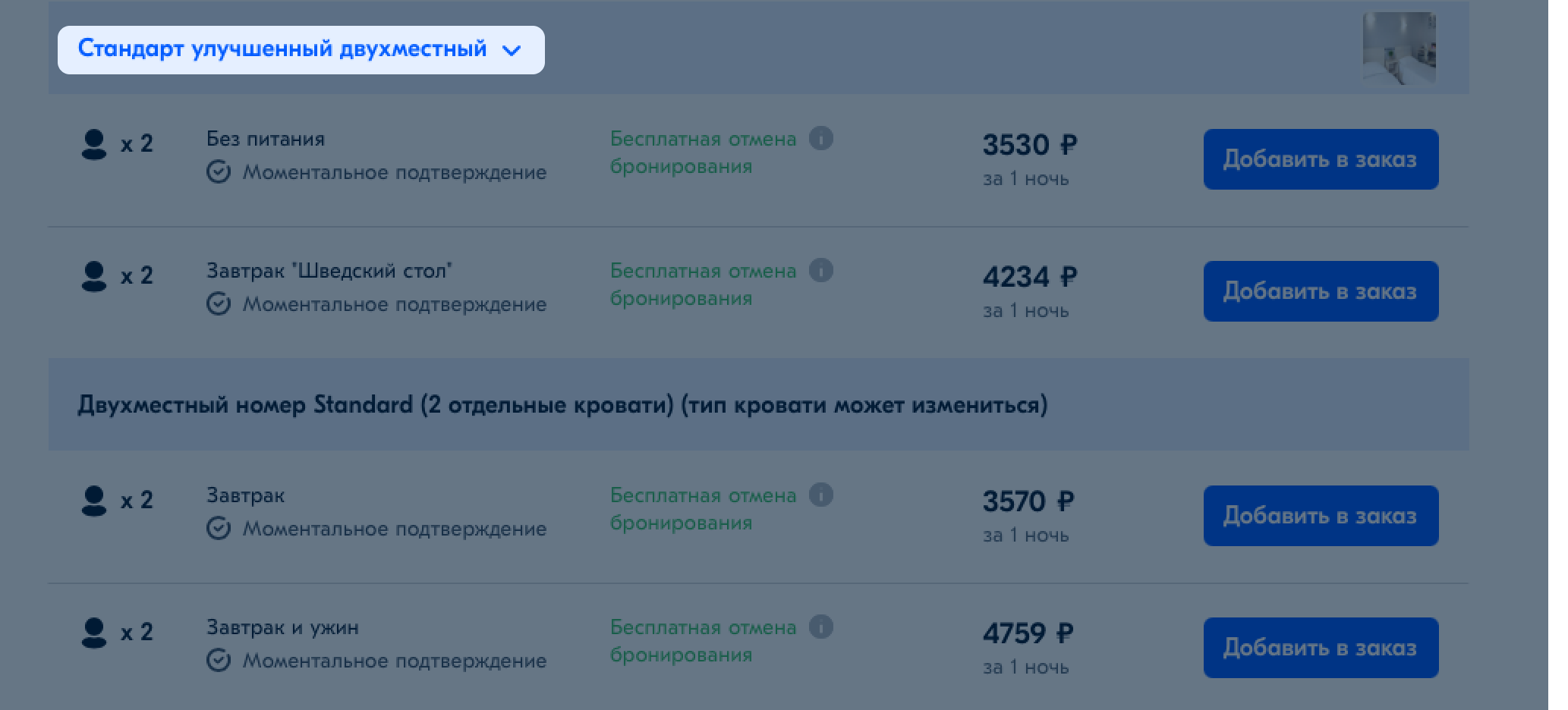
If you booked a room at a non-refundable rate, you will be charged the full price if you cancel your order.
At the bottom of the page is a general description of the hotel, rooms, and additional services. The information is provided by the hotel itself, so we can’t guarantee its accuracy.
How to book a room #
-
Next to the room, click Add to order. If you need to book several rooms, click
 . If you want to delete the room, click
. If you want to delete the room, click
 .
.Only 1 room can be booked in one order at a non-refundable rate, regardless of its type. Book the rest of the rooms in a separate order.
In some hotels, you can send a wish about the type of bed and a non-smoking room, but the hotel can’t guarantee that. -
If necessary, check the booking details in the Ozon Travel support chat.
-
Click Book.
-
Fill in the guests' information. Specify first and last names in the Latin alphabet.
-
Specify the customer’s details. Be sure to leave your phone number and email address.
-
Read the personal information privacy policy and the public offer agreement for natural persons.
-
Click Book.
-
Pay for the order.
Payment #
The booking is paid on Ozon. You have from 19 minutes to three days to pay. This time is set by the hotel supplier and will be known after checkout. If you book a room at a non-refundable rate or with a check-in date for the next few days, the payment time will be 19 minutes.
Check the order details, select the payment method and click Pay.
Payment methods for natural persons:
- By bank card.
- From the balance of funds.
- With Ozon points.
After payment, you can view the order in your Ozon personal account in the Ozon Travel section.
After processing the payment, you will get an electronic voucher to your email. You can also download it in your Ozon personal account. Click Accommodation voucher on the order card.
Booking cancellation #
You can cancel both an unpaid order and a paid one.
Before canceling a paid booking, read the cancellation terms. Some hotels may charge fines. You can view the cancellation terms on the order card in the Rooms and guests section–click ![]() .
.
If you booked a room at a non-refundable rate, you will be charged the full price when you cancel your order.
To cancel an order, contact us via chat.
If you still have questions, contact us in the Ozon Travel support chat.