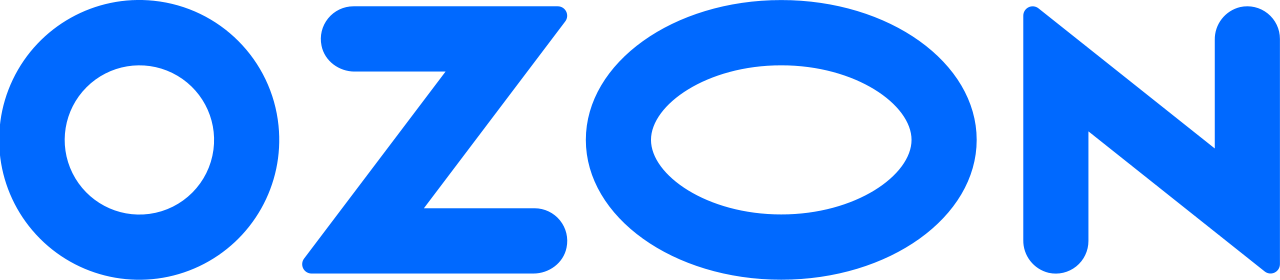The information on this page is relevant only for users from Russia.
Password and code word #
Password is the four digits you set when you open an Ozon Account. You need it to log in to the Ozon Account in the Ozon app and on the Ozon Account website, as well as to confirm payment for purchases.
The code word is one word in Cyrillic, which you set when you open an Ozon Account. You will need it when you decide to contact support service. A support employee will ask you to name a code word for identification.
Never tell a code word if someone calls you and introduces themselves as an Ozon Account employee. Hang up and call the Ozon Account yourself +7 495;215‑24‑08. The call cost depends on your tariff. You can also write to the Ozon Account Chat.
Change password and code word #
- In the Ozon app, open My Ozon → Ozon Account or log in to Ozon Account website.
- Go to Settings.
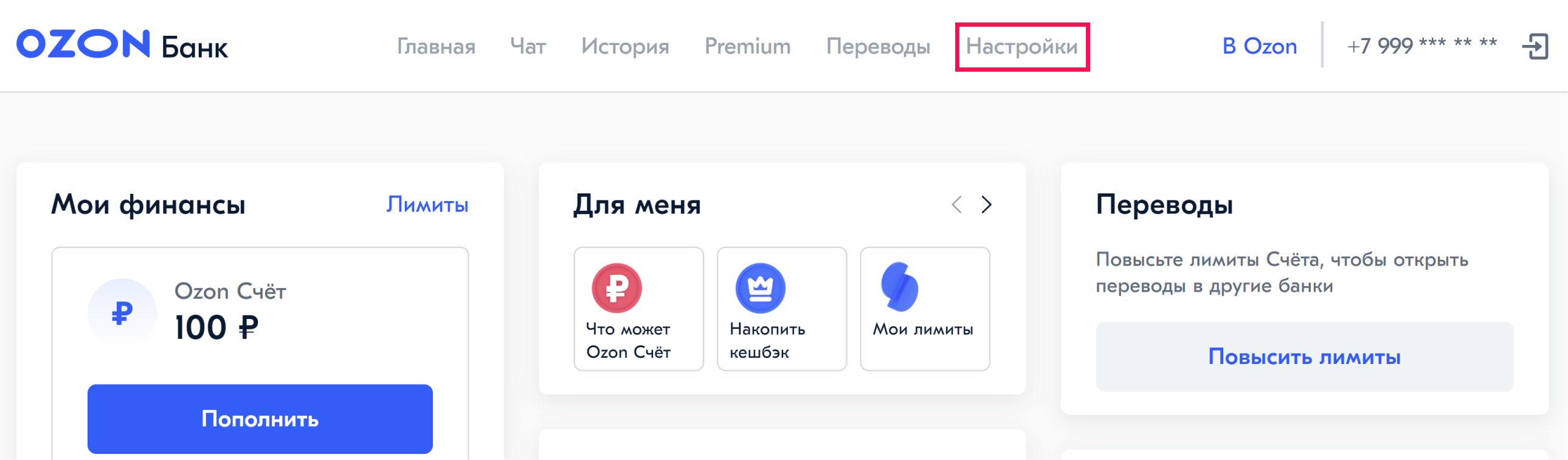
- Depending on what you want to change:
- Click Change password. Enter the current password and set a new one. If you enter a simple combination, you will see the “Password is too simple” warning. Create more complex combination.
- Click Change code word and enter a new one. Enter the code word in Cyrillic, do not use numbers and other symbols.

Change phone number or email #
On the website #
- Log in to Ozon personal account.
- Hover your cursor over the icon with your name and go to Personal account.

- Click Edit profile → Edit in Ozon ID.
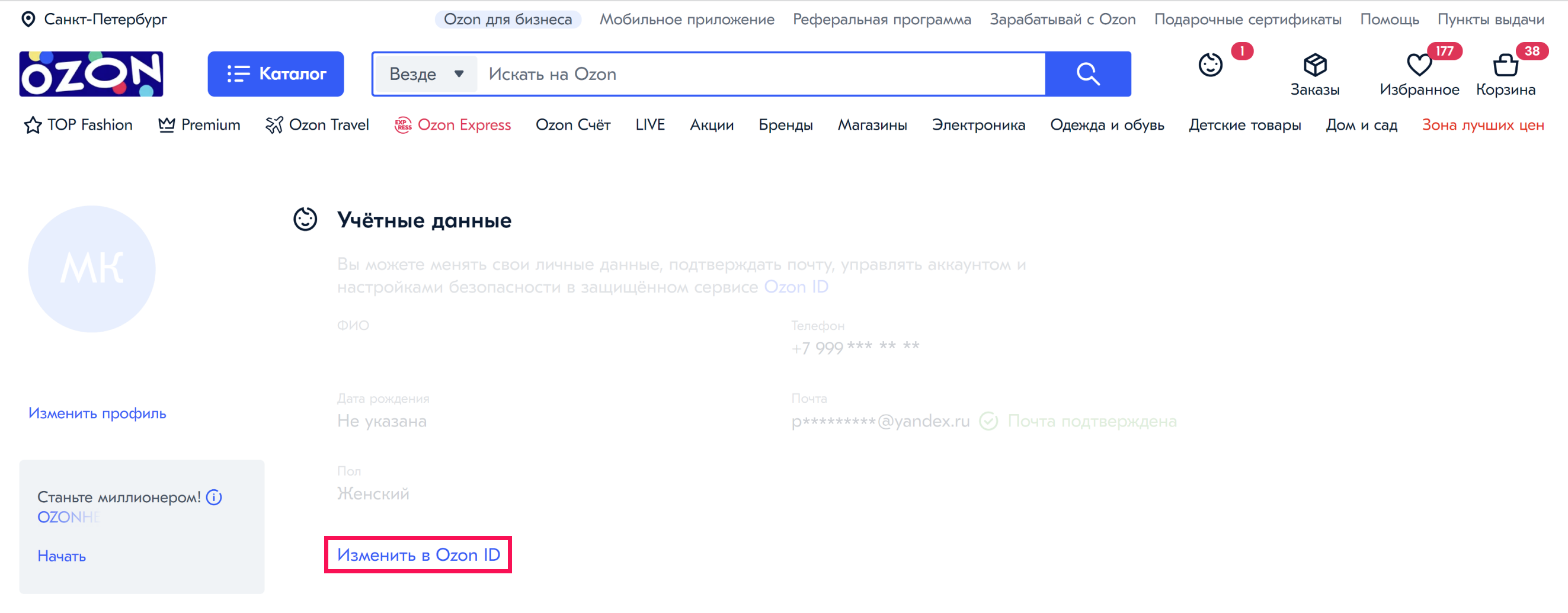
- Make changes.
The information will be automatically updated when you log in to your Ozon Account the next time.
In the app #
- In the bottom menu, go to My Ozon.
- Click My details.

- Make changes.
The information will be automatically updated when you log in to your Ozon Account the next time.
Restore the Ozon account password #
On the website #
- Go to the authorization page on the Ozon Account website.
- Click Forgot your password?.
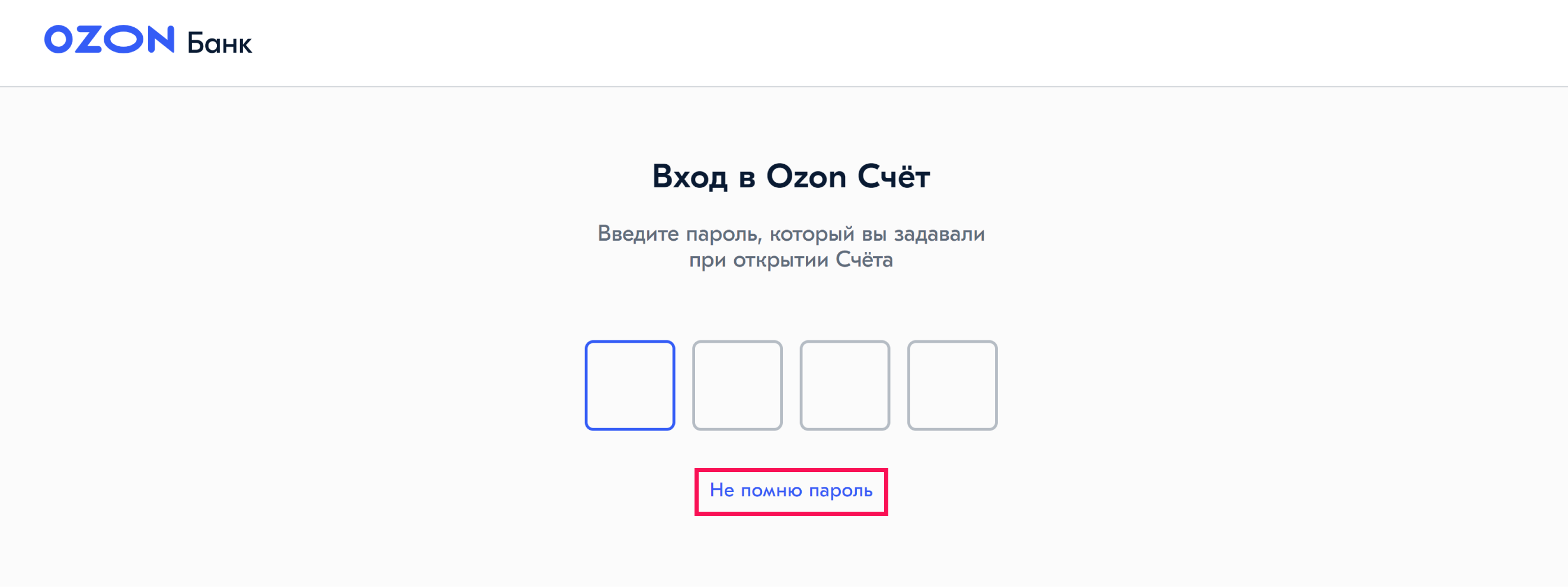
- Depending on the Ozon Account balance, do one of the following:
- The balance is 0 rubles: enter the code from the SMS.
- The balance up to 5000 rubles: select I remember the code word or I remember the amount of the last replenish and enter the relevant details.
- The balance is more than 5000 rubles: enter the code word and the amount of the last replenish.
- Set a new password and re-enter it.
The password will be changed. Use the new password to log in to the Ozon Account.
In the app #
- In the bottom menu, go to My Ozon.
- In the My finances section click Ozon Account.
- Click I don’t remember the password.
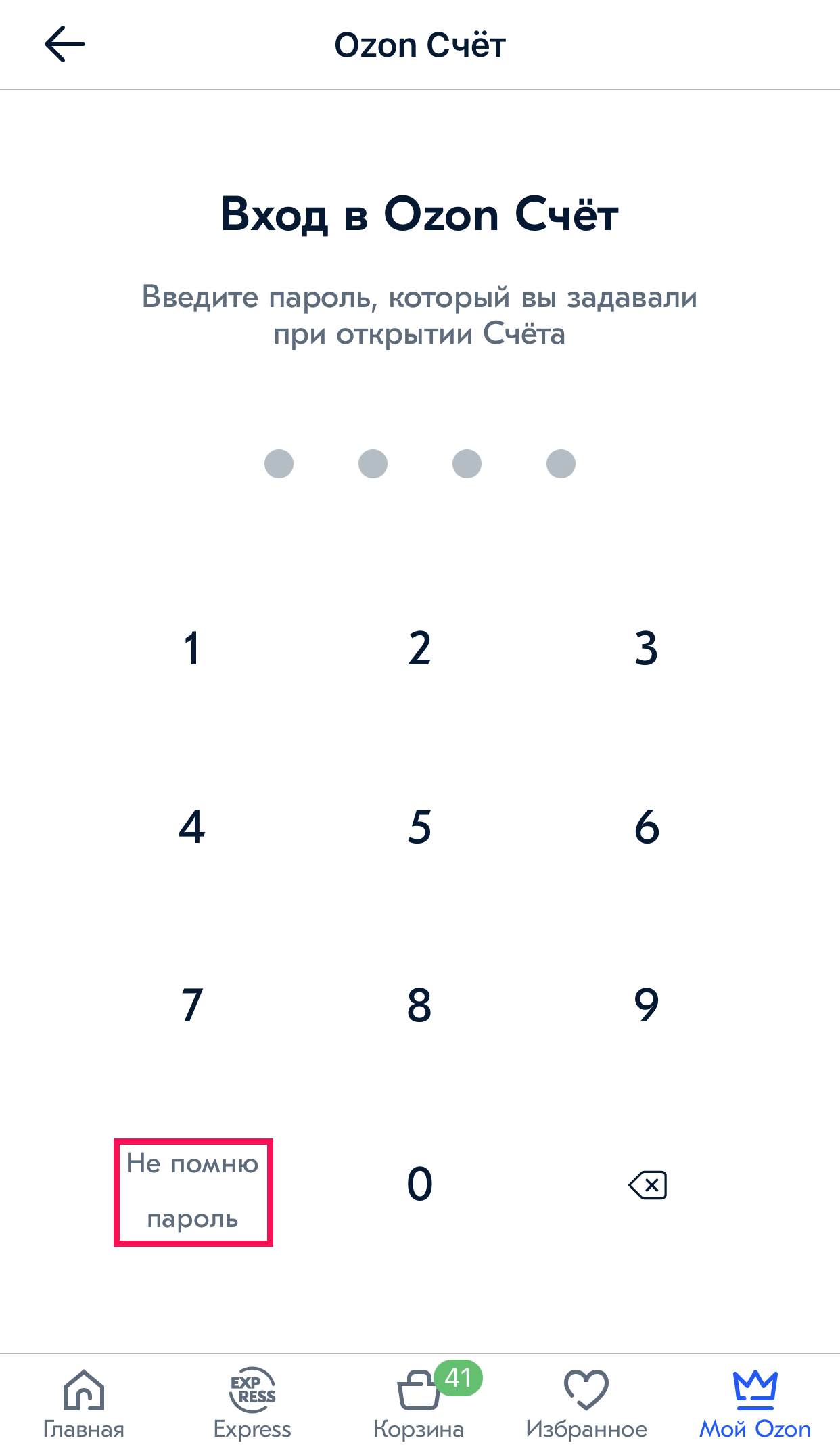
- Depending on the Ozon Account balance, do one of the following:
- The balance is 0 rubles: enter the code from the SMS.
- The balance up to 5000 rubles: select I remember the code word or I remember the amount of the last replenish and enter the relevant details.
- The balance is more than 5000 rubles: enter the code word and the amount of the last replenish.
- Set a new password and re-enter it.
The password will be changed. Use the new password to log in to the Ozon Account.