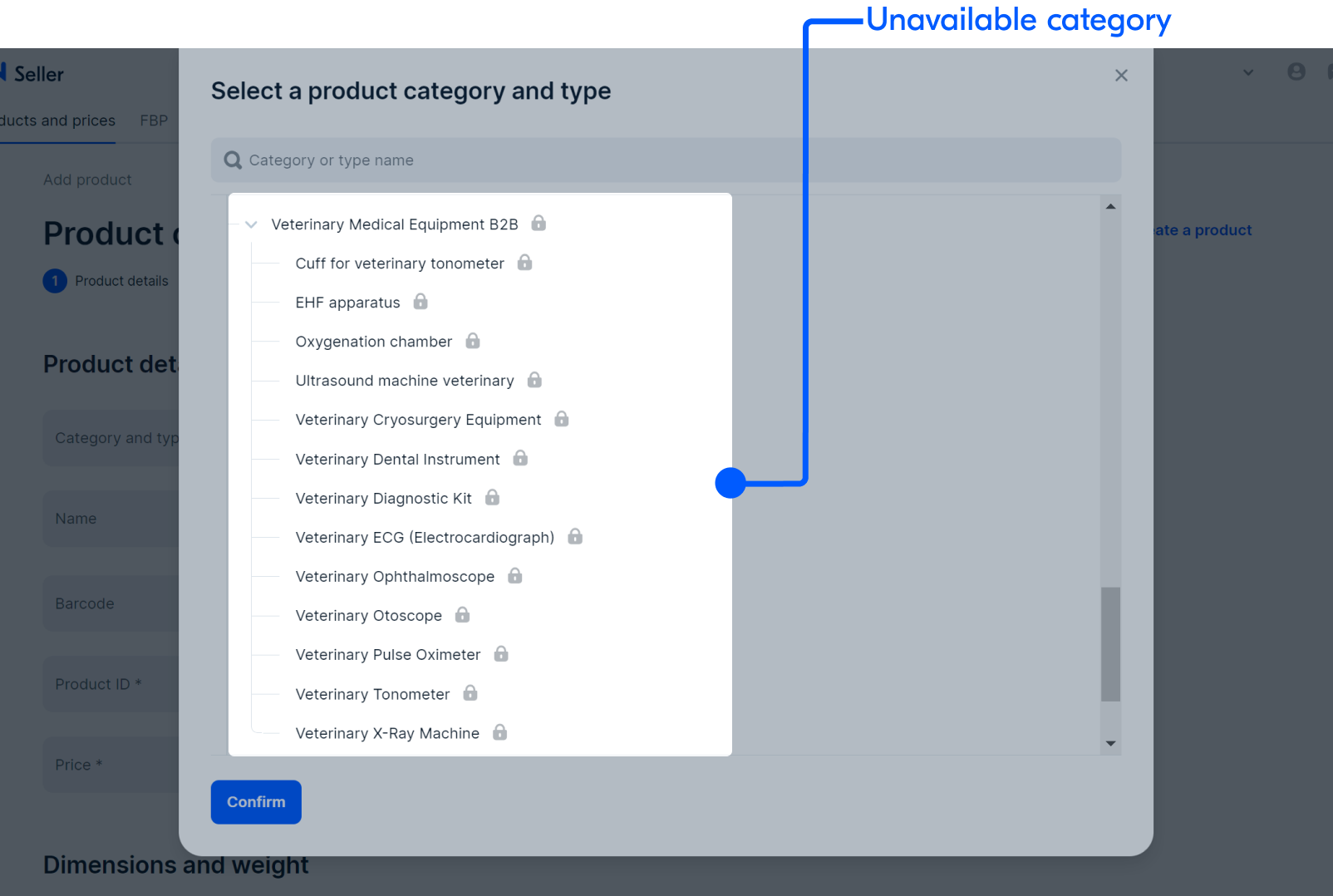To create a new product, select the category it belongs to. The category determines:
- sales commissions,
- set of product characteristics,
- position in search results.
Choose the category carefully: products with the wrong category are rejected during the moderation.
To correctly identify a category, use the search by category before creating or uploading products. The template for uploading products can be downloaded or filled out online on the second and third levels of the category tree in your personal account.
Product categories on Ozon #
There are several components in the category:
- Main category: includes products with common characteristics. For example, “Clothing”, “Electronics”, “Renovation & Construction”.
- Subcategory: includes product types. For example, “Vacuum Cleaner” in the “Home Appliances” category or “Computer” in the “Electronics” category.
- Type: refers to the unique characteristics that the customer will see in the PDP. For example, it might be “Types of Beverages” for a coffee machine, “Diameter” for a plate, and “Handle Material” for a set of dining forks.
Example
For robot vacuum cleaner, the main category is “Home Appliances”, the subcategory is “Vacuum Cleaners”, and the type is “Robot Vacuum Cleaner”.

Some categories in your personal account and on the Ozon website are different. This way it’s easier for customers to search for products. You can’t choose a category for the website, it’s defined automatically.
Example
| In your personal account | On website |
|---|---|
| Sports & Recreation > Fishing Accessories & Supplies > Fishing Wobbler, Popper, Rattlin | Tourism, fishing, hunting > Fishing > Fishing Lures and Tackle > Wobbler |
| Electronics > Manual Input Device > Computer Mouse | Electronics > Game Consoles and Laptops > Gaming Mice |
Choose product category and type #
Via personal account #
-
Go to the Products → Add products → Manually section.
-
In the Category and type field, select the category from the list or use the search. In the search bar, specify the product name, category, type, or paste a link to a similar product on Ozon.
If you know the main product category, click Search everywhere and select it. The system limits the search within this category.
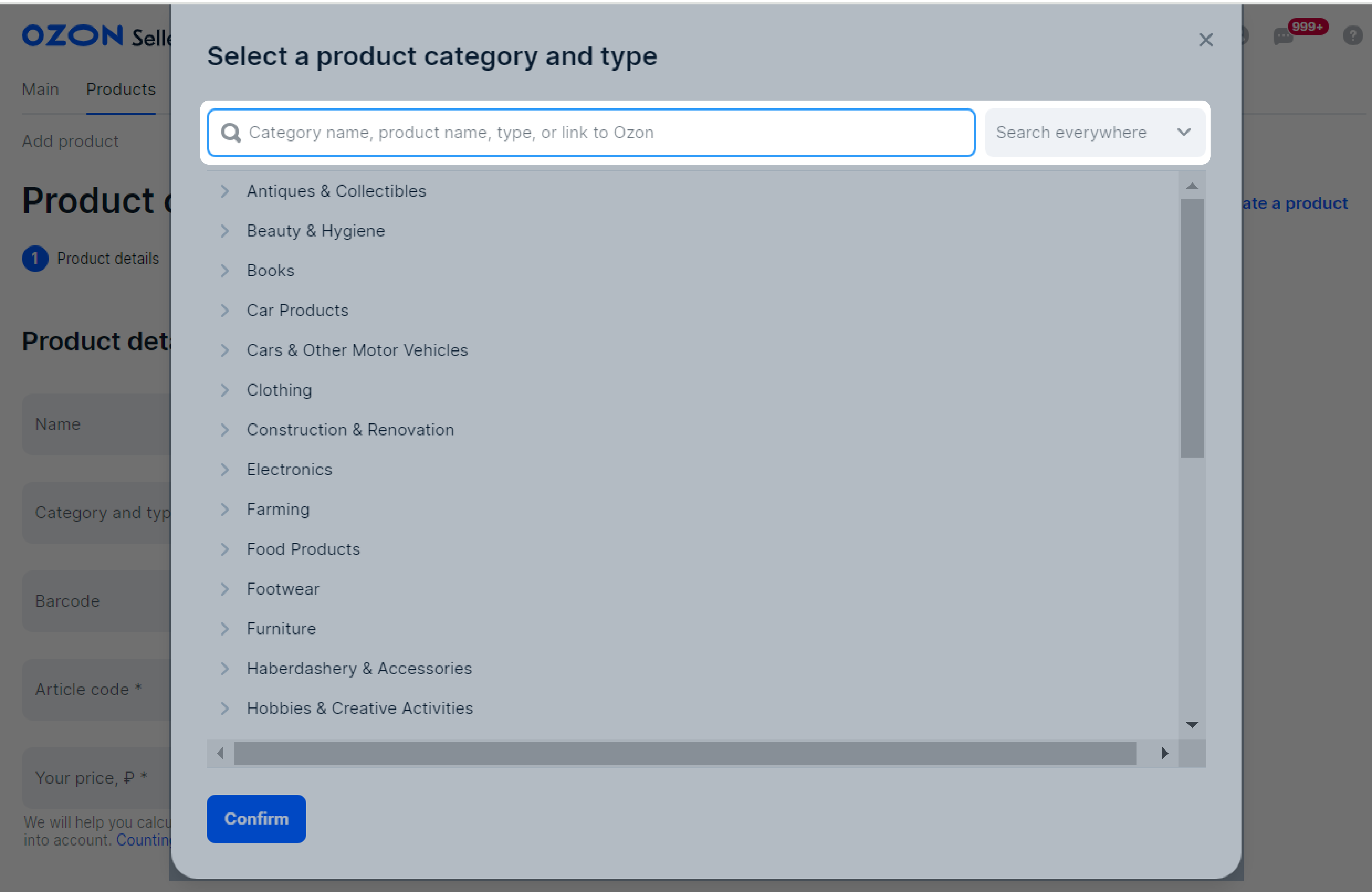
For example, if you’re going to sell a bracelet that belongs to the “Accessories” category, in the Search everywhere field, select “Haberdashery & Accessories”.
-
Click Confirm.
If there is no suitable category, contact our support team: Content / Working with PDPs → Add a product category/type. Attach a product photo and a link to it on the manufacturer’s or your store’s website. Our support team will help you select the correct category or create a new one.
Via XLS template #
- Go to the Products → Add products → Via template section.
- Select a category from the list or use the search.
- In the Step 2. Fill out the template section, select Excel.
- Click Download template, fill it out, and upload the file.

Learn more about uploading products via XLS template
On the Ozon website #
- Find a similar product and copy its link or type.
- Go to the Products → Add products → Manually section.
- Paste the link or product type in the Category and type field.
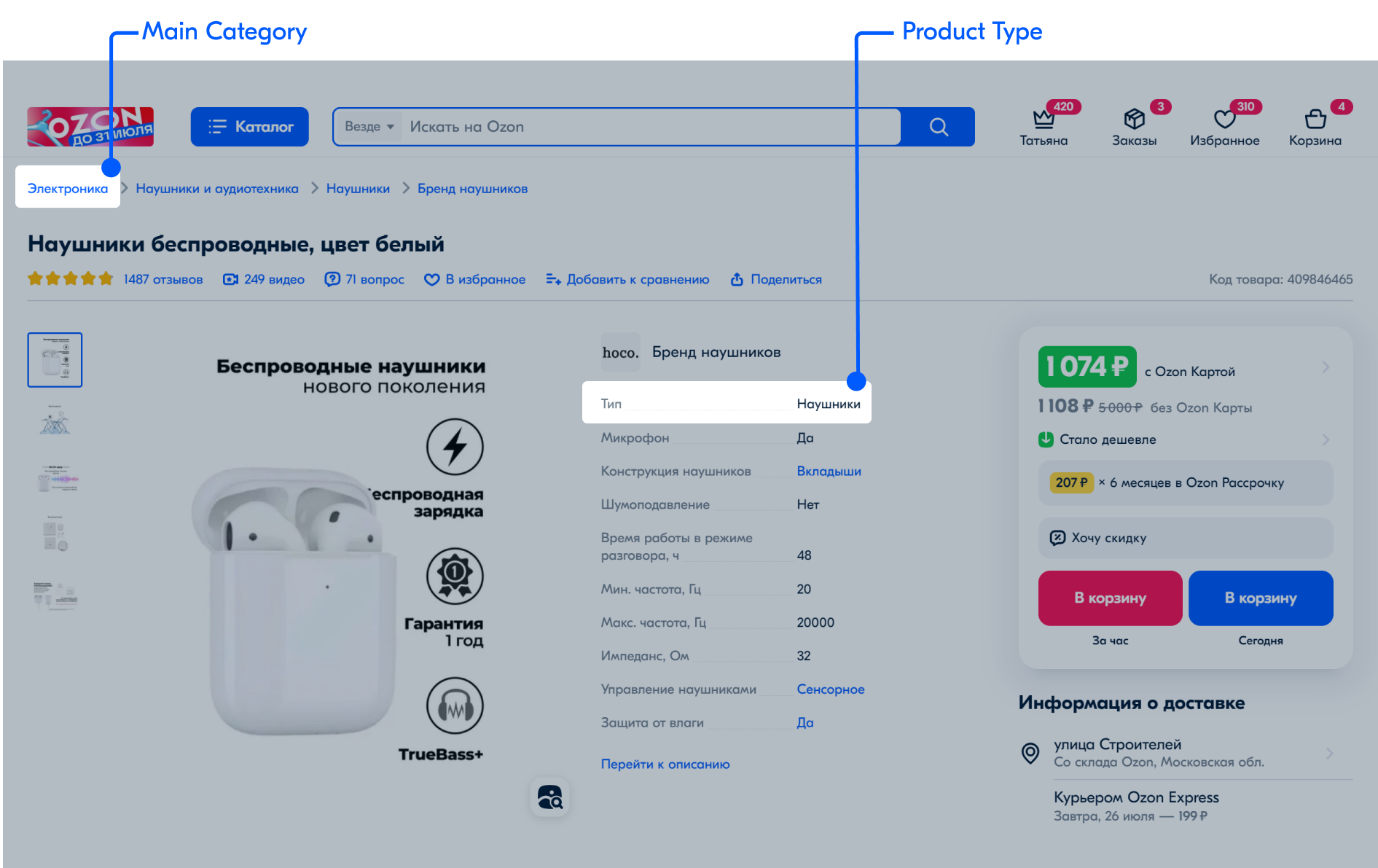
Change product category and type #
You can update product category and type only when editing one PDP in your personal account. Other editing methods won’t work.
- Open the Products → Product list section.
- In the product row, click
 → Edit product.
→ Edit product. - Click Category and type.
- Select a category and click Confirm.
How to specify product category - Click Save.
After you change the category:
- the set of characteristics in the PDP may change: new required fields may appear or those already filled in may disappear;
- the content rating is recalculated;
- if the product variant is merged with other ones, it disappears from the PDP.
After you change the category, the commission fee stays the same. Contact support team to change it.
The new category must be relevant to the product. After you save the changes, the PDP gets moderated again.
While moderation is in progress, customers see the product in the previous category.
If you change the category and then decide to go back to the previous one, click
![]() . We’ll restore the previous category and all fields filled in for it. In some cases, the category may no longer be available. Ozon will suggest to select another one from the list.
. We’ll restore the previous category and all fields filled in for it. In some cases, the category may no longer be available. Ozon will suggest to select another one from the list.

Unavailable product categories #
You can’t upload products in certain categories. To access these categories, provide product documents.
Learn more about uploading products in certain categories
If you don’t provide the documents and add your product to a similar category, it’ll fail moderation, and we may ban your account.