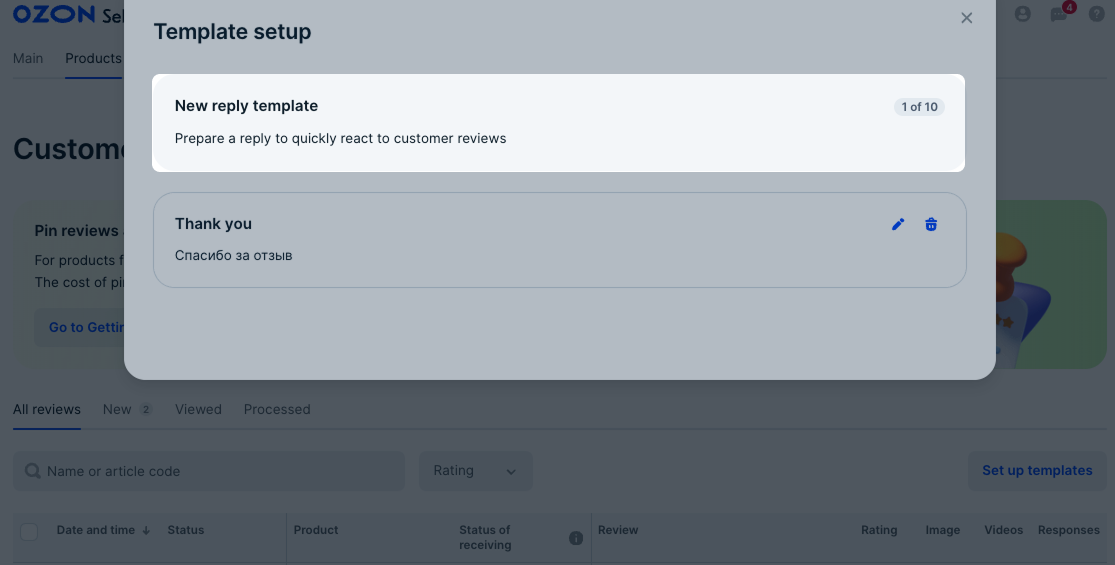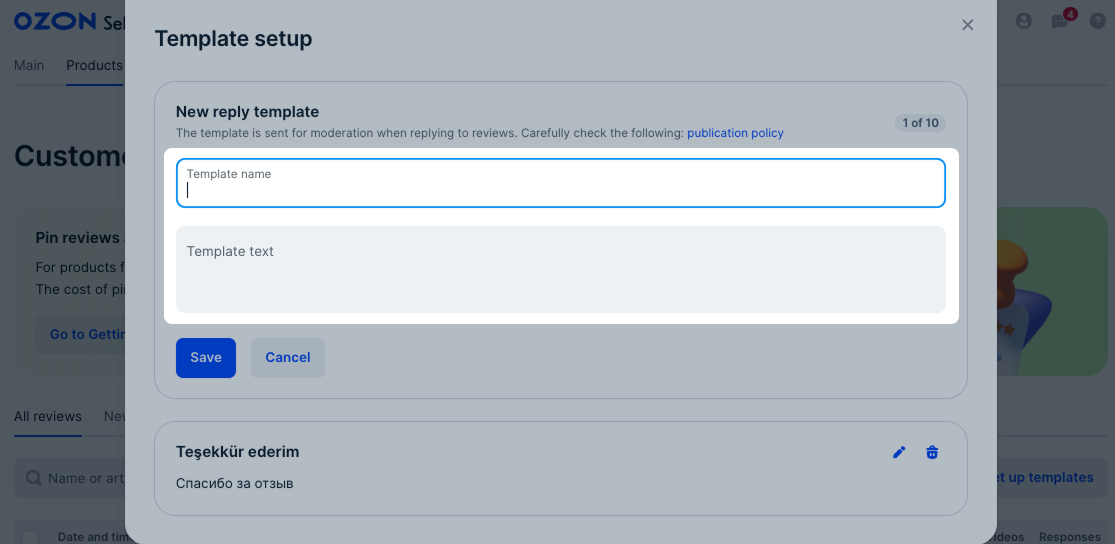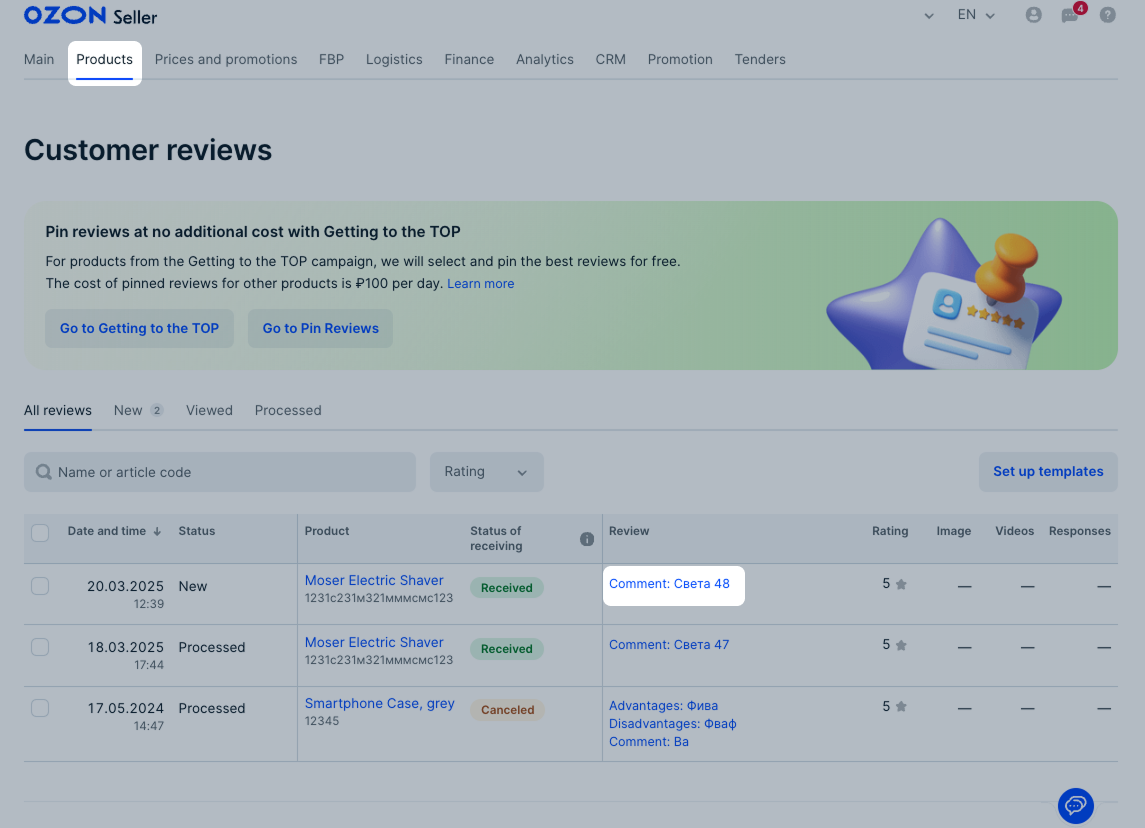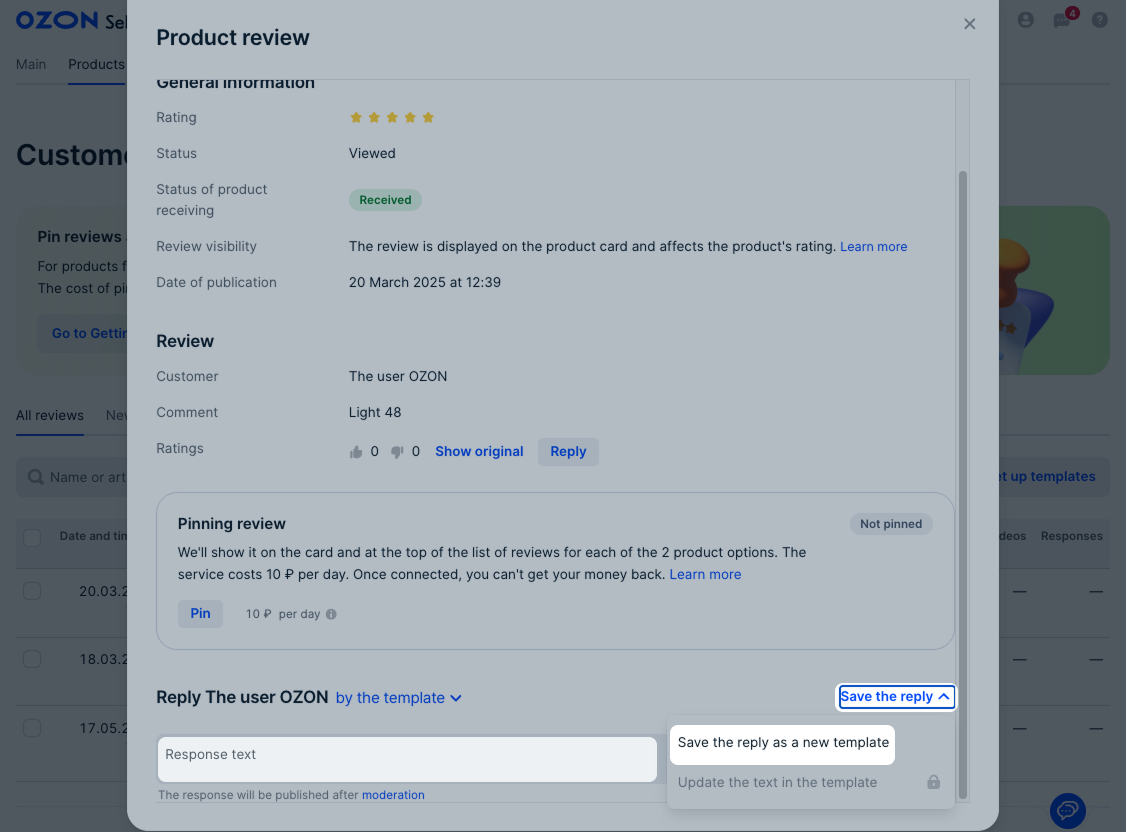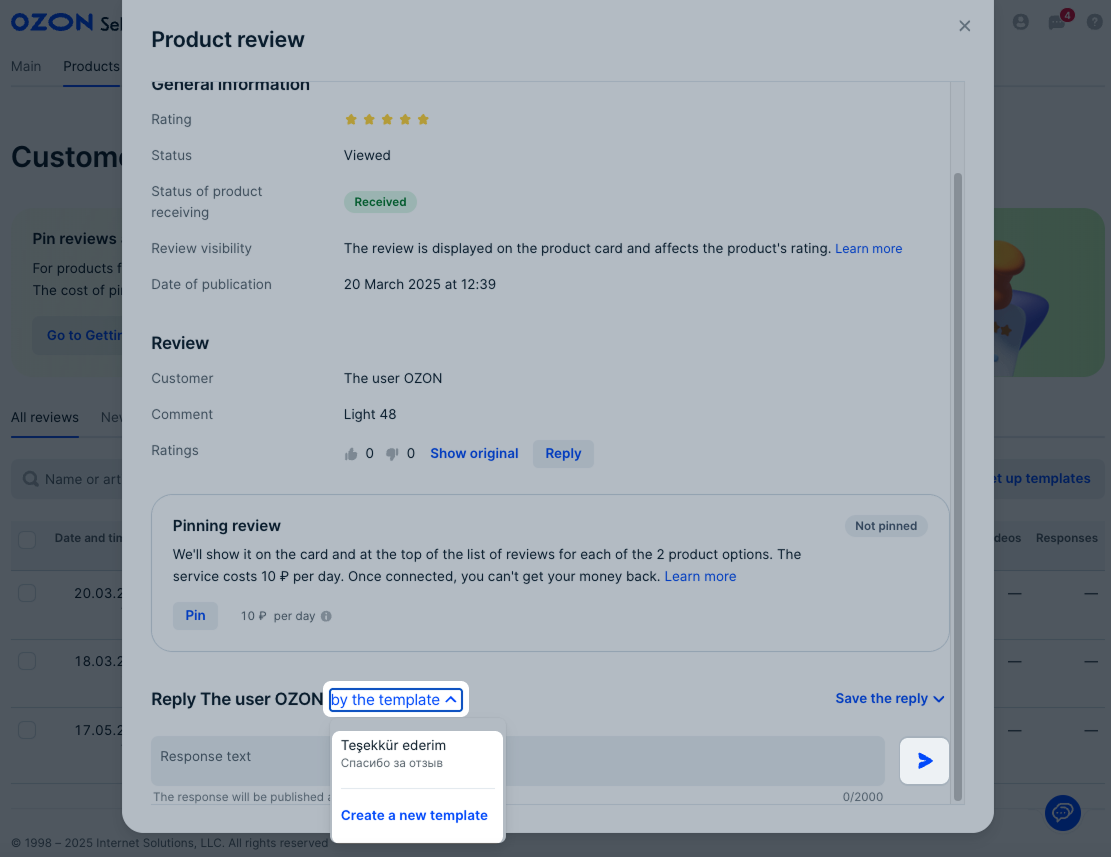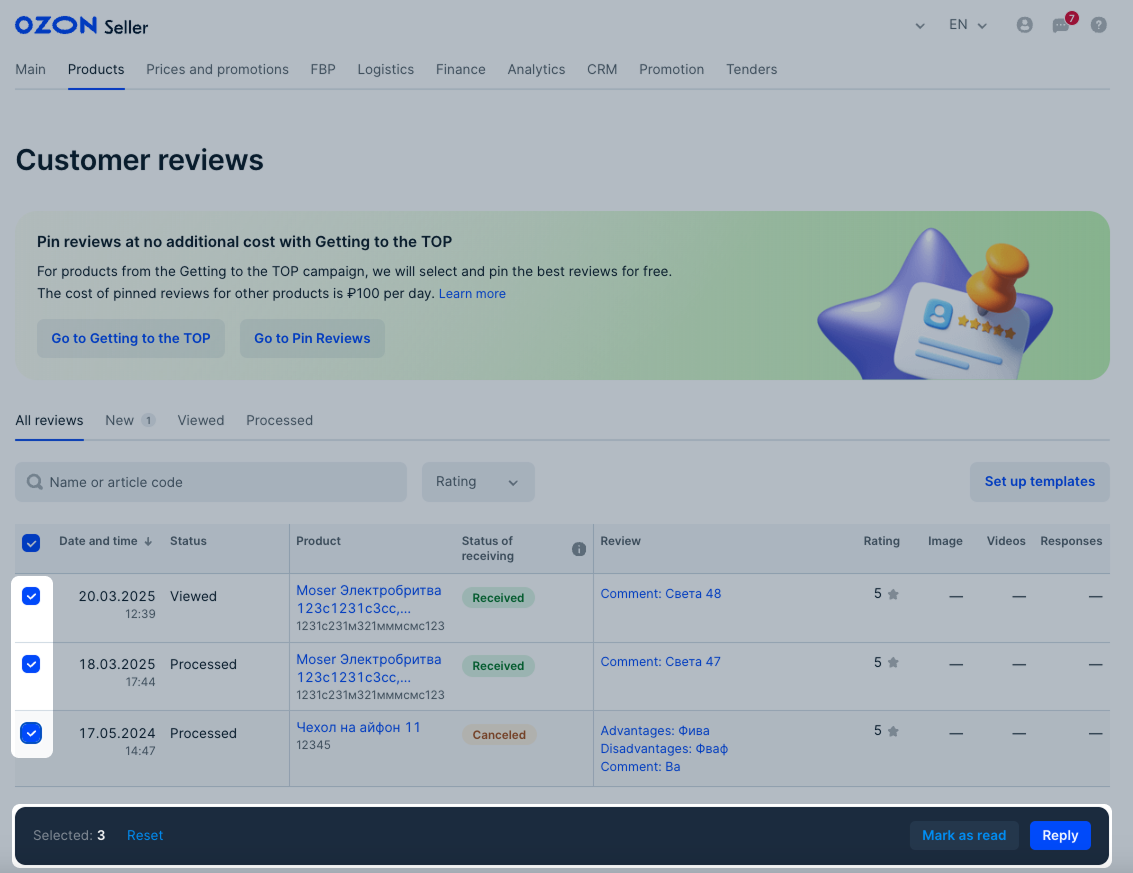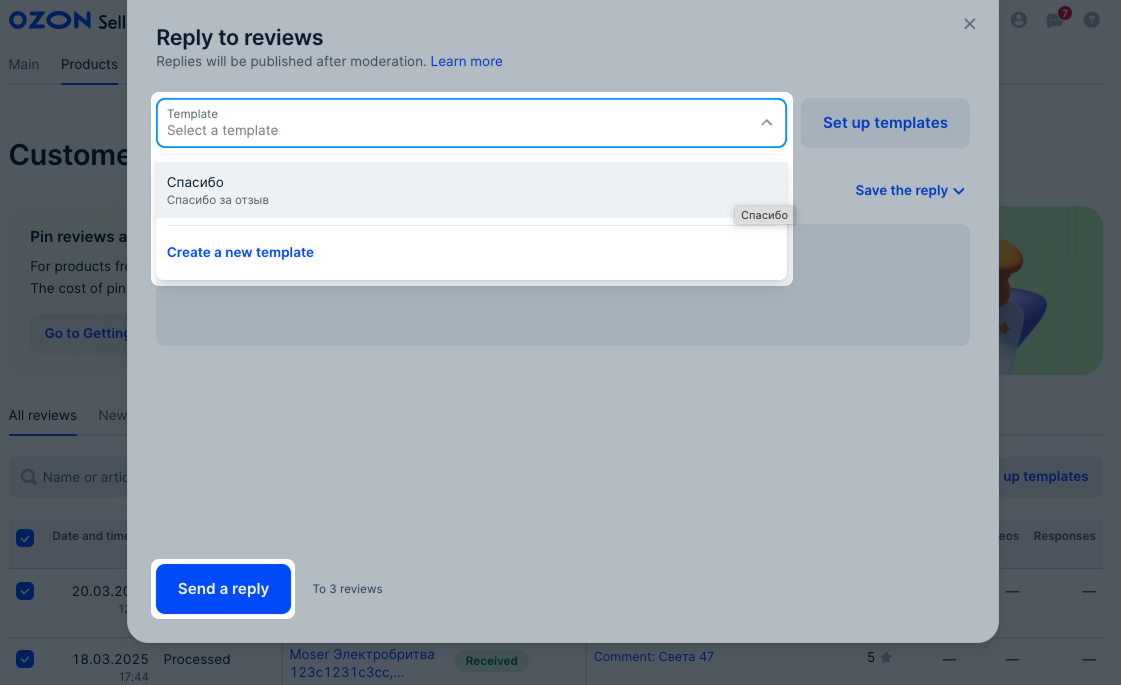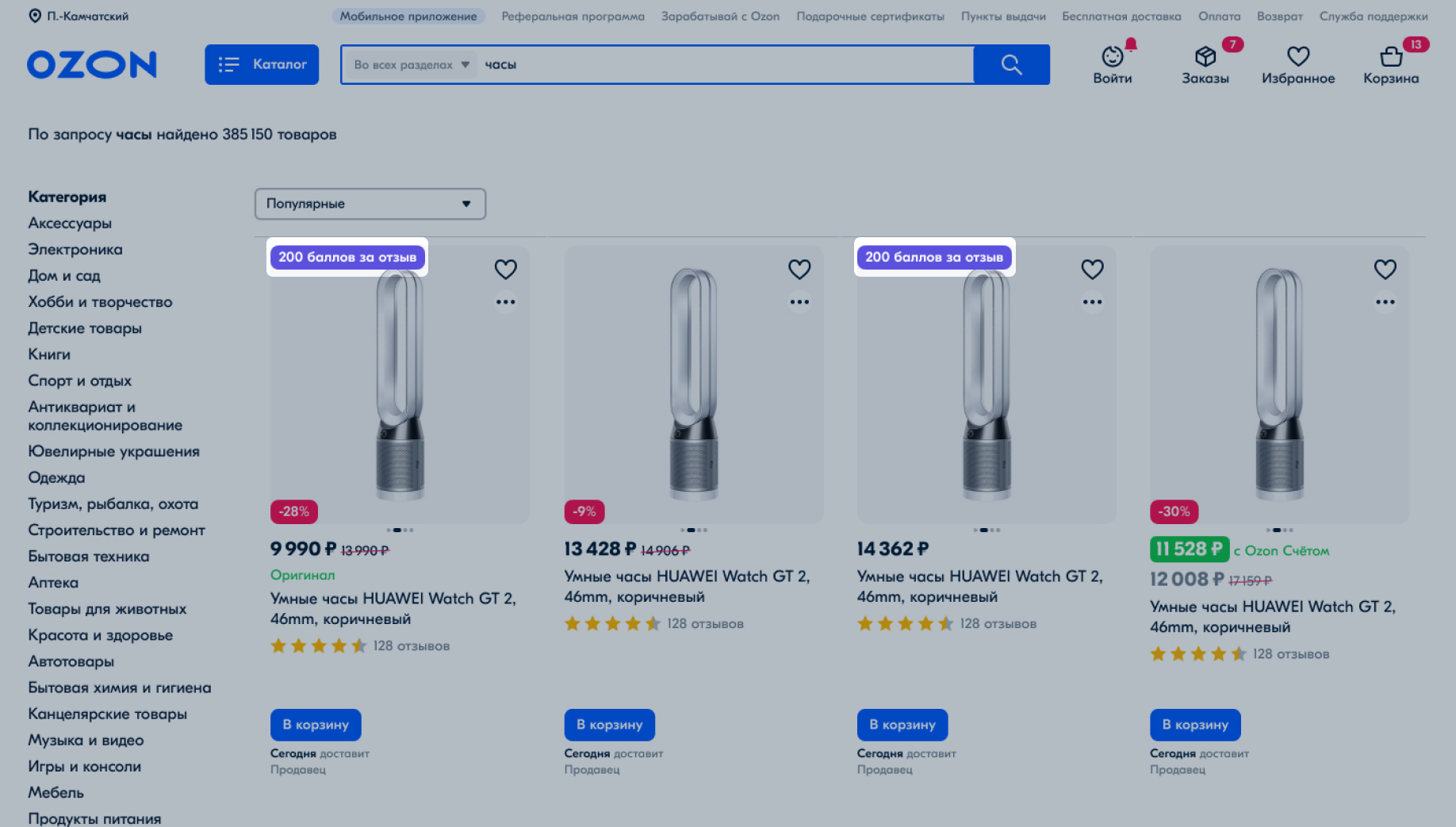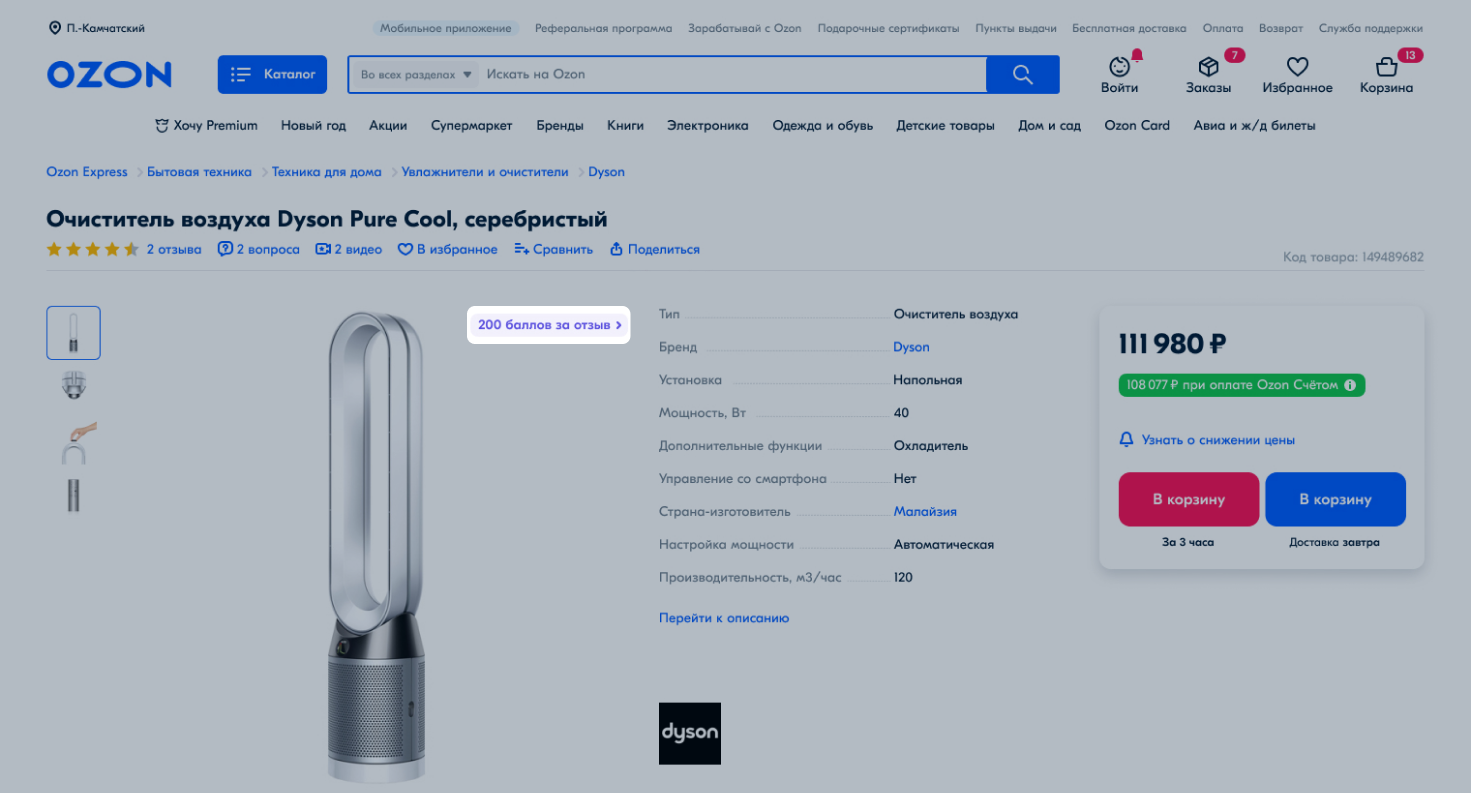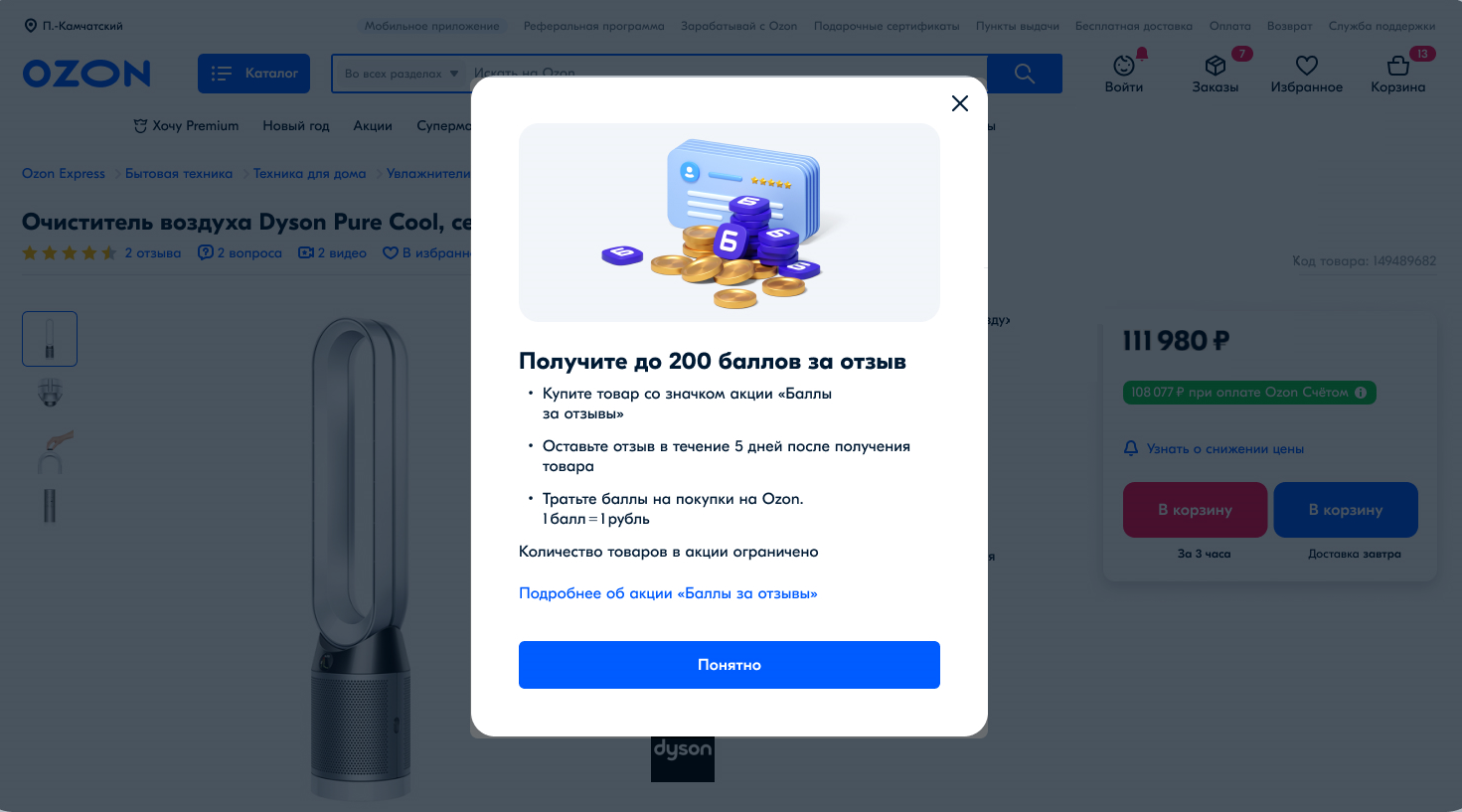Your products can get reviews from customers. Products with reviews:
- take first place in search results and get into the Google and Yandex shopping section;
- attract attention, and customers are more likely to click on such products' PDPs;
- increase loyalty: more than half of customers place an additional order during one week;
- contain additional information, such as photos, and help customers make a choice among offers;
- are added to the cart up to 160% more often according to Ozon data.
Working with reviews #
You can view the reviews on received and canceled products in the Products → Customer reviews section.
- Received—for orders that the client has placed and received. We publish such reviews on the PDP. They affect the product rating, and customers can see them.
- Canceled—for orders that the customer has placed, but canceled. At the moment only you can see the reviews on received and canceled products, but in the future they’ll be displayed on the PDP and affect the product’s rating.
Tips for working with reviews:
- If the customer leaves a negative review, make sure to look into the situation and fix it as soon as possible. Responsiveness will restore trust and show other customers that you are a reliable seller.
- Analyze reviews of canceled products to:
- Better understand customer expectations and meet them, increase customer loyalty and sales.
- Promptly respond to the review upon cancellation. It helps to maintain the customer’s loyalty to your store, or immediately choose a product from your assortment.
- Promptly react to product and service defects. For example, to withdraw a defective batch from sale, make the packaging more durable, change the courier service, or correct an error on the PDP.
- Avoid cancellations, extra logistics costs, and negative reviews on the PDP in the future.
- Collect at least 10 product reviews. Ozon has a special tool for this: “Reviews for points”, which motivates customers to share their impressions. Customers don’t get points for canceled products reviews.
- If you’re already using the “Reviews for points” tool, download and analyze review collection reports. Reviews not only increase product sales and attractiveness, but also help to find the strengths and weaknesses of your products and service.
Reply templates #
You can setup templates to reply to customers' reviews quicker. This is handy when you need to give standard answers without analysis. You can create up to 10 different templates.
Create template #
Edit or delete template #
-
In the Products → Customer reviews section, click Set up templates.
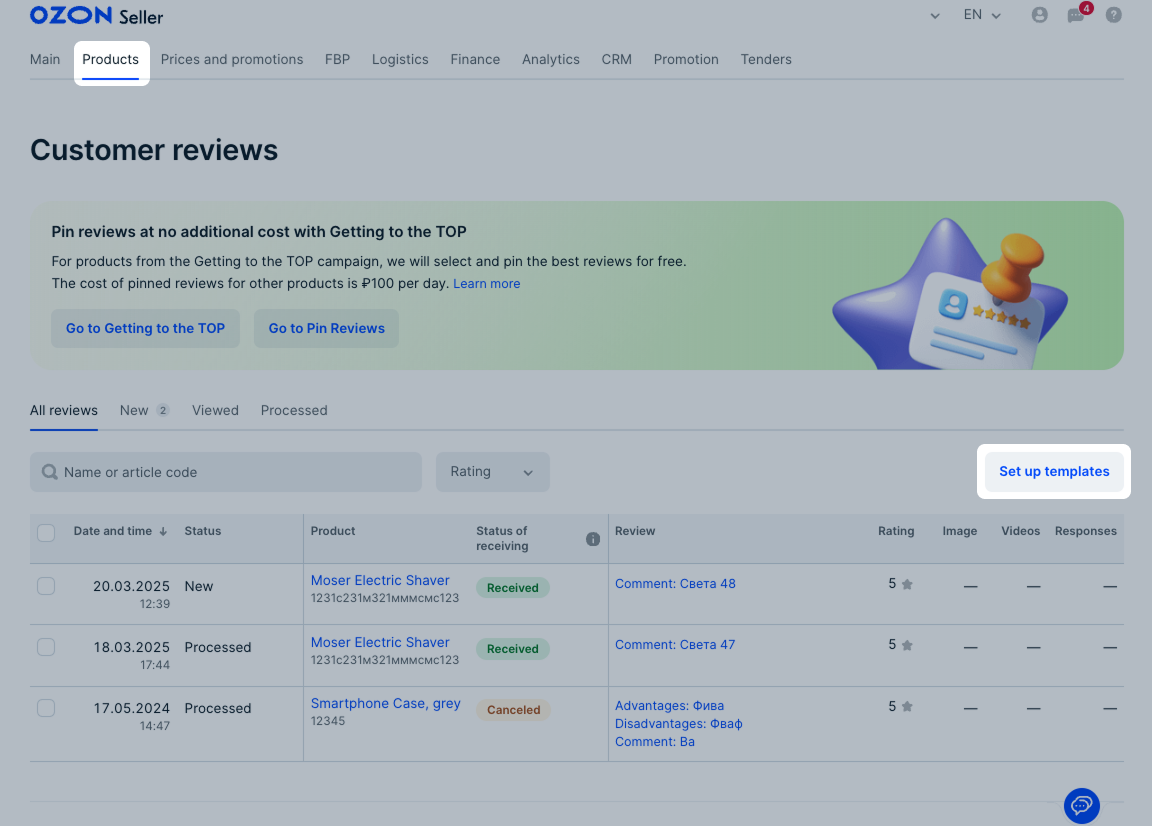
-
Click
 in the template block.
in the template block. -
Edit the template and click Save.
-
To delete the template, click
 . Once the template is deleted, you can’t restore it.
. Once the template is deleted, you can’t restore it.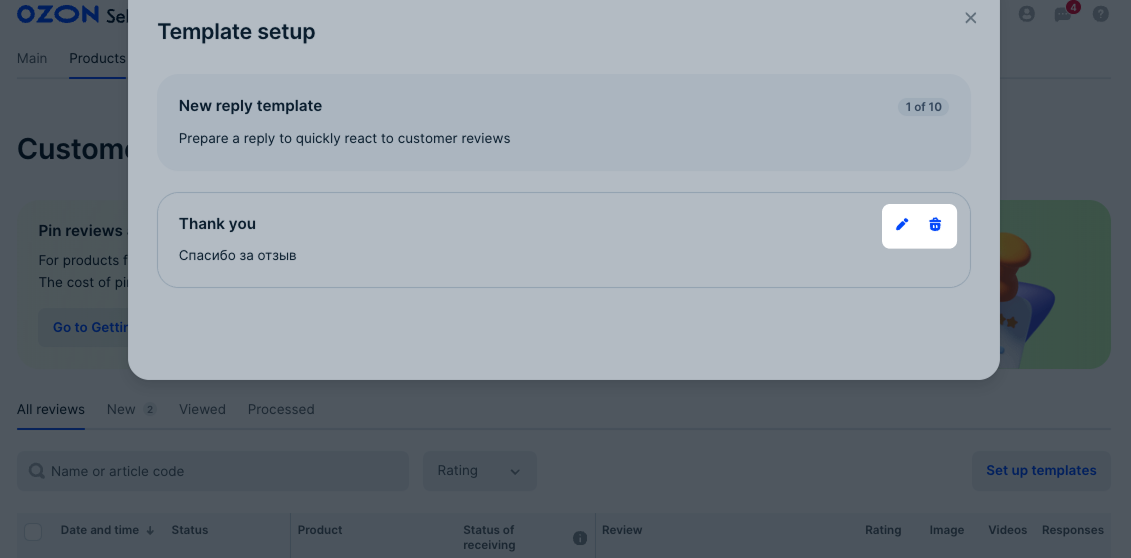
Reply with template #
“Reviews for points” tool #
Ozon adds a special badge on all products. It’s displayed in the search results and on the PDPs. The badge shows the number of points customers can get for a product review.
Select the campaign type:
Once a customer leaves a product review, they’ll get points which they can spend on other purchases at Ozon.
All reviews must pass moderation. If they don’t meet the rules, we can remove them from publication.
How we calculate the amount to be paid for points
Automatic selections #
We add your products to automatic selections that:
- have less than 10 reviews;
- haven’t had any review for a long time;
- aren’t in the “Reviews for points” campaigns set up manually.
The Collect the first 10 reviews automatic selection is suitable for increasing the number of product reviews. If your product has 7 reviews, the campaign collects another 3. For a PDP with no reviews it collects all 10.
We automatically add products that haven’t had new reviews in the last 14 days to the I haven’t had a review in a while campaign.
Products that are included in these campaigns can’t be removed from them. We remove the product from the Collect the first 10 reviews selection as soon as it gets 10 reviews. The same applies to the I haven’t had a review in a while selection when the product receives 10 new reviews.
You can’t limit the budget of an automatic campaign. Before the campaign starts, we’ll show you a spending forecast: if the amount is too big, you can stop the campaign manually when you spend the amount you planned. If you stop the campaign, the review offers will stop appearing to customers at 00:01 Moscow time the next day.
“Attract customers with reviews for points” #
This solution is suitable for products that haven’t yet had orders. You yourself make a list of items for which you want to collect reviews, their number, and campaign period. You can change the rates or set your own, but they can’t be less than the minimal ones:
- for a text review: 100 points;
- for a review with a photo: 150 points;
- for a review with a video: 150 points.
You can disable the campaign at any time. The badge will be removed from the products. If the customer leaves a product review within 5 days after the purchase, they’ll get points that can be spent on other purchases at Ozon.
Example
The customer saw the product with the badge and made the order on August 17. You disabled the campaign on August 18. If the customer received the product on August 20 and left a review on August 24, they’ll get points for review: less than 5 days have passed since receiving the product, and the product is still participating in the campaign. We’ll charge you the amount for the points paid to the customer, 20% Ozon commission of the points amount, and 20% VAT of the amount received for each product.
The badge may not be displayed if the product participates in promotions, for example, global Ozon promotions.
Setting up review collection #
Manually when uploading or editing products #
When you upload or edit products, you can add them to or remove from your review campaign:
-
In the Products → Add products → Manually section, fill out the PDP.
-
Click Finish creating and check the product details in the Preview section.
-
In the Paid product promotion section, click Promotion management.
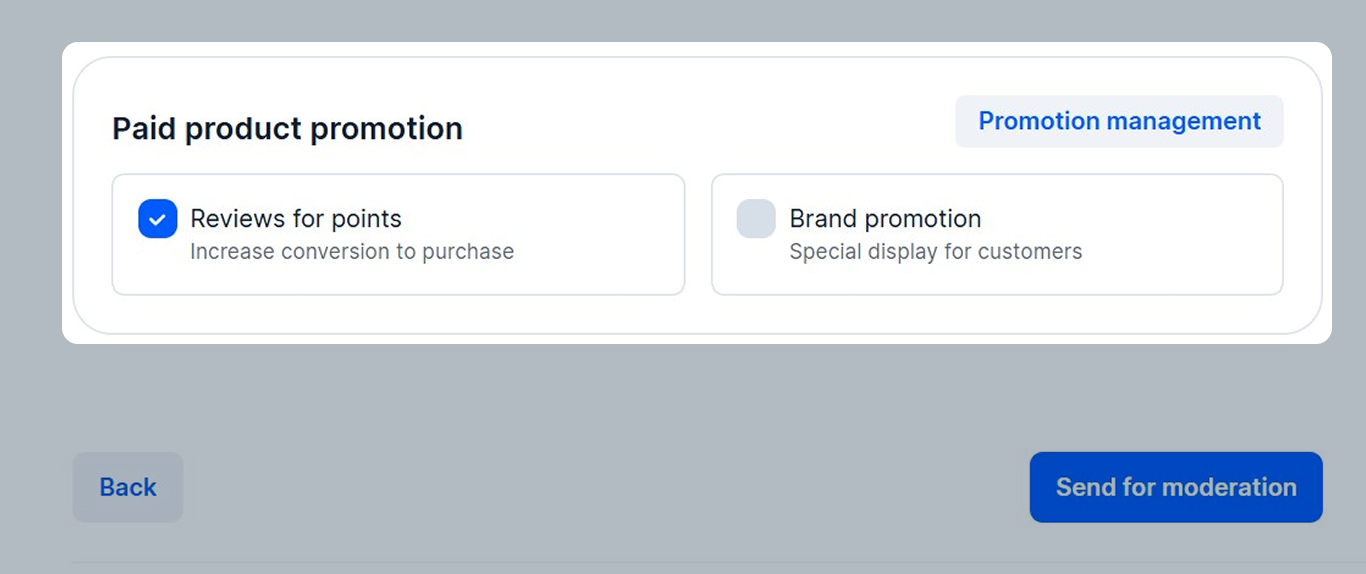
-
Enable or disable Reviews for points and click Save.
-
Click Send for moderation.
To add an existing product to or exclude from a campaign:
- In the Products → Product list section, click
 and select Edit product.
and select Edit product. - Open the Preview section. In the Paid product promotion block, select Promotion management.
- Enable or disable Reviews for points and click Save.
- Click Send for moderation.
After that, the product is added to the “[New campaign] Reviews for points for new products” list or removed from it in the Products → Reviews for points section. The following parameters are preset for the products added to the campaign:
- 10 in the Collect reviews column;
- recommended values for each product in the Points for reviews column.
How to change reviews collection settings
You can’t disable the campaign, but you can:
- edit its parameters, for example, increase the number of reviews once 10 of those are collected, or adjust the rates for different review types;
- remove products from it or add new ones.
Enable automatic selections #
To enable an automatic campaign:
-
On the Products → Reviews → Reviews for points page in the Automatic selections section, click Launch.
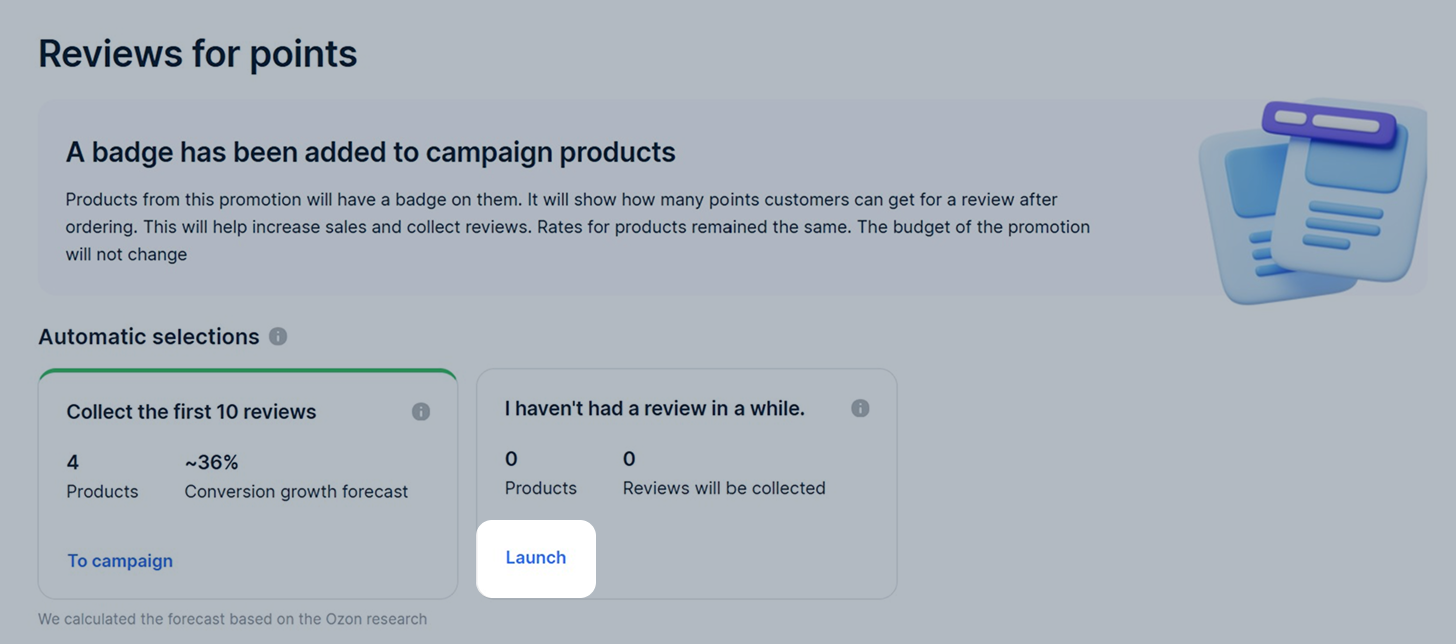
-
Specify the campaign launch date.
-
In the Products and budget block check:
- The number of products that will take part in the campaign. To do this, click View products.
- The number of reviews you can receive.
- Budget forecast: the approximate amount you’ll spend on the campaign.
- The number of points customers will get for reviews. We set the recommended number of points for automatic selections, you can’t change it.
The number of products changes every day. To stay within budget, keep an eye on the promotion. -
Click Launch.
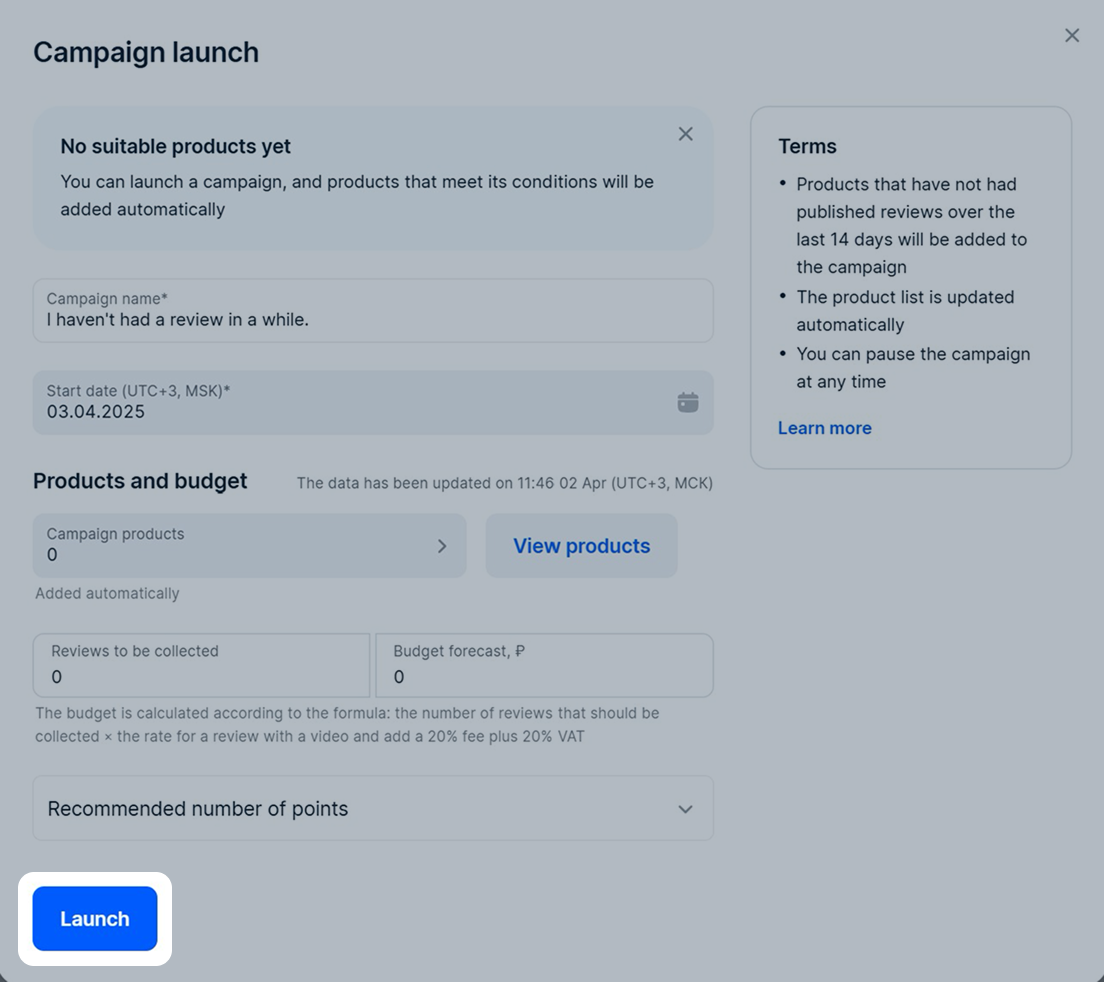
In order for the products to quickly get their first 10 reviews, we’ll set recommended rates for each of them. You won’t be able to change them. Product list in the campaign is updated automatically: when the product collects 10 reviews, we’ll remove it from the campaign and add new items without reviews to it.
The campaign is still in the “Active” status even when all products get 10 reviews. There are no costs for it until you have new products with no reviews or until 14 days have passed since the last review. We recommend you not to disable the campaign right away, so your product can always have new reviews.
To stop the campaign, set the switch to
![]() .
.
“Attract customers with points for reviews” manual campaign #
To set up a promotion:
-
In the Products → Reviews for points section, click New product list.
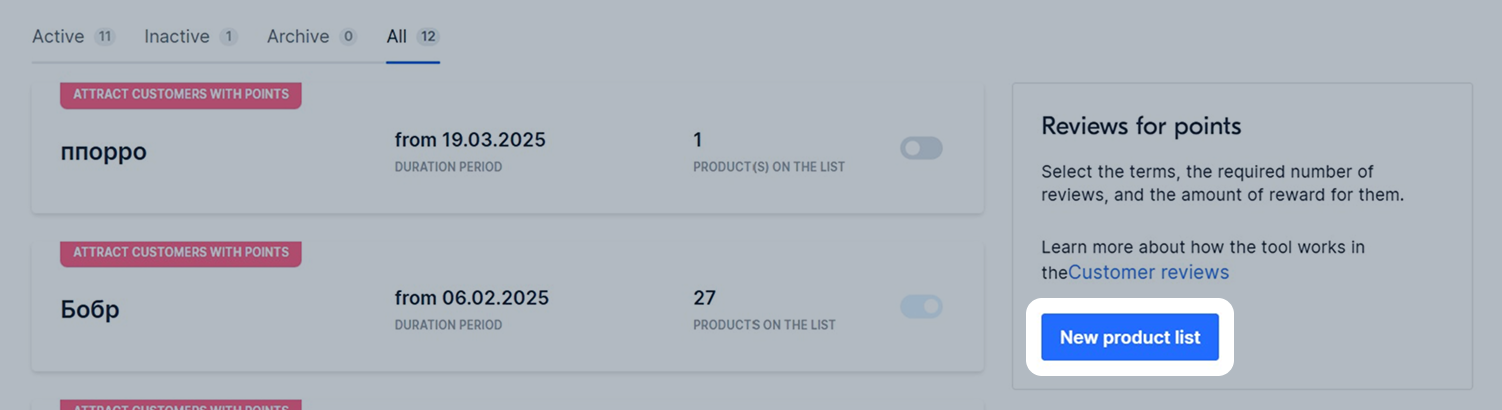
-
Come up with the campaign name.
-
Specify the start and end dates of the campaign. If you don’t specify an end date, the campaign runs until we collect all the reviews.
-
Click Add products. You can:
- Search products by name or SKU.
- Filter by category, brand, price, and number of reviews.
- Add products as a list: enable List mode and enter several article codes or IDs at once. You can copy the list from the product report in the Products → Product list section.
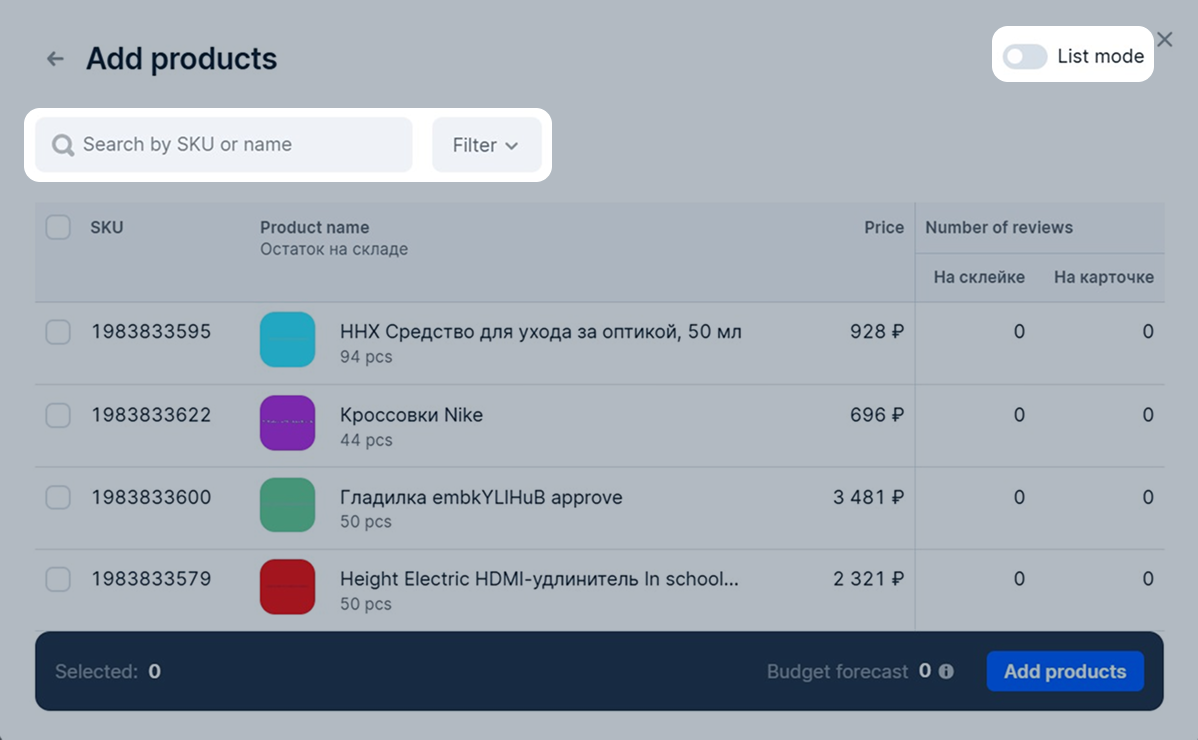
After that, click Add products. We set the recommended number of review points for products. Once the campaign launches, you can specify your values. They can’t be lower than the minimum ones.
-
In the Budget forecast field, you can view the approximate cost of collecting reviews based on the recommended rates.
-
Click Launch.
-
In the Collect reviews column, specify the number of reviews you want to collect for each product: once this number is reached, review collecting stops. The minimum number of reviews is 10.
To specify the number of reviews for several products at once:
-
Select the products and click More → Set rates and number of reviews.
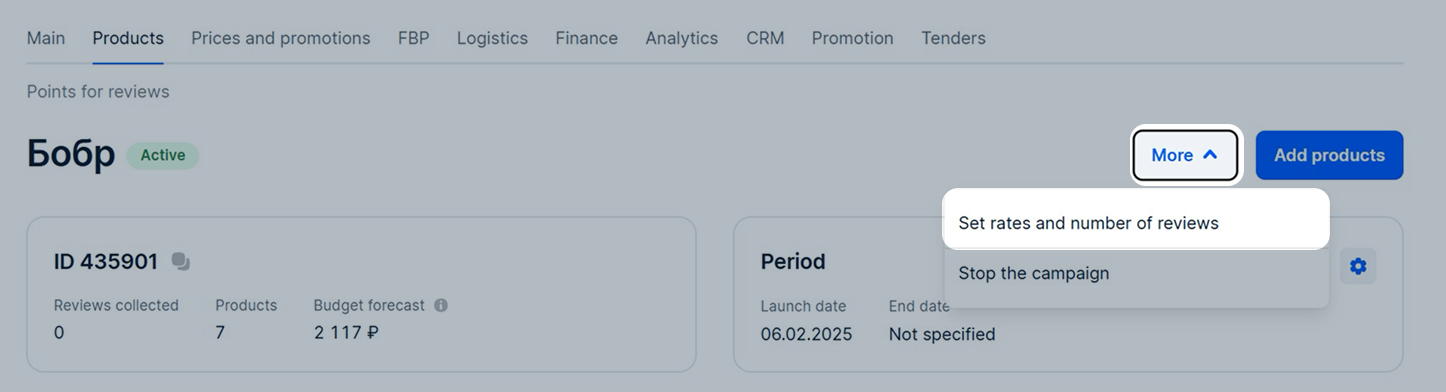
-
Specify the values depending on the product price.
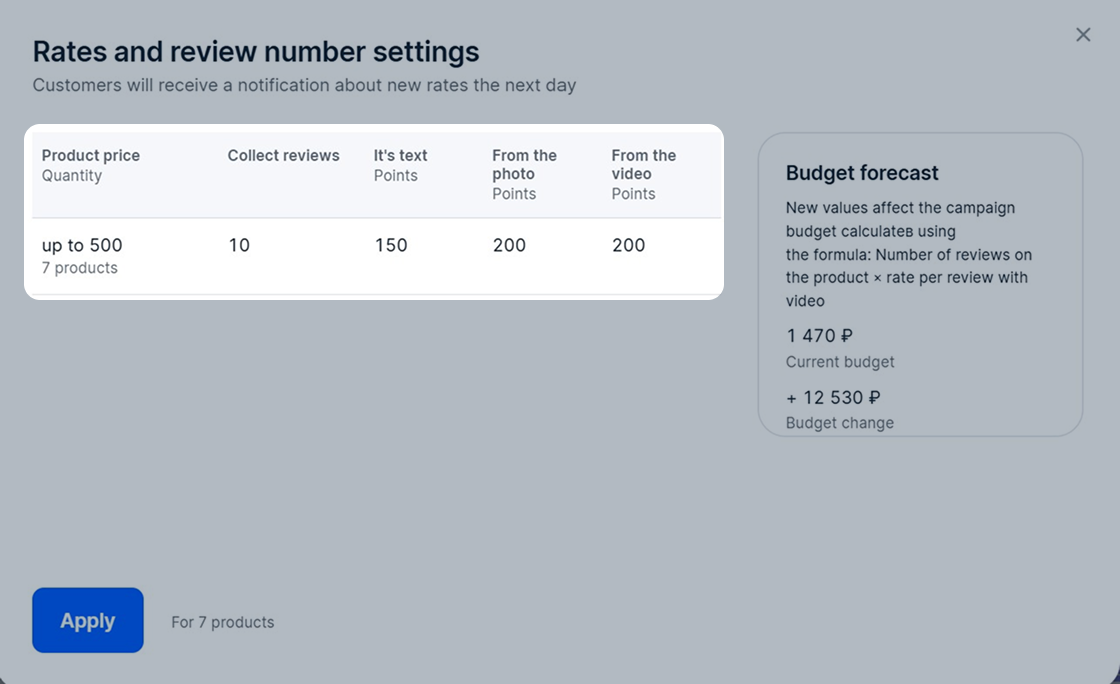
-
Click Apply. If you’ve specified your values and want to return to the recommended by Ozon, click Reset values to recommended → Apply values.
-
By default, Ozon will set the recommended rates for each product. You can change them at any time.
In the panel under the campaign name, you can view information about reviews collection:
- campaign type;
- perfomance dates;
- number of products;
- budget forecast.
At any time you can:
- Stop collecting reviews: click Additional → Stop the campaign.
- Edit the product list:
- To delete items, select the necessary ones, click Delete, and confirm the action.
- To add items, click Add products. Use the product name or ID to search.
What the “Badge hidden” status means #
This means that there were enough customers who purchased a product. Ozon is waiting for them to leave a review, so we’ve hidden the badge so as not to spend your budget. The number of customers matches the value you specified for the product in the Collect reviews column.
If within 5 days after receiving the order the customer doesn’t leave a review, the badge will appear again in the list settings in your personal account and on the product on the website.
Change reviews collection settings #
You can change the settings for manually created campaigns at any time. To do this:
- On the Products → Reviews for points page select the campaign.
- Click More → Set rates and number of reviews.
- For products in each price category, specify:
- The number of reviews to collect—in the Collect reviews column. Once this number is reached, review collecting stops. You can specify at least 10.
- The number of points customers will receive for different types of reviews—in the It’s text, From the photo and From the video columns.
- Click Apply.
To specify the number of reviews and rates for specific products:
- Check the box next to the desired products and click Set rates and number of reviews.
- For products of each price category, specify the number of reviews you want to collect and the number of points customers will receive.
- Click Apply.
Calculate the total number of points #
For products that already have minimum rates for reviews—50, 60, 70, or 80, 100, 100 points—the rates will remain the same.
If you update the settings, rates will update according to the new rules:
- for a text review: 100 points;
- for a review with a photo: 150 points;
- for a review with a video: 150 points.
If you specified values for a list of three products:
| Product | Number of reviews | Points for 1 review without photo | Points for 1 review with photo | Points for 1 review with video |
|---|---|---|---|---|
| 1 | 10 | 80 | 100 | 100 |
| 2 | 20 | 110 | 130 | 130 |
| 3 | 30 | 80 | 140 | 180 |
Total number of points for reviews will be 10 × 150 + 20 × 180 + 30 × 200 = 11100.
If you remove product from sale, or it runs out of stock, the review collection will stop.
If product reviews are poorly collected, on the
Products → Reviews for points page the
![]() icon will appear next to the product list name.
icon will appear next to the product list name.
In this case, we recommend to:
- check that the product still has customers who can evaluate it in the Potential replies column;
- check that the reward meets or exceeds the recommended rates;
- try increasing the number of points for a review.
Minimum rates and recommended rates #
For products up to 5,000 RUB #
| Product price in RUB | Minimum number of points for a review | Recommended number of points for a review | Maximum number of points | ||||
|---|---|---|---|---|---|---|---|
| Text | With photo | With video | Text | With photo | With video | ||
| up to 500 | 100 | 150 | 150 | 150 | 200 | 200 | 500 |
| 501–2,000 | 150 | 200 | 200 | 3,000 | |||
| 2,001–5,000 | 200 | 350 | 350 | 5,000 | |||
For products over 5,001 RUB #
| Product price in RUB | Minimum number of points for a review | Recommended number of points for a review | Maximum number of points | ||||
|---|---|---|---|---|---|---|---|
| Text | With photo | With video | Text | With photo | With video | ||
| 5001–20,000 | 100 | 150 | 150 | 400 | 600 | 600 | 5,000 |
| 20,001–50,000 | 150 | 200 | 200 | 600 | 800 | 800 | 10,000 |
| over 50,001 | 200 | 250 | 250 | 900 | 1,100 | 1,100 | 15,000 |
Calculate the amount to be paid for the points provided #
You are charged the amount for points paid to the customer (1 point = 1 ruble without VAT), the Ozon commission of 20% of the points amount, and VAT of 20% of the amount received for each product. It’s shown in the monthly completion report.
Example.
You’ve specified points for reviews for the product:
- without photos: 100;
- with photos: 150;
- with videos: 150.
Customers left for this product:
- 5 reviews without photos,
- 4 reviews with photos,
- 3 reviews with videos.
Total number of points paid in rubles:
5 × 100 (points paid for reviews without photos) + 4 × 150 (points paid for reviews with photos) + 3 × 150 (points paid for reviews with video) = 1,550 rubles
Cost of the service:
1,550 rubles (total number of points paid in rubles) + 310 rubles (20% Ozon commission of the points amount) + 372 rubles (20% of all points, taking into account the Ozon commission) = 2,232 rubles
You can see the expenses on the tool for the calculation period:
- in the Finances → Accruals section;
Learn more about the report - on the Finances → Daily summary page in the Services section.
In your personal account, the tool expenses are indicated without VAT.
We update the data daily.
When a customer may not receive points for a review #
- A review violates the rules for publishing reviews and was rejected by the moderator during verification.
- The customer left a review without a text. For example, consisting only of a rating. According to the “Points for reviews” campaign rules, the review must contain text, photo, or video.
- The customer used the «Не оценивать данный товар» (“Don’t rate this product”) feature.
If the customer contacts you with questions about the “Points for reviews” campaign via seller’s chat, advise them to write to Ozon support chat.
When contact center operators reply to a review #
If a user is dissatisfied with Ozon services, there are reputation risks, or risks of losing a customer.
Contact the user who left a review #
Ozon doesn’t transfer user data to third parties.
You can contact the customer:
- Via chat, if the customer wrote to you earlier.
- By writing a response to their review. To do this, sign up on the Ozon website as an official seller representative, specifying your email address.
Review translation #
Available only in desktop version.
If your communication language differs from customer’s, use the review translation feature.
To do this, in the Products → Customer reviews section, click ![]() next to the review you want to translate.
next to the review you want to translate.
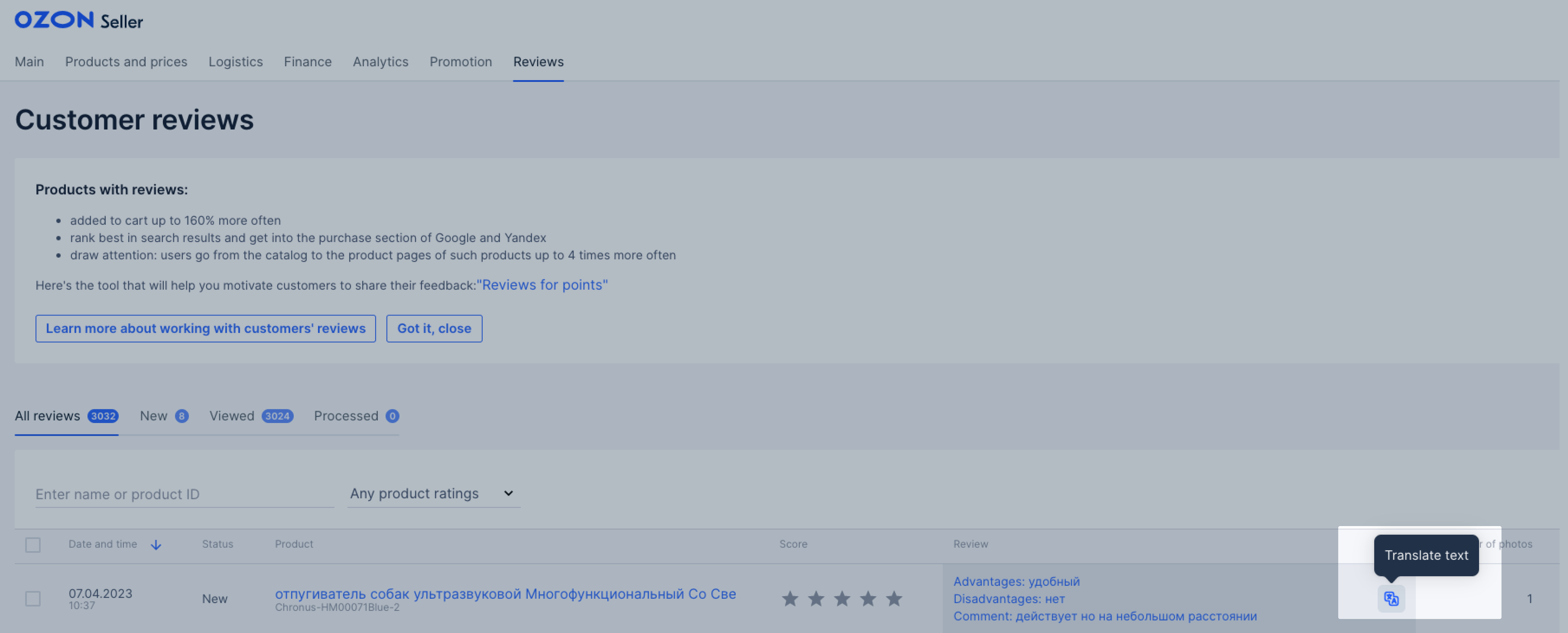
Working with reviews in the Ozon Seller app #
Download the Ozon Seller app in App Store or Google Play and log in using your username and password to your personal account. In the app you can:
- view reviews;
- filter and sort them by parameters;
- reply to comments;
- set up notifications about new reviews.