Don’t give the verification code, documents, or other personal data to strangers outside support chat in your personal account.
How to contact customers
View messages #
- In the upper right corner of the screen, click
 .
. - In the Messages section, open the necessary dialog.
The Customer label is always displayed in the chat:
- above the name in the dialog list;
- to the right of the name in the chat.
The label helps distinguish customers from scammers.
Chat security rules
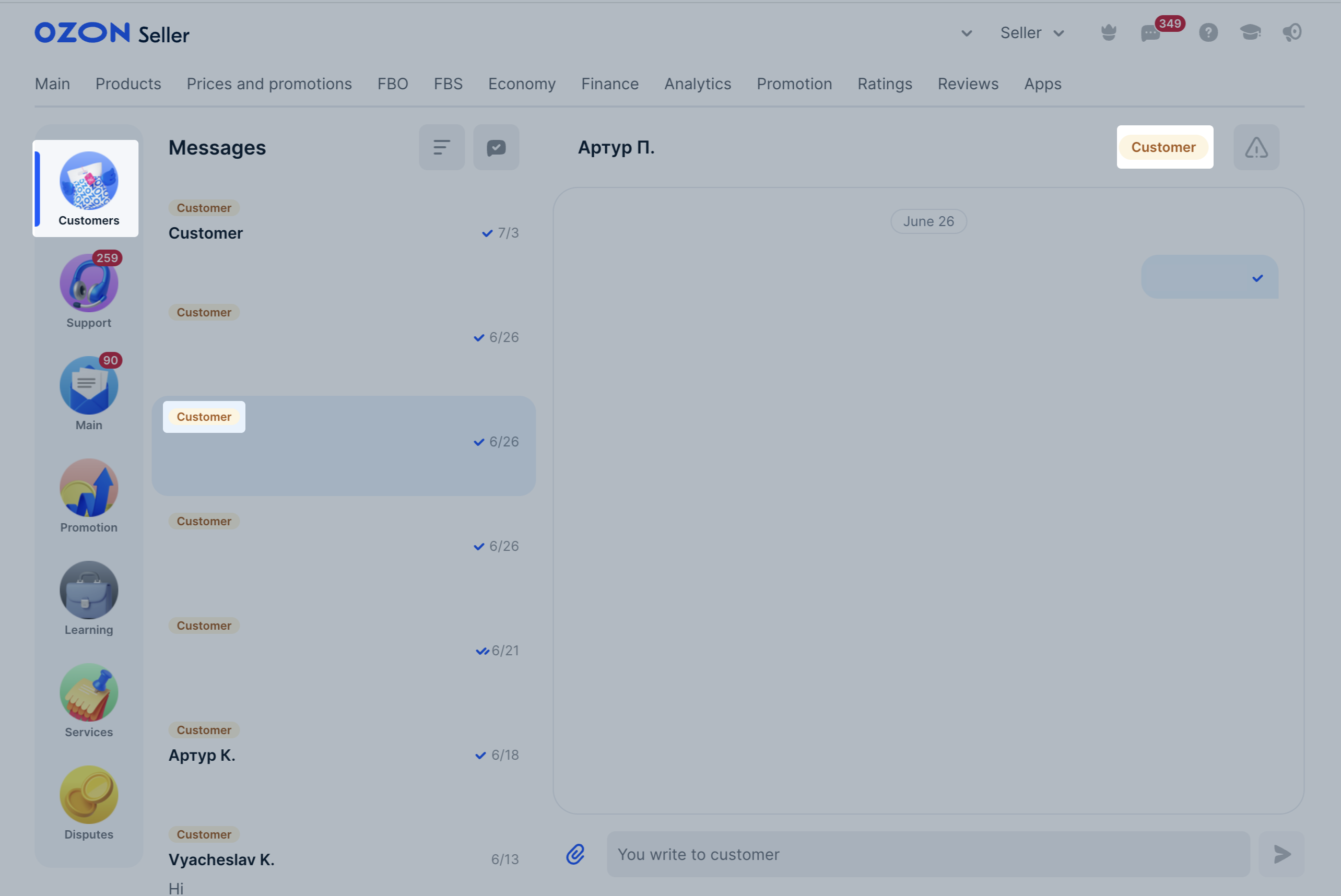
For easy navigation you can filter chats with customers.
Learn more about filters in chats
Start chatting first #
Available only for realFBS orders.
You can open a chat with the customer for all orders that haven’t yet been delivered or canceled. To do this, go to Logistics → Orders from my warehouses section, select the necessary shipment, and click Contact customer. When sent, messages are translated into the customer’s language.
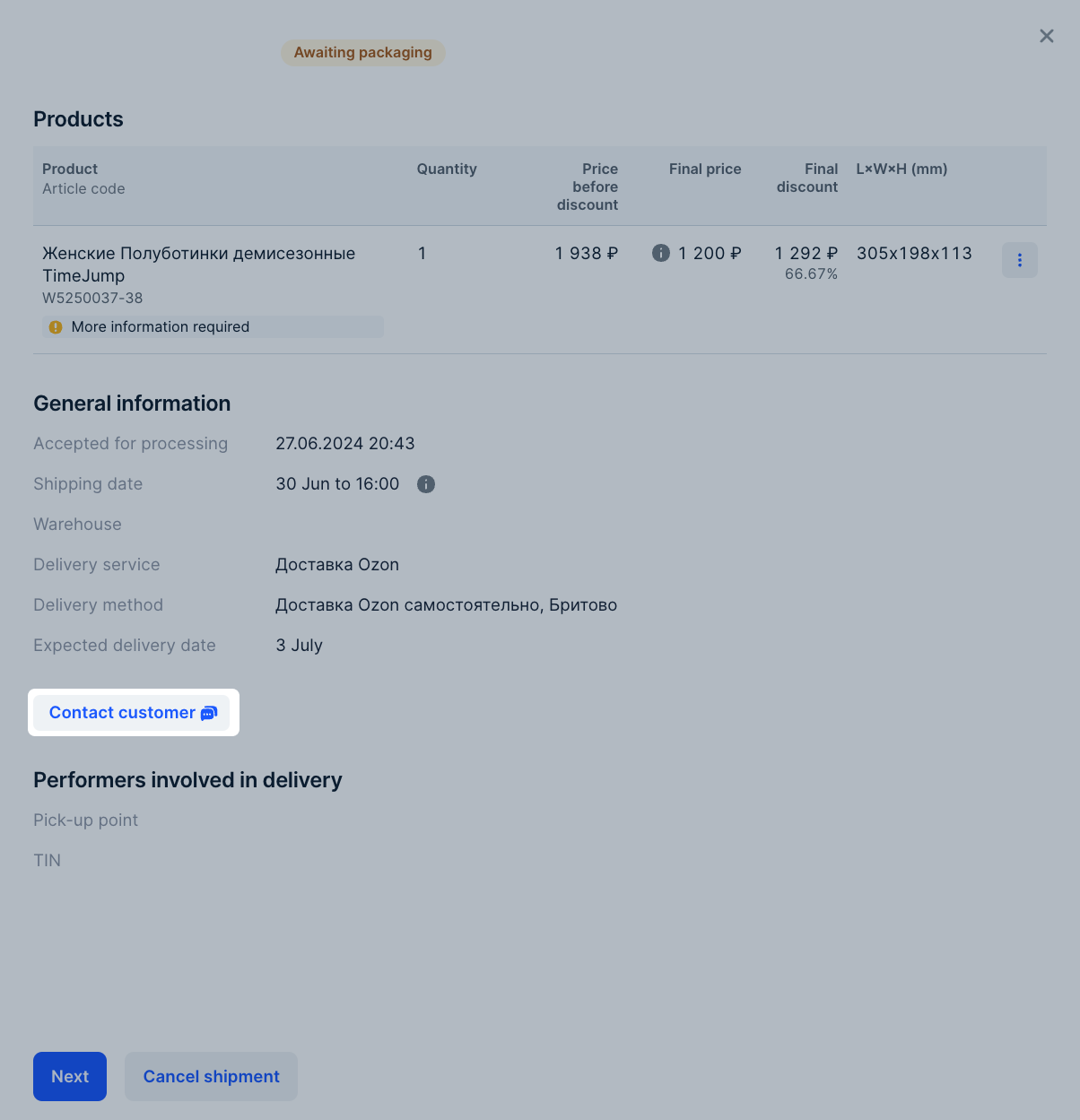
Message translation #
If the customer’s communication language differs from yours, the message is automatically translated. To see the original message, click Original text at the bottom of it.
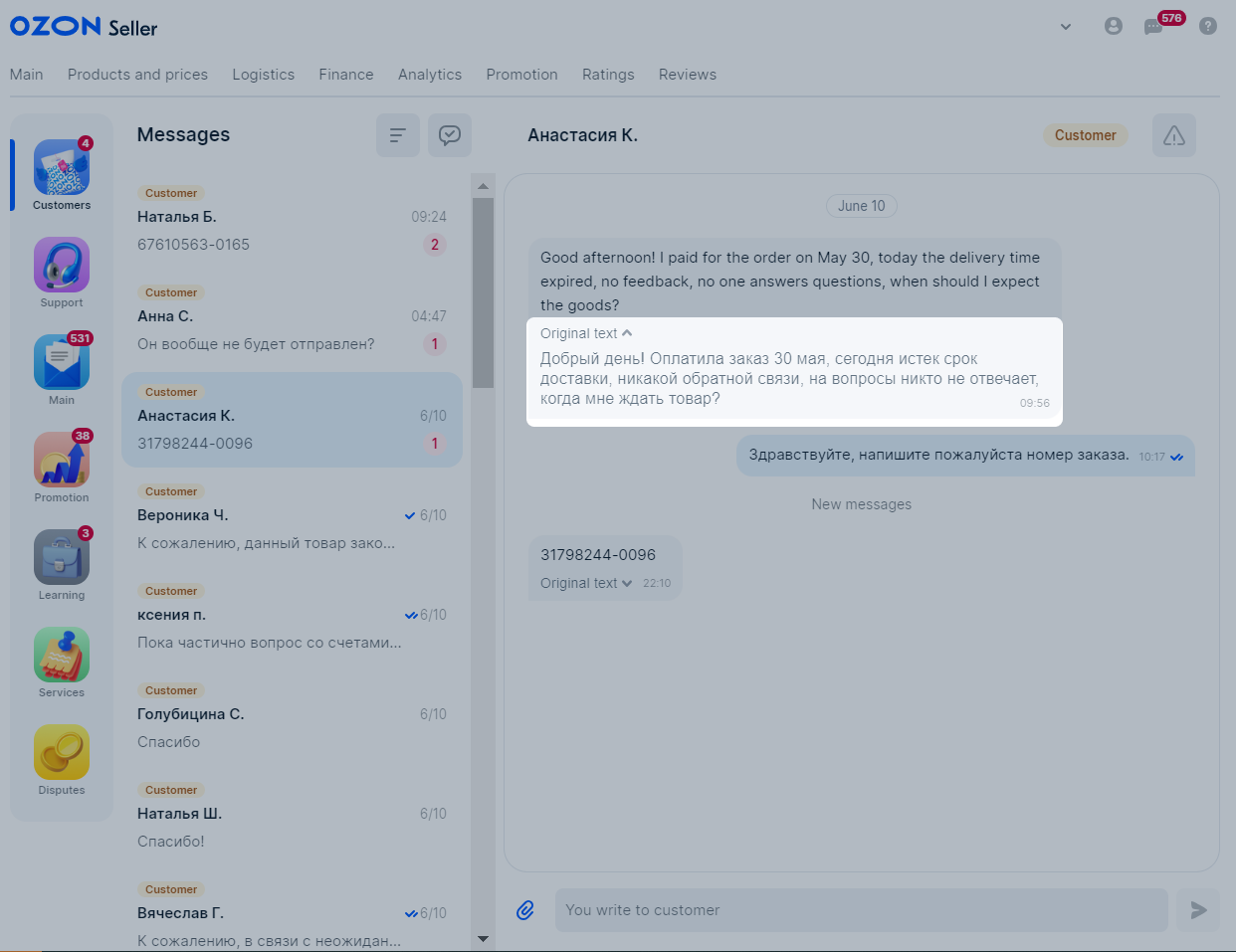
Filters in chats with customers #
Filter your chats with customers for easy navigation:
- Need your reply: unread and read chats for the previous 30 days where a customer is awaiting your response;
- Need buyer’s reply: chats for the previous 30 days where a customer didn’t respond;
- By order: chats for the previous 30 days where a customer sends messages from the Orders section in his personal account. These can be questions about delivery, returns, or comments on the ordered product;
- By product: chats for the previous 30 days which the customer started from your product description page.
To filter the chats, select filters in the Messages → Customers section.

You can apply several filters at once. For example, if you select the By order and Need buyer’s reply filters, you will see chats on orders with your response and without customer response yet.
You can’t combine the following filters:
- Need your reply and Need buyer’s reply;
- By order and By product;
- Unread and Need buyer’s reply;
- All and Unread.
Quick replies in chats with customers #
Quick replies allow you to create message templates and use them in chats with customers. You can create up to 20 templates for one store. The maximum message length is 1,000 characters. You can’t add videos, images, or files to the template. The tool is available only in your personal account in the desktop version of the website. When sent, templates are translated into the customer’s language.
Quick reply templates must comply with the rules of communication with Ozon customers. We check the texts and can unsend the message and delete the template.
Learn more about the rules of communication with customers
Create templates for quick replies #
All users can send template messages, but only users with the “Manager” and “Administrator” roles can create them.
Edit or delete quick reply templates #
Only users with the “Manager” and “Administrator” roles can edit and delete templates.
- Open the list of quick reply templates in any chat with a customer.
- Hover over the template.
- To edit it, click
 . To delete it, click
. To delete it, click  .
.
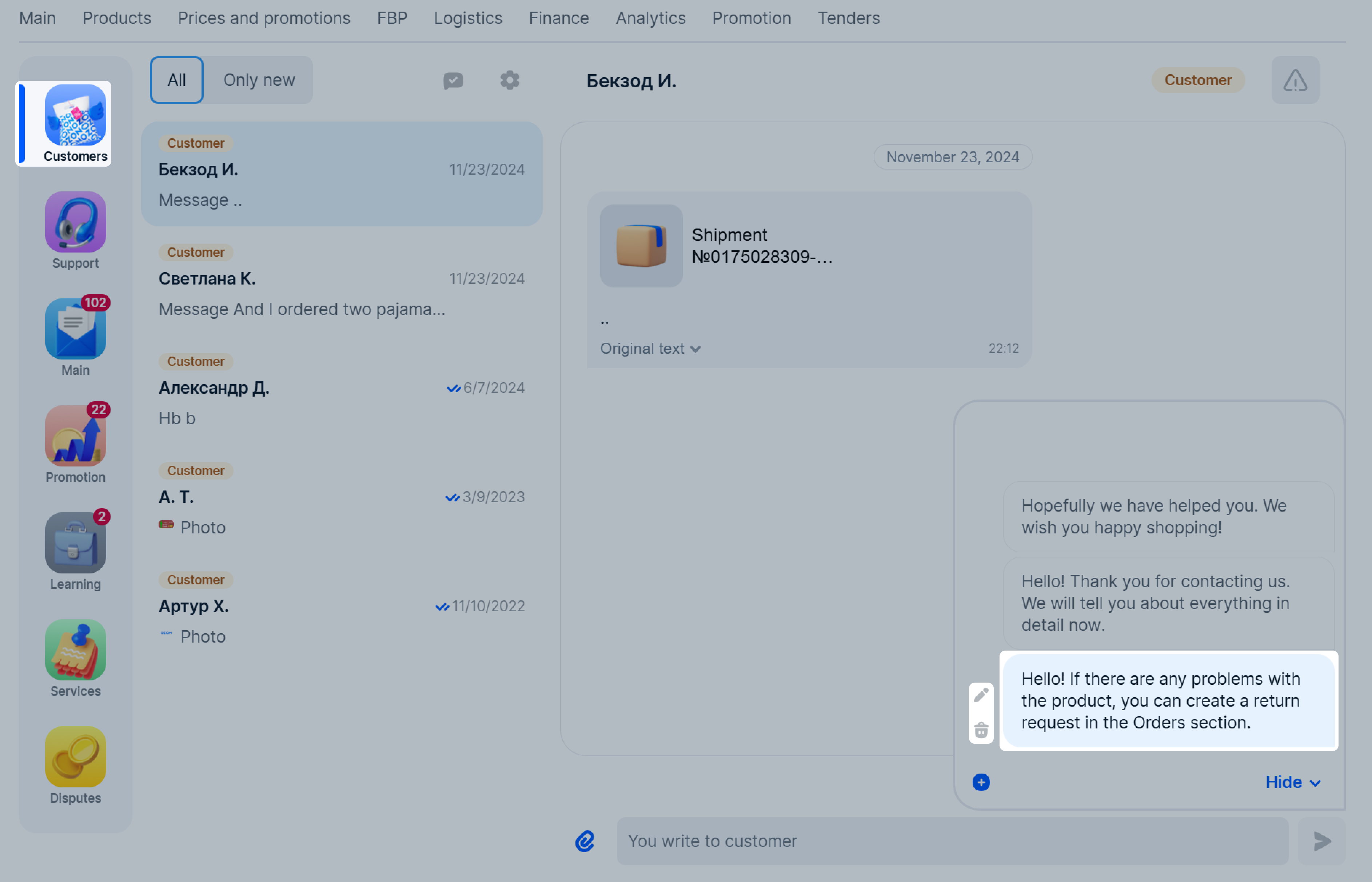
Scheduled auto-replies #
You can set up auto-replies in chat with customers that are sent during non-working hours of your store. Non-working days and hours are specified by you. Example: if you are off from 8:00 pm to 10:00 am and a customer texts at 11:00 pm, they get an auto-message.
Enable auto-replies #
-
Click Messages → Customers section in the upper right corner.
-
Open Settings.
-
Open Automatic responses → According to the schedule section.
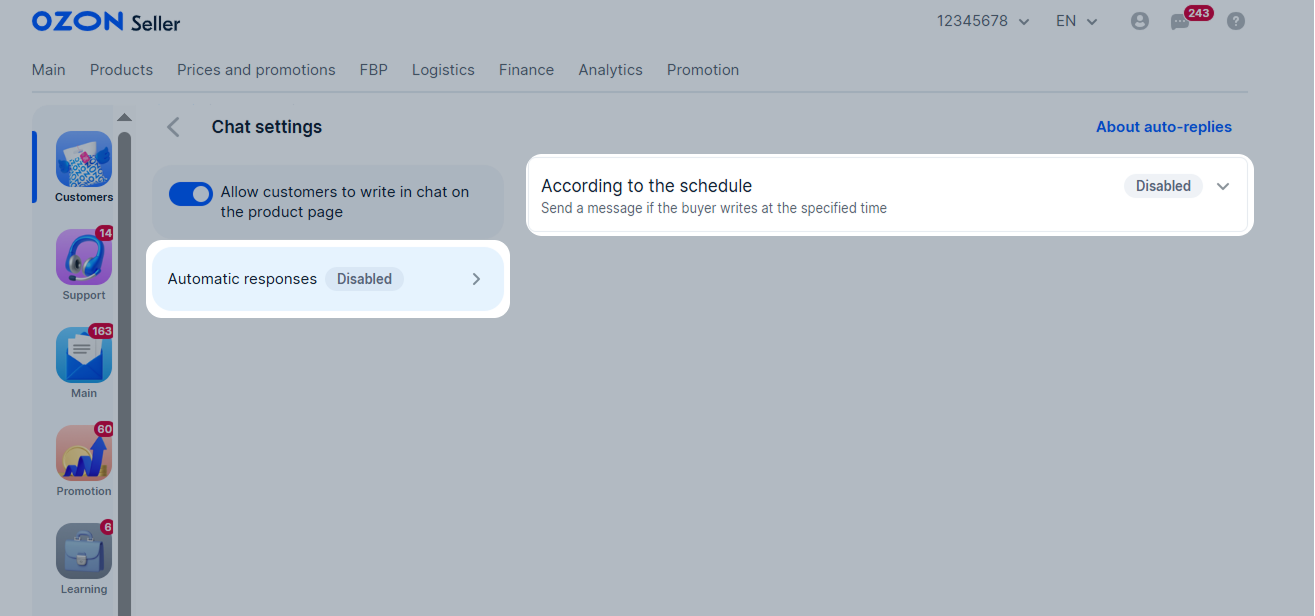
-
Select days and time to send your auto-reply. If you don’t fill in the Day of the week field, the default values are Saturday and Sunday. If you don’t fill in the Time field, the time period from 8:00 am to 8:00 pm is specified.
Select your time zone to ensure that auto-replies are sent correctly.

-
Enter the text of the message that is sent to the customer. This field is mandatory. Follow the rules of communication with customers to avoid us disabling the auto-reply.
-
Click Enable.
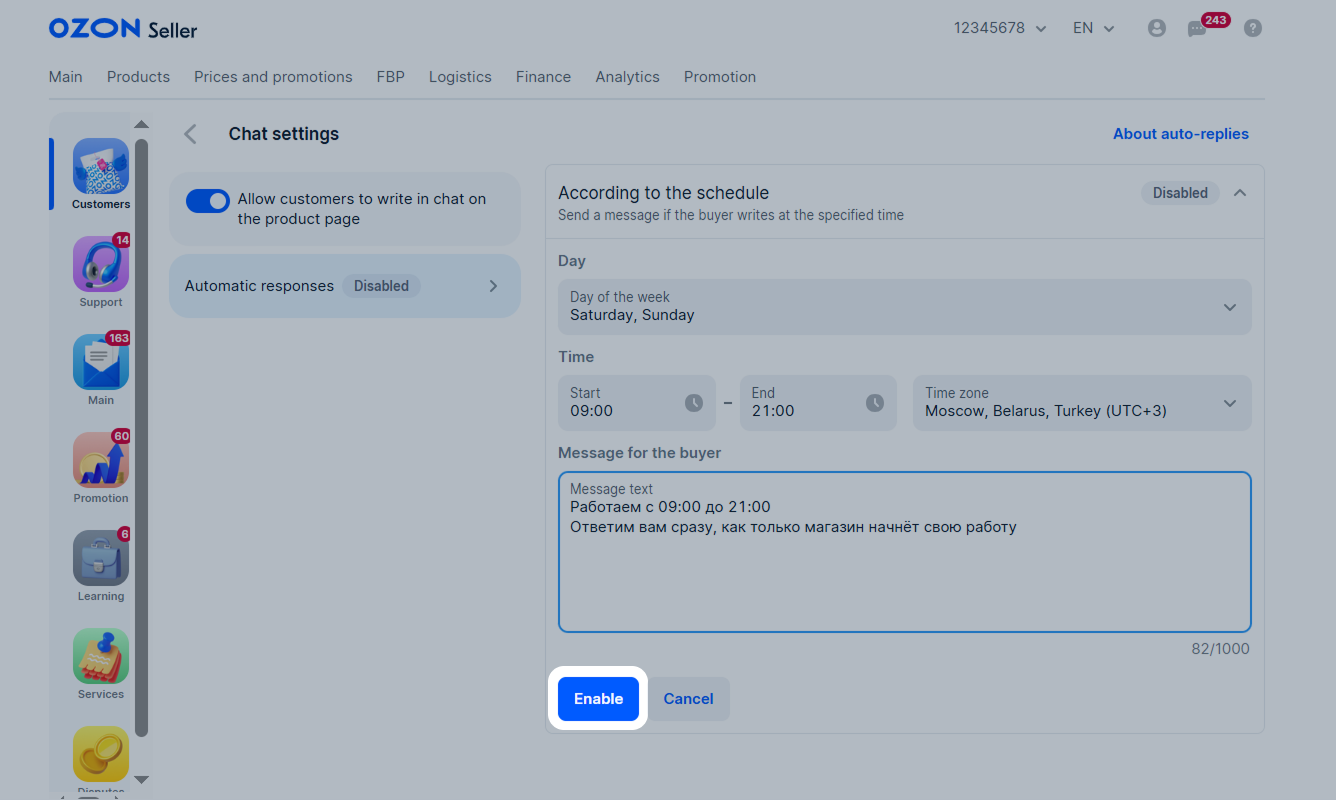
Examples
- Hello! Our workday is over, so we will reply to you tomorrow.
- Hello! We don’t work on Saturdays and Sundays. We will reply to you on Monday.
- Hello! It’s a non-working day today. We take a rest and recharge for a busy week. Anyway we have registered your request and will be back soon.
Disable auto-replies #
Click Disable.
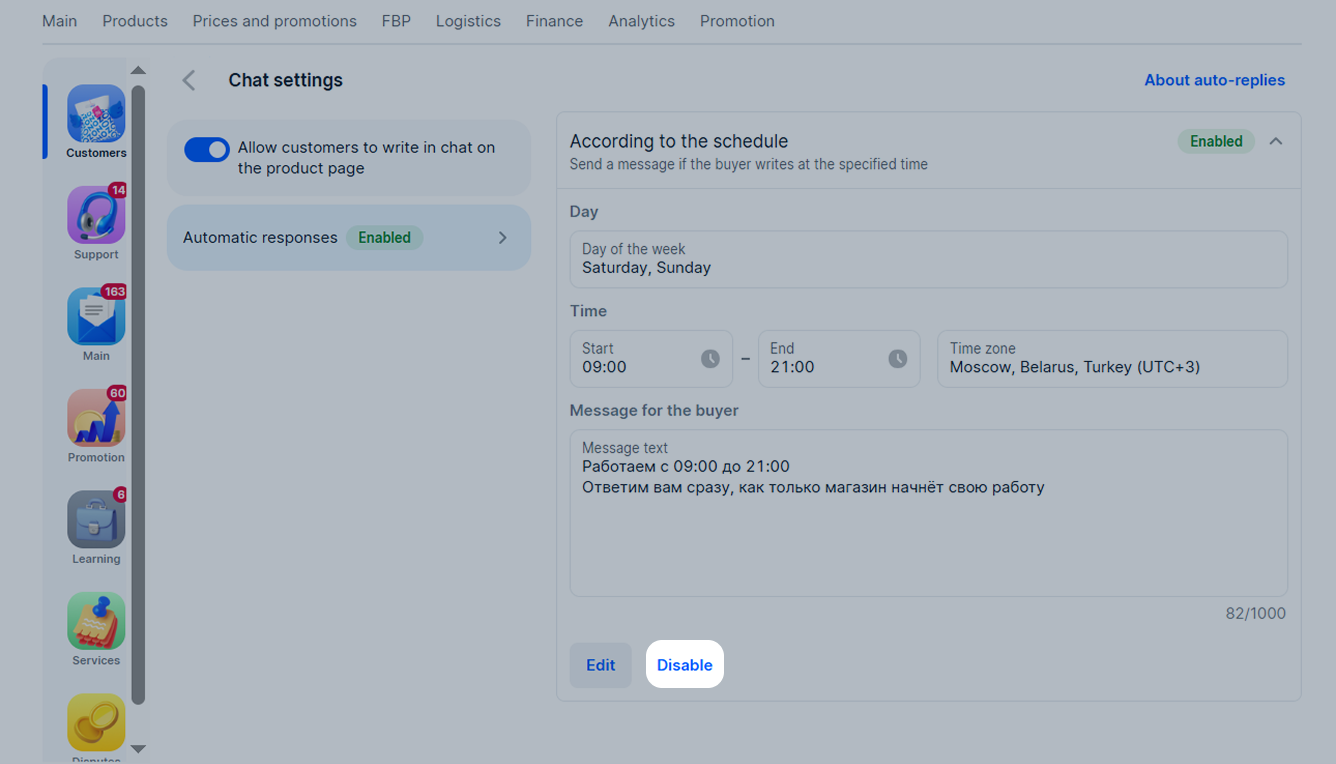
Secure yourself when chatting #
In order not to become a victim of scammers when chatting, follow these rules:
- Pay attention to the Customer and Support labels: they are always displayed in chats. For example, if you see a chat on behalf of “Ozon support”, but with the Customer label—it’s scammers.
- Chat only in the Ozon chat and don’t use other messengers, even if the interlocutor’s messages sound very convincing, and the nickname in the messenger is consonant with the Ozon support. We always contact sellers only via chat in the personal account and in the Ozon Seller app.
- Don’t follow links to unfamiliar websites, and if you have, don’t fill out or upload anything.
- Don’t share your personal data if the interlocutor has the Customer label. Only Ozon support can request it.
- Don’t tell the password from your personal account. If you log in via Ozon ID, don’t forward the confirmation code.
- Don’t add third-party accounts to your company profile.
What to do if you encounter scammers #
In the chat with the customer, click
![]() → Confirm if you:
→ Confirm if you:
- transferred the data from the personal account to the scammers;
- added a third-party account to the company profile;
- provided personal data.
Also send a complaint if the customer:
- masquerades as support;
- requests personal data;
- tries to get access to your personal account.
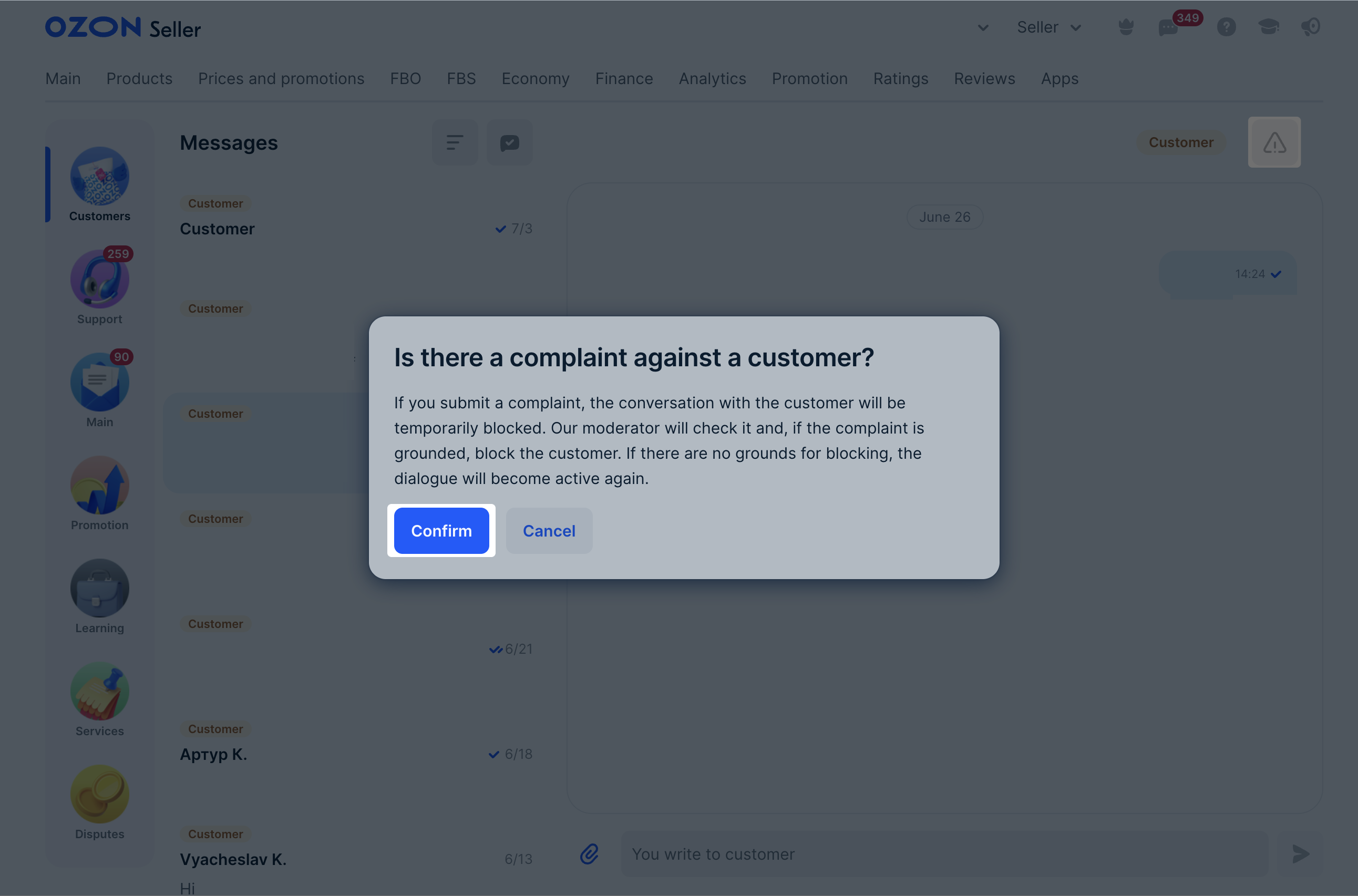
Additional communication ways #
You can:
- answer user questions about the product in the Products → Questions and answers section;
- respond to reviews in the Products → Customer reviews section.



