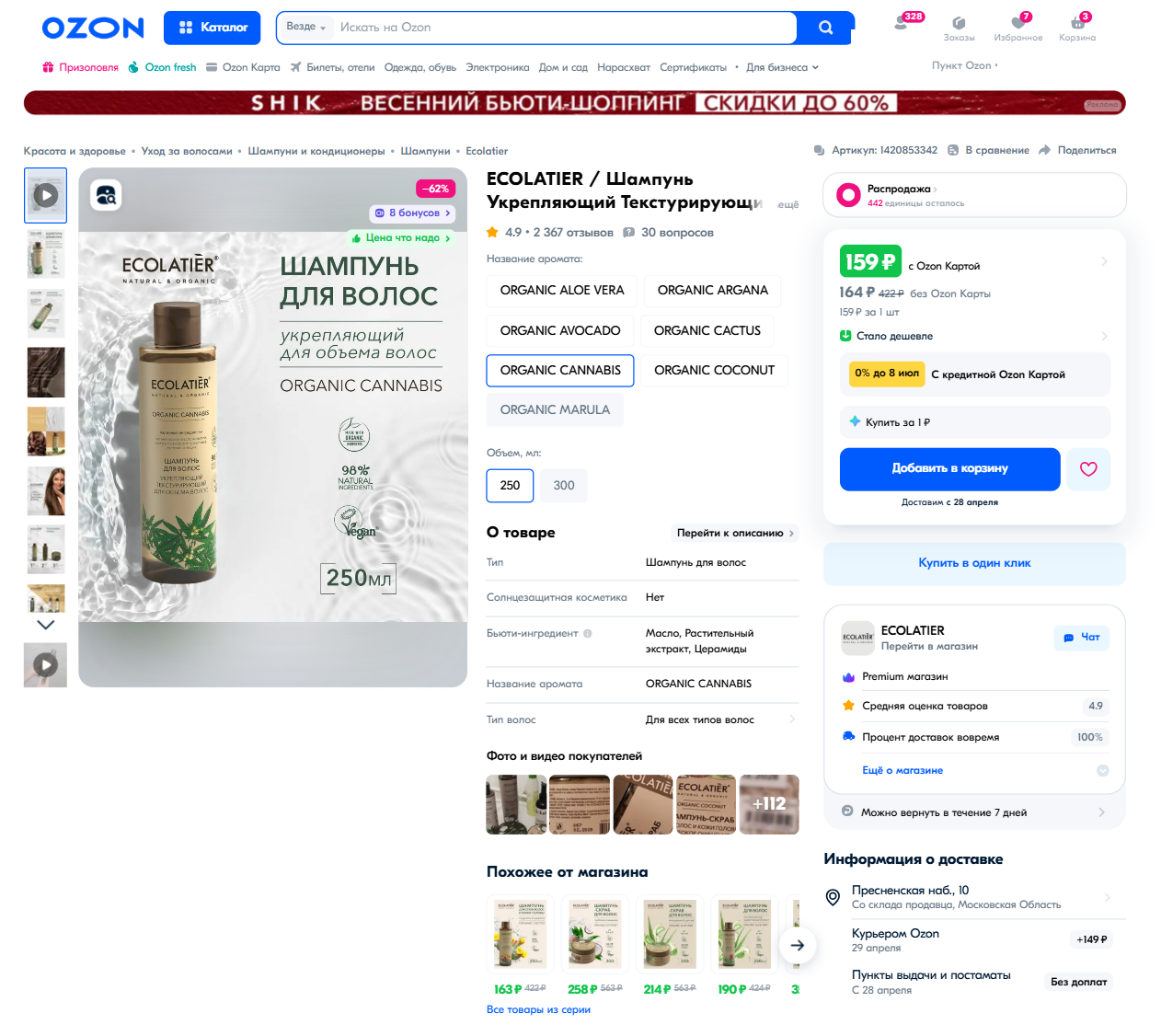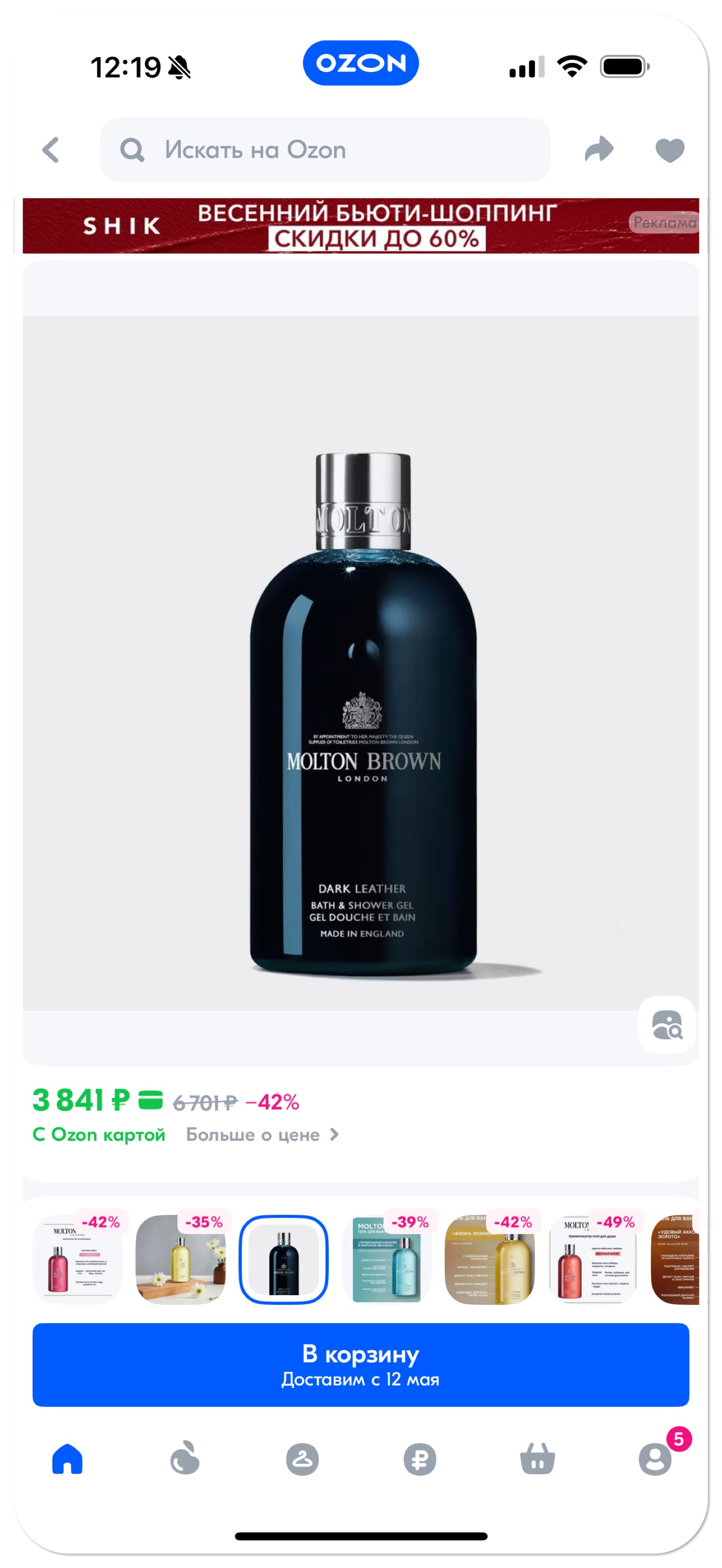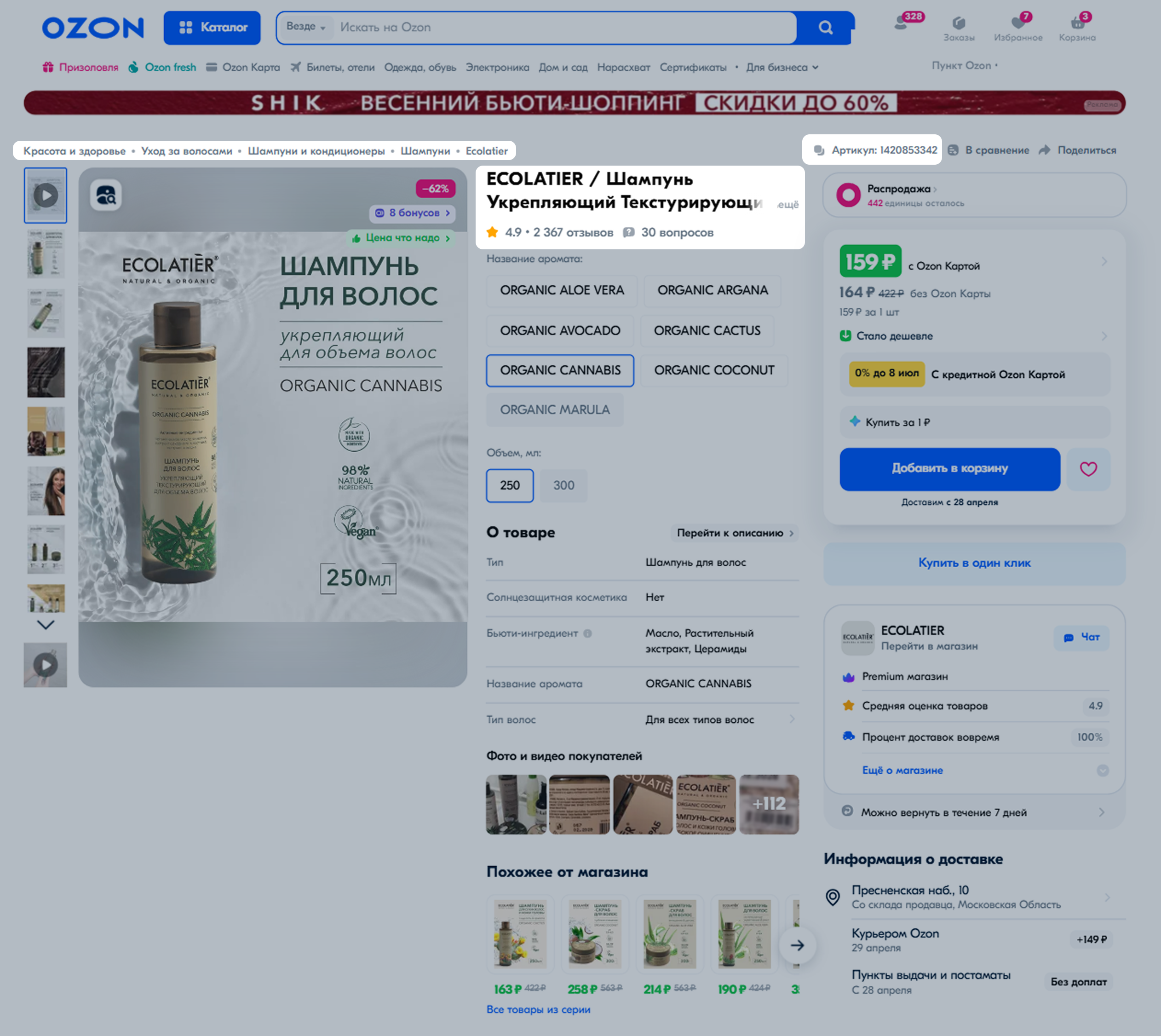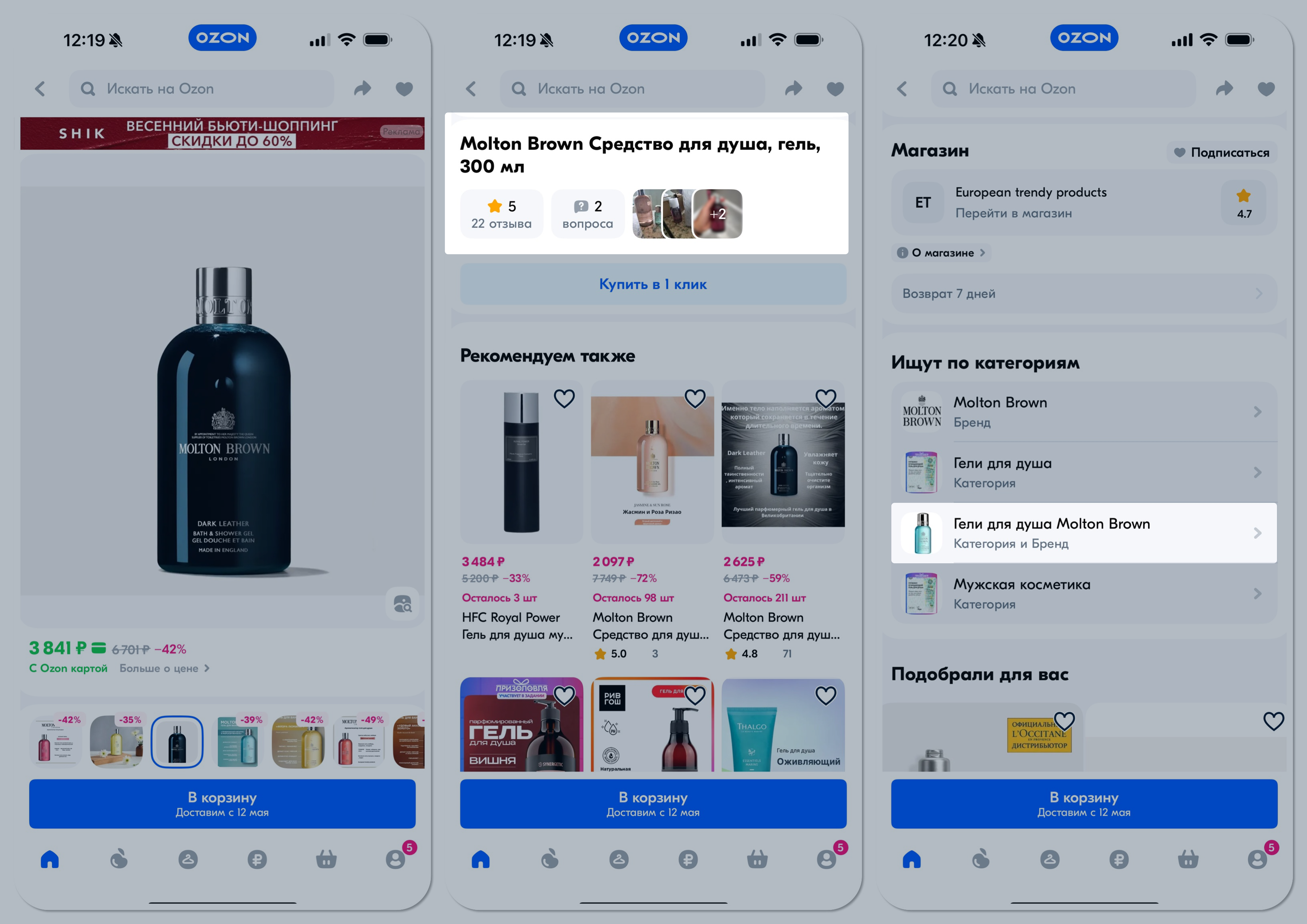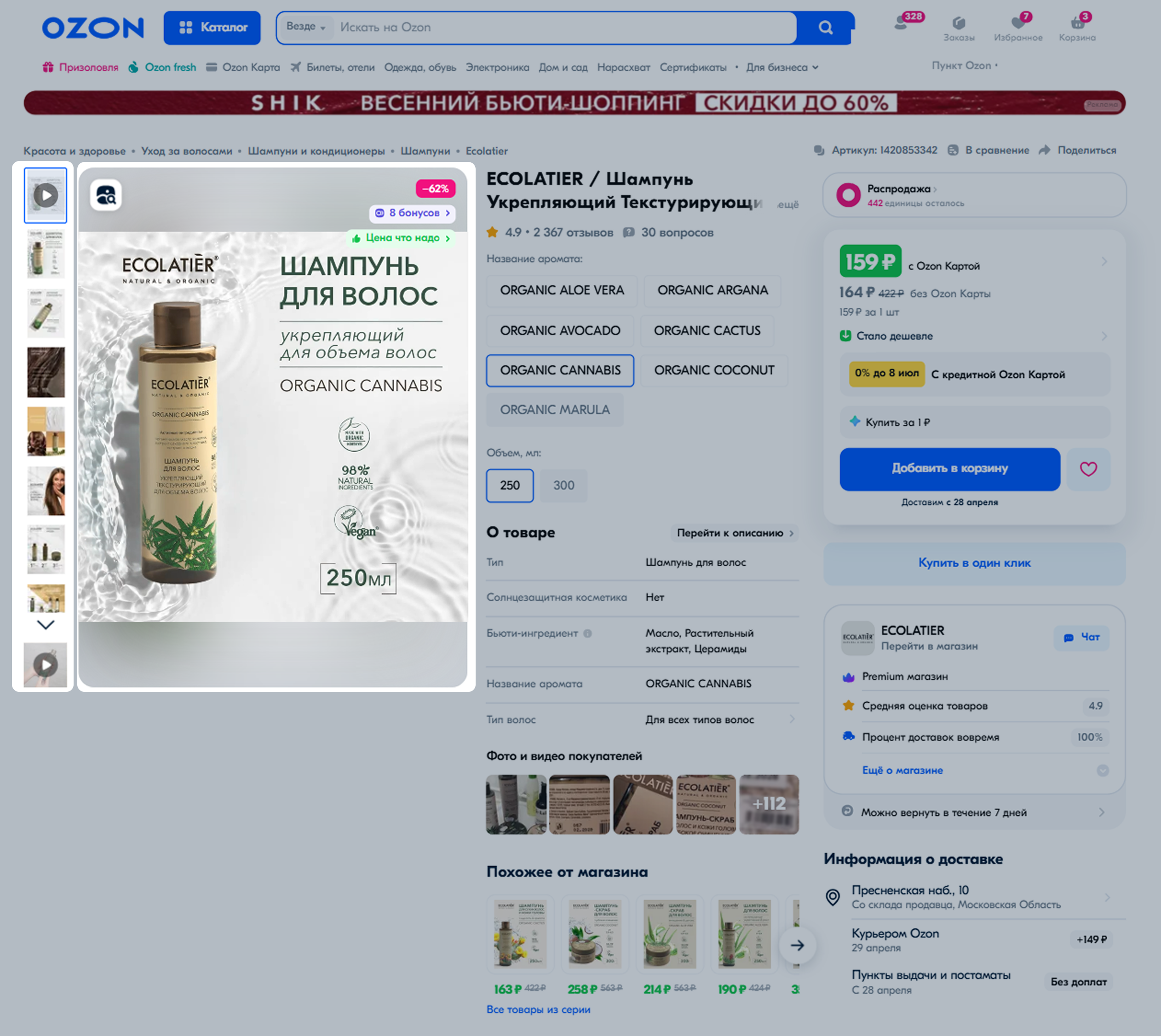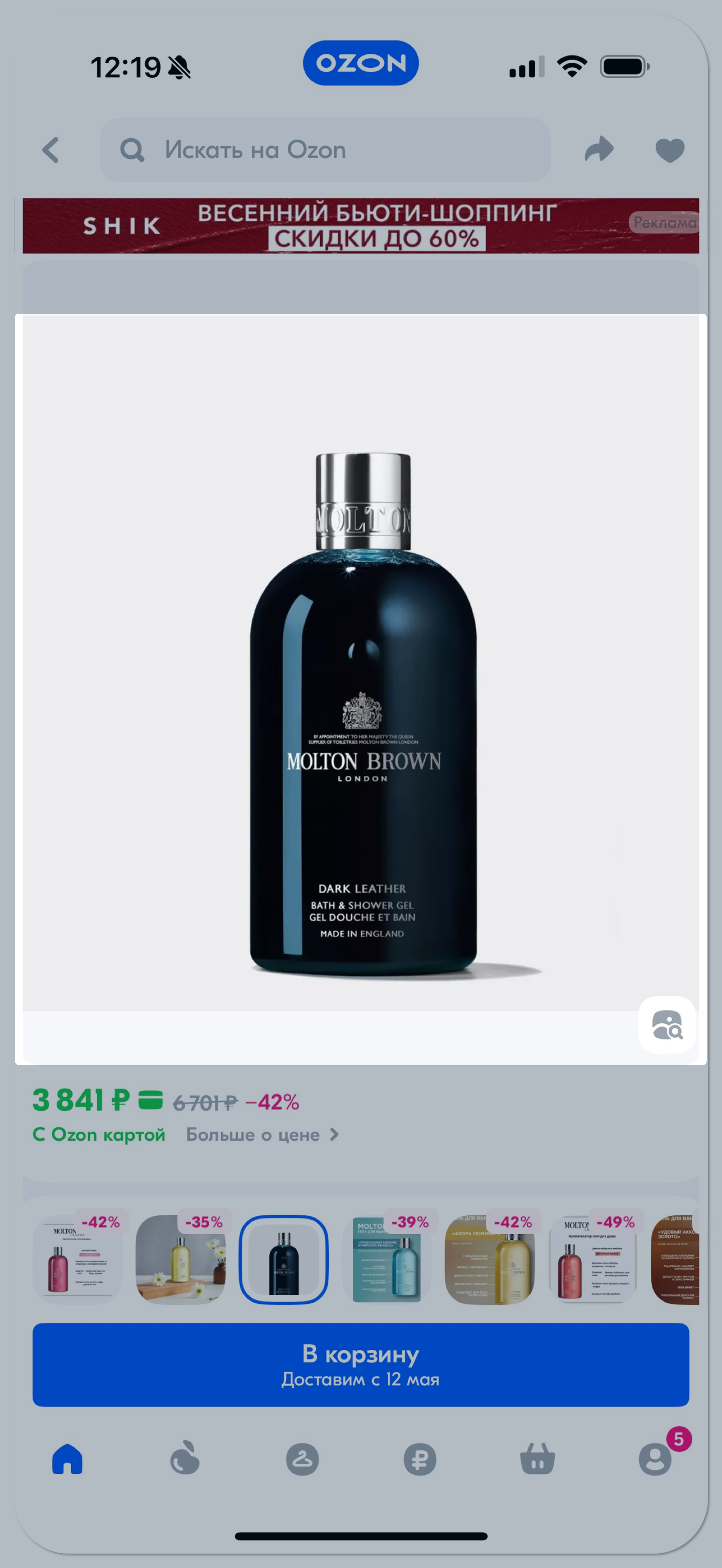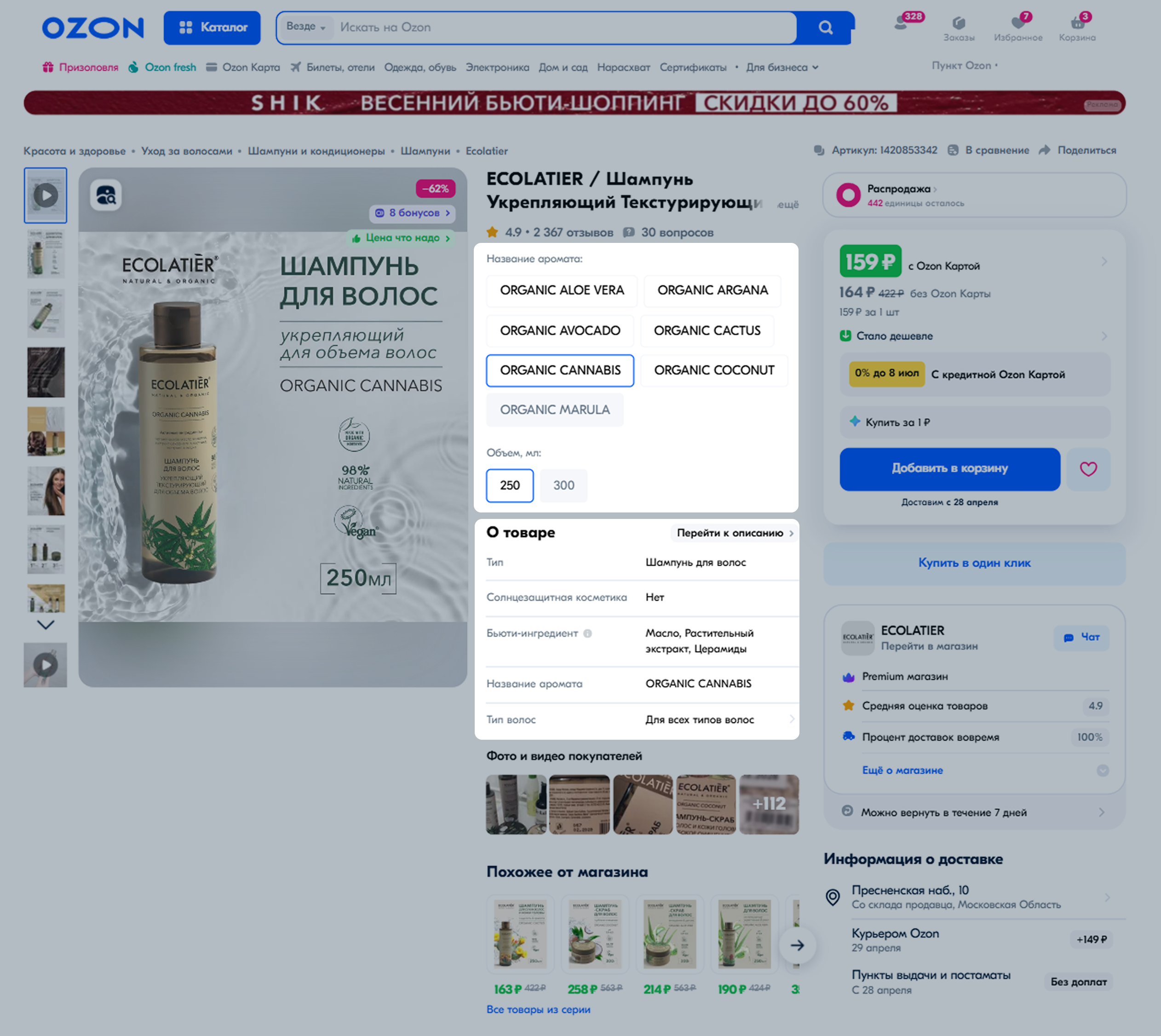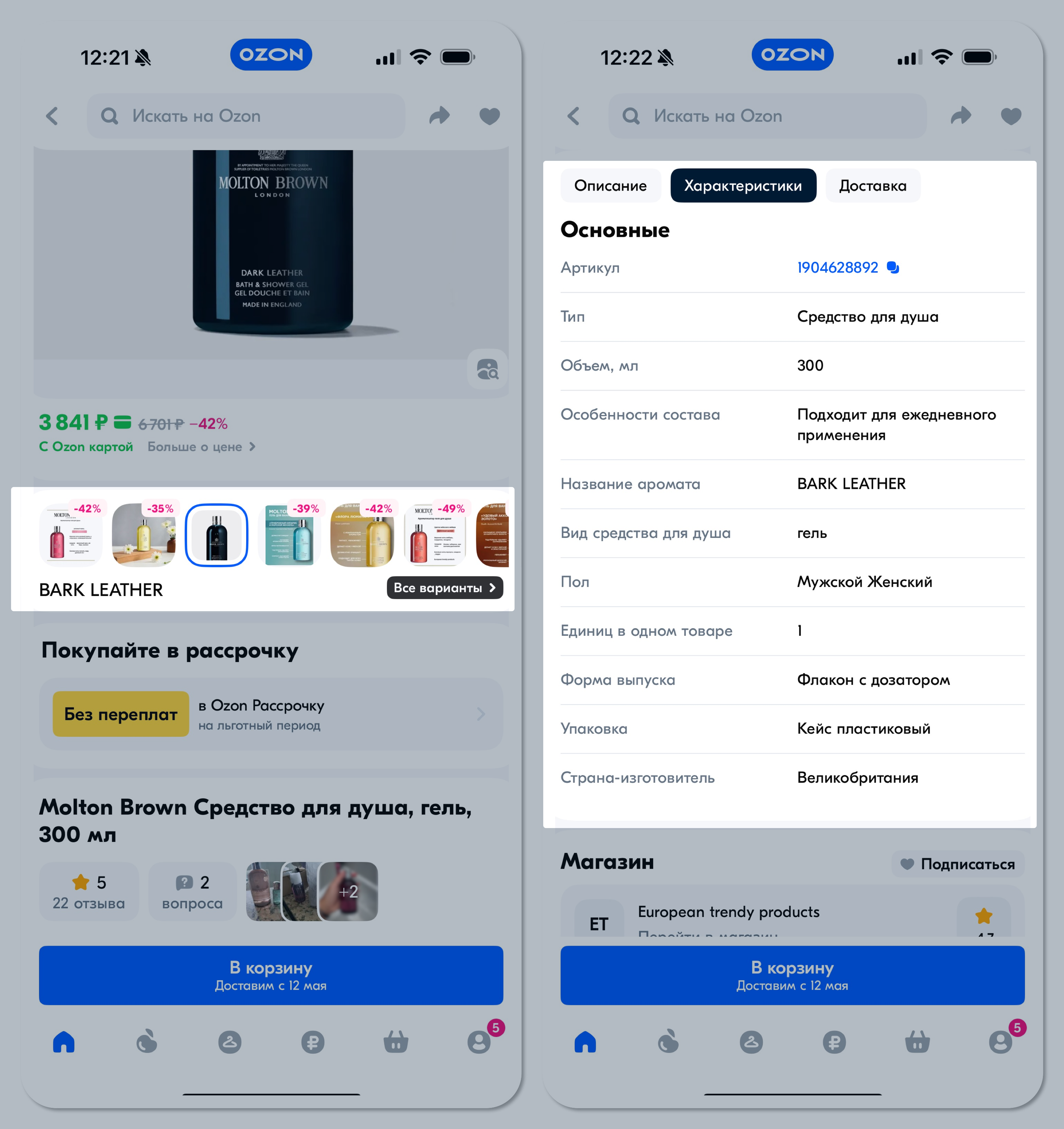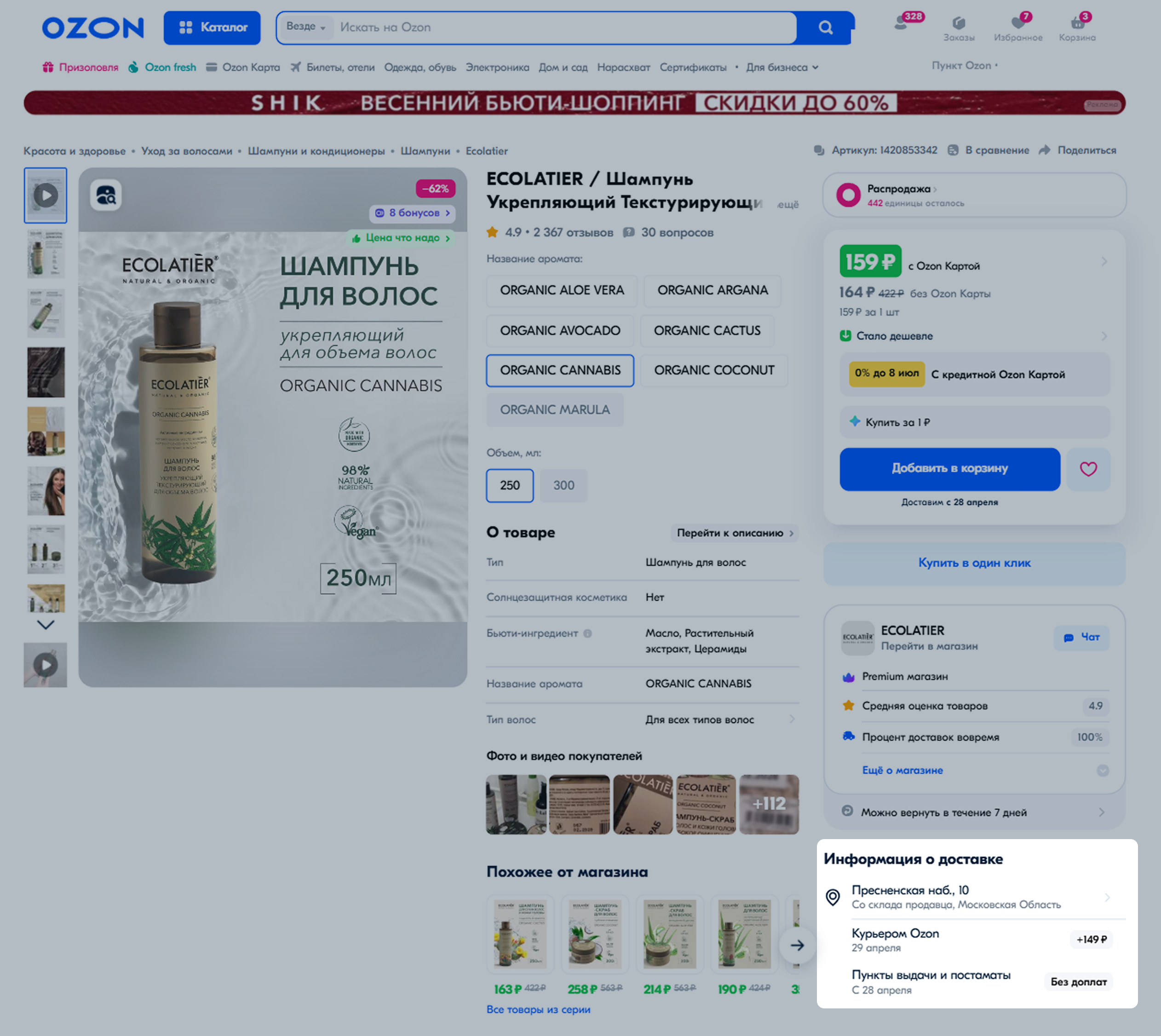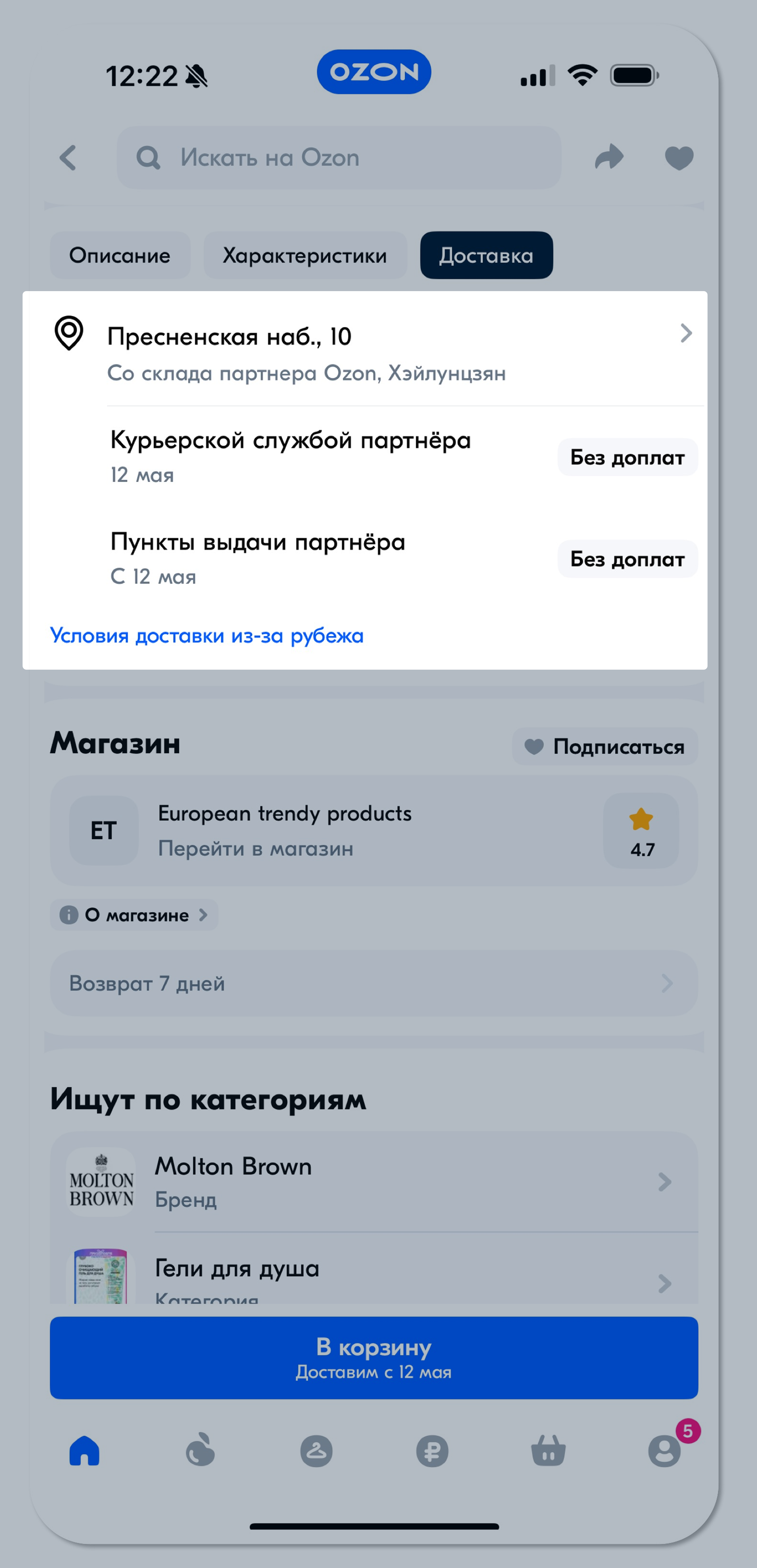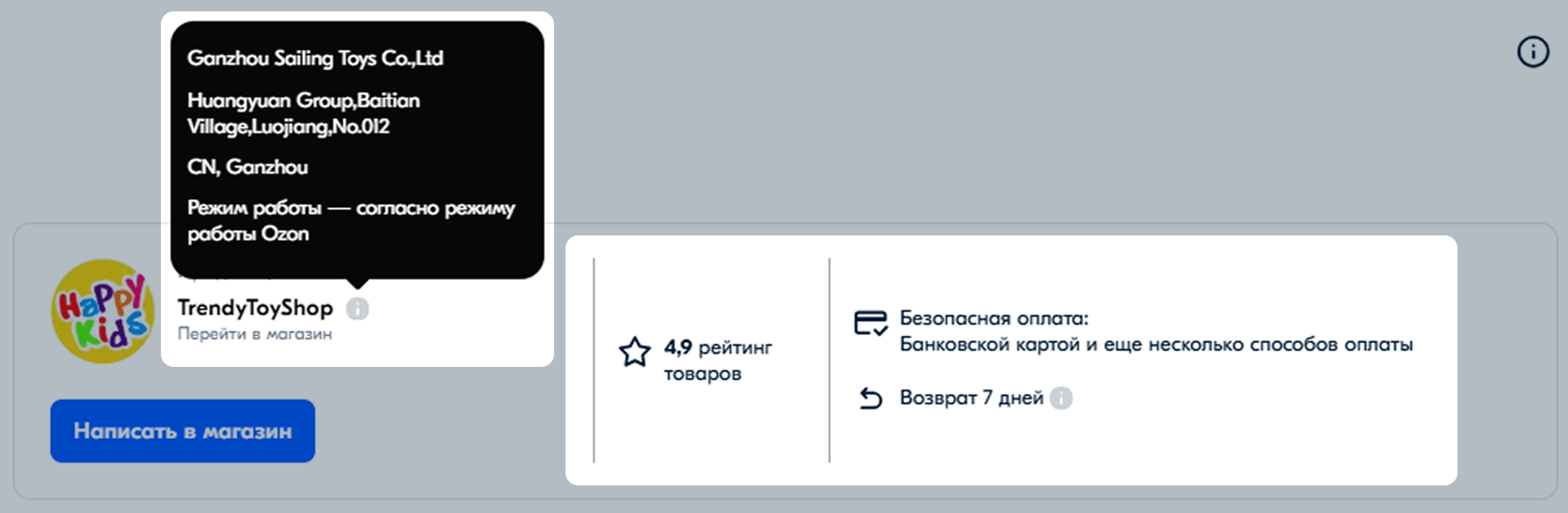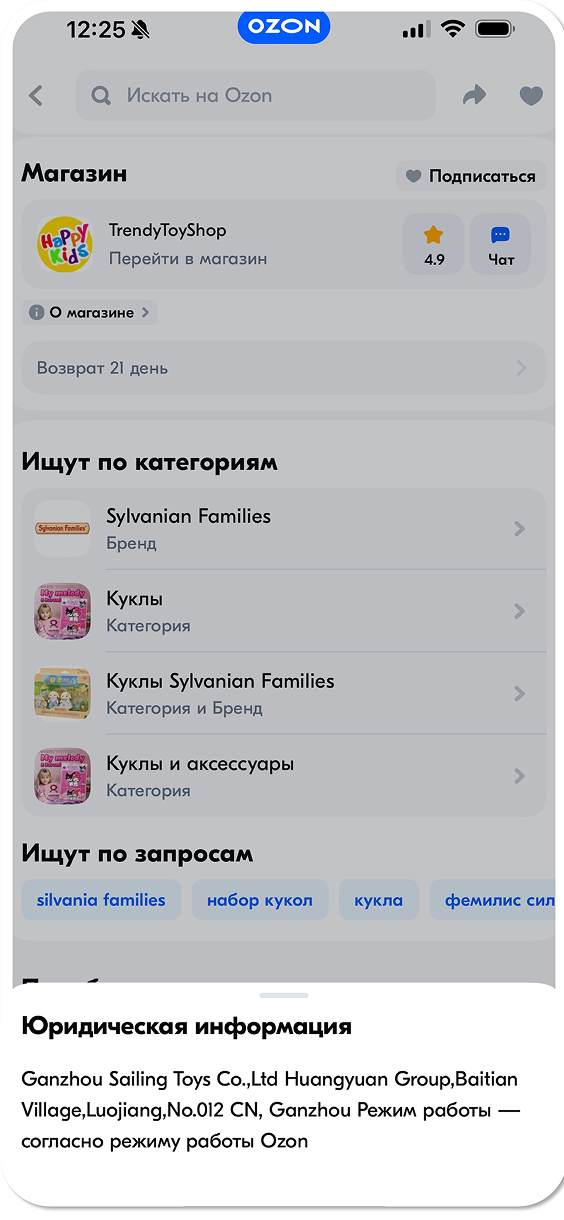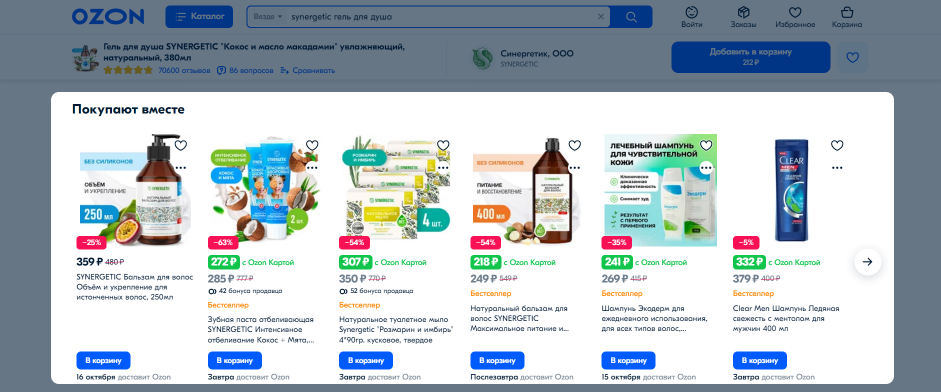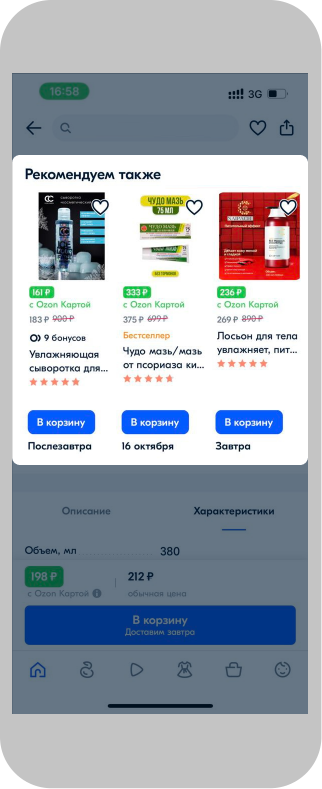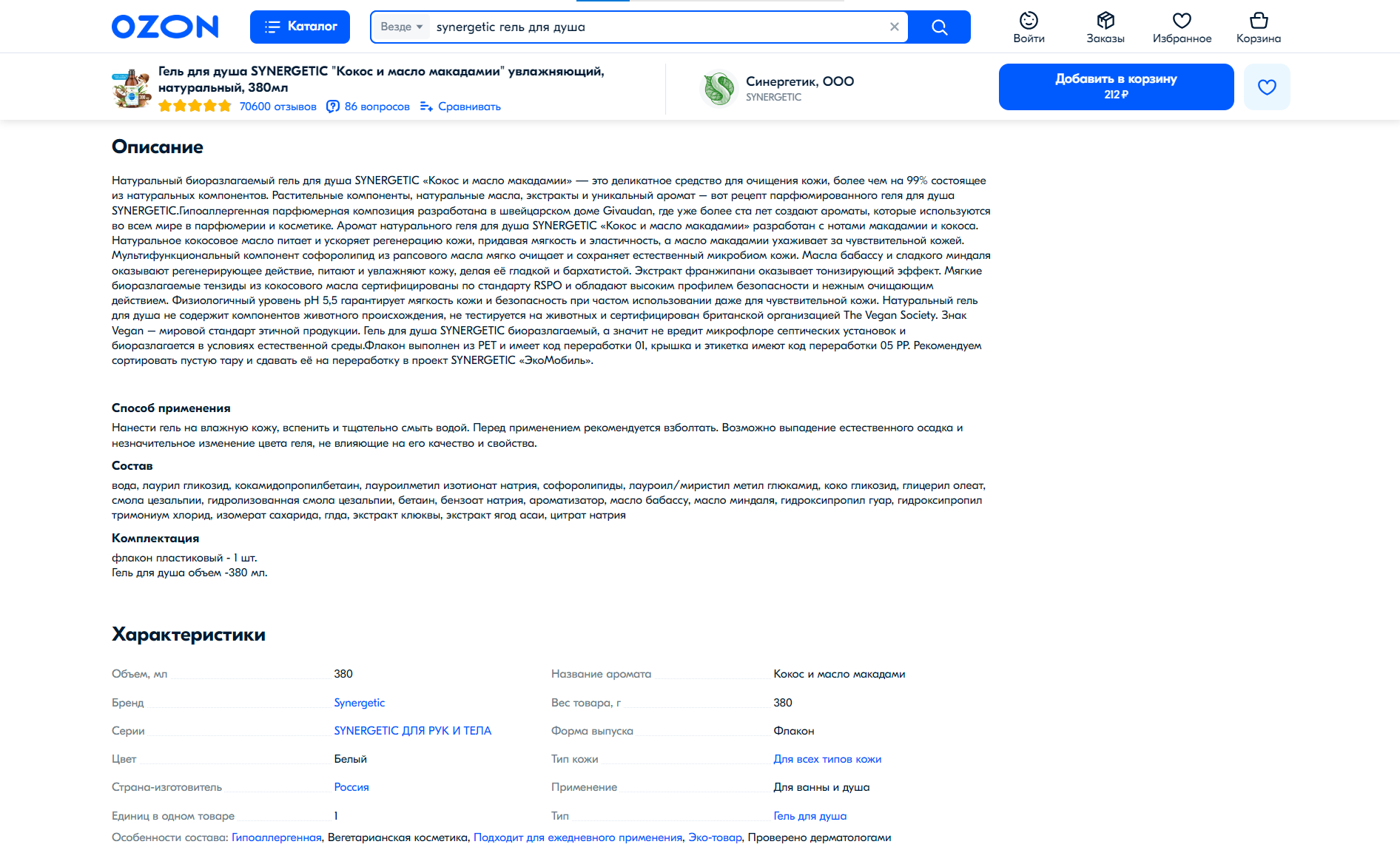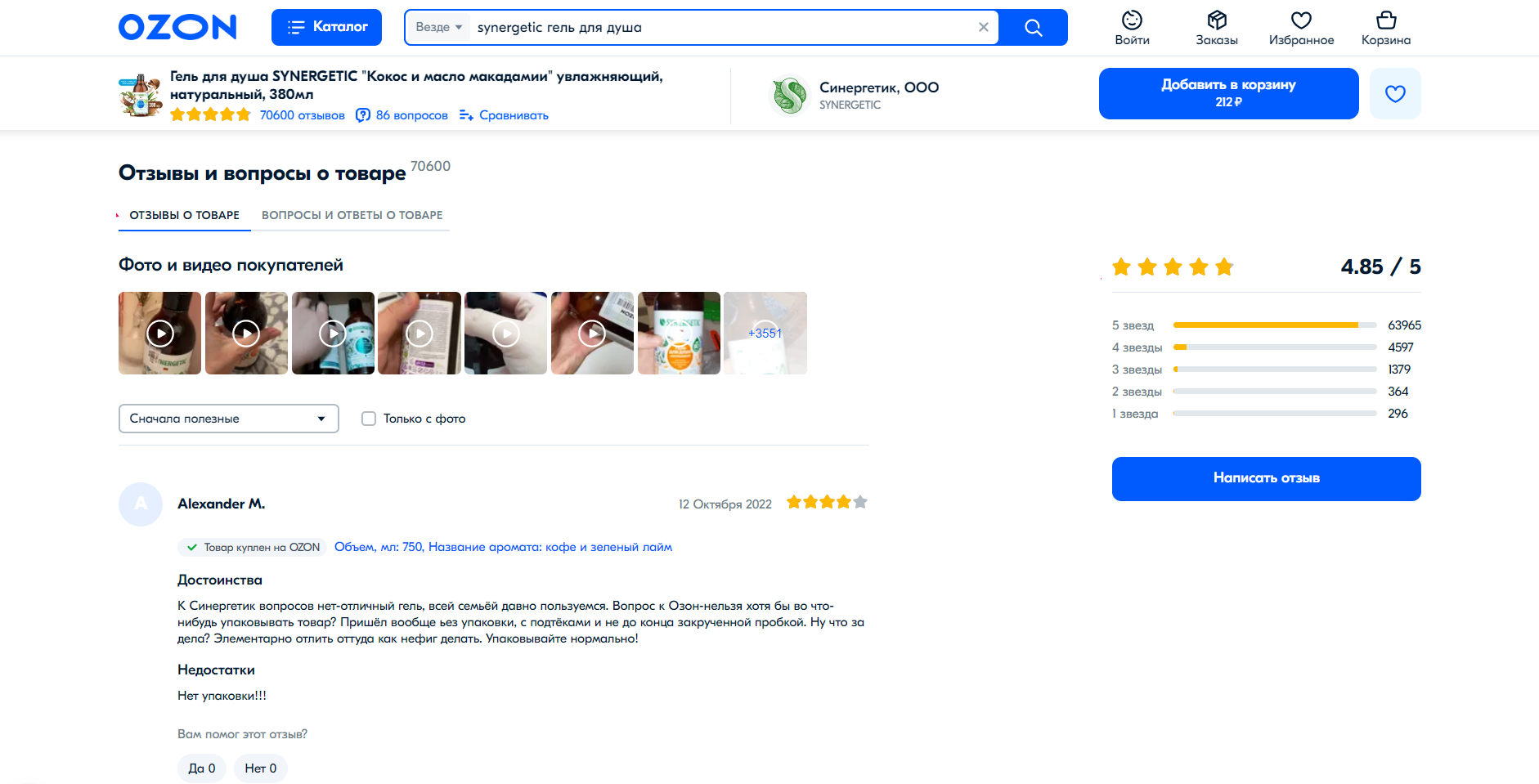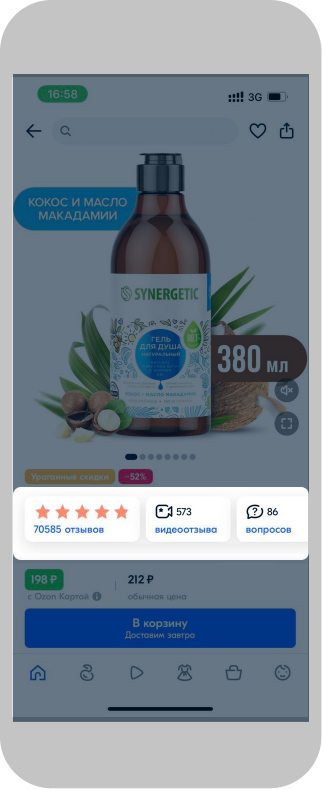Products from most categories are displayed on Ozon in the same way. In the mobile app, PDP appearance and blocks location may differ, but general product information is the same.
Learn more about PDP requirements
Try to make PDPs as complete as possible. Correctly specified characteristics improve search results. Customers search by name, category and type, brand, description, color, size, material, and other attributes.
General product information #
When a customer finds the necessary product on the website or in the app and opens its PDP, the first thing they see is general product information.
PDP header #
The header is located at the top of a PDP. It contains:
- Category and product type that you specified when creating the PDP.
- Product name is formed by name template or is specified by you manually.
- PDP activity: consists of reviews, videos, and questions from customers.
Tools: To favorites
 , Add to compare, and Share buttons.
, Add to compare, and Share buttons. - Product code: position identifier in the Ozon system. You can find it in the product report in the SKU field.
You can find badges in the PDP header as well. These are colored stickers that attract customer attention. They’re added automatically if certain conditions are met. For example, if you’ve refreshed a product range, a “New” badge appears.
Media content #
A block with visual product information. It contains:
-
Main photo.
-
Additional photos.
-
Video.
-
Video cover: a short video that replaces the main product photo.
-
Rich content: a tool for adding images and videos to PDPs.
If your product participates in a promotion, a color sticker with the promotion name or discount size appears on the image. For most categories, the sticker is displayed in the upper right corner of the photo or video cover, but it can be located in other image parts.
We can place the brand logo on the product in search results if:
- the product is of the “Clothing, footwear, or accessories” category;
- you’ve paid for a brand promotion service;
- you’ve provided documents confirming that your product is original.
You can’t place the logo on the PDP.
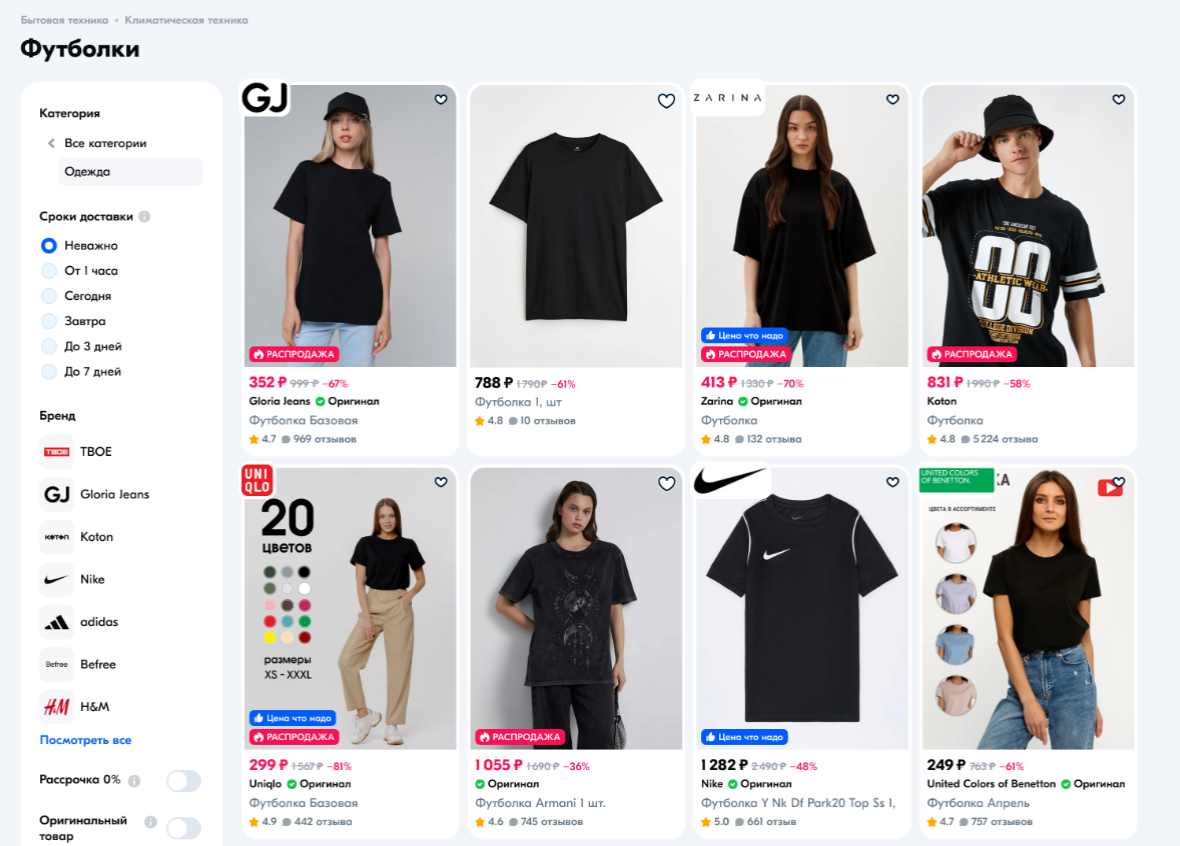
Variants and key characteristics #
The block is located between media content and price and delivery information. It displays:
-
Product variants: by volume, size, color, length, weight, and other criteria. For example, you merge PDPs and specify different volume and flavor for a powder from the same manufacturer. Then switching between merged positions also appears in this block. If one of the product variants is out of stock, it’s crossed out, but customers still can open its PDP and view information.
-
Key product characteristics may vary depending on category. For example, if a customer is looking for a door, they’ll see its size, thickness, and the material from which it’s made on the PDP. And if a customer is looking for a smartphone, they’ll see its operating system, screen diagonal, and built-in memory.
-
Brand logo if the product is branded. The company logo is displayed above the variants.
Price and delivery information #
Price and delivery information is shown on the right on PDPs.
Product price #
The product in one PDP may have several prices:
- Black: the full price without discounts and promotions.
- Red: the price with the best discount.
- Green: the price if paid by Ozon Card, which customers can issue in their personal account.
Ozon decides who can have such a price. We take an additional discount on ourselves. To get such a price, the initial one must be favorable for customers, and the product must be popular.
Under the Add to cart button, customers see the approximate order delivery time.
Delivery #
The block is located under the price information. It displays:
- the user’s location or a specific address where a customer is able to receive the order;
- delivery options and cost;
- delivery terms from abroad.
In the In stock field, you can see whether the product is running out of stock. If the following number of products left in stock:
- less or equal to 15 pieces: the “few left” text appears;
- less or equal to 10 pieces: a customer sees the exact stocks number.
Seller information #
General seller information #
In this block, customers can view:
- the store name and logo;
- additional store information: legal entity name and address, the store’s operating hours.
Trust factors #
These are the criteria by which customers understand whether they can trust you. The block displays:
- Rating of your products: it’s based on the cooperation results with Ozon.
- Marketplace guarantees: for example, payment security and order return possibility. We guarantee them, you don’t need to do anything.
Other products recommendations #
Most often, the section is located under the seller information, but it can also be displayed in other parts of PDPs. Other products recommendations allow customers to choose the best option on the marketplace. They see the most interesting offers. These can be the following blocks:
- We also recommend: similar products from this category.
- Buy together: products that may be useful to customers if they plan to buy your product. For example, we recommend buying a brush for a toothpaste.
- Other offers from sellers: the same products in other stores.
Description and characteristics #
In this block, we show the product information that you specified when creating it.
Description #
This is the text about the product in the Annotation field. The description is compiled in a free form, but must meet the requirements. Avoid search phrases that don’t match the product.
Learn more about product description
If a photo or video is displayed in this block instead of text, it means that rich content was used to create it. This tool allows you to upload multimedia elements to PDPs and make it more attractive to customers.
On the website, rich content completely replaces the text description. In the mobile app, it’s displayed under the standard product description.
Characteristics #
These can be qualitative or technical parameters: brand, model, series, purpose, expiration date, completeness, manufacturer country. Specific product characteristics depend on its category.
It’s important to specify only the real product characteristics. If a PDP is overloaded with details, it spoils the customers' experience and can lower the position in search results and categories.
Learn more about product characteristics
Product reviews and questions #
The block is located at the bottom of a PDP. It contains:
- Product reviews: customer opinions about the product with photos and videos. On the right, you can see the product rating and detailed rates statistics.
- Questions and answers about the product.
Learn more about customer questions and answers