You can add delivery methods in any country, except Georgia and CIS countries: this requires a separate account. Previously created delivery methods for Georgia and CIS countries are archived on April 24, 2024.
You can select delivery methods only in the country where the warehouse is located.
Delivery method is a particular setting of basic shipping provider service or self-delivery for a particular warehouse. Your customization options depend on your choice of delivery service.
Learn more about the available delivery methods
You can add a delivery method when creating a warehouse or after saving it in the Logistics → Logistics management section. In the Set up methods for receiving returns from customers field, specify the return warehouse address. If you don’t do it, customers won’t be able to return products.
Setting up methods for delivery from China #
Some methods for delivery from China to Russia can be divided into 6 groups: Extra Small, Budget, Small, Big, Premium Small and Premium Big. They are based on the weight and cost of products in the shipment. Postal shipment and delivery of products over 25 kg aren’t included in the shipment groups.
If you add postal shipment methods to your warehouses, you expand your sales geography, and customers don’t have to specify their passport details when placing orders.
Shipping methods divided into shipment groups allow you to store all products at one warehouse.
Learn more about groups of shipments
To be able to sell your products in both one and multiple items, add 1 delivery method for each of the 6 shipment groups. In total, you should add 6 delivery methods for each warehouse. In your personal account, open the Logistics → Logistics management section and add 1 delivery method: Express, Standard, or Economy for each of the 6 shipment groups: Extra Small, Budget, Small, Big, Premium Small, and Premium Big. You can add delivery methods of different logistics partners. Each delivery method is enabled separately.
Learn more about rates and characteristics of shipment groups
In addition to delivery to Ozon pick-up points, you can set up courier delivery. It’s available for Small, Big, Premium Small, and Premium Big shipment groups.
Add a delivery method #
Ozon Partners #
-
To add a delivery method:
- In the Logistics → Logistics management section after creating a new warehouse, click Add.
- If you add the second and subsequent methods, on the necessary warehouse page in the Delivery methods from this warehouse block, click Add or ⋮ → Add method.
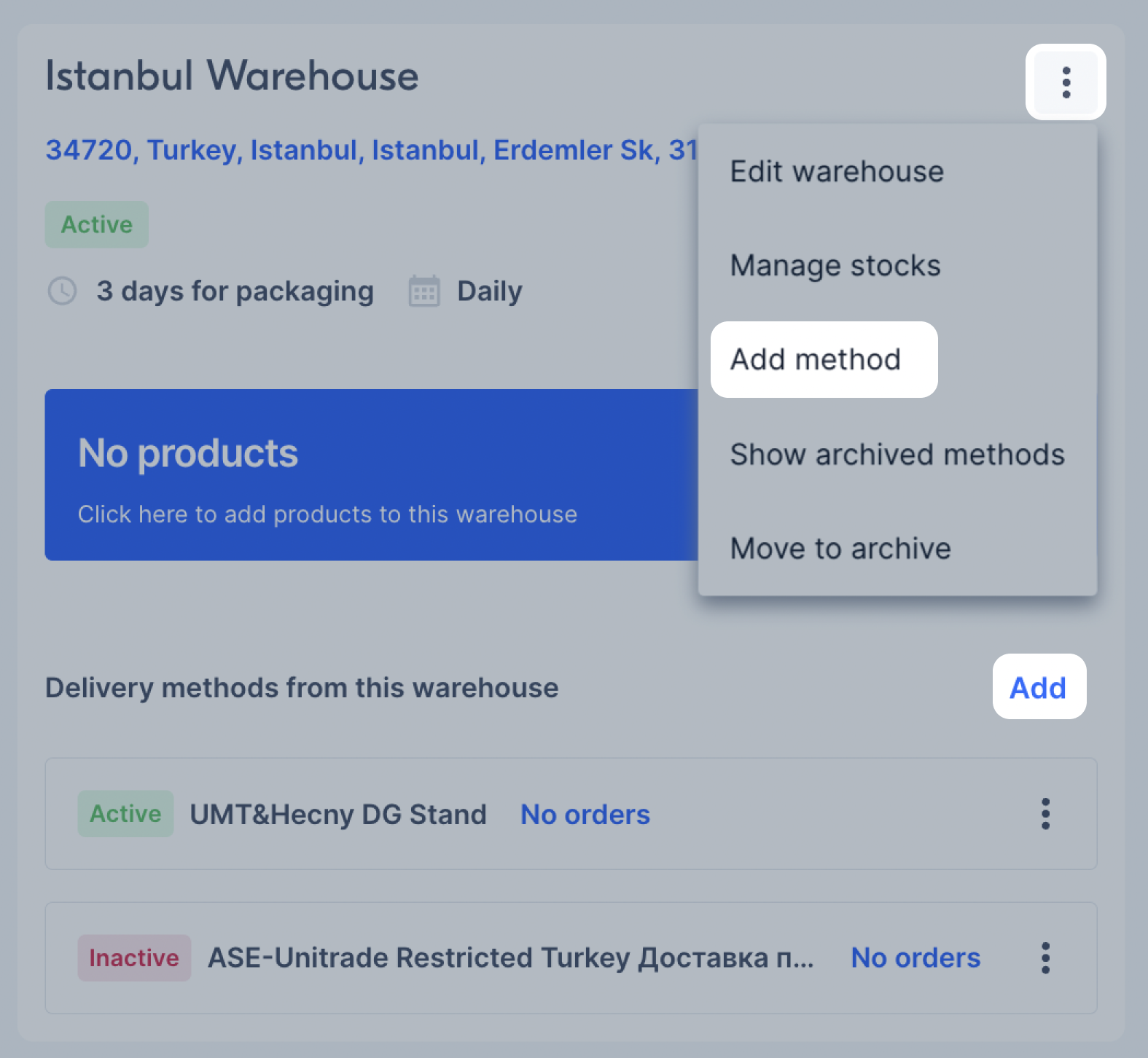
-
Select Ozon partners and click Next. The available delivery methods are suggested based on your warehouse address.
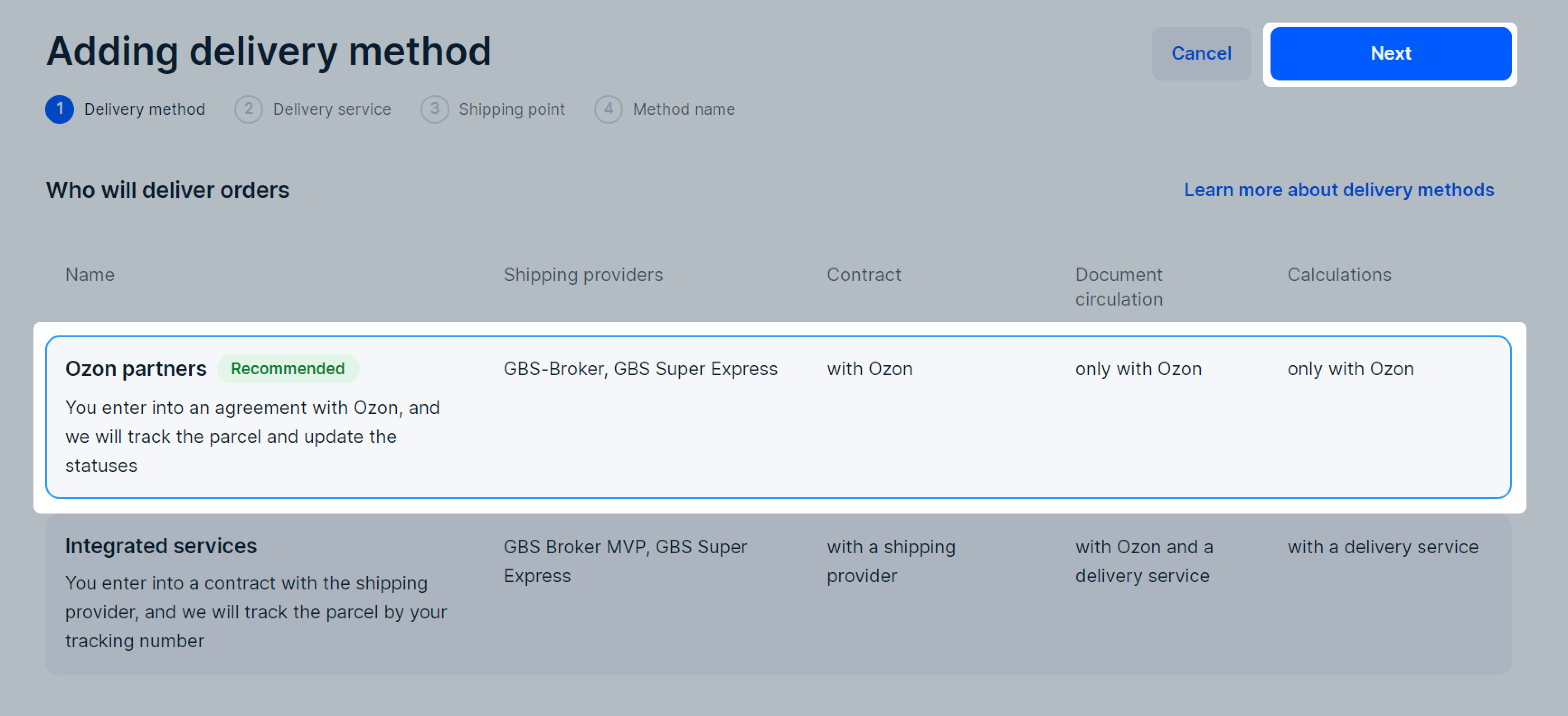
-
Select the group of products for which you’re configuring the method. You can select one group for one method.
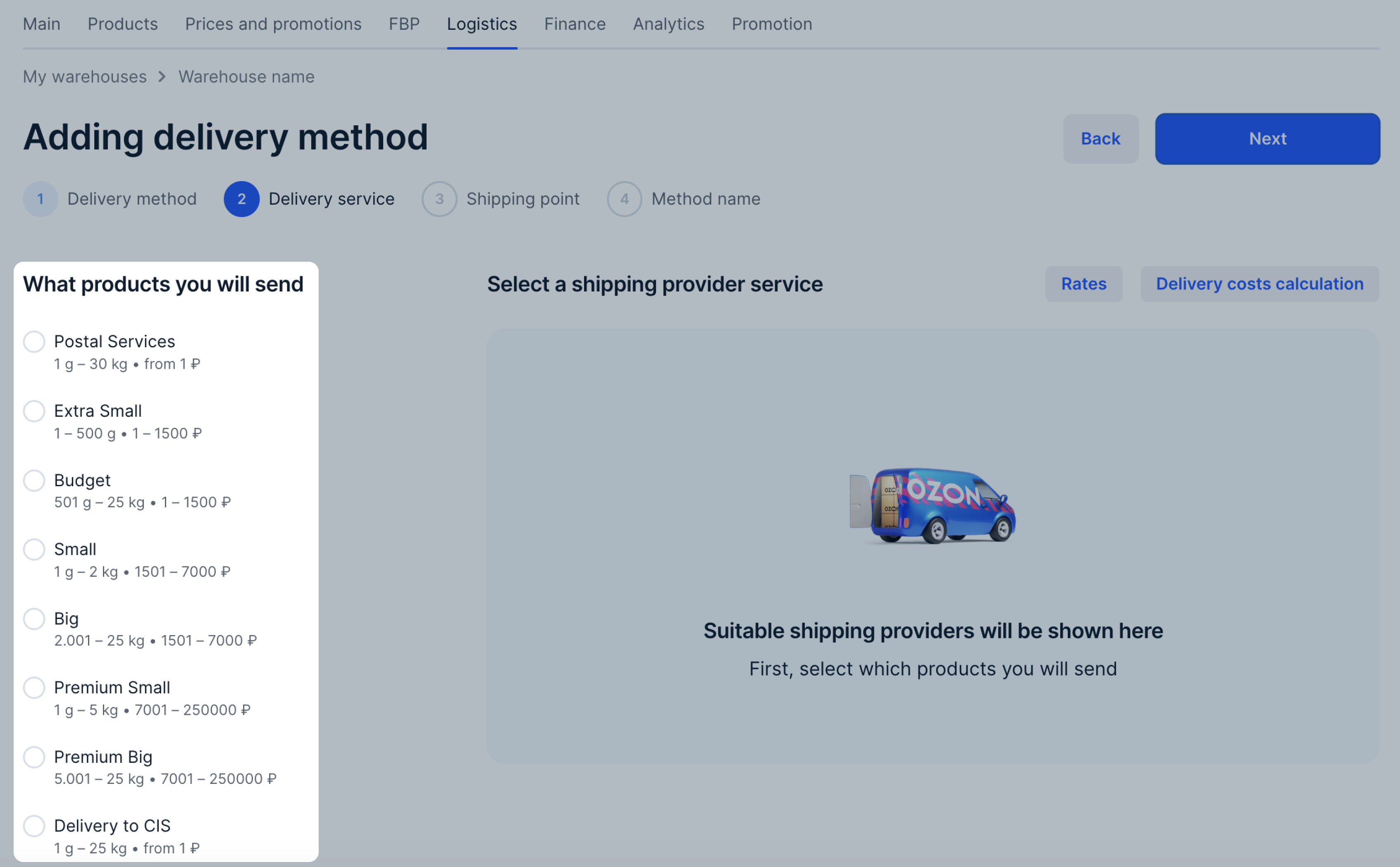
When you select a group, you see a list of available services. Postal services are marked as “Reliable and popular”. Methods recommended by Ozon are marked as “Recommended”: such methods score highly in our rating.

-
Select one of the available services. You can view the list of limitations or features under each service name. To view a detailed description, hover over the feature name or badge.
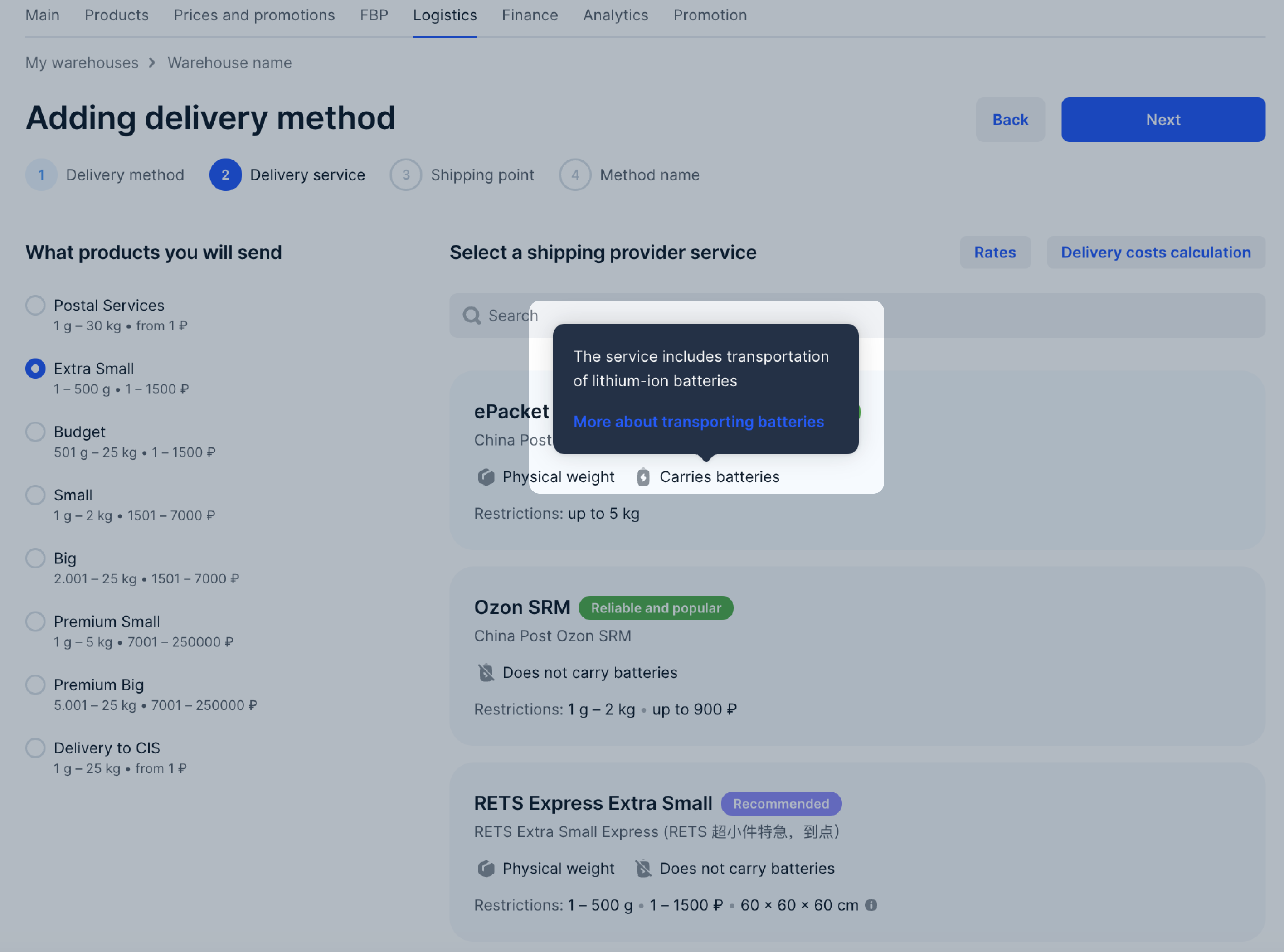
-
Select the drop-off point and specify what time is convenient for you to bring your orders. Click Next.
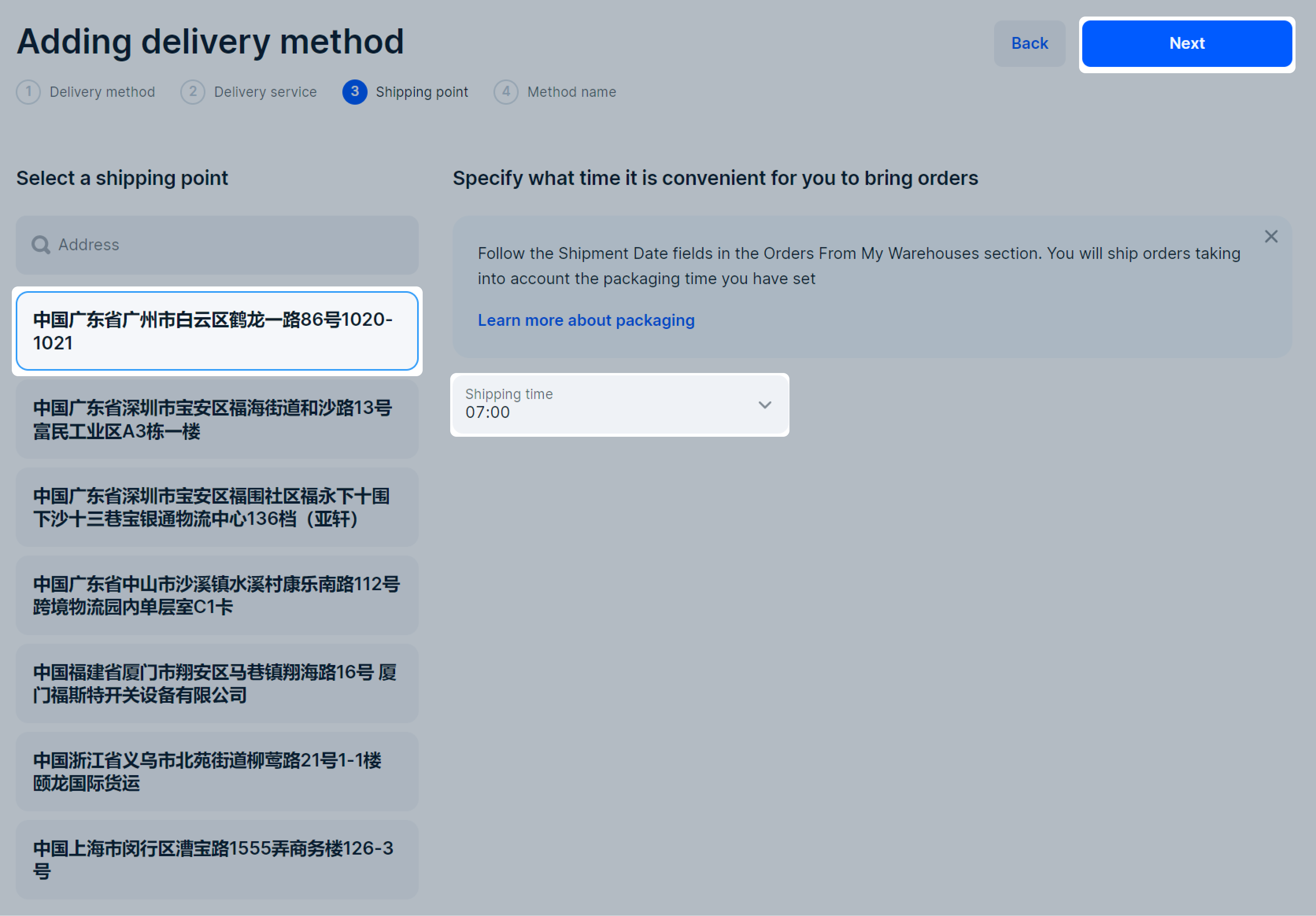
-
Enter a name for the method or use the automatically generated one. Maximum length is 255 characters.
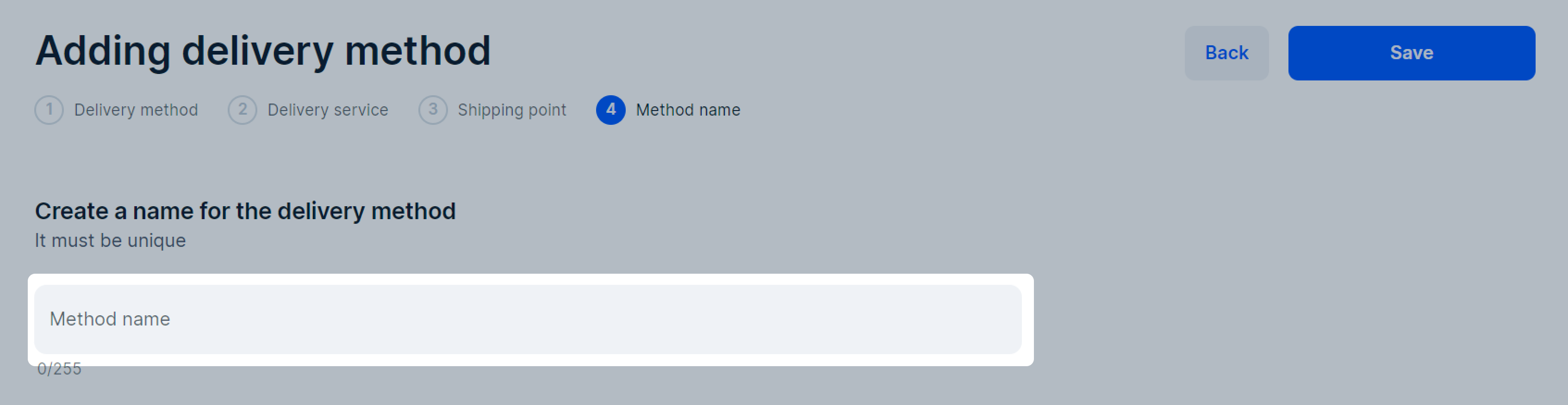
-
Click Save.
Once you’ve selected a shipping provider and set up delivery methods, check that you’ve included delivery costs in the product price.
Integrated services #
-
To add a delivery method:
- In the Logistics → Logistics management section after creating a new warehouse, click Add.
- If you add the second and subsequent methods, on the necessary warehouse page in the Delivery methods from this warehouse block, click Add or
 → Add method.
→ Add method.
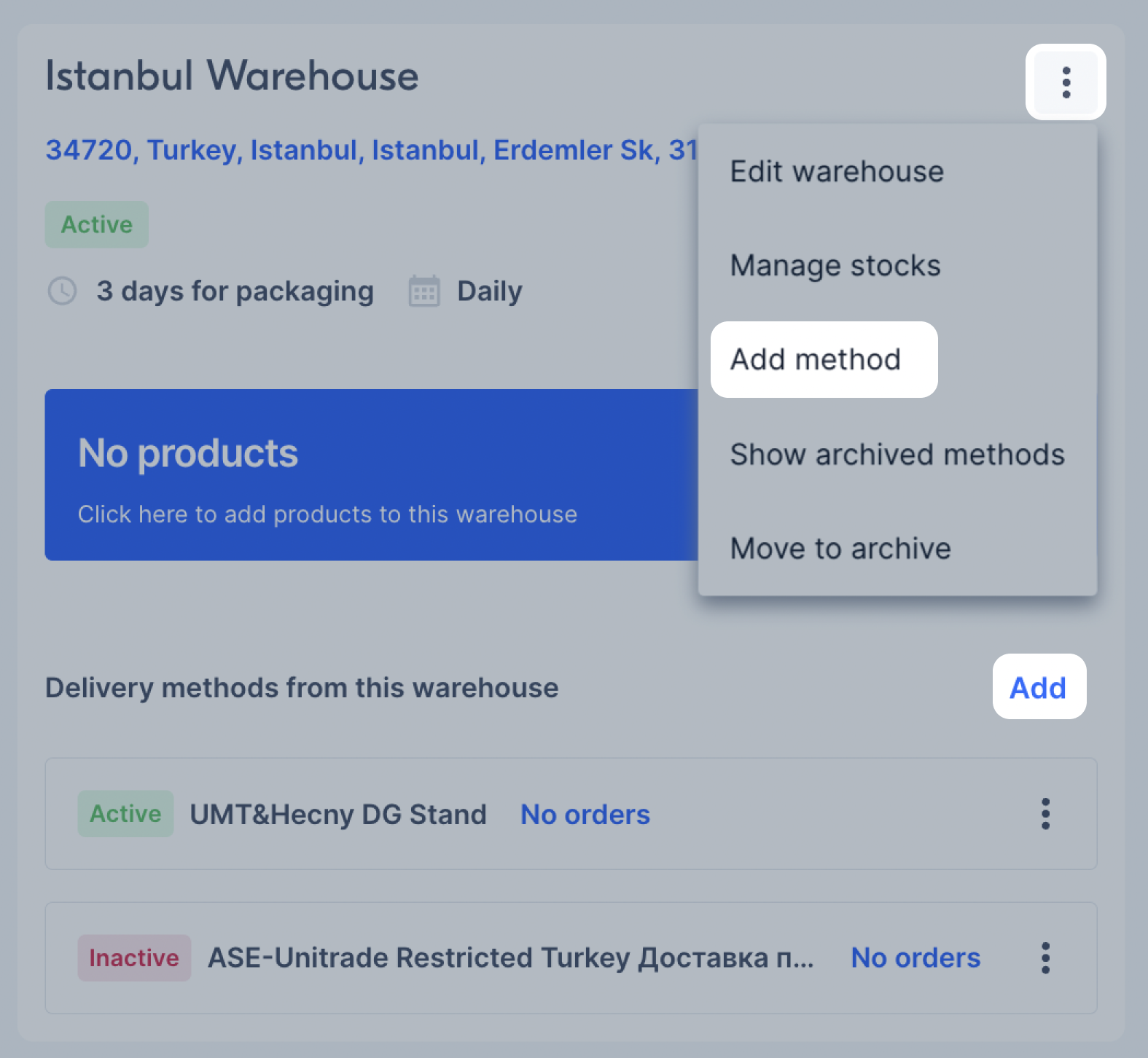
-
Select Integrated services and click Next. The Country and City fields are filled in automatically according to the warehouse details.
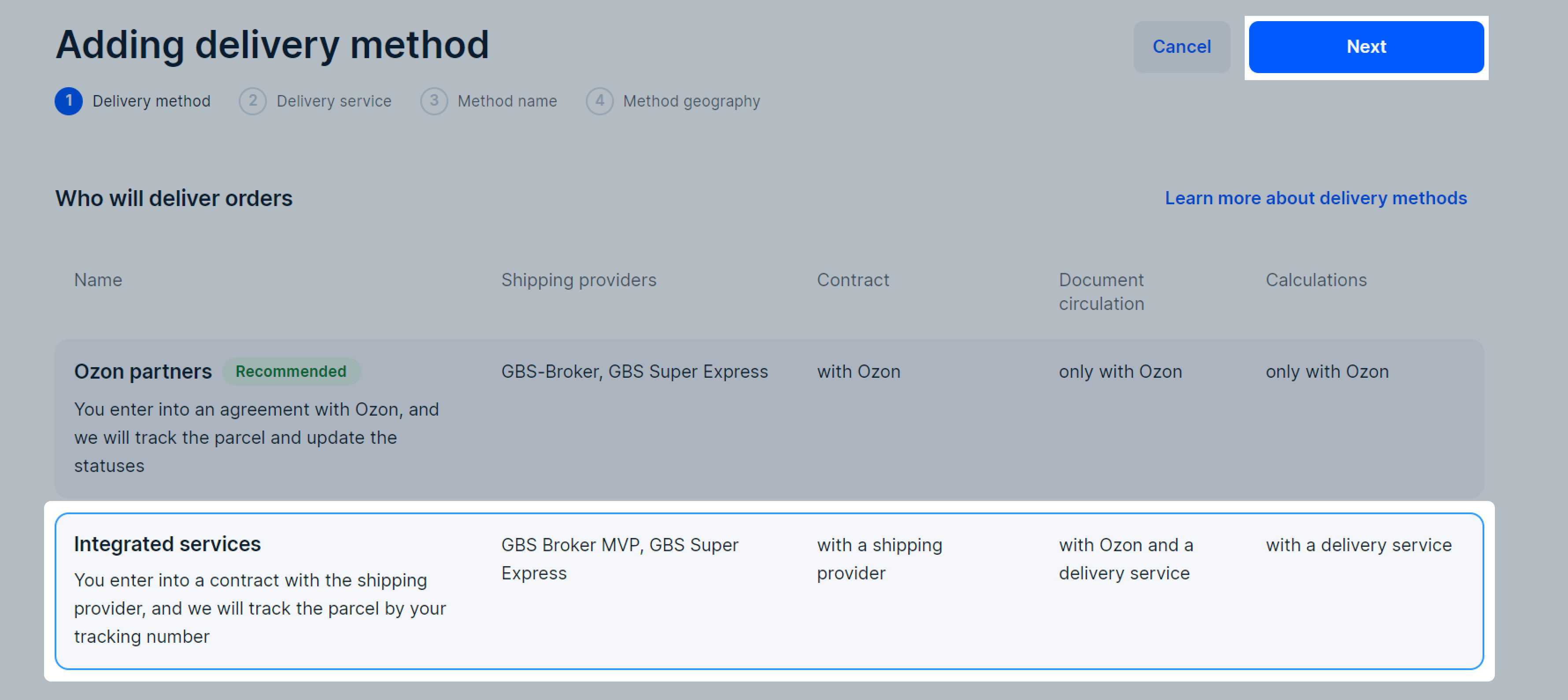
Make sure that you’ve specified the location for handing over the products to the shipping provider correctly. If you violate the handover deadline, the quality metrics will decrease, and we’ll limit your sales on the platform.
Learn more about quality metrics
-
Choose the shipping provider and specify the delivery details. Click Next.
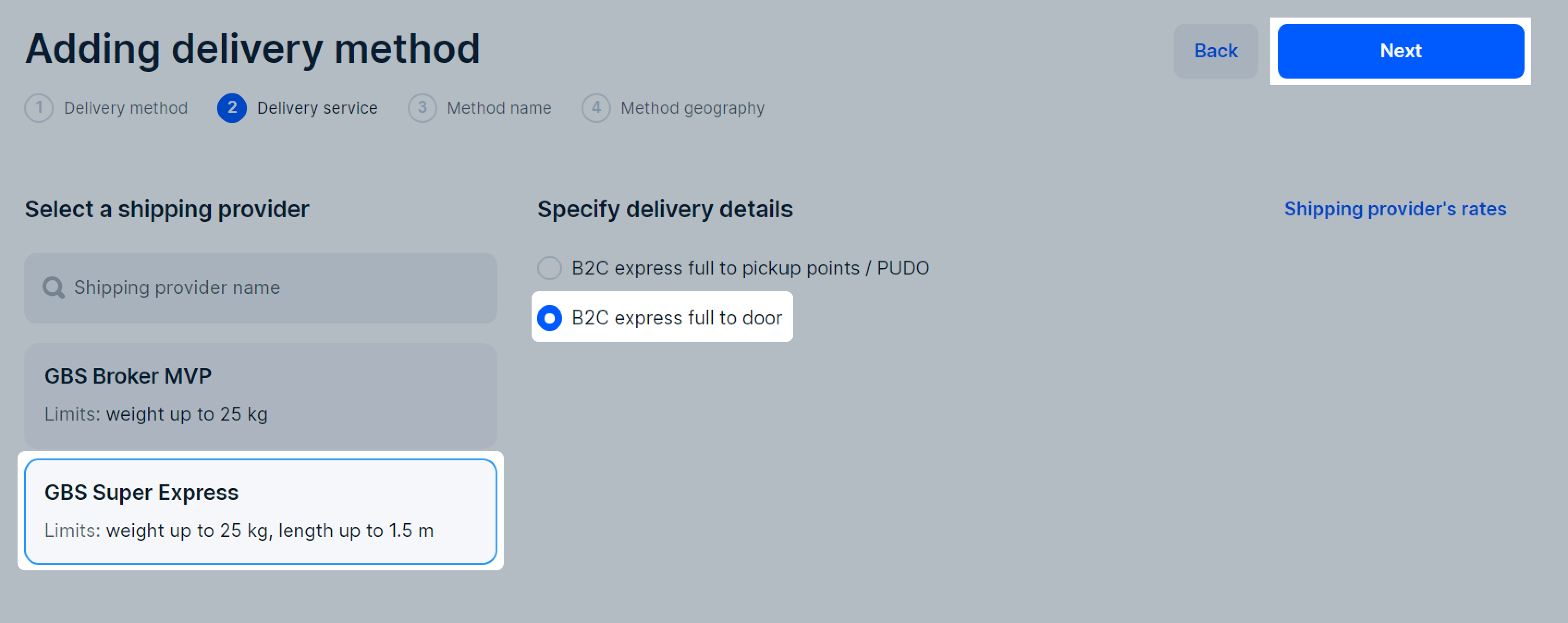 Send the product by the delivery service that the customer chose when placing the order. If you use another service, we may restrict the sale of your products.
Send the product by the delivery service that the customer chose when placing the order. If you use another service, we may restrict the sale of your products.For example, if you specify GBS and Leader delivery methods in the warehouse settings, and the customer selects GBS delivery service, you can’t send the product by Leader or any other service. This affects your quality indicators and rating.
-
Enter a name for the method or use the automatically generated one. Maximum length is 255 characters. Click Next.
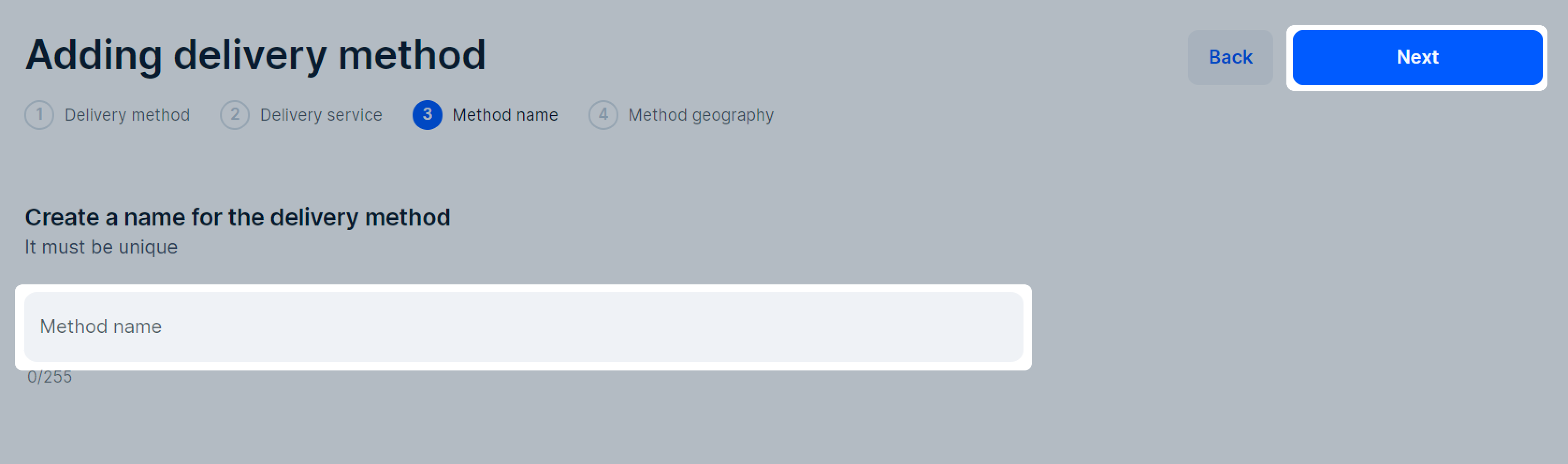
-
Set up the delivery geography. You can check the available regions and choose the ones you’ll deliver to.
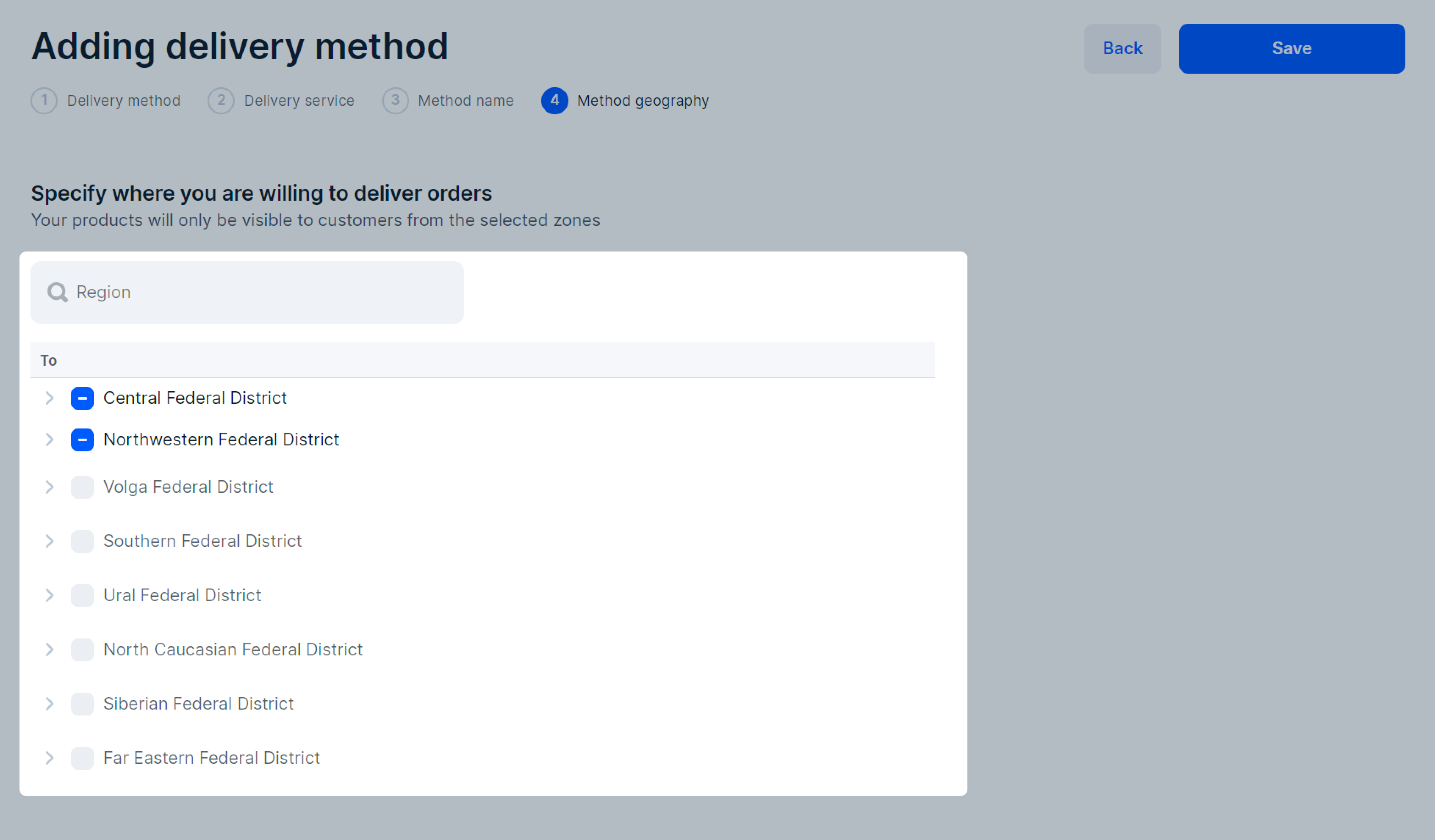 Delivery to Crimea isn’t available.
Delivery to Crimea isn’t available. -
Click Save.
Edit a delivery method #
- In your personal account in the Logistics → Logistics management section next to the delivery method, click
 next to the delivery method and select Edit method.
next to the delivery method and select Edit method.
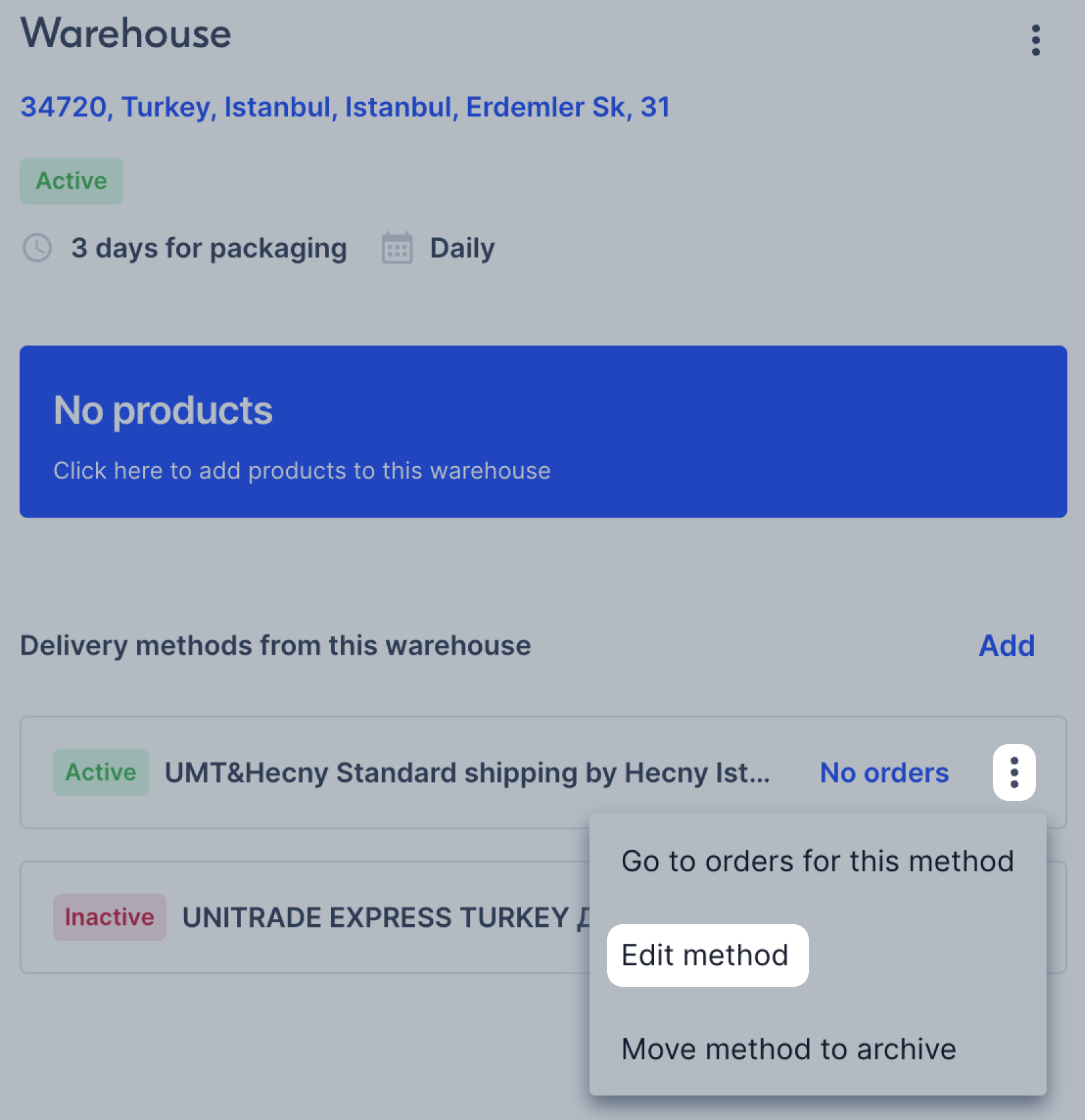
- You may change the settings depending on the chosen shipping provider:
- shipping point,
- method name,
- shipping time,
- method geography.
- Click Save.
Delivery methods statuses #
The My warehouse section contains the statuses of the delivery methods:
- Inactive. Creation hasn’t yet been completed and customers won’t be able to select it as a delivery method. In order to make this method available for selection, it must be activated. To do this, you need to complete the method parameters settings and click Save.
- Active. Method creation is completed. Customers can choose it as the order delivery method.
- Editing. Method is activated, but changes that you made weren’t saved. The previous saved version of the method will be available to customers at checkout. Save the method to make the changes available to customers.
- Archived. Method has been moved to the archive, customers won’t be able to choose it as a delivery method. You can’t restore the archived method, only add a new one.
Archive a delivery method #
In your personal account, in the Logistics → Logistics management section, click
![]() ,
select Move method to archive, and confirm the archivation.
,
select Move method to archive, and confirm the archivation.
You can view or hide all methods that have been archived. To do this, in the Logistics → Logistics management section on the warehouse card, click
![]() and select Show archived methods or Hide archived methods.
and select Show archived methods or Hide archived methods.
Filter by unavailable products #
The Errors filter is a tool in your personal account. It shows warehouses with products that don’t meet the restrictions of delivery methods. For example, in size, weight, or cost.
The filter is displayed in the Logistics → Logistics management section. It helps to identify warehouses with problematic products. This allows you to timely adjust delivery methods or warehouse settings, helping to avoid situations when products are unavailable for order.
To view the list of unavailable products in the warehouse, go to the Logistics → Logistics management section and click the product counter.

Problematic products in the list have the Not delivered status.

To view an additional description of the problem, hover your cursor over the Not delivered status. To find out why the product is unavailable or to get recommendations on how to resolve the issue, click the status.

Check the list of warehouses with problematic products and change warehouse settings or delivery methods so that customers can successfully place orders.

