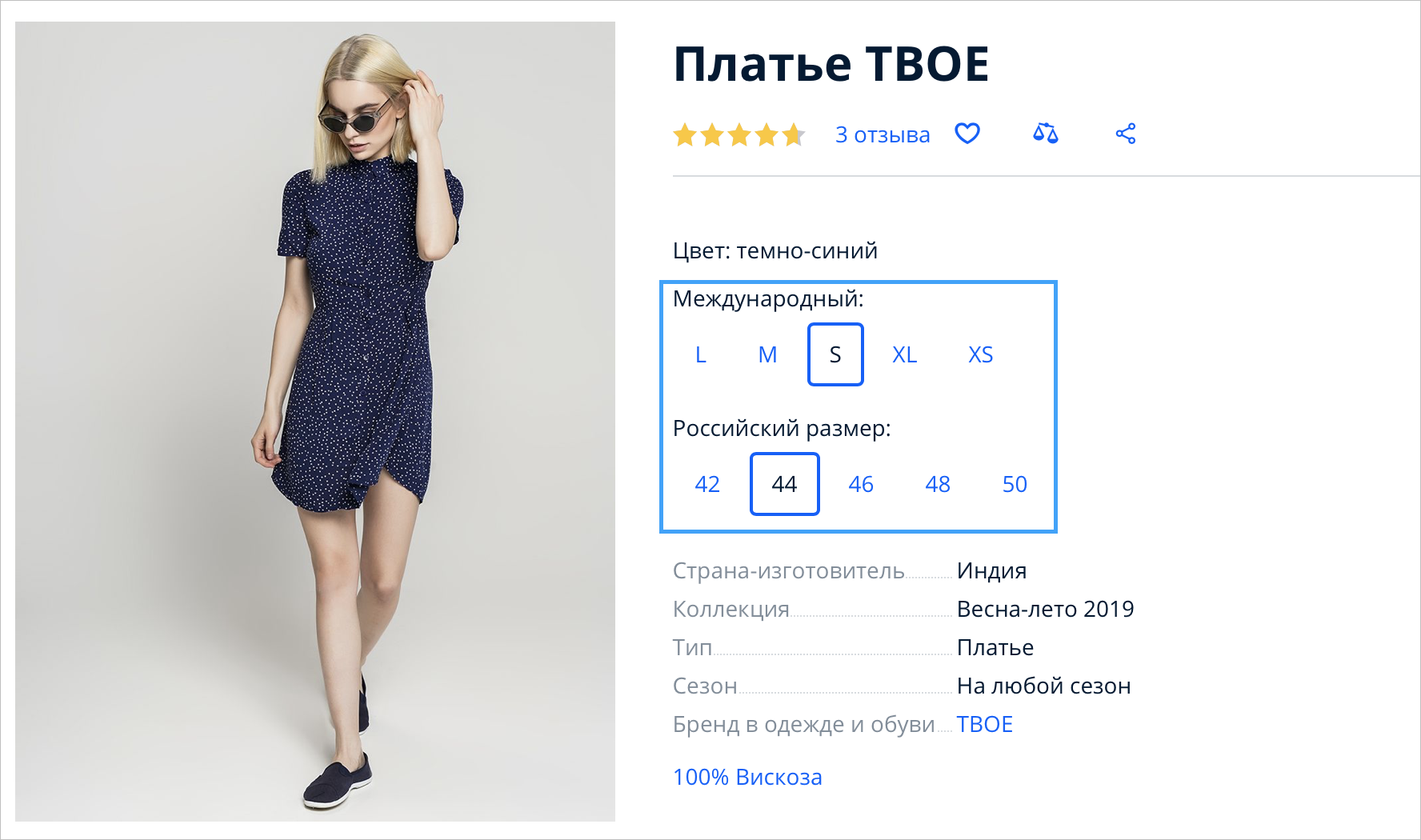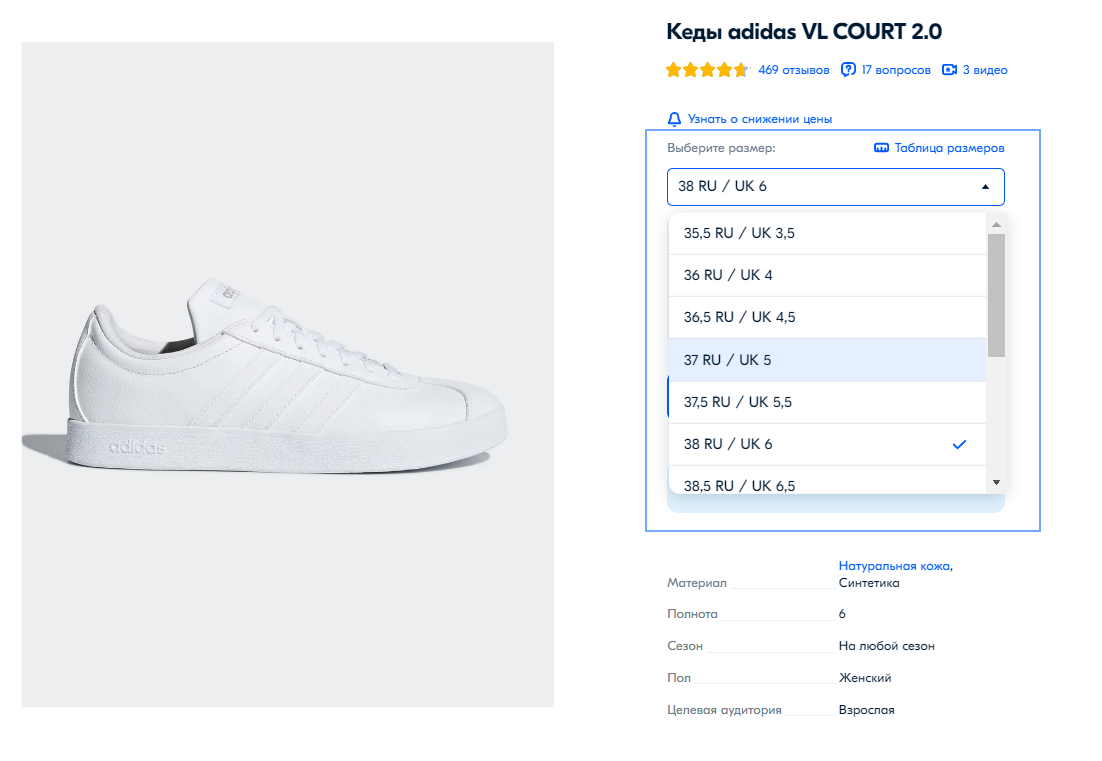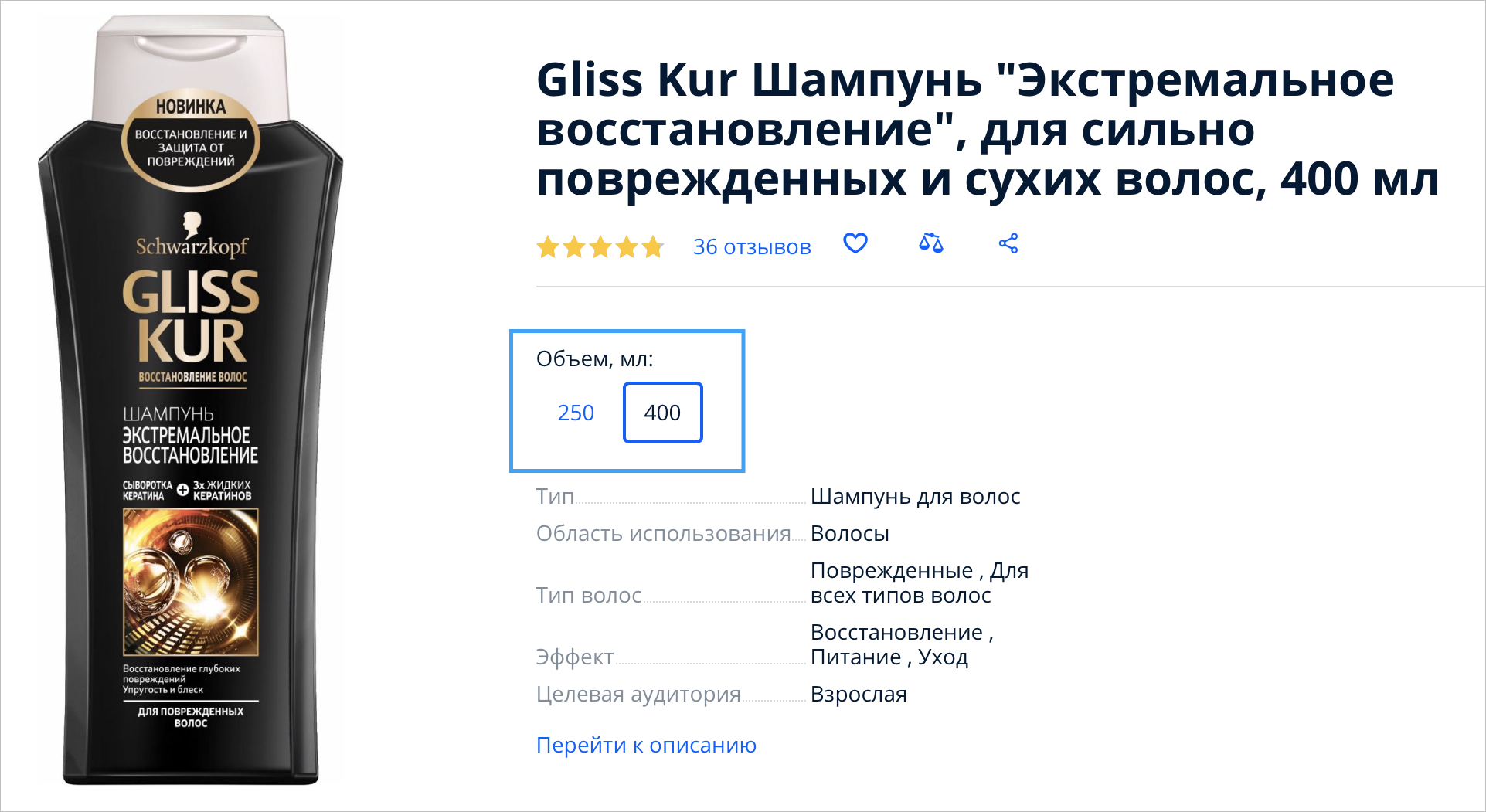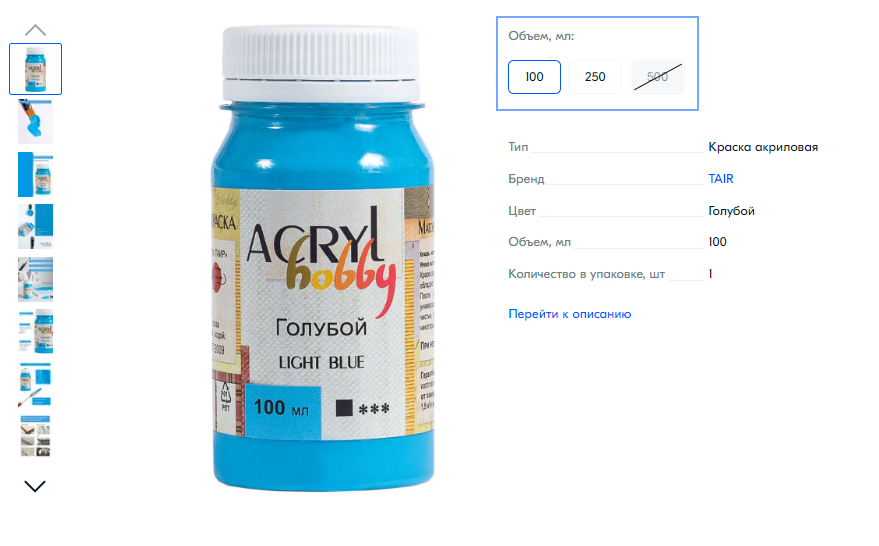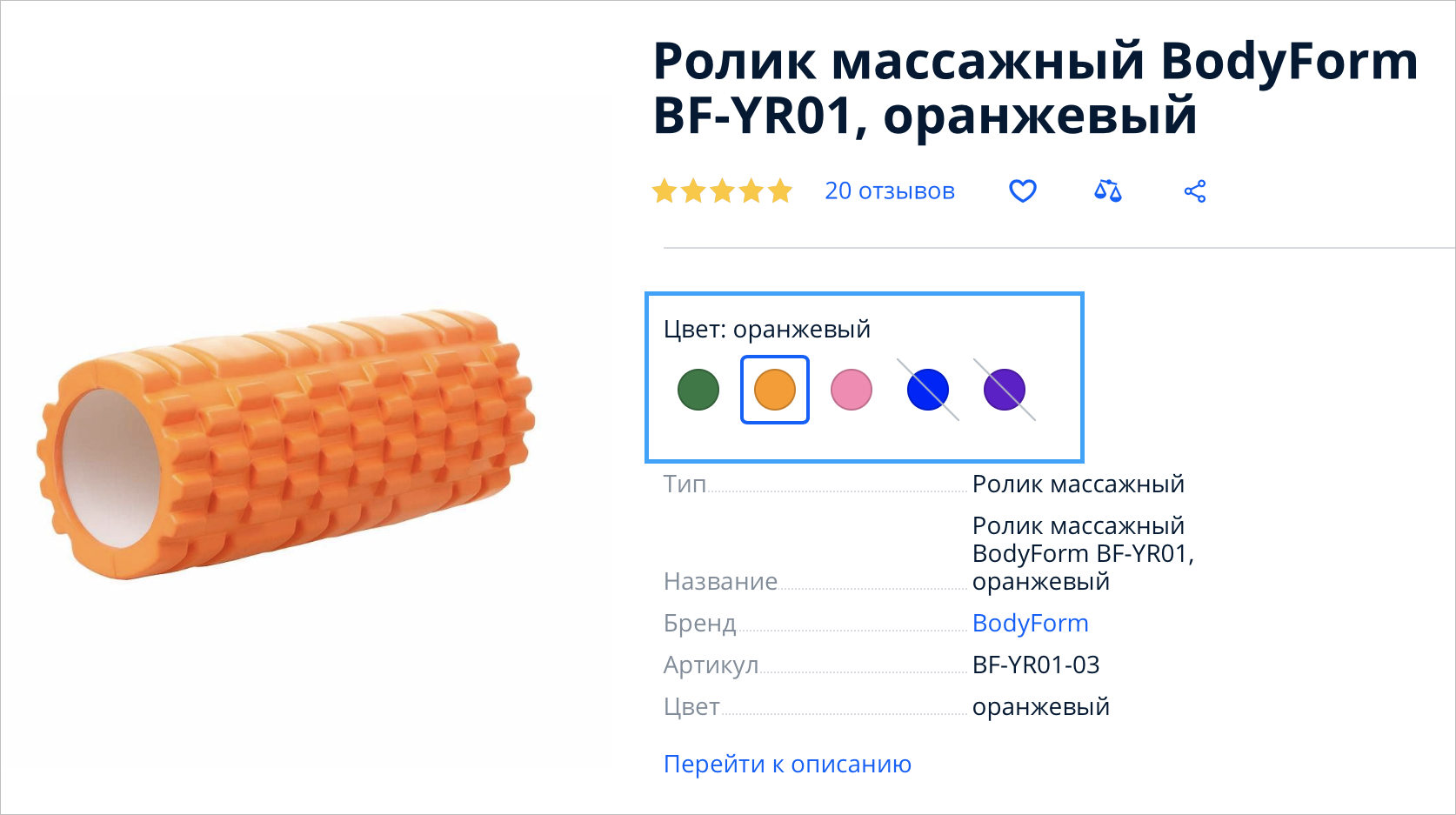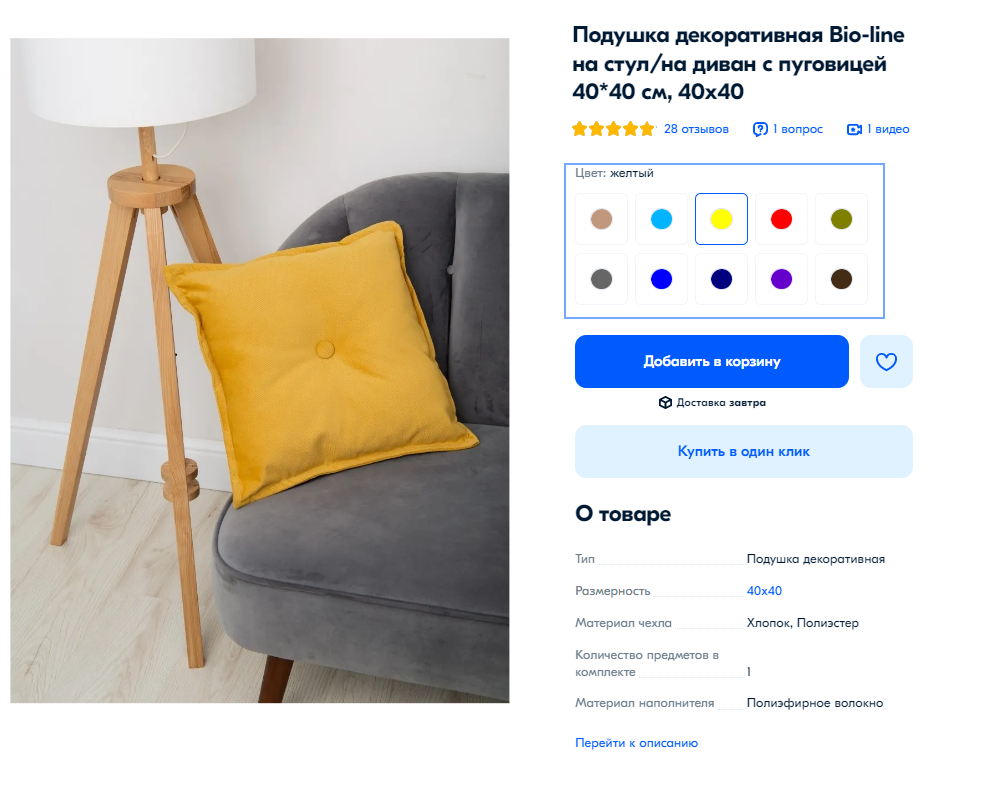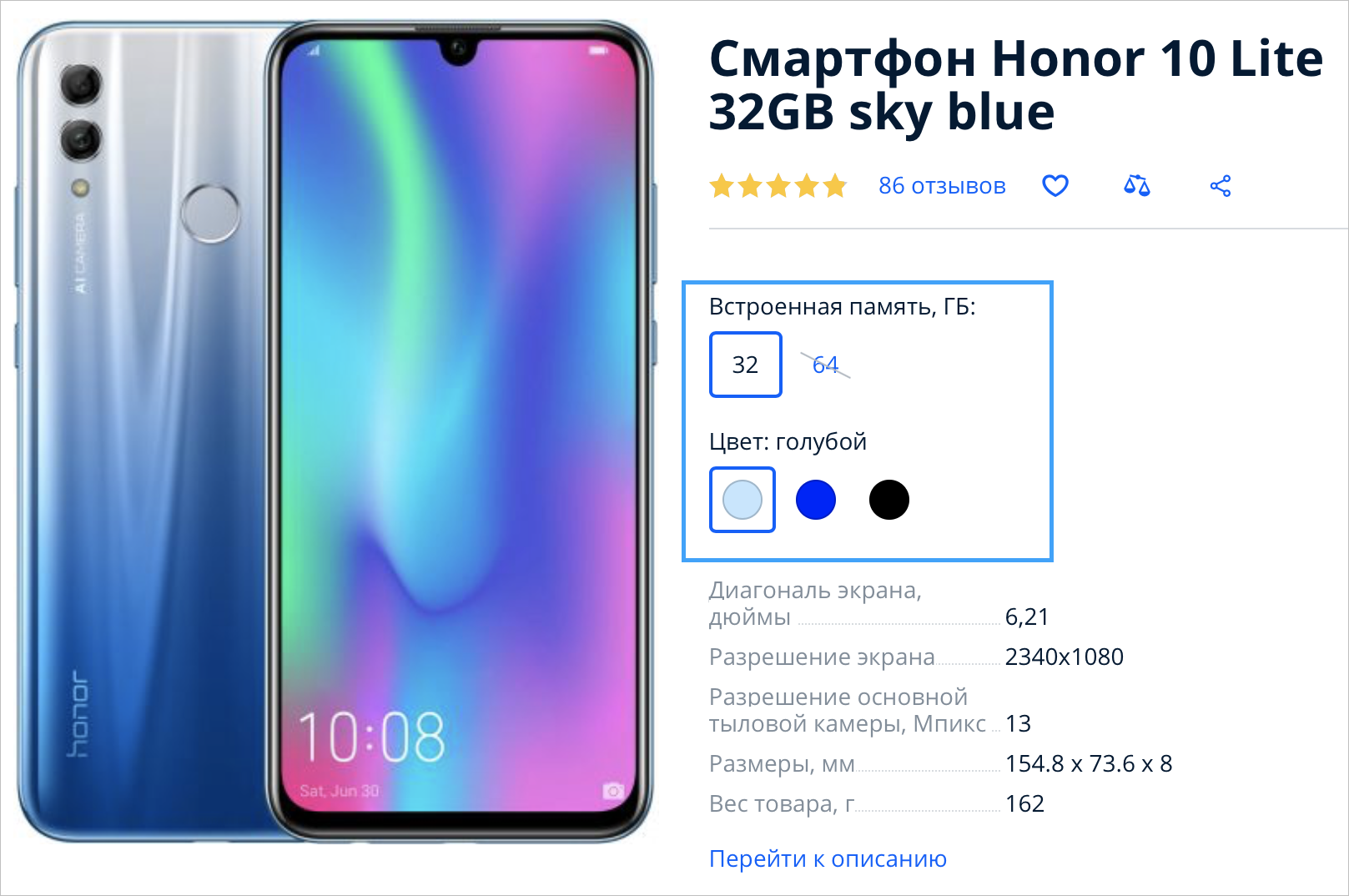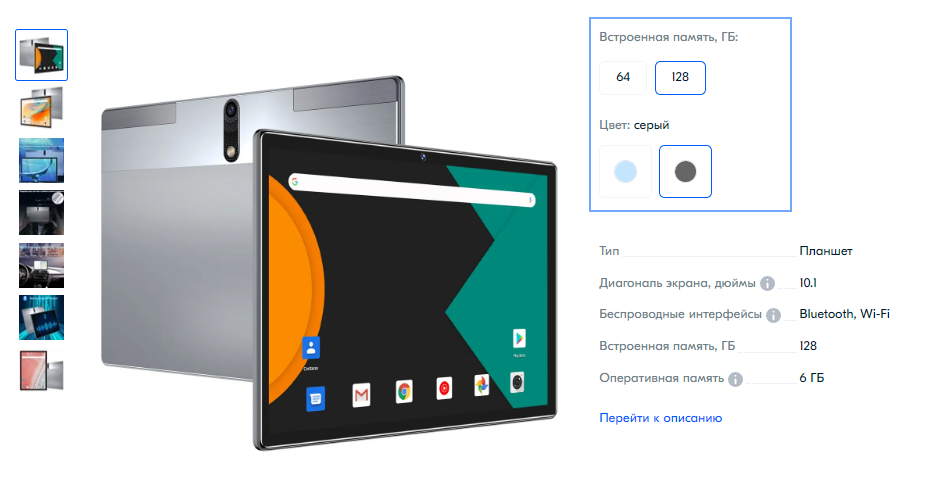You can merge products of the same model, but with different characteristics: for example, size, color, or volume. Reviews for products merged in one PDP are also merged. As a result:
- It’s more convenient for customers to choose products, and they are more likely to purchase several product variants or a package of several pieces.
- Product with a large number of reviews rises in the search results.
- Customers can read reviews for all product variants on one PDP. The more reviews, the more confidence they have in the product, and the higher the chance that they will add it to cart and make a purchase.
Which products can be merged on one PDP #
You can merge variants of the same product: items of the same model, but with different characteristics, such as color, volume, size, or weight.
| Yes | No |
|---|---|
| Phone cases of different colors. | Cases for different phone models: you can merge only cases for one phone model that differ, for example, in color. |
| Lamps of different colors. | Lamps of different designs: you can merge only several lamps of the same model on one PDP that differ, for example, by the number in the package. |
| Shampoos of different volumes. | Shampoos with different purposes. For example, you can’t merge a shampoo for colored hair and a dandruff shampoo into one PDP. You should merge different volumes and scents for each of these two types into one PDP instead. |
How variants are displayed on the PDPs:
Merge products upon creating #
Characteristics that affect the product merging are marked with the
![]() icon:
icon:
- Unifying feature: something that products have in common, for example, model name or brand.
- Distinguishing feature: something in what products differ, for example, size or color.
If you fill in all the characteristics correctly, the variants will be compiled on one PDP. It takes about 24 hours for the system to do this in any of the loading methods.
In your personal account #
To merge products on one PDP, when uploading them:
- Add each variant as a separate product. To do this, each of them must have a unique article code.
If you have repeated article codes in your database, you can add serial numbers to them. For example,
“Askur Sun-100 T-shirt” has 42 and 44 sizes. Unique article codes can look like this: DSPSWW_42 and DSPSWW_44.
-
Specify the same value in the Merge on one PDP or Model Name field for all variants. Check that they completely match. If you specify “Sun-100” for one variant, and “Sun-100_2” for the other, different PDPs will be created for these products.

-
Fill in the characteristics by which each variant differs.
Some examples of such characteristics:
- weight: in almost all categories;
- fragrance: in Household Chemicals, Personal Care Products;
- taste: in Food;
- built-in memory: in Electronics;
- height, width, length: in Home Appliances;
- diameter: in Repair Products;
- number of units in one package: in many categories;
- product color: in many categories.

In an XLS file via template and online template #
If you have a large product range, you can add all products from one category to one file.
To do this, download and fill in the XLS template.
How to upload products via template
How to upload products via online template
-
Create a separate product with a unique Article code for each variant.
-
In the Merge on one PDP or Model Name field, specify the same value by which the products will be merged for all variants. All products with this value will be collected on one PDP. Check that the values match. If you specify “Sun-100” for one option, and “Sun-100_2” for the other, then different PDPs will be created for these products.
Example in online template:

Example in XLS:

-
Fill in the characteristics by which each variant differs. They are collected in a separate Variants characteristics group.
Merge existing PDPs #
-
Go to the Products → Product list section.
-
Select the items you want to merge: they must have the same brand and category.
-
Click Actions and select Merge into PDP.
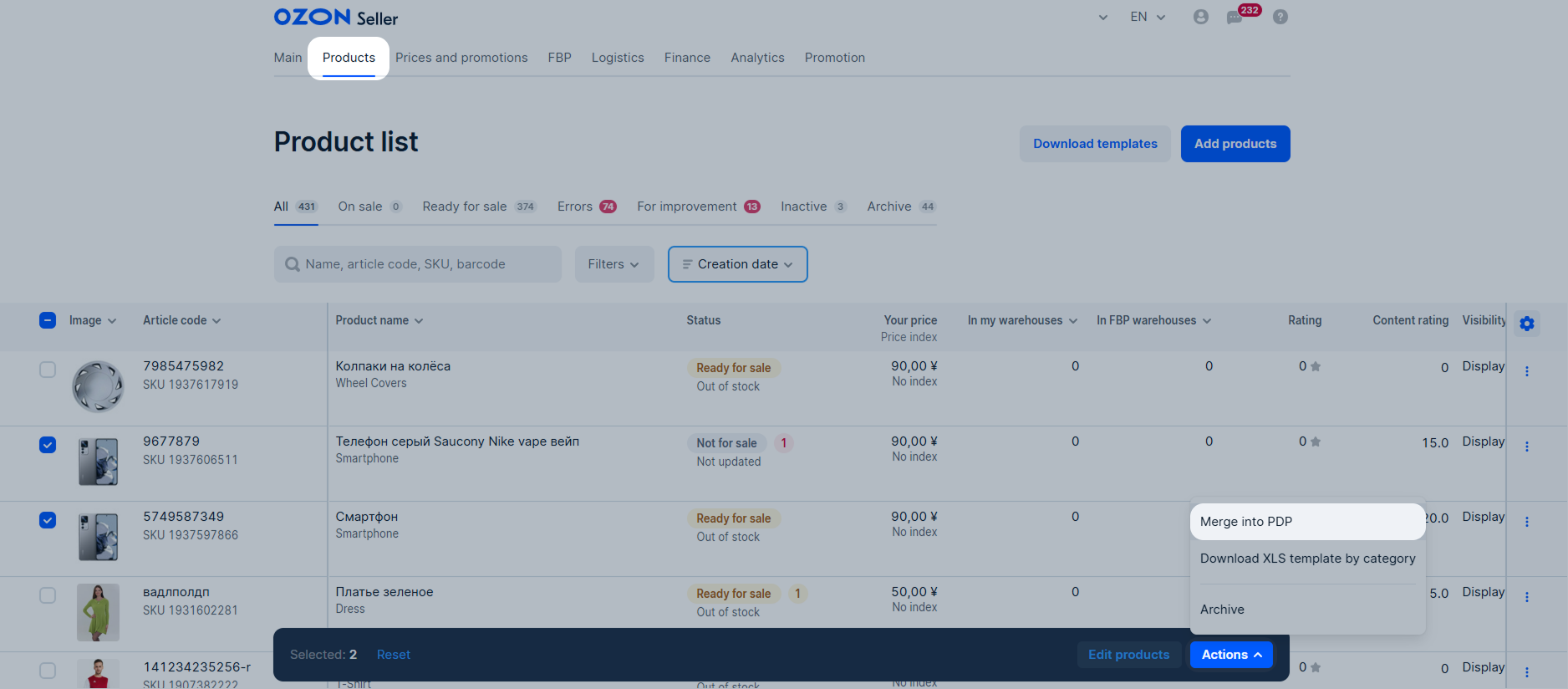
-
If the items you want to merge have a different brand or category, select one characteristic and click Confirm → Merge products. Ozon will merge products that match the characteristic.
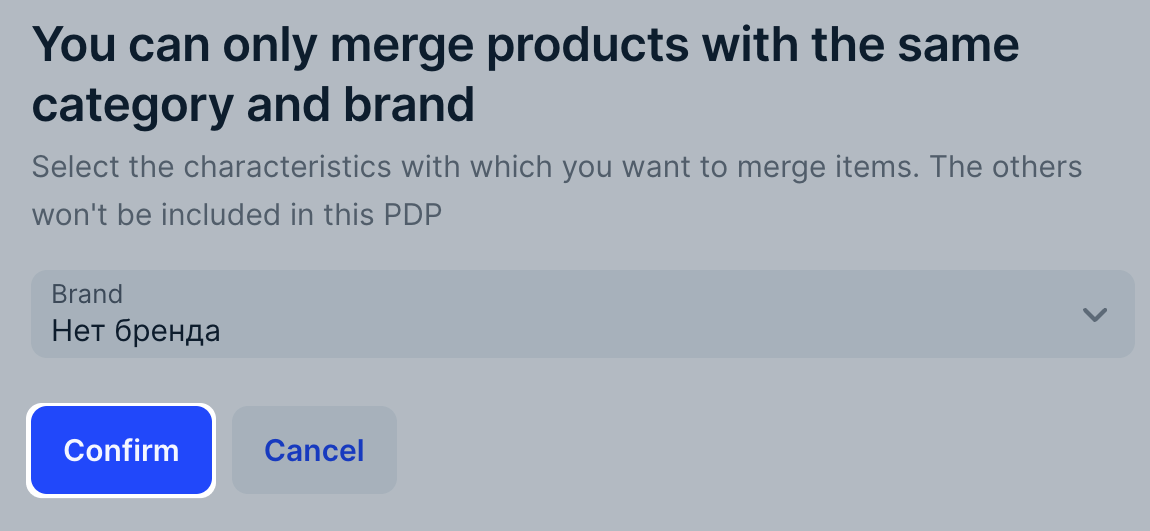
Example
You want to merge two T-shirts of the “Our knitwear” brand and three T-shirts of the “Your tailor” brand. We’ll ask you to choose one out of two brands. If you choose “Our knitwear”, Ozon will merge only the first two T–shirts, if “Your tailor”—the last three ones.
On the Merging products into one PDP page you can view and edit product characteristics. Product statuses:
- Ready to be merged: the PDP variant is filled in correctly.
- Error: the characteristics aren’t specified or incorrectly filled in the variant. Hover over the status to view the details. To change a characteristic, double-click its cell and specify a new value.
- On moderation: Ozon is checking and merging variants. You can view the currents PDP status in the Products → Product list section.
Once all variants have the “Ready to be merged” status, click Merge: the products will be sent for moderation. Merged PDP will appear on the website within 24 hours after verification.

Edit PDPs #
To edit the PDPs, edit characteristics for several variants at once.
How to view which products are in the PDP
Merging PDPs takes up to 24 hours. While the update is in progress, products may be displayed incorrectly: for example, not all stocks will be loaded immediately.
View which variants are in the PDP #
-
Go to the Products → Product list section.
-
Click the row with the Merged link.
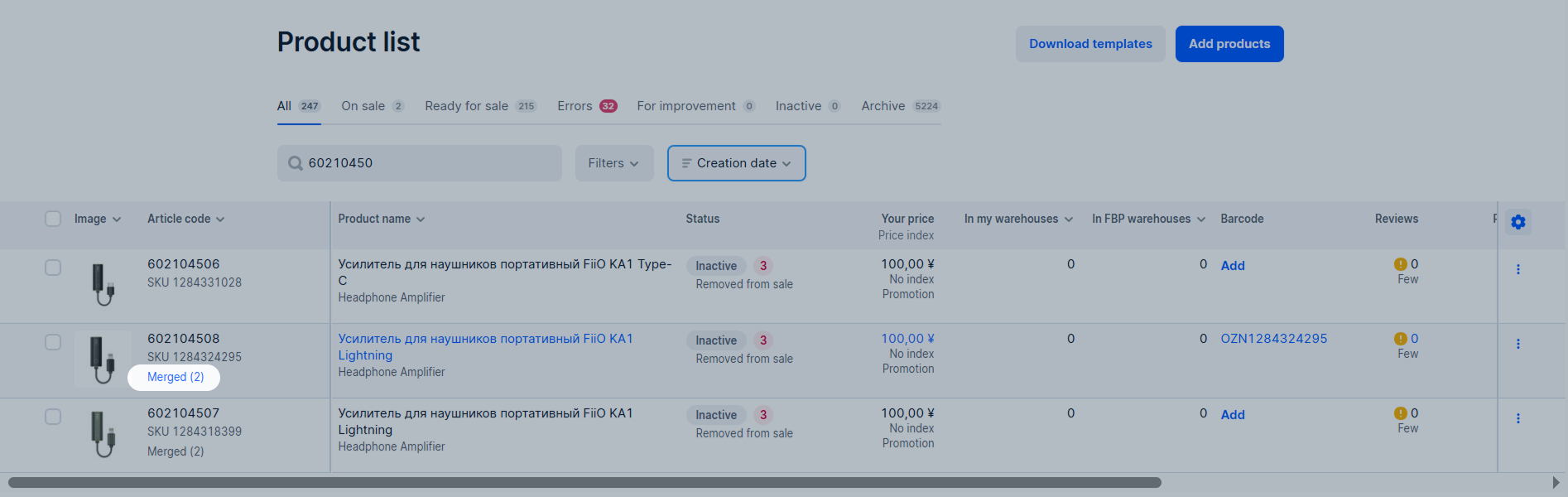
The Merging products into one PDP page displays all the variants that were included in the PDP. You can:
- find the necessary item by name;
- view archives products;
- open the variant PDP.
Remove products from the merged PDP #
We automatically merge products that have the same Merge on one PDP and Model name characteristics. To remove the product from the PDP, change the values of these characteristics for the product variant.
Fill in the product variants that differ in color #
In order for the color options to be displayed correctly on the product PDP, fill in the fields:
-
Product color. Select the most suitable value from the drop-down list. For example, if the color of your product is magenta, select the “fuchsia” value. Don’t ask for a new color to be added to the system: you can enter your own name in the Color name characteristic.
-
Color name. Enter your color name. For example, “orchid”.
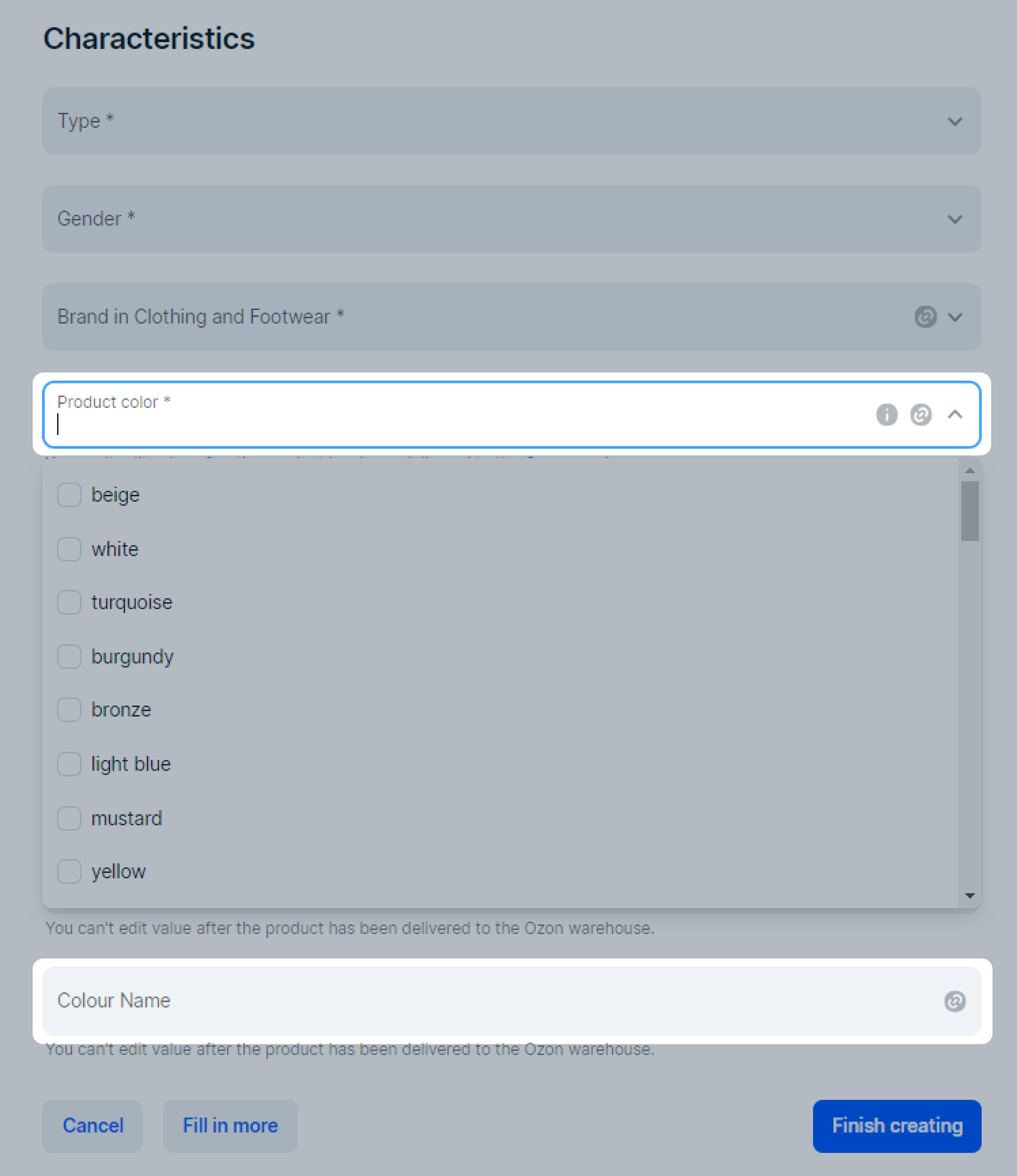
In the Media tab, you can add picture miniatures with color samples to the product PDP. They will be shown instead of the standard circles in the color switch on the product PDP. It’ll be easier for the customer to choose the right color with them.
You can add only one image for each product variant. It must correctly represent the product color and match the color name specified in the Color name field.
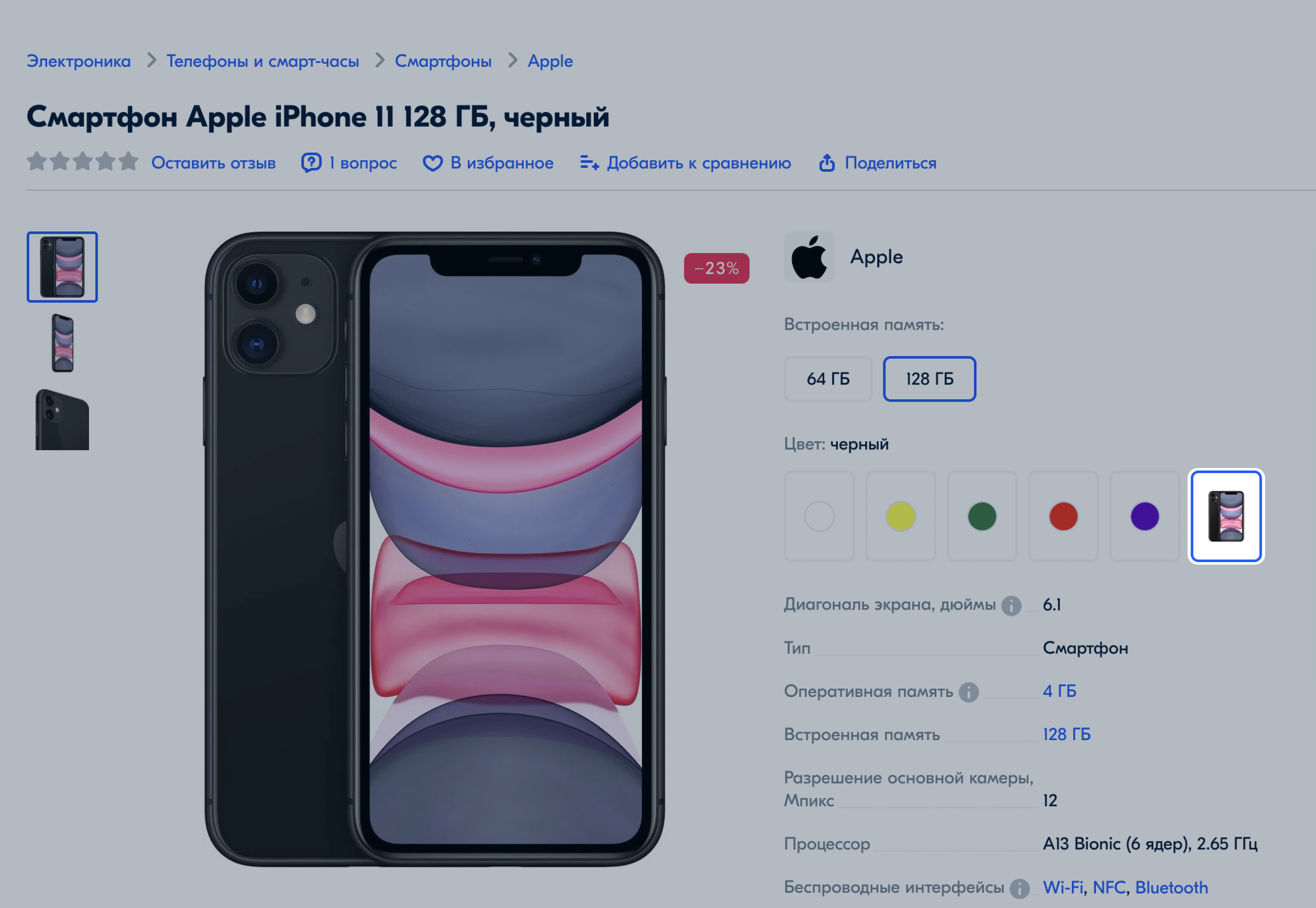
Make sure that you’ve filled in everything correctly. The color switch won’t work correctly if:
- the Product color field isn’t filled in, but the Color name is specified and a color sample is loaded;
- there is Color name for all variants except one.