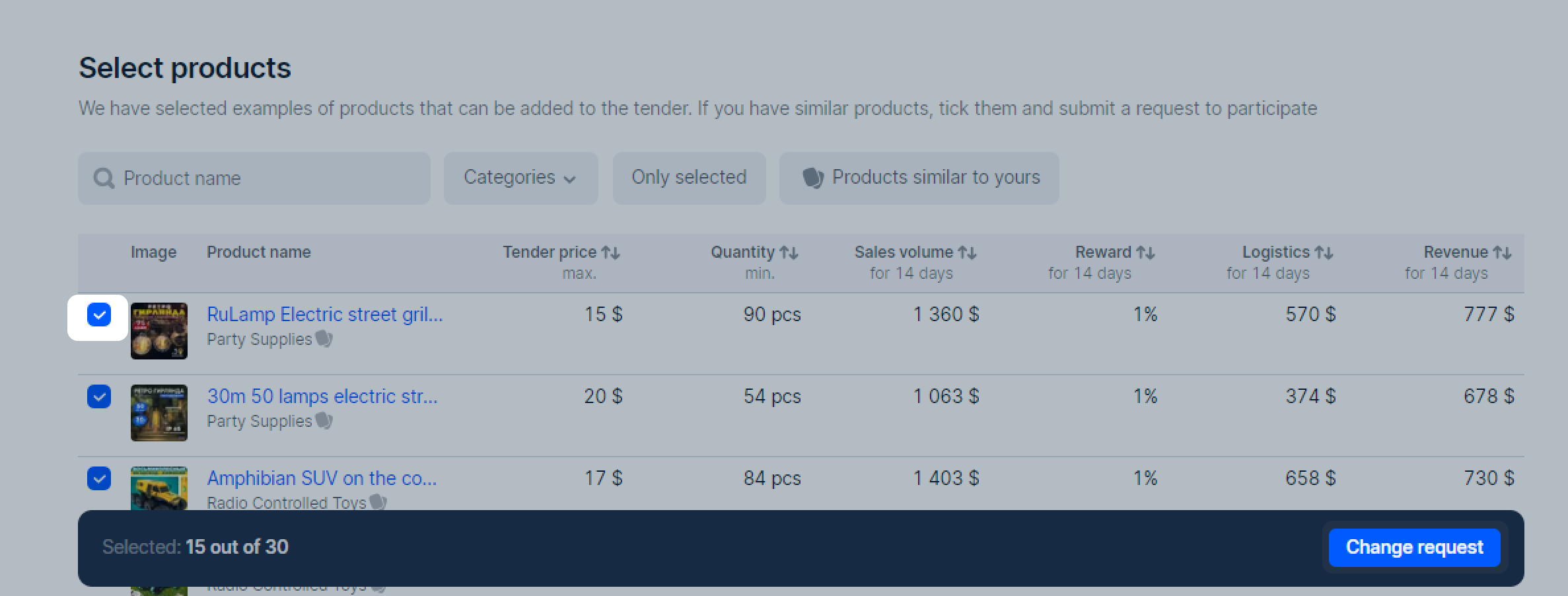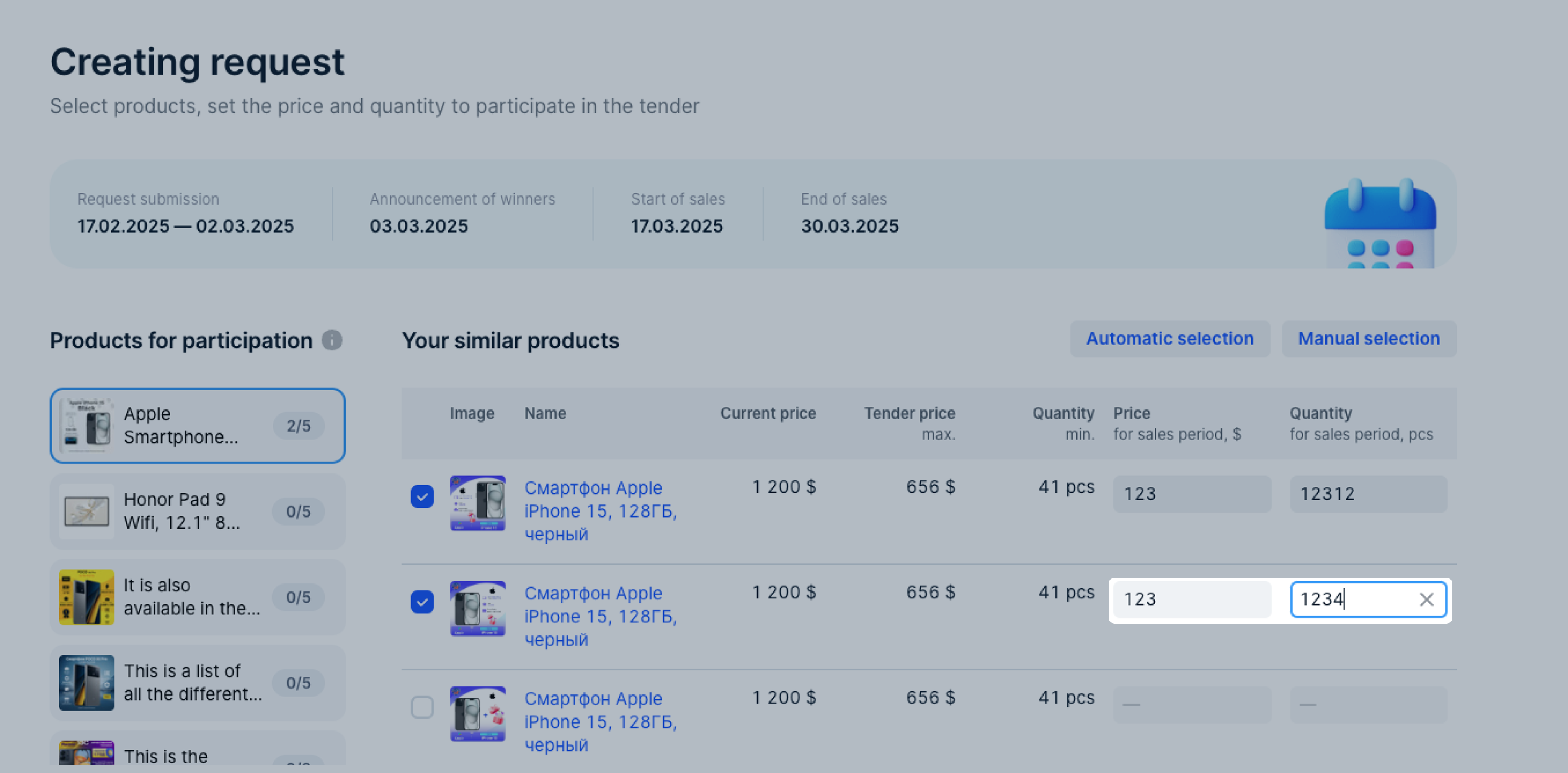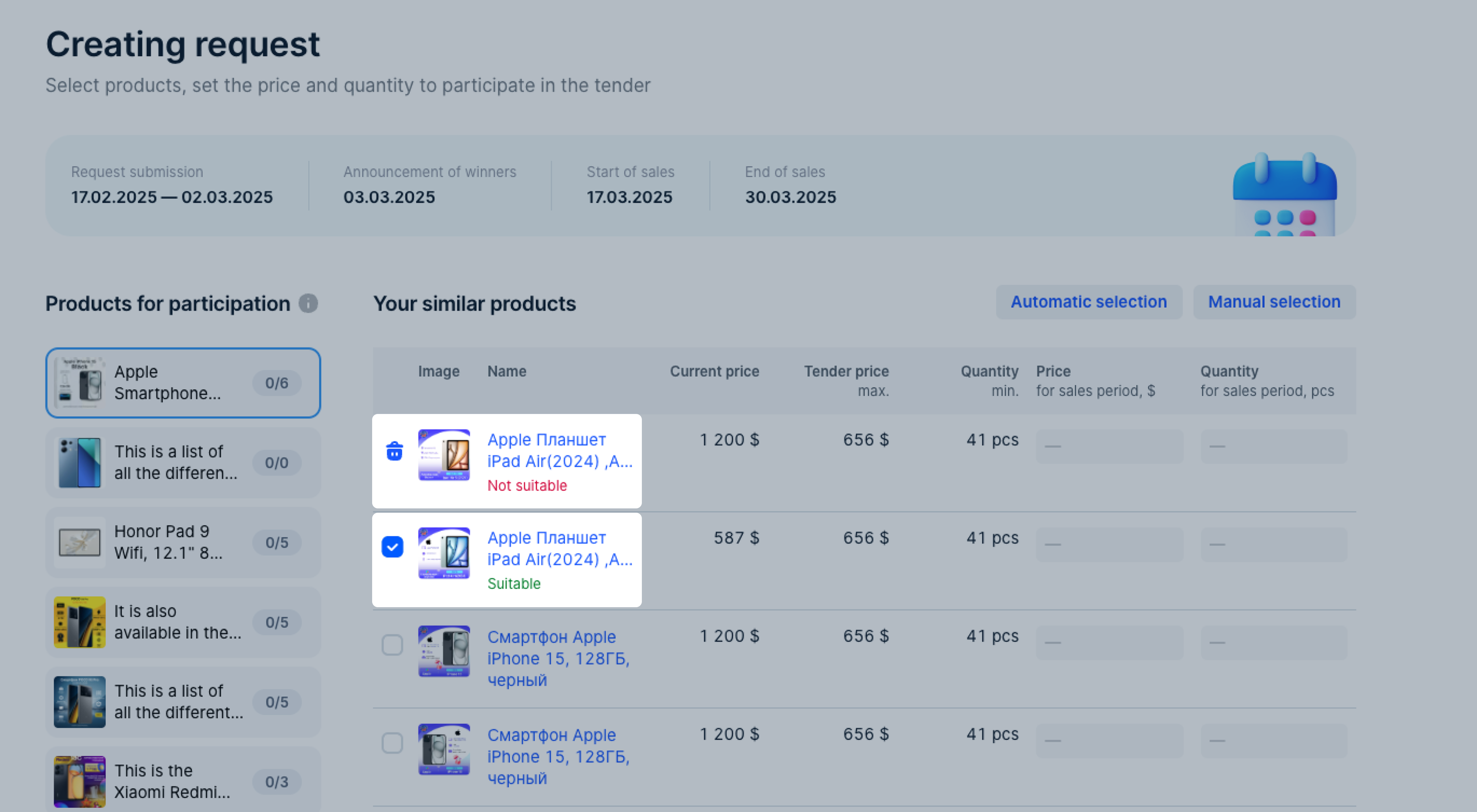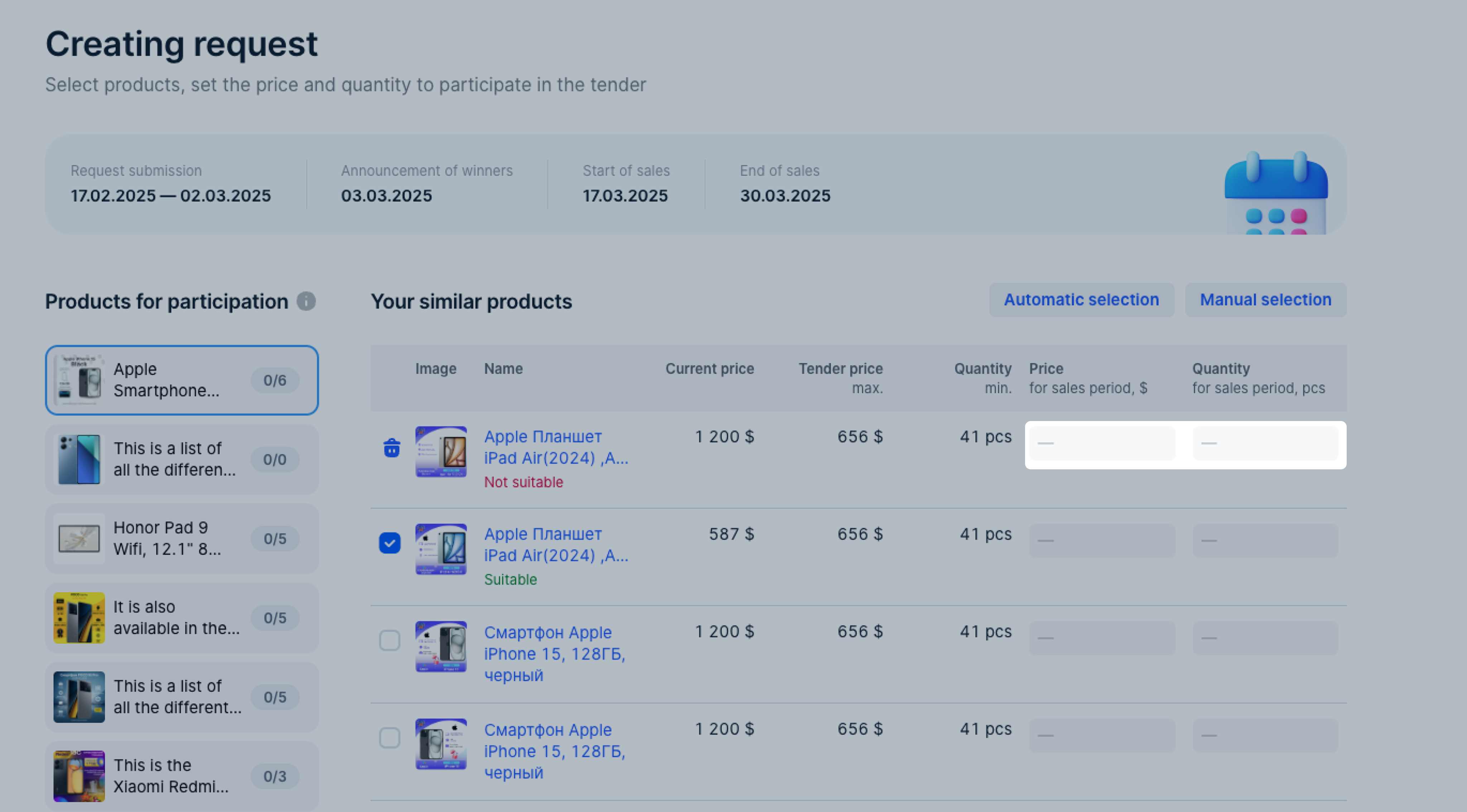Create request #
Users with the “Manager”, “Administrator”, “Product manager”, “Financial manager”, and “Promotion manager” roles can select products to participate in tenders.
After Ozon has selected similar products from your store, open the Tenders → Participation request section. In this section, you can view:
-
the list of Russian best-selling products you’ve selected;
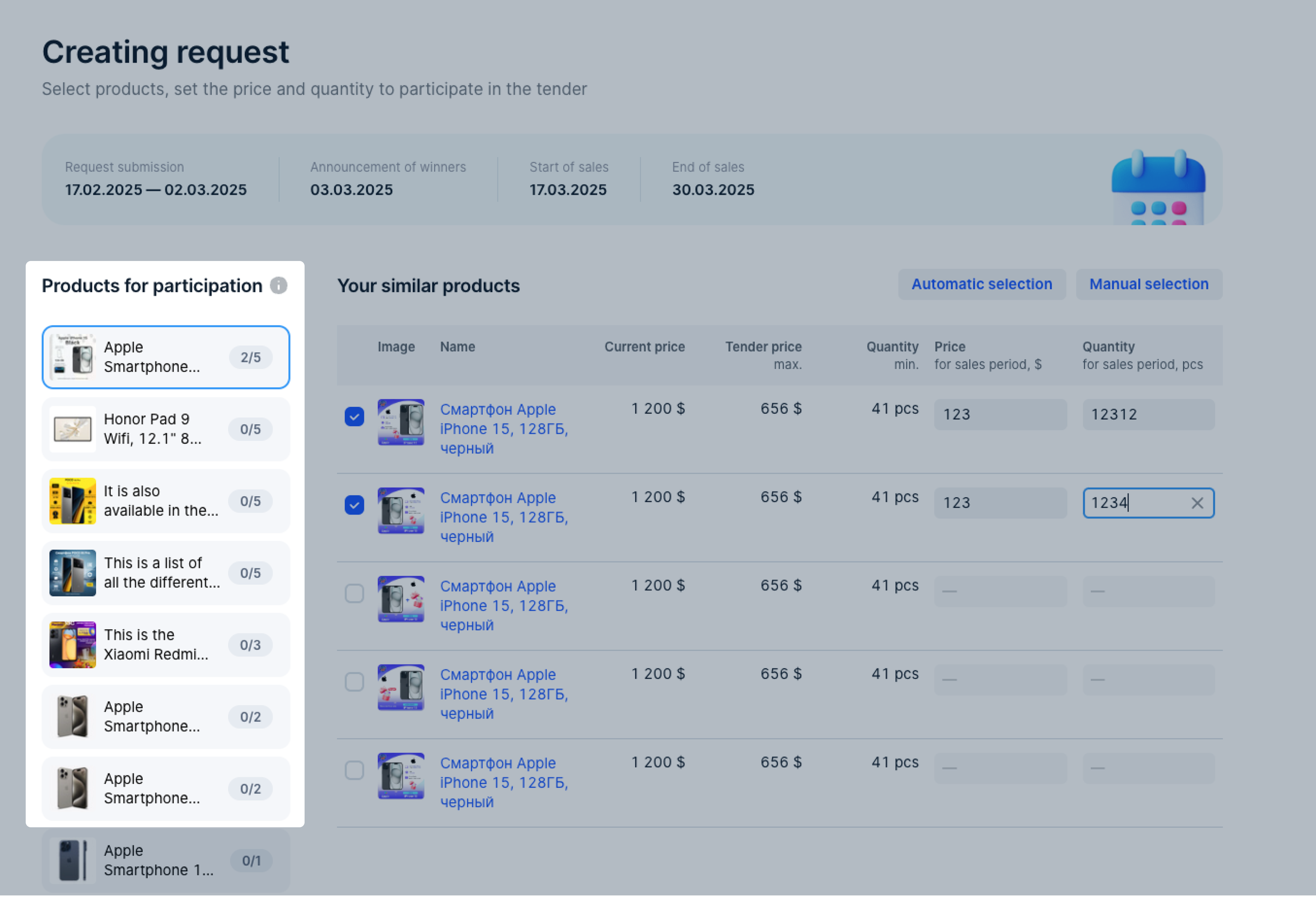
-
the table with similar products from your store that you can select to apply for the tender.

To re-analyze the products, uncheck them in the Your similar products section and select Automatic selection. Ozon algorithm analyzes these products again to find similar options from your store. To add products manually, select Manual selection.
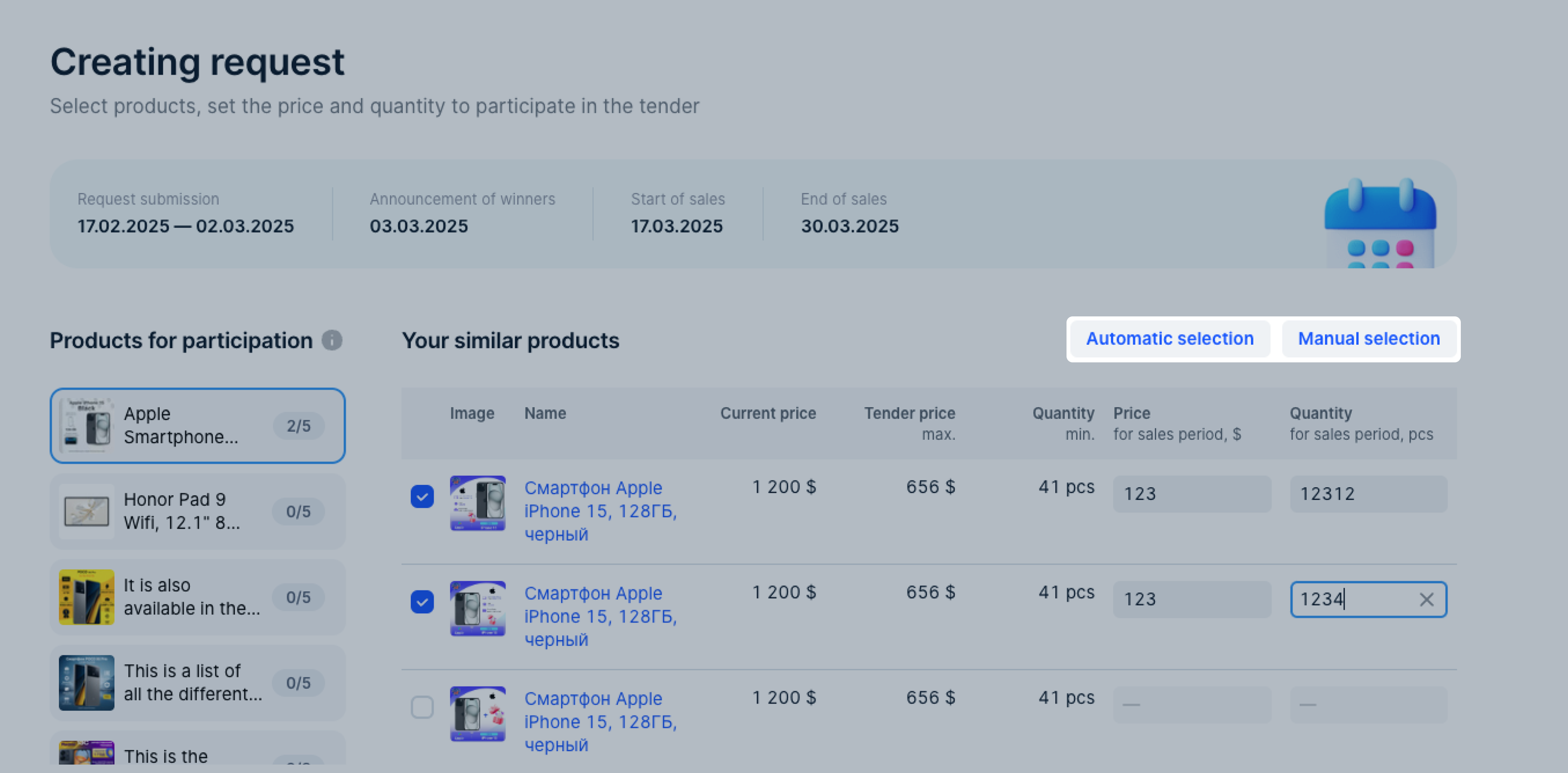
To create a request:
If Russian best-selling products in the Products for participation section are highlighted in:
- Yellow: Ozon algorithm hasn’t found any products in your store that are similar to the selected Russian best-selling product.
- Gray: Ozon algorithm has found at least one product in your store that is similar to the selected Russian best-selling product.
- Red: Ozon algorithm has found at least one product in your store that is similar to the selected Russian best-selling product. However, you’ve made one of the mistakes when filling in the request:
-
the price during the sales period is higher than the tender one;
-
the price during the sales period is higher than the current one;
-
the number of products during the sales period is lower than the minimum;
-
you haven’t specified the product price or number during the sales period.
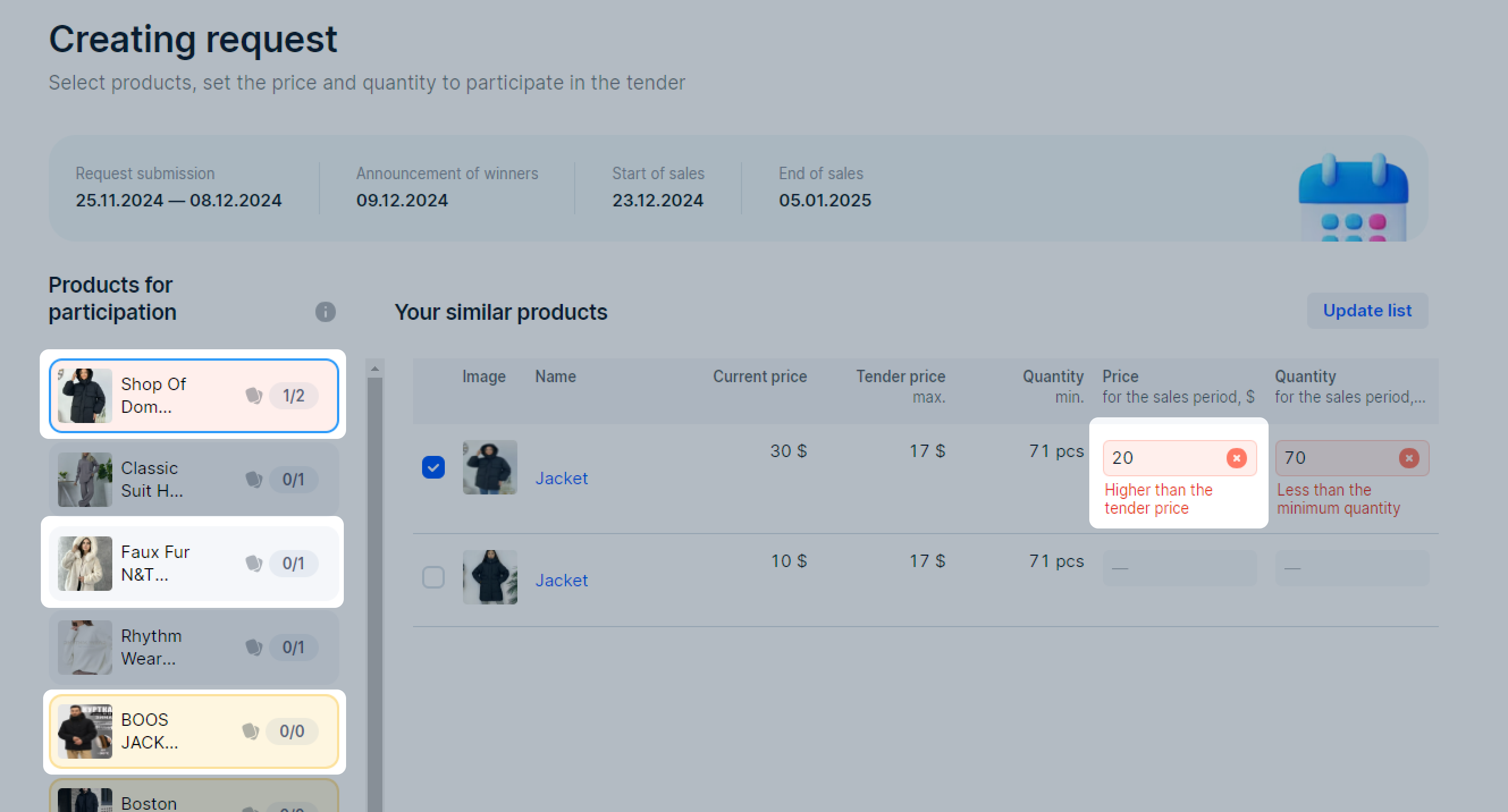
-
If the products weren’t found automatically, create a new product or add it manually.
Learn more about creating products
Learn more about adding products manually
View request #
You can view the created request in the Tenders → Participation request section.
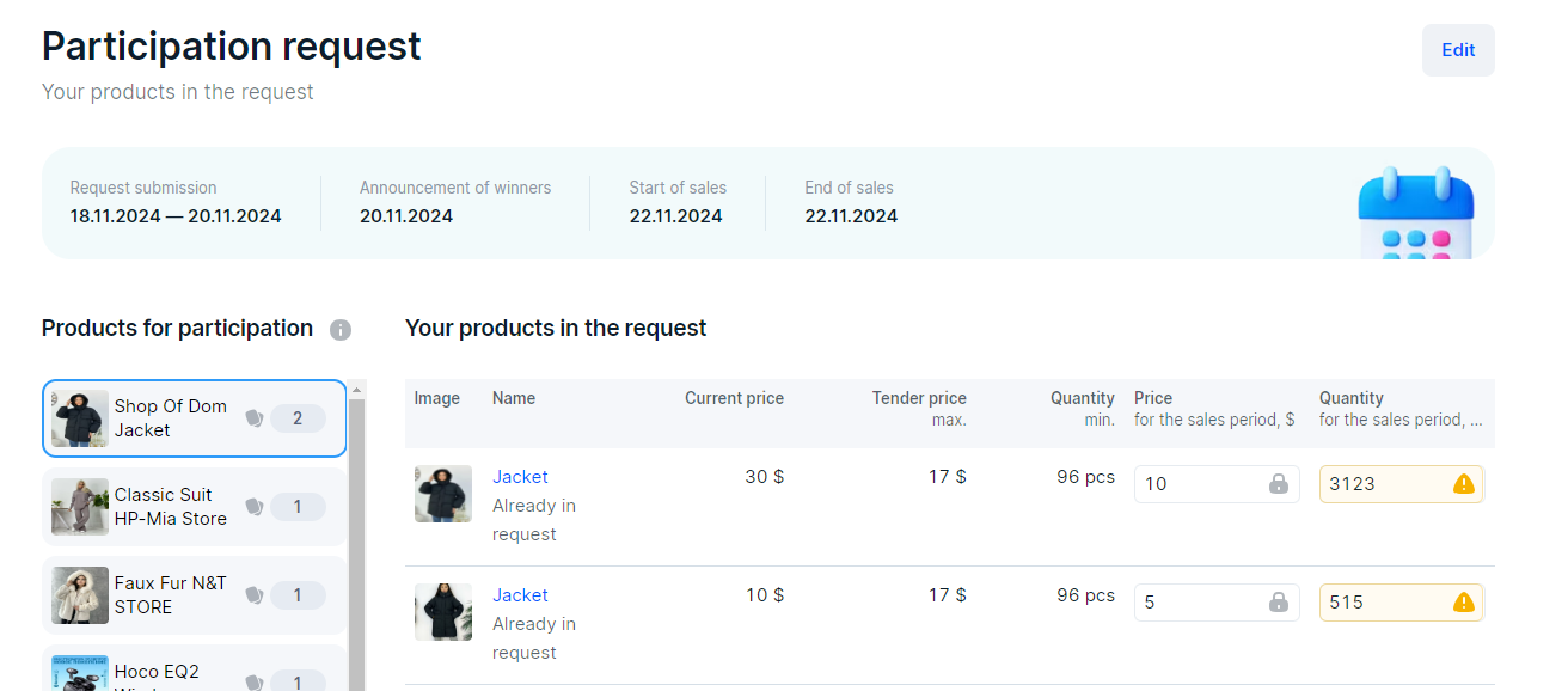
If the Quantity field is yellow, your current number of products is lower than the one you specified in the request. It means that if you win the tender, your won’t have enough stock until the end of sales. You can restock products immediately or wait until the winners are announced.
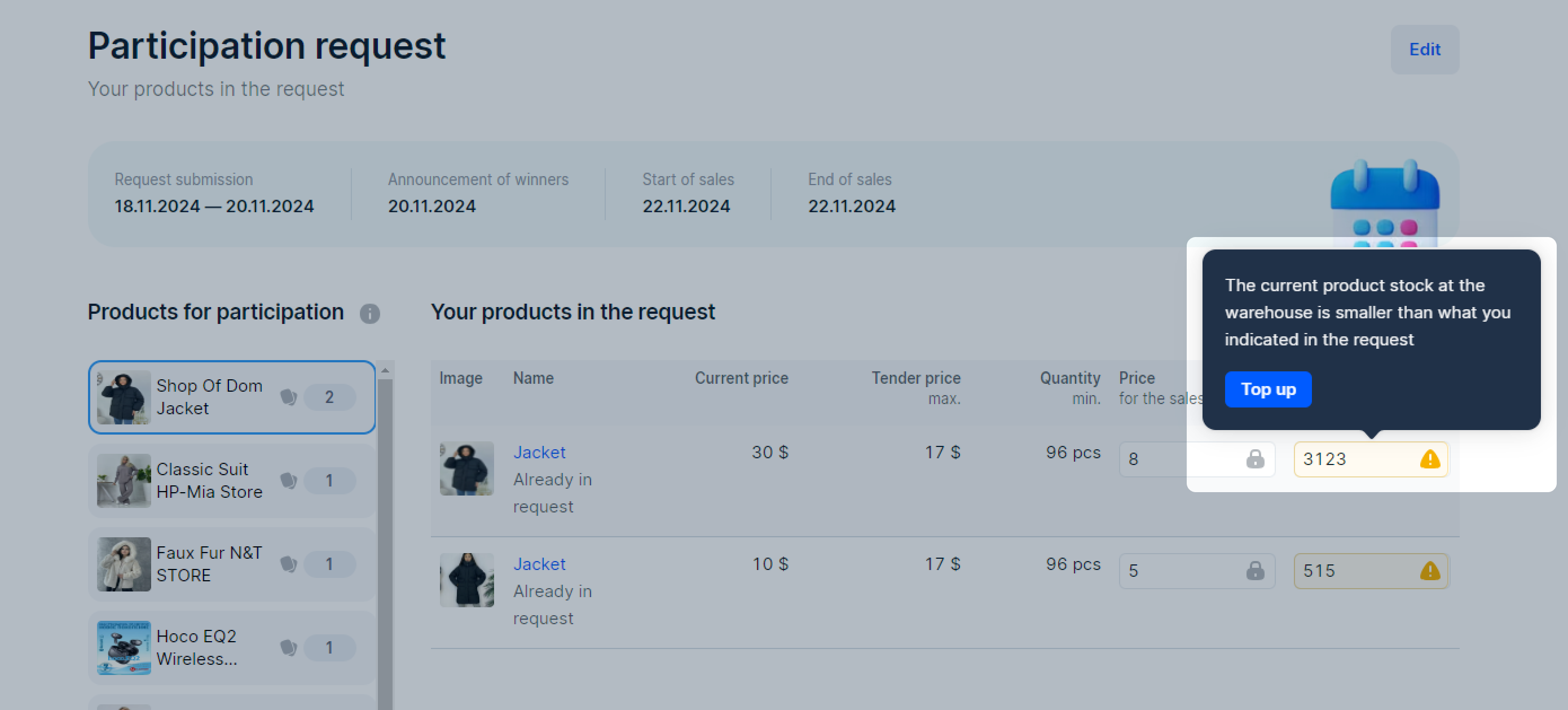
Edit request #
You can select other products, edit their price or number during the sales period.
To edit the request:
-
In the Tenders → Participation request section, click Edit.
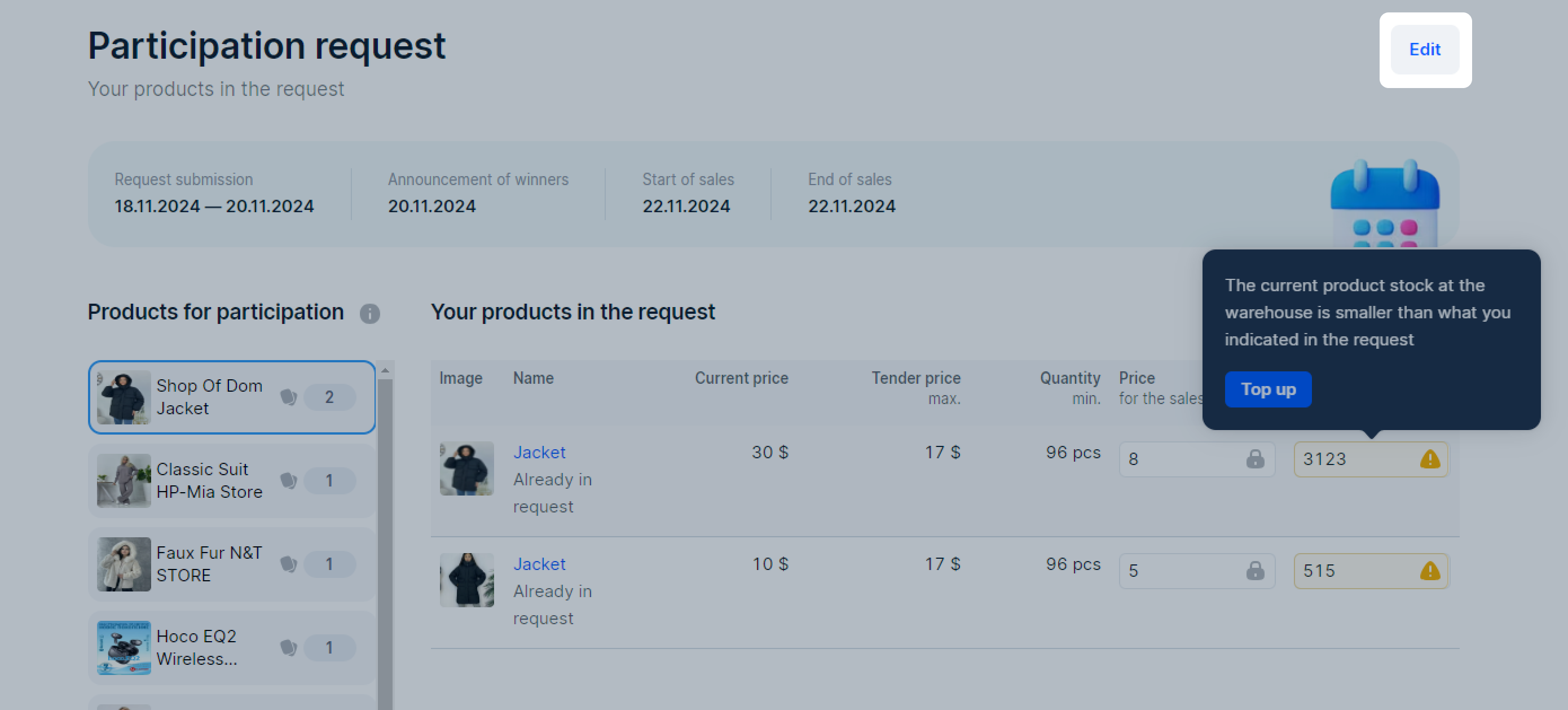
-
Edit the products. You can:
-
Change the list of similar products from your store in the request. Select new products or remove the ones already added. You can’t remove all your products from the request: at least one product should remain in it.
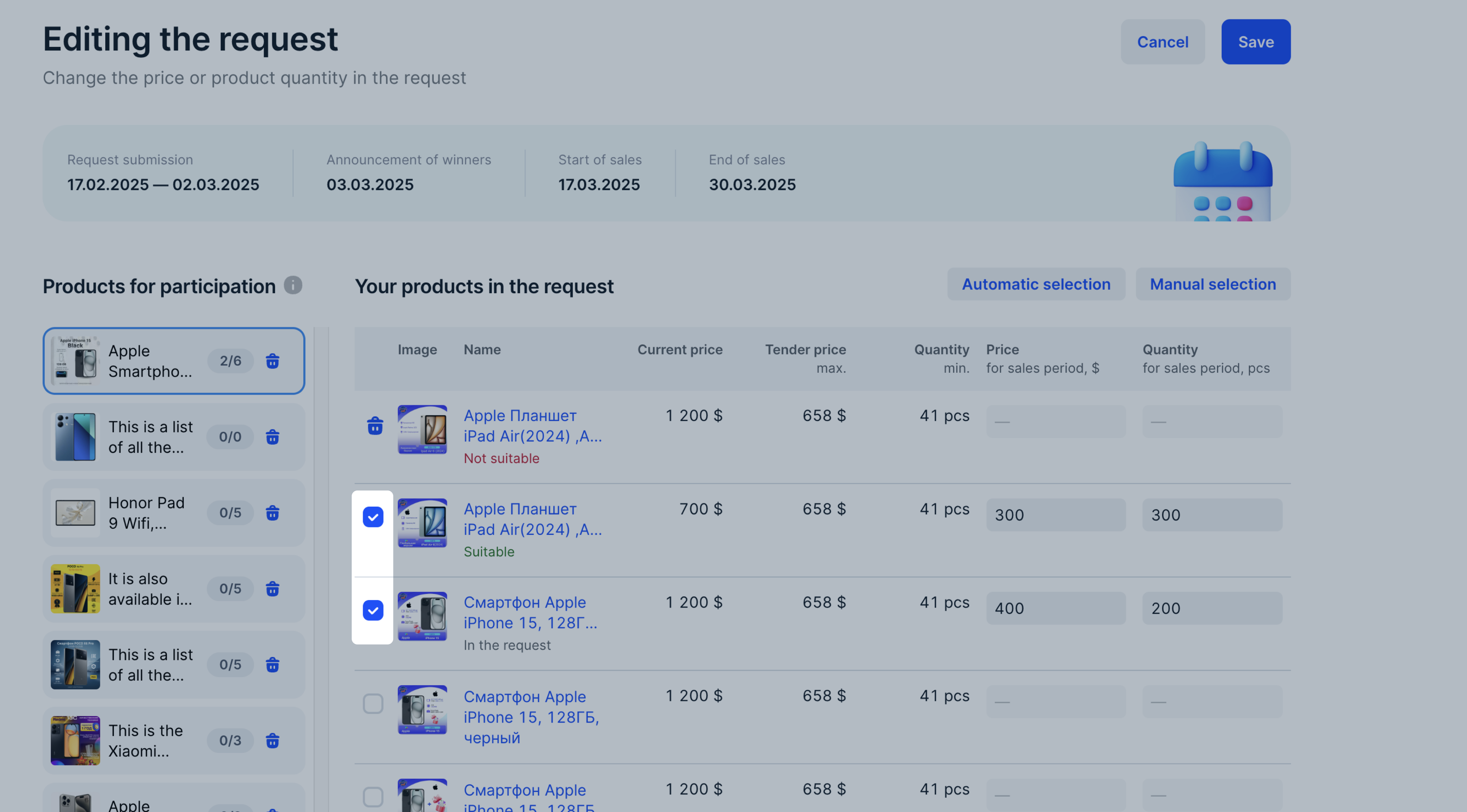
-
Change the product price or number during the sales period. The price during the sales period must be lower than the current or tender prices for the product. The number of products during the sales period must be above the minimum.
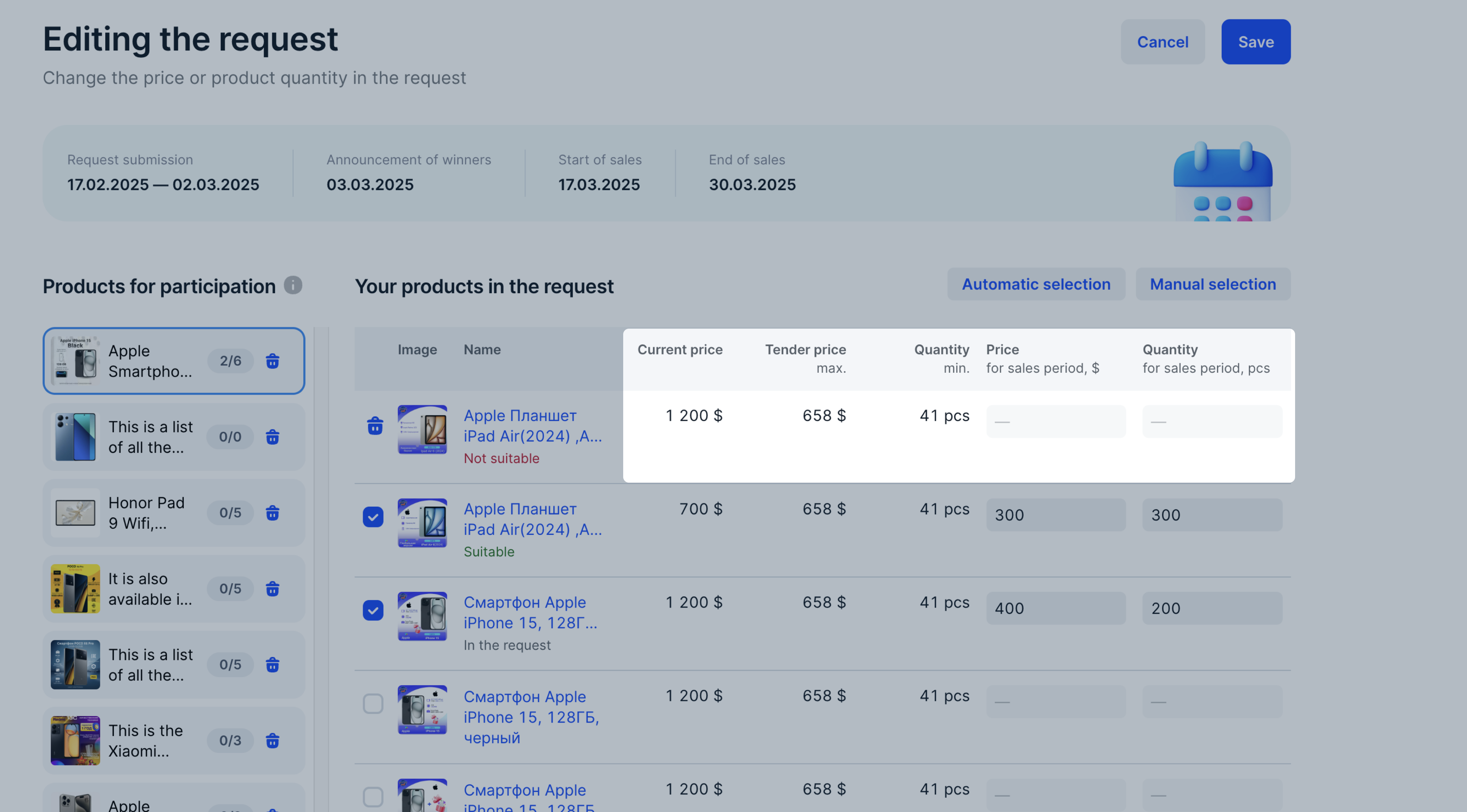
-
Remove the product from the request. Next to the product, click
 . If you want to delete your tender participation request, remove all Russian products you previously selected.
. If you want to delete your tender participation request, remove all Russian products you previously selected.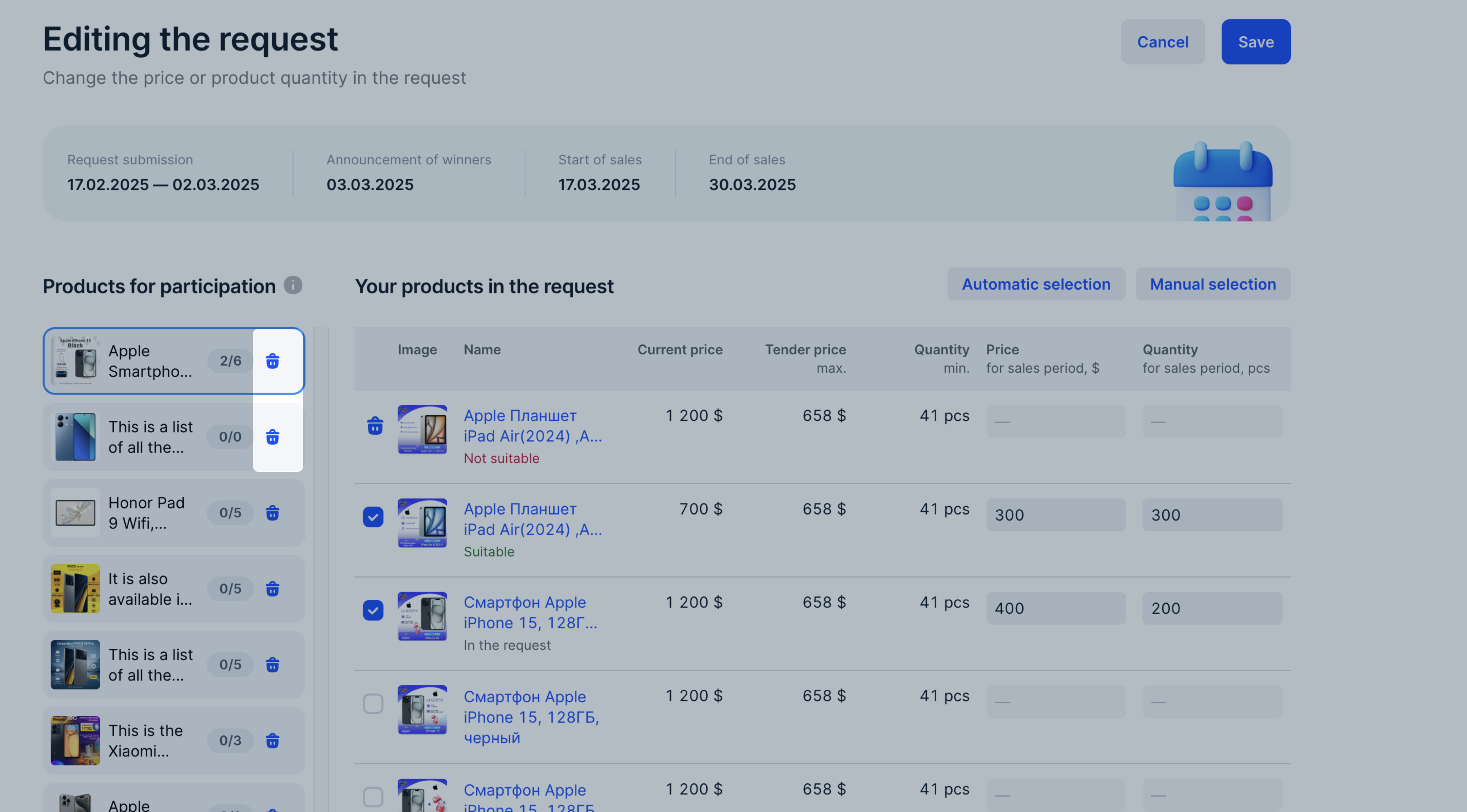
-
Update the list of similar products from your store automatically: click Automatic selection. Ozon analyzes your stock products that aren’t included in the participation request for the tender, and find similar ones to the selected Russian product.
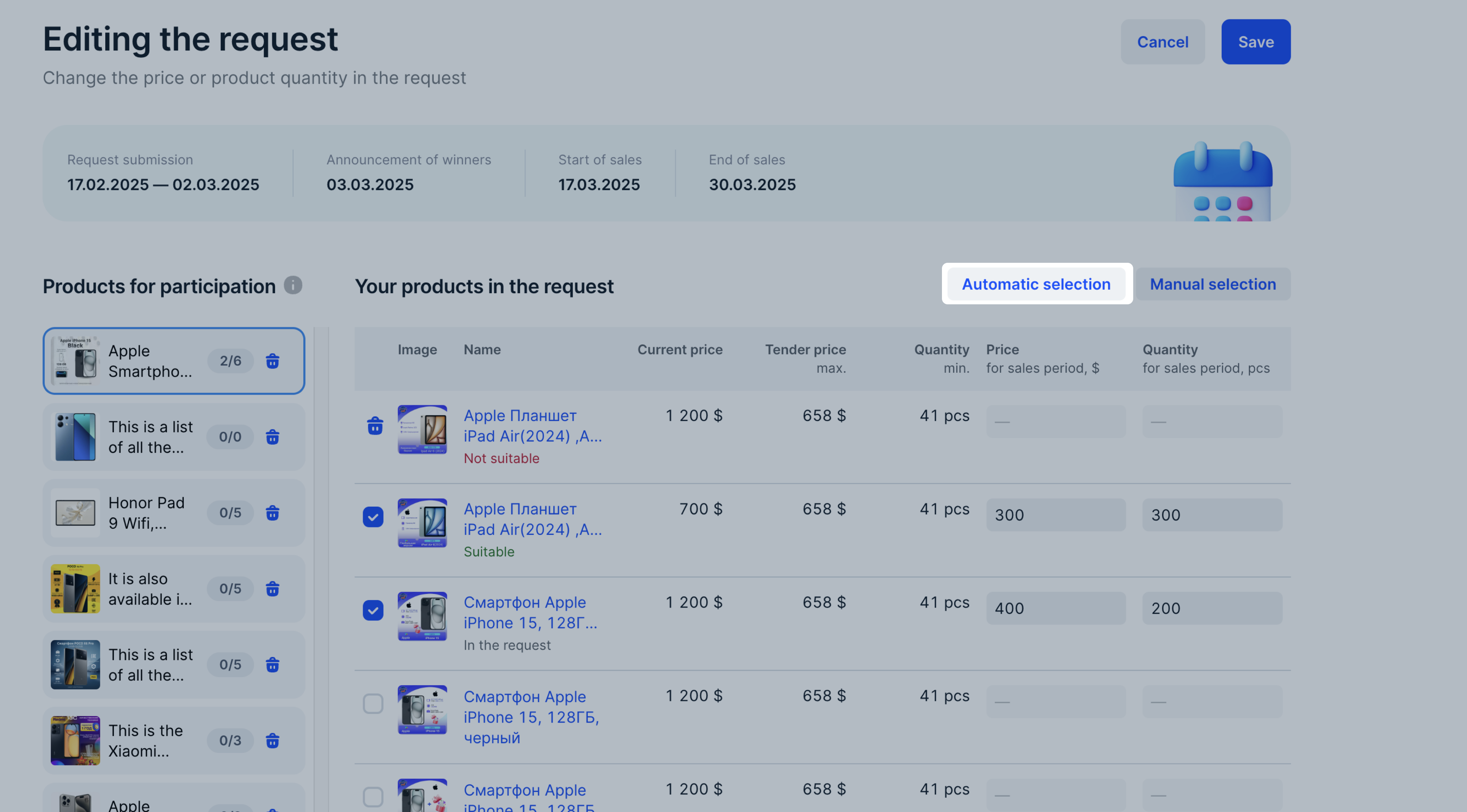
-
Manually update the list of similar products from your product range: click Manual selection. Select products from your stock that aren’t included in the participation request for the tender and are similar to the selected Russian product.
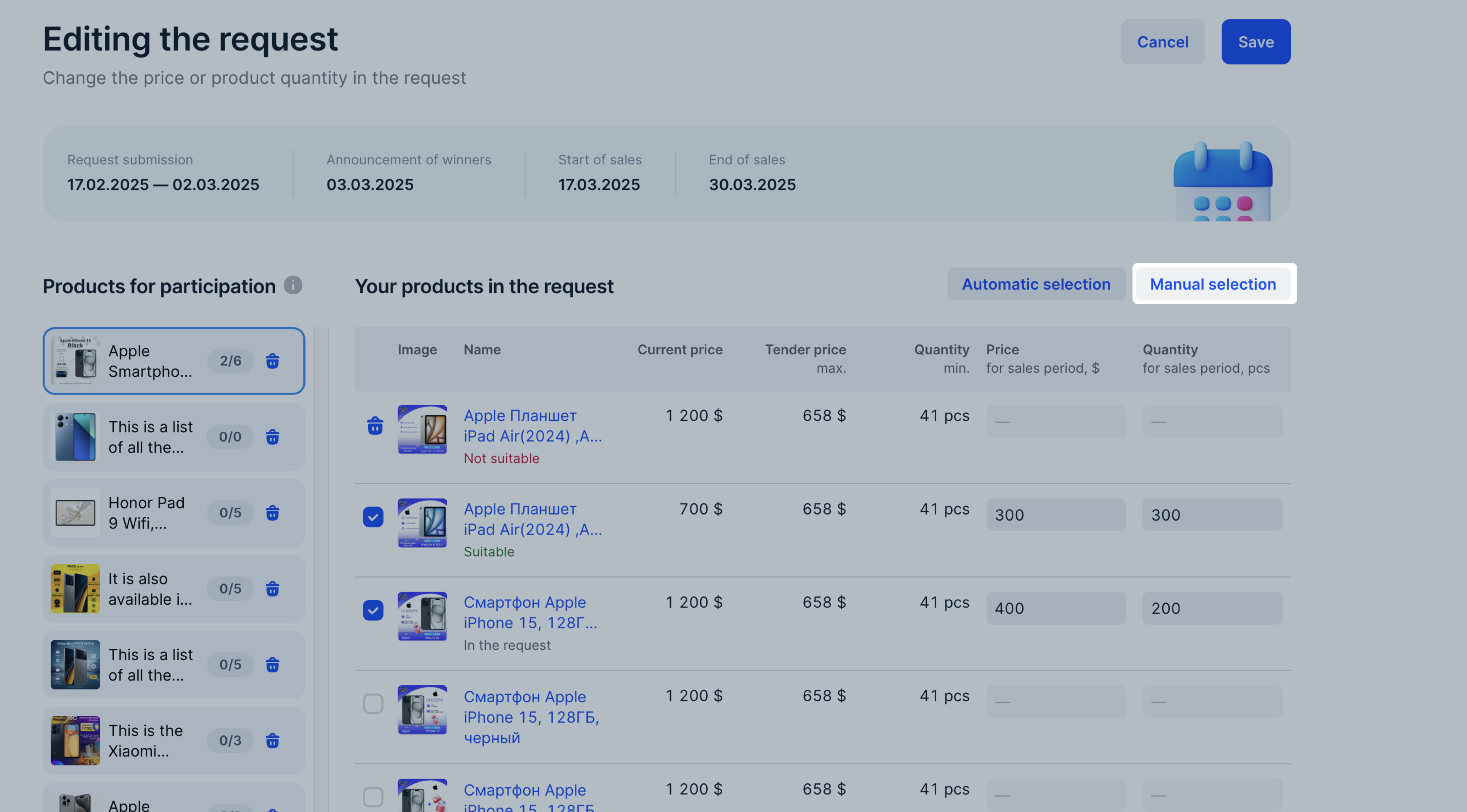
-
-
Click Save.
You can also add a new Russian product to the request. To do it, in the Tenders → Products for the tender section, select the product and click Change request.