Promo code gives customers a discount on a certain product.
When creating a promo code, you specify the discount amount and select the products it applies to. You can set a discount as a percentage or as an amount in the currency of your contract and make it available to all or only some categories of customers.
The customer can’t use a promo code for the specified amount if the product price is lower than the discount amount.
If you create a promo code for products that are already participating in your promotion or in the promotions of “Discount”
and “Stock discount” types, the promo code discount is combined with the discount on these promotions.
The “Stock discount” promotion type includes “Boosting x2. Unlimited period”, “Boosting x3. Unlimited period”,
and “Boosting x4. Unlimited period”.
Learn more about promotion types
Learn more about participating in several promotions
The promo code is displayed on the PDP under the price section. To apply the promo code, the customer clicks Apply and adds the product to the cart. The discount is applied automatically.
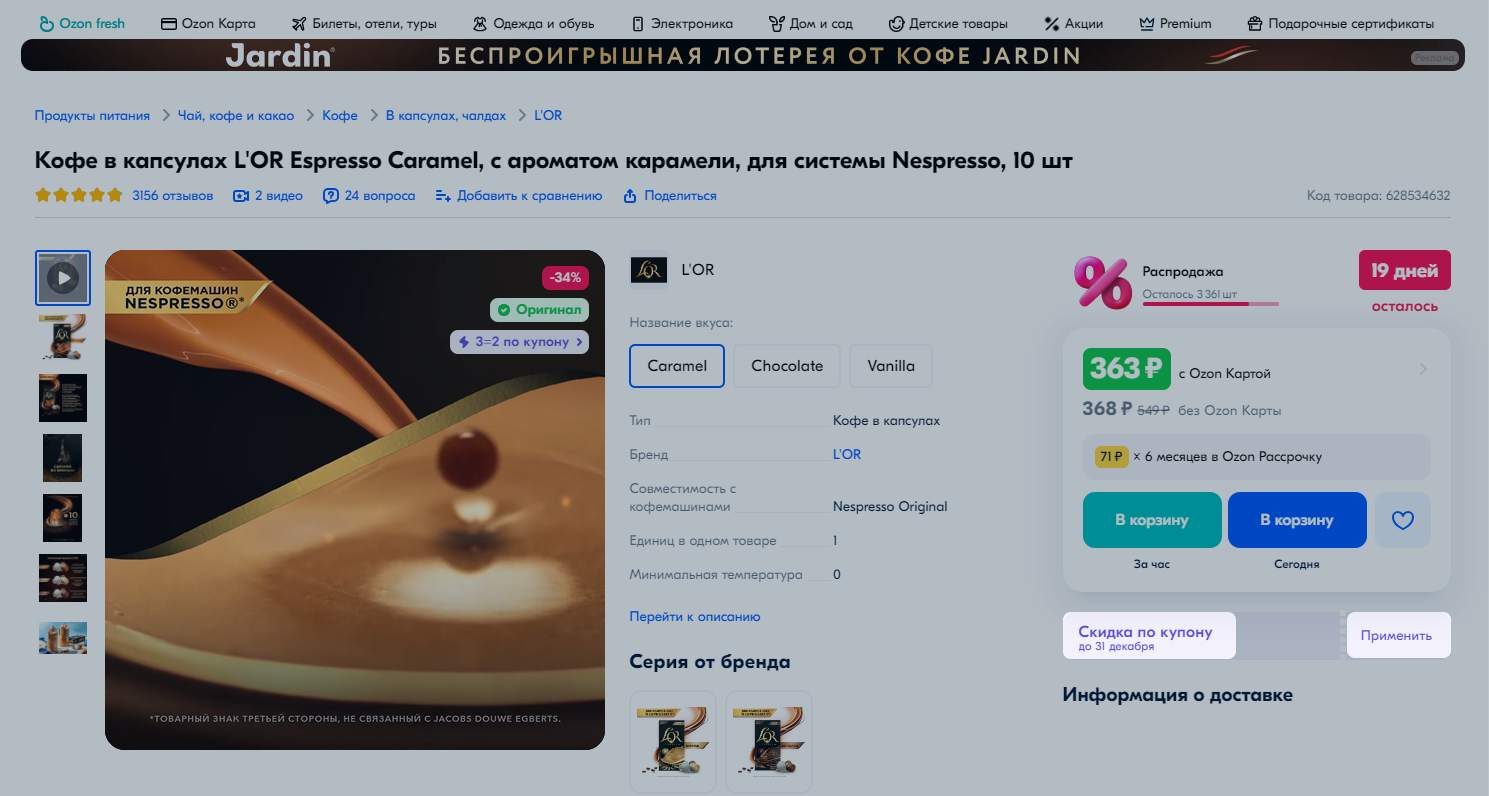
Create a promo code #
If the list of products in the promo code completely matches that in another promo code, the new promo code won’t pass moderation and will be deactivated.
You can create up to 10 promo codes inclusive within one promo code promotion.
-
In the Prices and promotions → My promotions section click Create promotion.
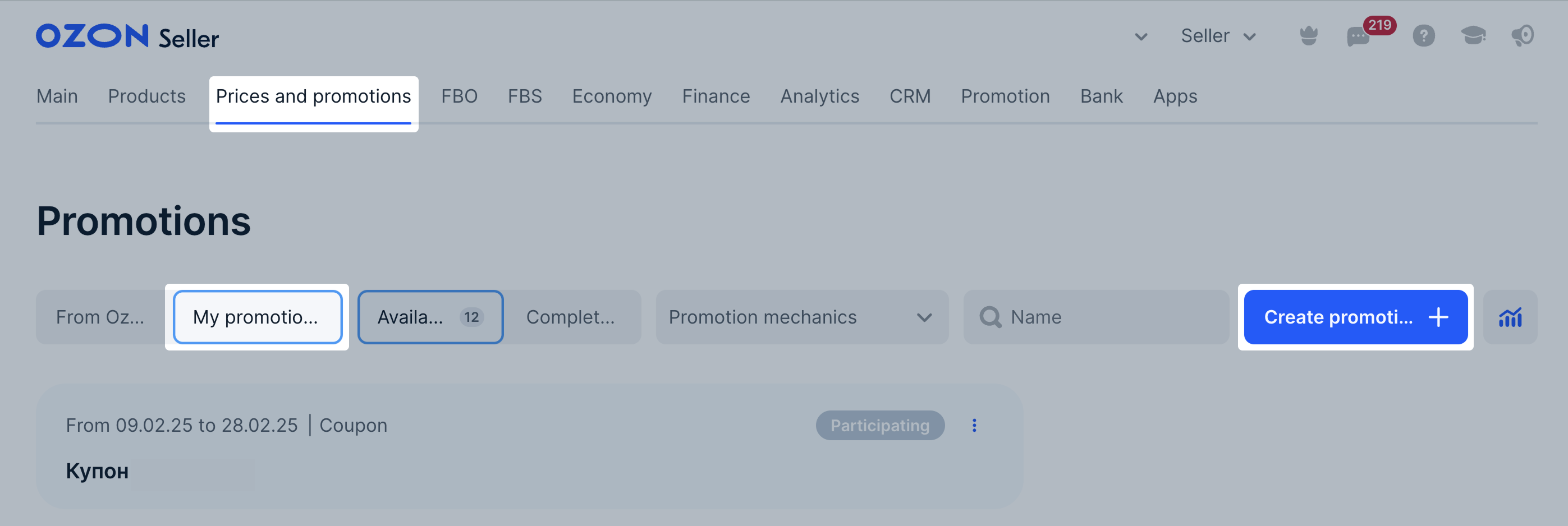
-
In the General information section, specify:
- Promo code name. Customers won’t see it in the promo code widget.
- Promo code start and end date.
- Promotion mechanics: select the Promo code discount type.
- Additional discount: specify the promo code discount as a percentage or as an amount in the currency of your contract.
- Promo code is generated automatically. If you want to type in your own promo code, use digits and Latin characters. The promo code must be 6–12 symbols long.
If you don’t want to show the promo code on PDPs, select Hide promo code on Ozon pages. You’ll be able to send it to customers yourself. Once you create the promotion, you can’t change the settings.
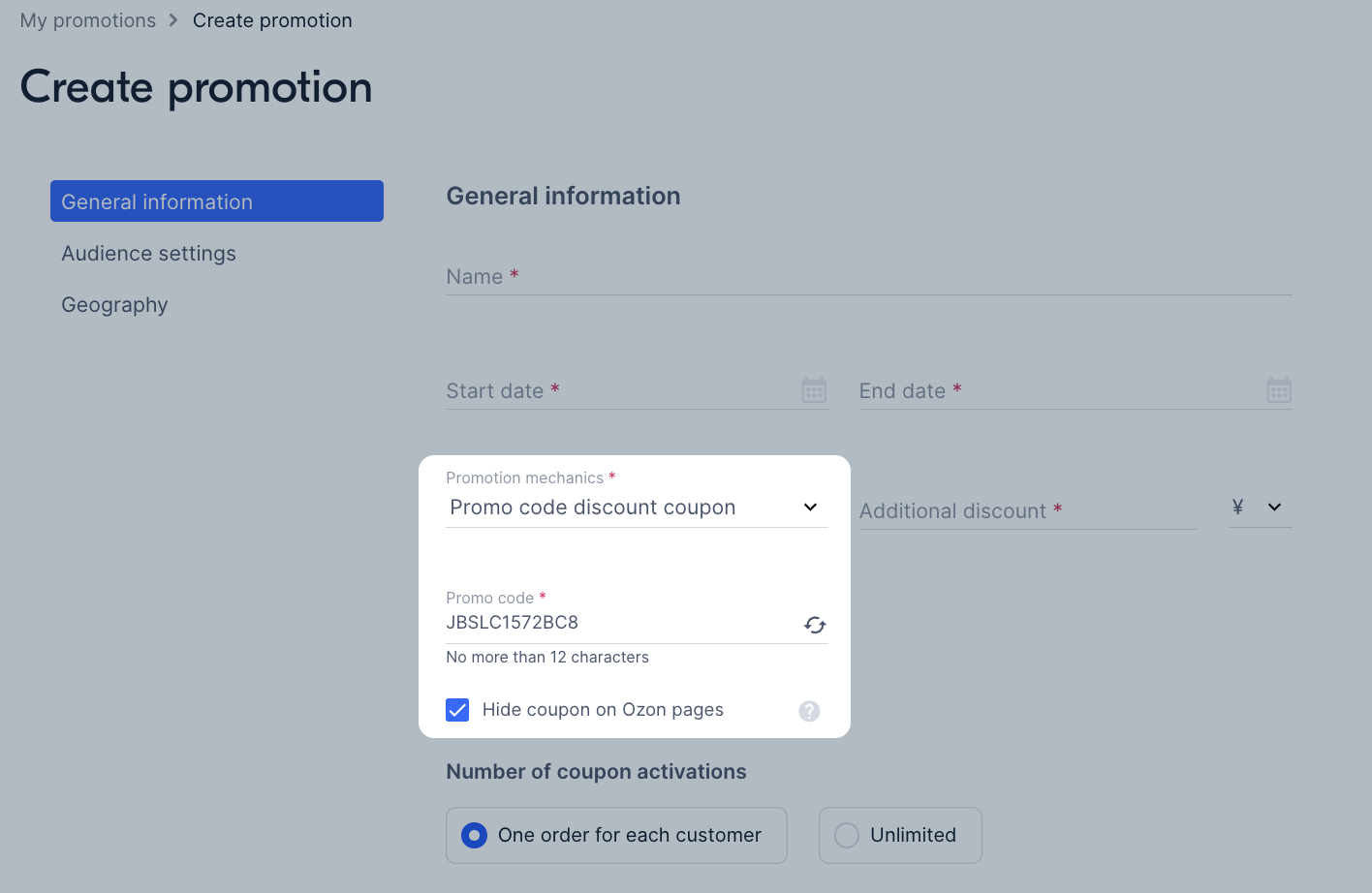
-
Select the number of available promo code activations:
- One order for each customer: each customer can use the promo code only once. You can limit the list of customers that can use the promo code in the Audience settings section.
- Unlimited: all customers can use the promo code several times.
For both options, there is no limit to the number of products in one order.
-
In the Audience settings section select:
- All users: all customers can use the promo code without restrictions.
- User list: specify the IDs of customers who can use the promo code.
How to find out the customer’s ID
-
In the Geography section, configure:
- Warehouses. Select All warehouses to apply discount to products from all warehouses. Choose Selected to apply discount to products from specified warehouses.
- Cities. Select All cities to make the discount valid for customers from all cities. Choose Selected to make the discount valid for customers from specified cities or regions.
The Warehouses and Cities parameters are independent. You can configure them separately from each other.
-
Click Save and select products.
-
Add products in one of the ways:
- click Add from the list and select products using search and filters by category;
- click Import in an XLS file and upload the products from the file.
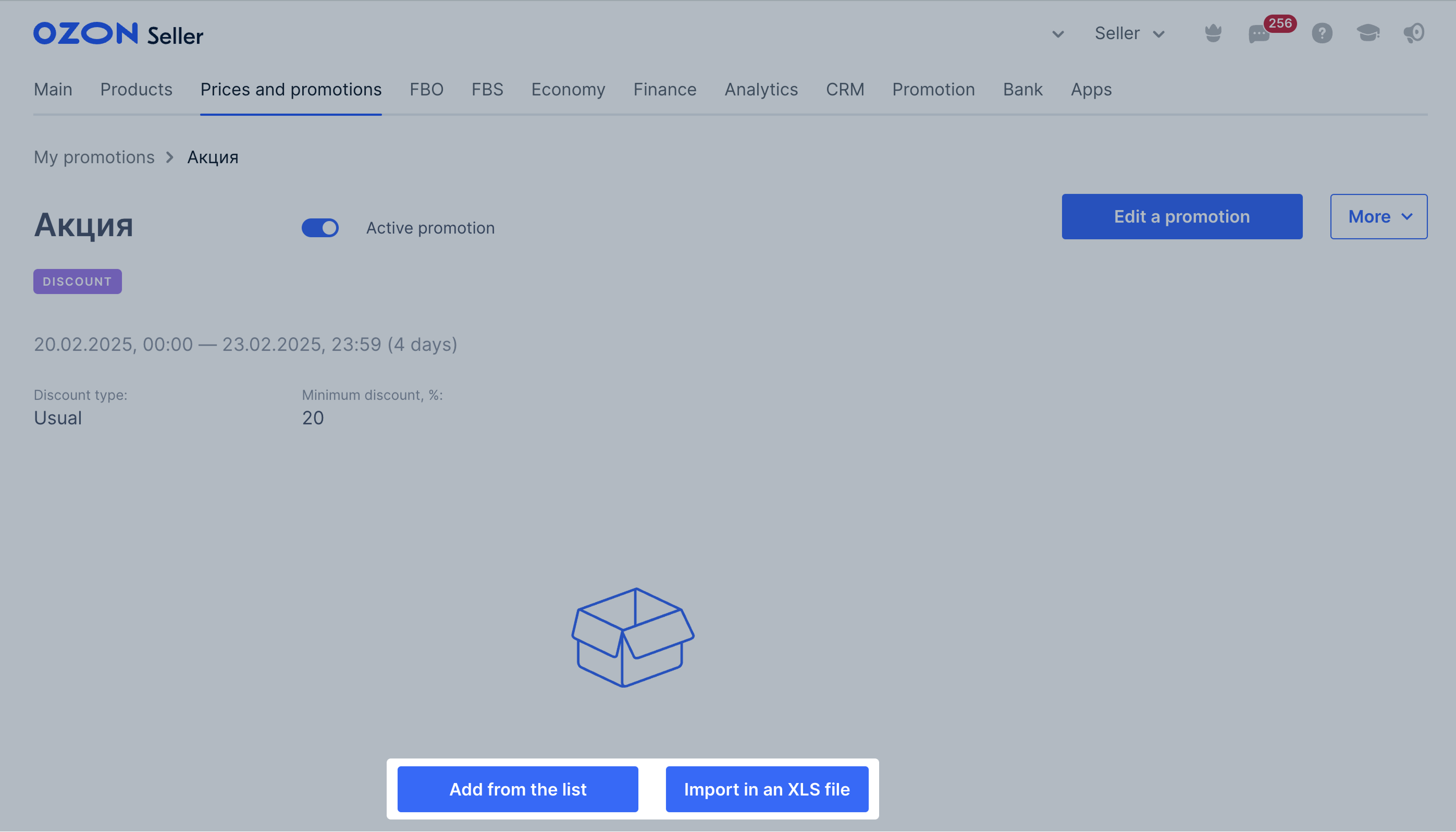
To download the list of promotional products, click Download products from the promotion.

Find out the customer ID #
The customer’s ID is displayed in the order number before the “-” symbol. For example, if the order number is 12345678-0101, the customer ID is 12345678.
Send a promo code to customers #
If you’ve disabled chat with customers, contact them via alternative communication methods.
You can send out promo codes to your customers if you have a personal database of their contacts.
-
In the Prices and promotions → My promotions section, click
 next to the necessary promotion.
next to the necessary promotion. -
Click View on website to open the promotion page. Copy the link to the page and send it to the customers.
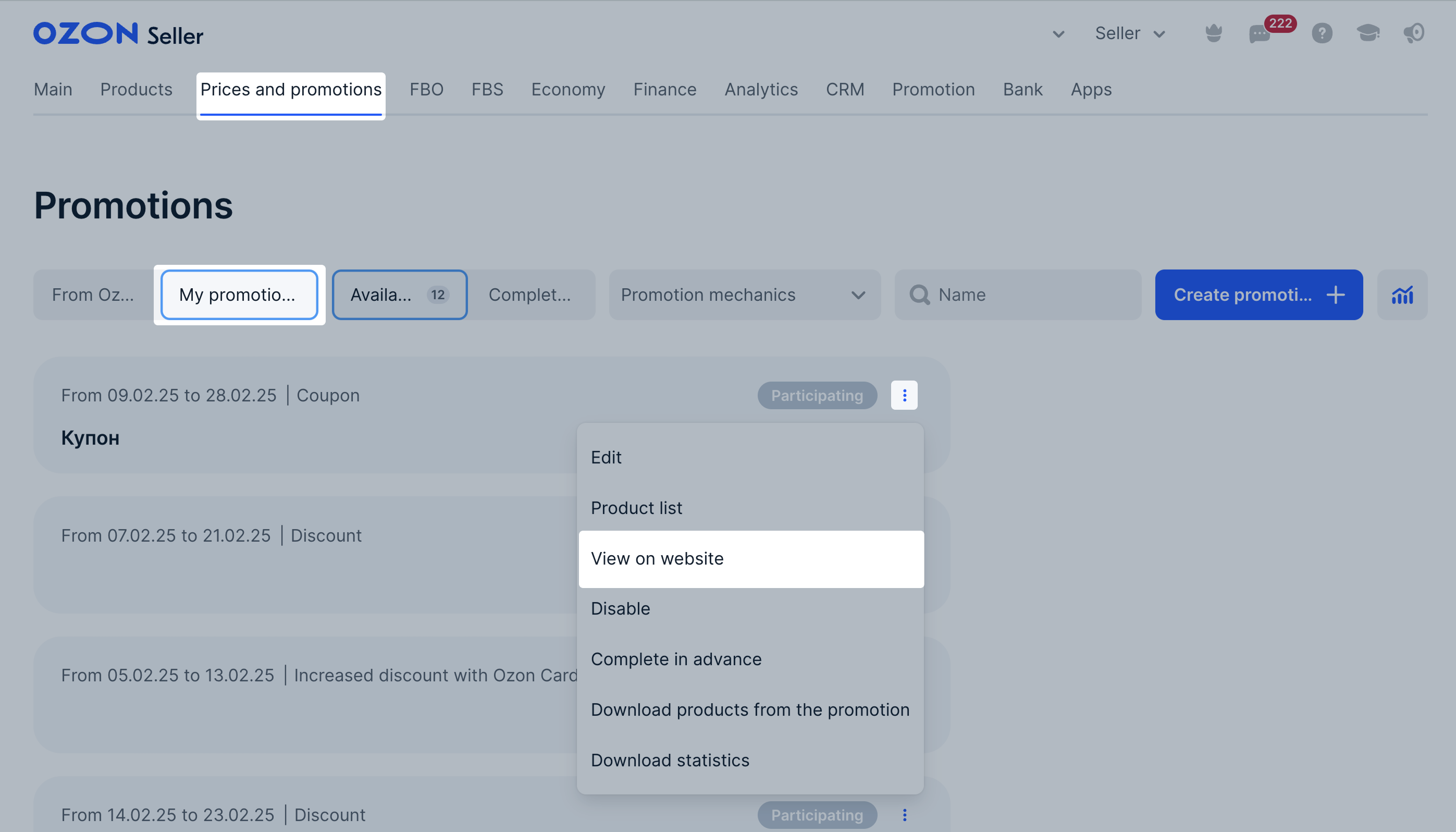
Edit the promo code #
- In the Prices and promotions → My promotions section, click
 next to the necessary promotion.
next to the necessary promotion. - Select:
- Edit to change the promotion name and dates. You can also set up the audience, geography, and promo code visibility on Ozon.
- Product list to adjust the list of products that the discount applies to.
- Disable to deactivate the promo code. The discount will be invalid, but the promo code will remain.
- Delete to delete a promo code that isn’t activated yet.
- Complete in advance to deactivate the active promo code.
View promo code analytics #
To view the promotion statistics, in the Prices and promotions → My promotions section click
![]() → Download statistics next to the necessary promotion.
→ Download statistics next to the necessary promotion.
To analyze all promotions, in the Prices and promotions → My promotions section click
![]() .
.
Learn more about working with analytics

