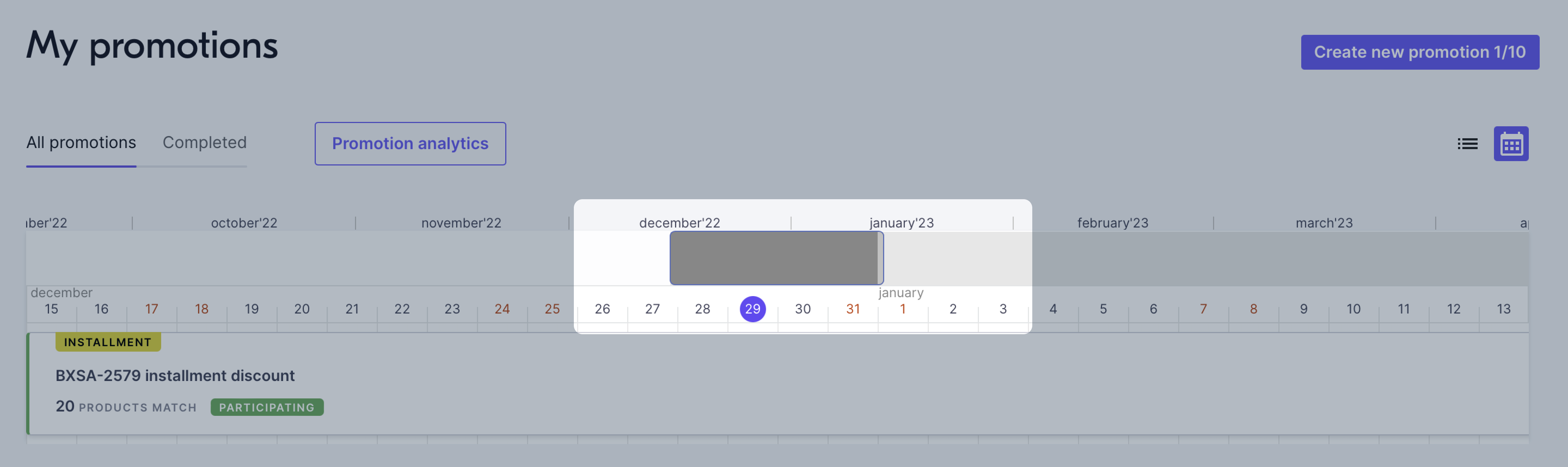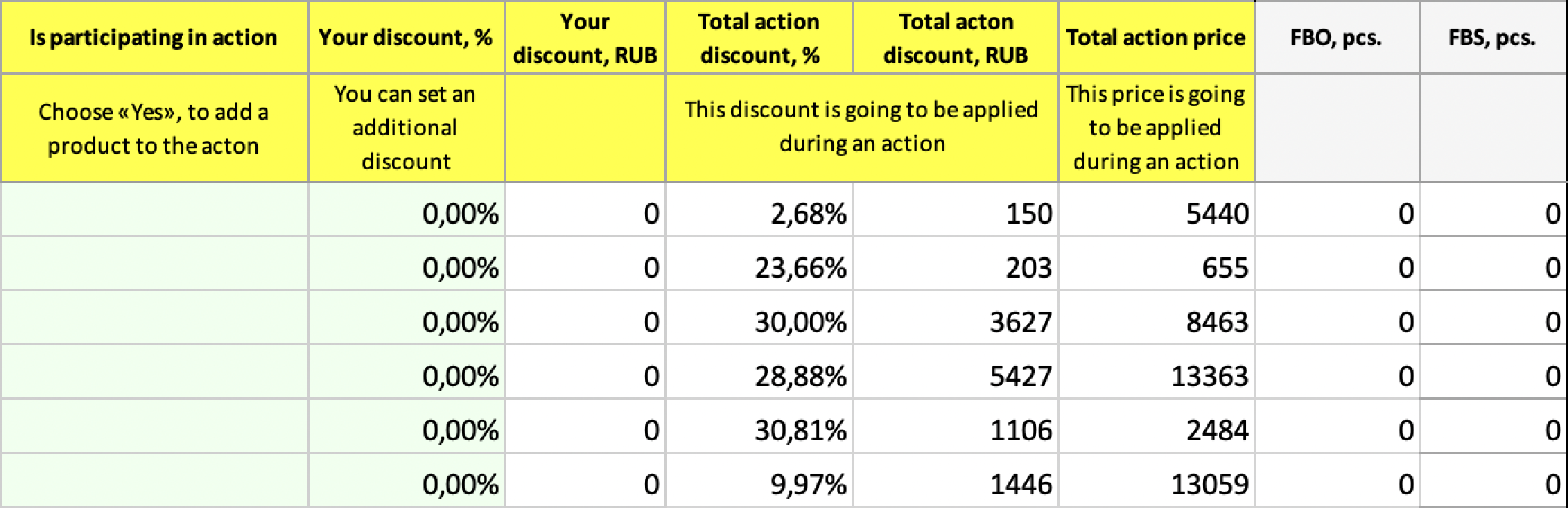How the promotion works #
A percentage discount is calculated for each individual product in the promotion. The discount depends on the price at which the product has been sold in the last 30 days. If you changed the product price during this period, each change will be taken into account when calculating the discount. That’s why the discount may be different for different products in the promotion, even if their current price is the same.
If you add a product to the promotion yourself, the discount is at your expense, and not at the expense of Ozon. Your product can also get into the promotion run by marketers. In this case, the discount will be at the expense of Ozon, and you will receive the full amount from selling the product.
What customers will see #
Customers will see:
- The crossed-out price before the discount, if you specified it, or the crossed-out current price.
- The promotional price as the main price.
- Percentage discount calculated from the crossed-out price.
Example #
The price before the discount is 699 rubles, the promotional price is 161 rubles. Customers will see a discount of (699 - 161) ÷ 699 = 76%.
The price in your personal account on the promotion page will be calculated from the current price:
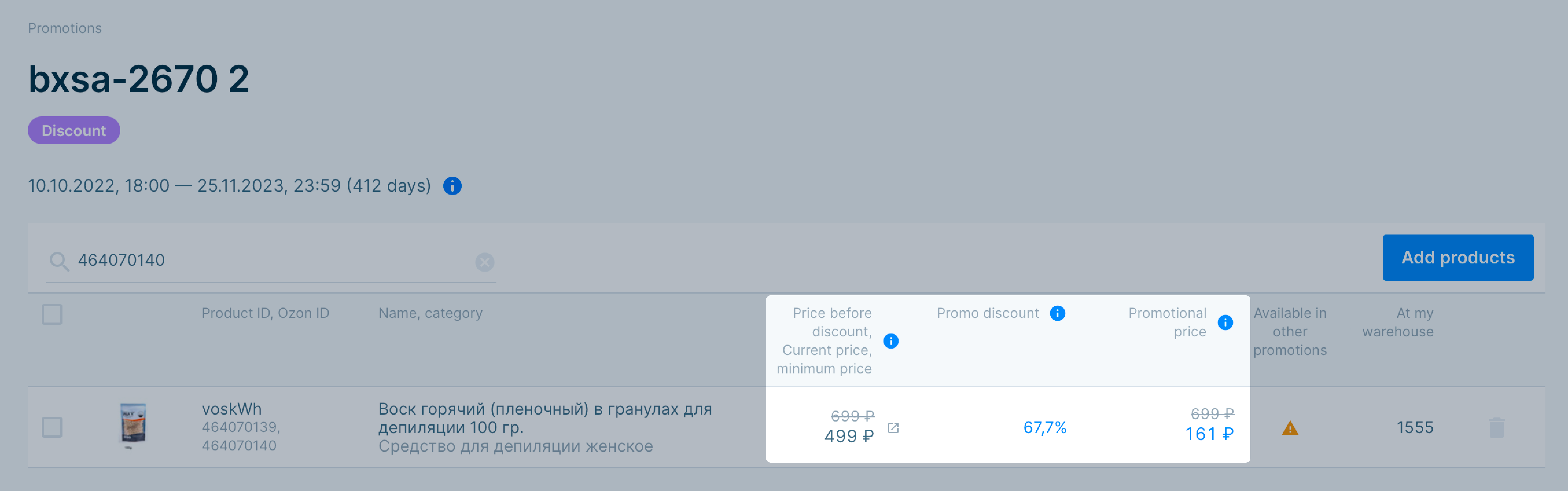
What customers will see:
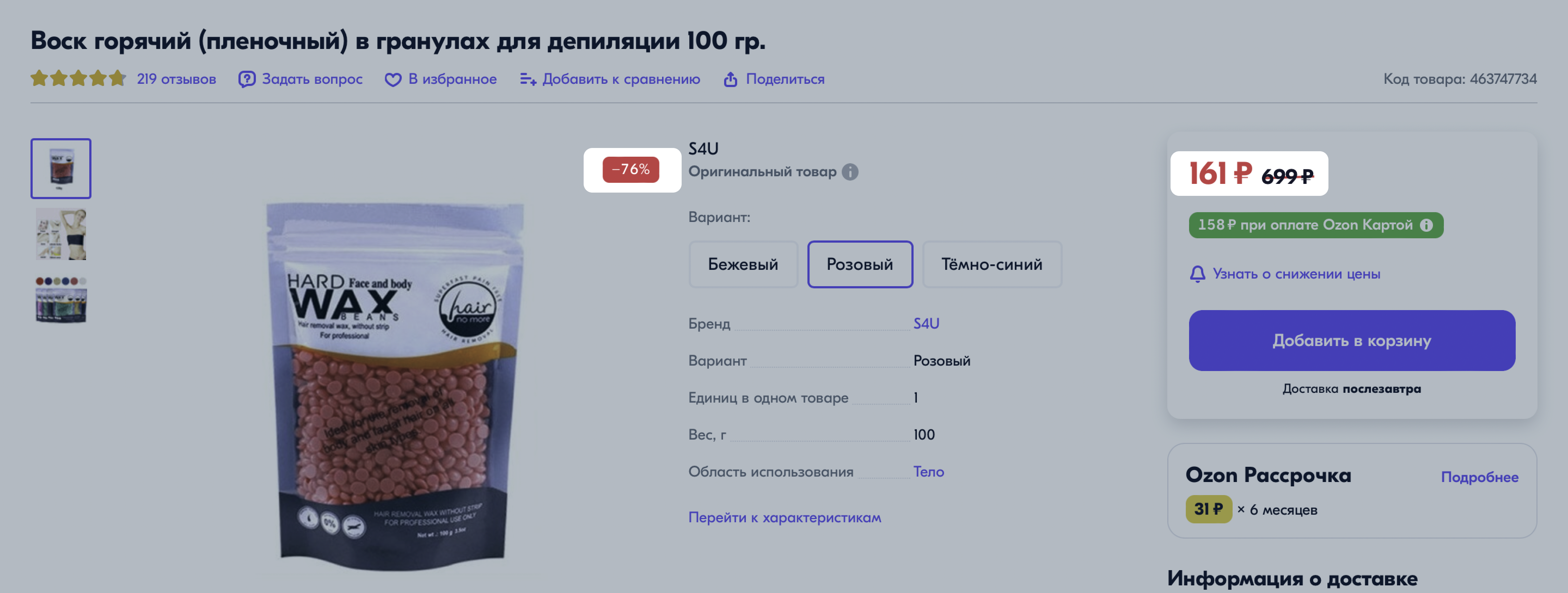
If there is no price before the discount, customers will see the discount made from the current price: (499 - 161) ÷ 499 = 67%.
How to take part in the promotion #
It takes about 12 hours for the products to appear on the promotion page of the Ozon website. Therefore, we recommend creating promotions in advance and setting the start date for a future date.
We take into account the cost of the products for the last 30 days when calculating the discount. Therefore, if you change the current price or the price before the discount before adding the product to the promotion, the discount on the promotion will be recalculated, but the price of the promotion will remain the same.
Examples #
One product can participate in multiple promotions.
How to manage a promotion of the “Discount” type #
If your promotion is active, you can:
- Add or remove products. For example, from a catalog, via an XLS file, or via the API. In the template, the products that participate in the promotion (marked with “Yes”) will be listed first, and the rest of the products that fit the conditions will come after them.
- Change the promotional price. If you edit another field, for example, “Current price”, the product may disappear from the promotion, or the discount will be changed upwards.
Automatic application of promotions #
You can set up automatic application for the promotions of the “Discount” type. In this case, products will be automatically added to all available promotions of this type. However, they will not be automatically added to the promotion, for which the price should be lower than the value you set. You can add products to such a promotion manually.
If you add a product that is automatically added to the “Discount” promotion, the promotional price may fall below the value you set.
How to set up automatic application of promotions #
To set up automatic application of promotions, go to the Prices and promotions → Manage prices section and click on the price of the product which you want to add to the promotion automatically. Specify the minimum price and enable Auto-applying promotions.
Learn more about automatic application of prices and promotions