Products combined in series are now displayed on the Similar tab. There you can group products that can replace each other. All PDPs of the product group have a Similar from the store section. It shows other products from the tab. This section helps customers quickly find similar products from your assortment. If a product runs out, customers can order a similar one.
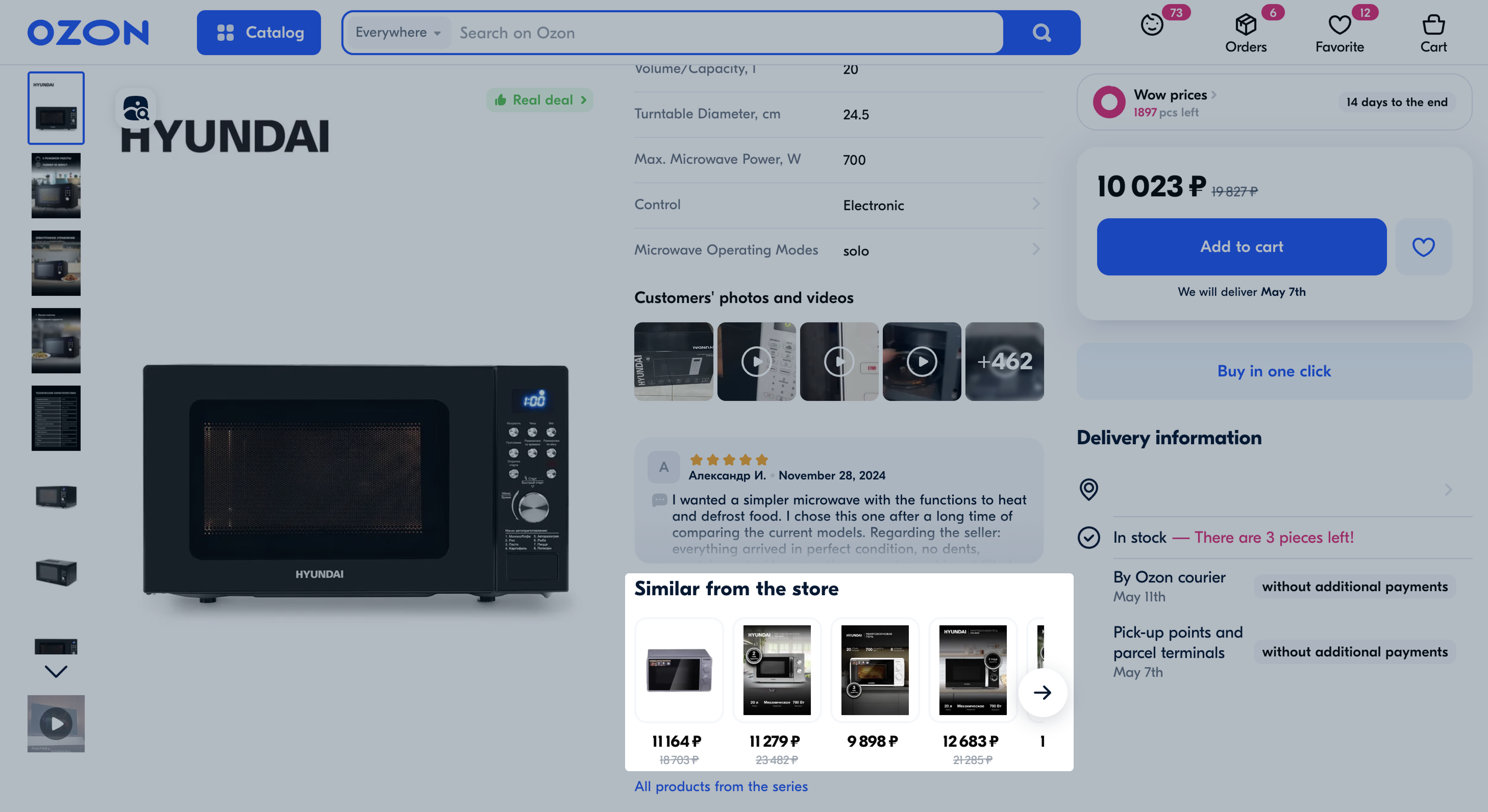
On the Similar tab, you can combine PDPs from the same subcategory. You can add up to 500 products of different brands.
You can’t group products without an SKU and markdown ones.
Example
You can group a smartphone PDP with products from the Electronics → Smartphones, Tablets, Mobile Phones category. For example, with products from the Smartphones or Tablets categories. You can’t group it with products from the Electronics → E-books or Electronics → Smart Watch categories.
Don’t add identical products to all group types as the system tracks repetitions and may remove them from some groups. For example, if you add a product both to the Similar and Model groups, customers only see it in the Model group, in the PDP combined with other products.
Create a group #
-
Open the Products → Merge products section.
-
Select the Similar tab.
-
Click Create a group.
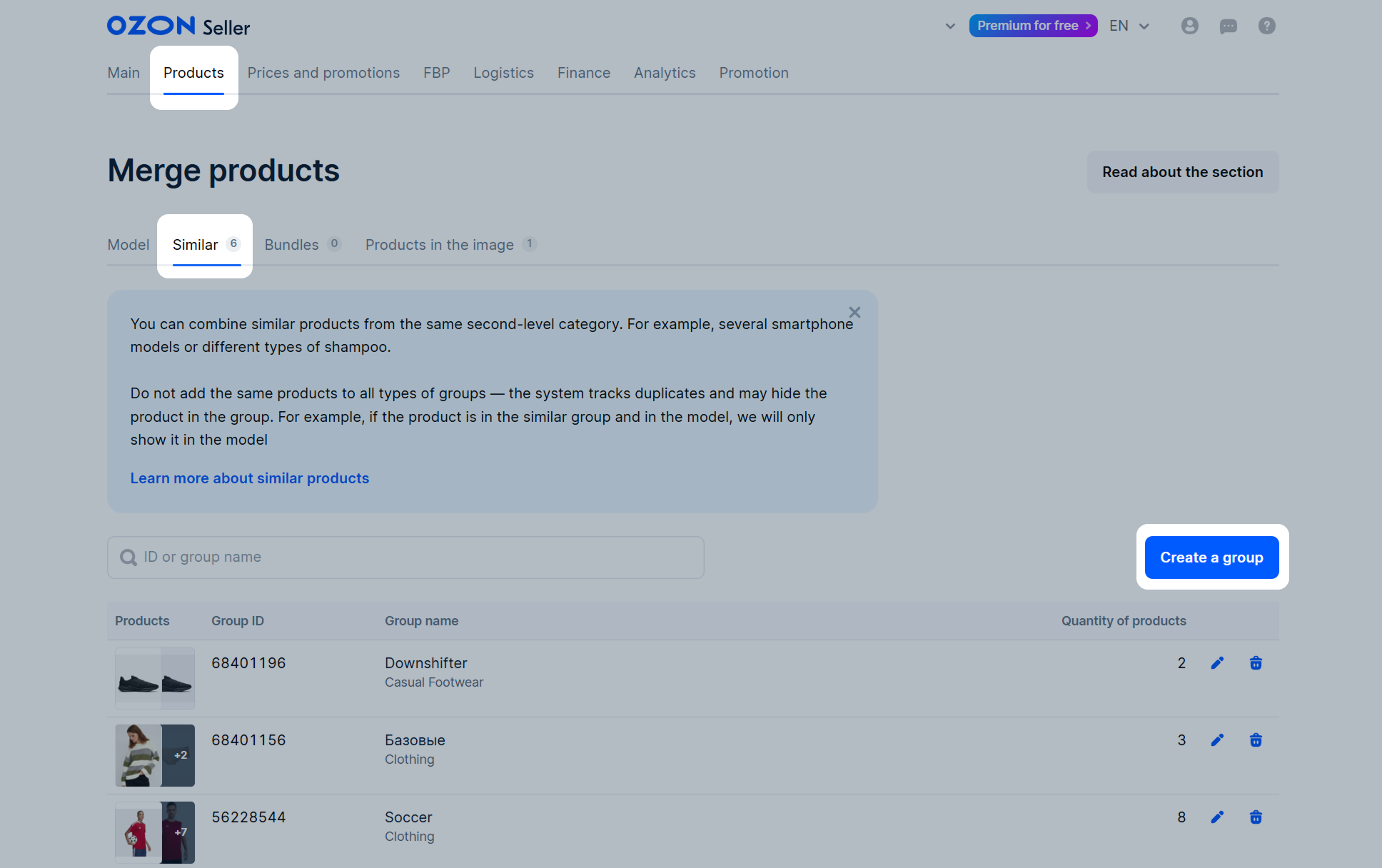
-
Specify the group name. Customers see it on the page with all products in the group. All words in the name, except the first one, are always displayed in lowercase.
-
Click Add products.
-
Select products on the list. To find the ones you need, search by product name, article code, and SKU or use filters by brand and category.
To view only the products you selected, click Show selected. Once you select your first PDP, we automatically update the list and offer only the products you can combine the selected one with.
-
Click Confirm.
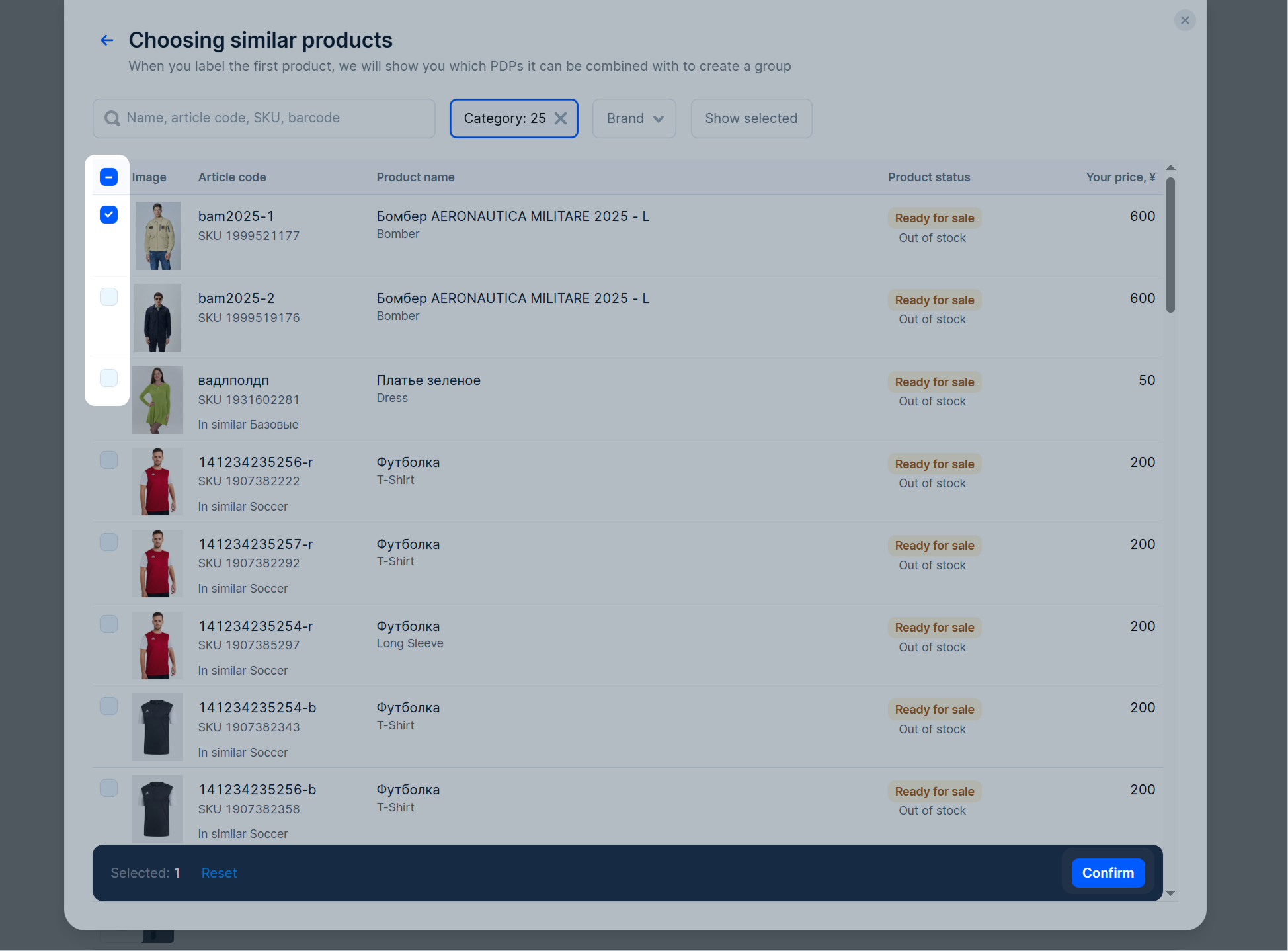
-
Check the product list. To remove extra ones, click
 .
. -
Click Save.
The group appears on PDPs within 24 hours. Customers see it in the Similar from the store section.
View products in a group #
-
Open the Products → Merge products section.
-
Select the Similar tab.
-
In a group row, click
 .
.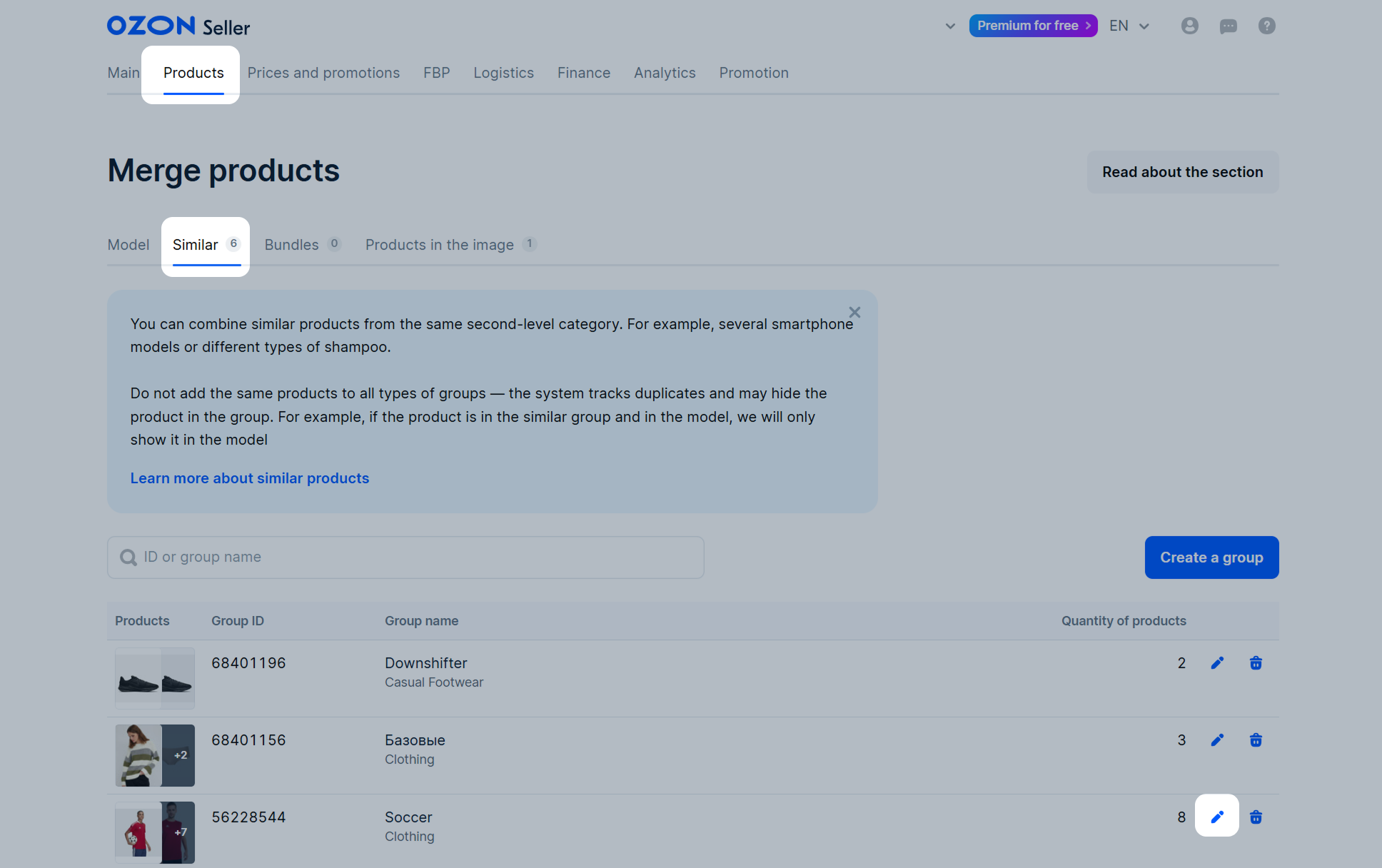
If a PDP isn’t displayed in the group, you’ll see the
![]() tag and the reason next to it. Hover over the reason to see the details.
tag and the reason next to it. Hover over the reason to see the details.
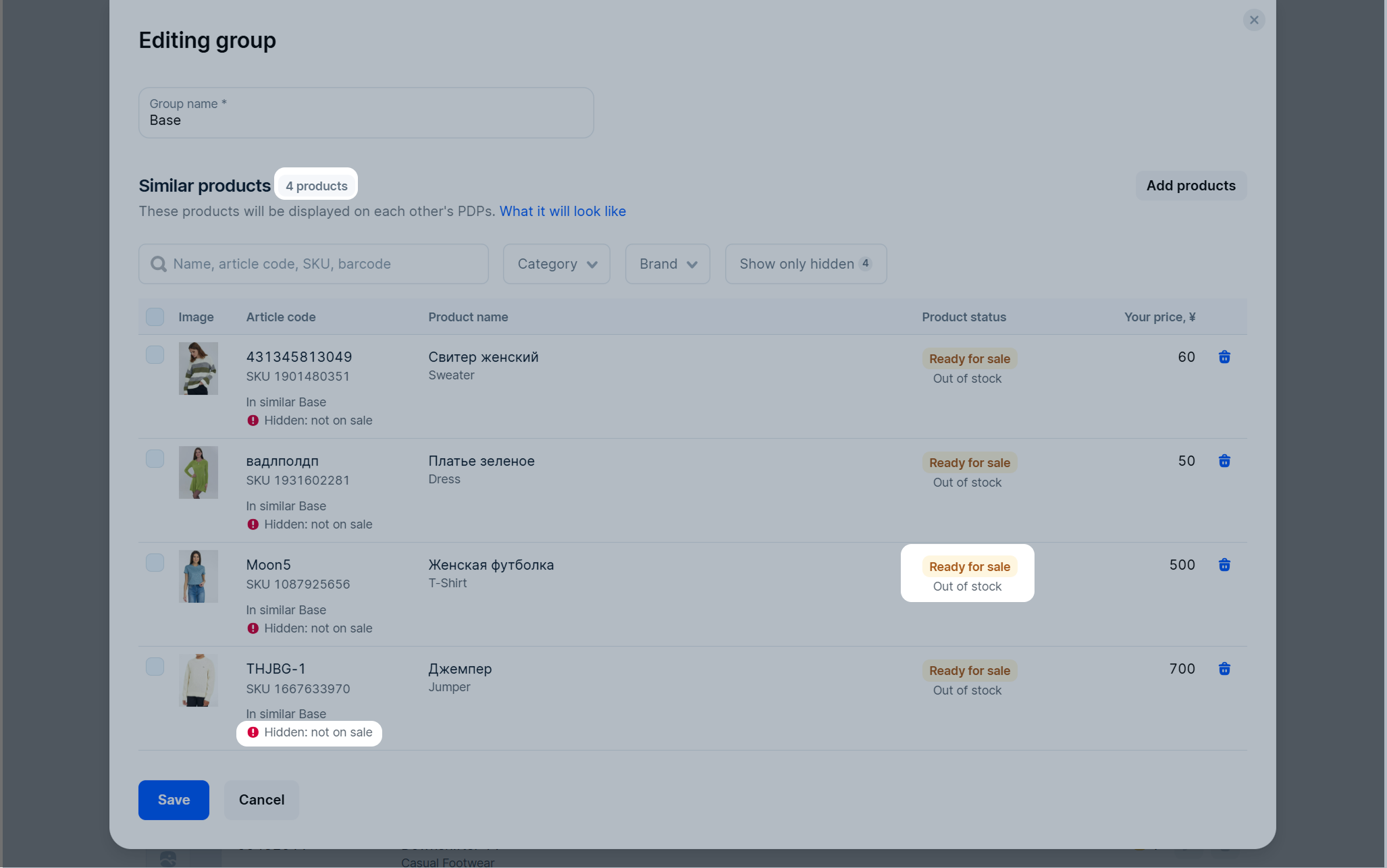
Edit a group #
-
Open the Products → Merge products section.
-
Select the Similar tab.
-
In a group row, click
 .
.
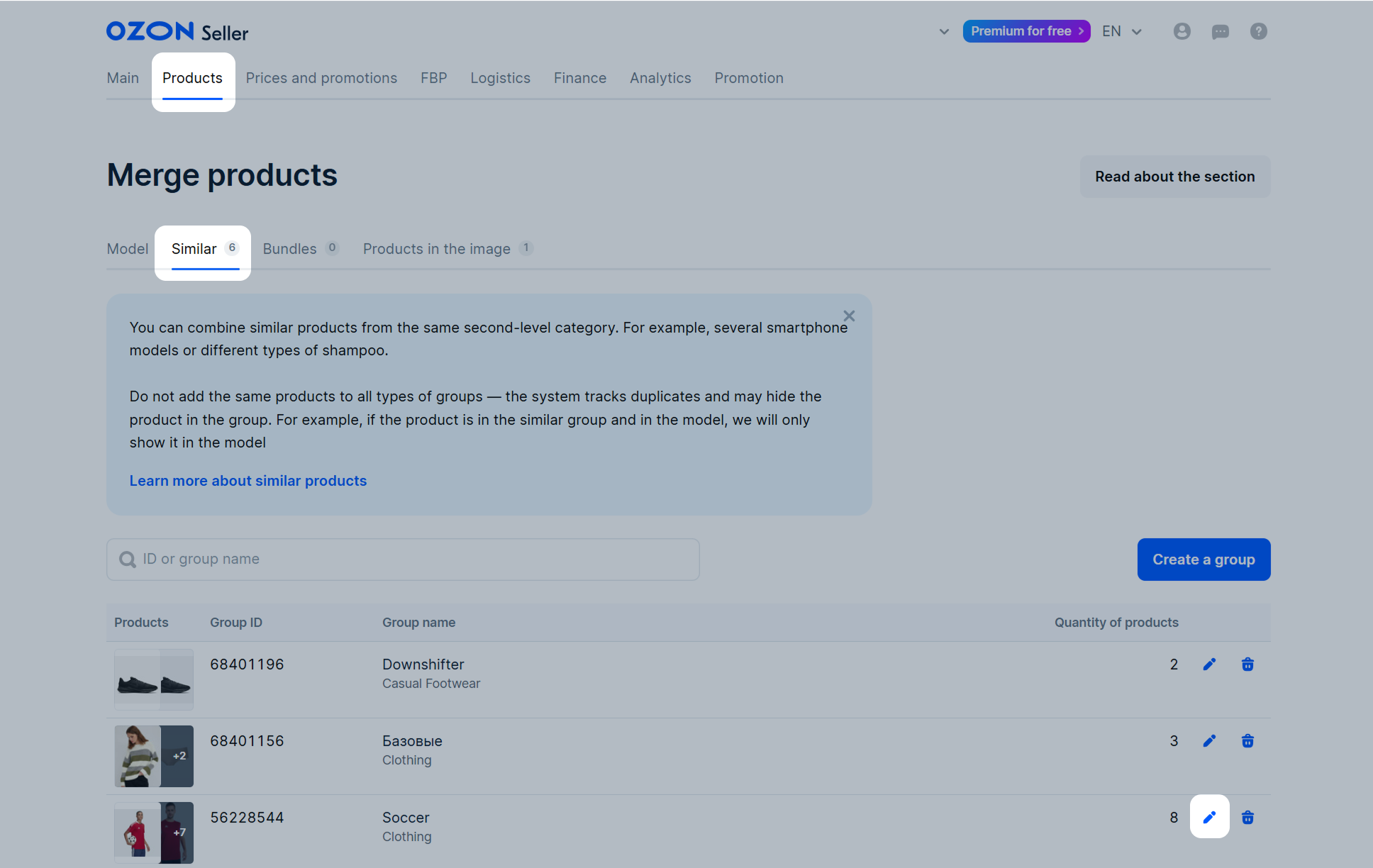
You can:
- Change the group name.
- Add more products to the group. To do it, click Add products.
- Remove products from the group. To remove one product, click
 in its row. To remove several products, select them and click Delete products.
in its row. To remove several products, select them and click Delete products.
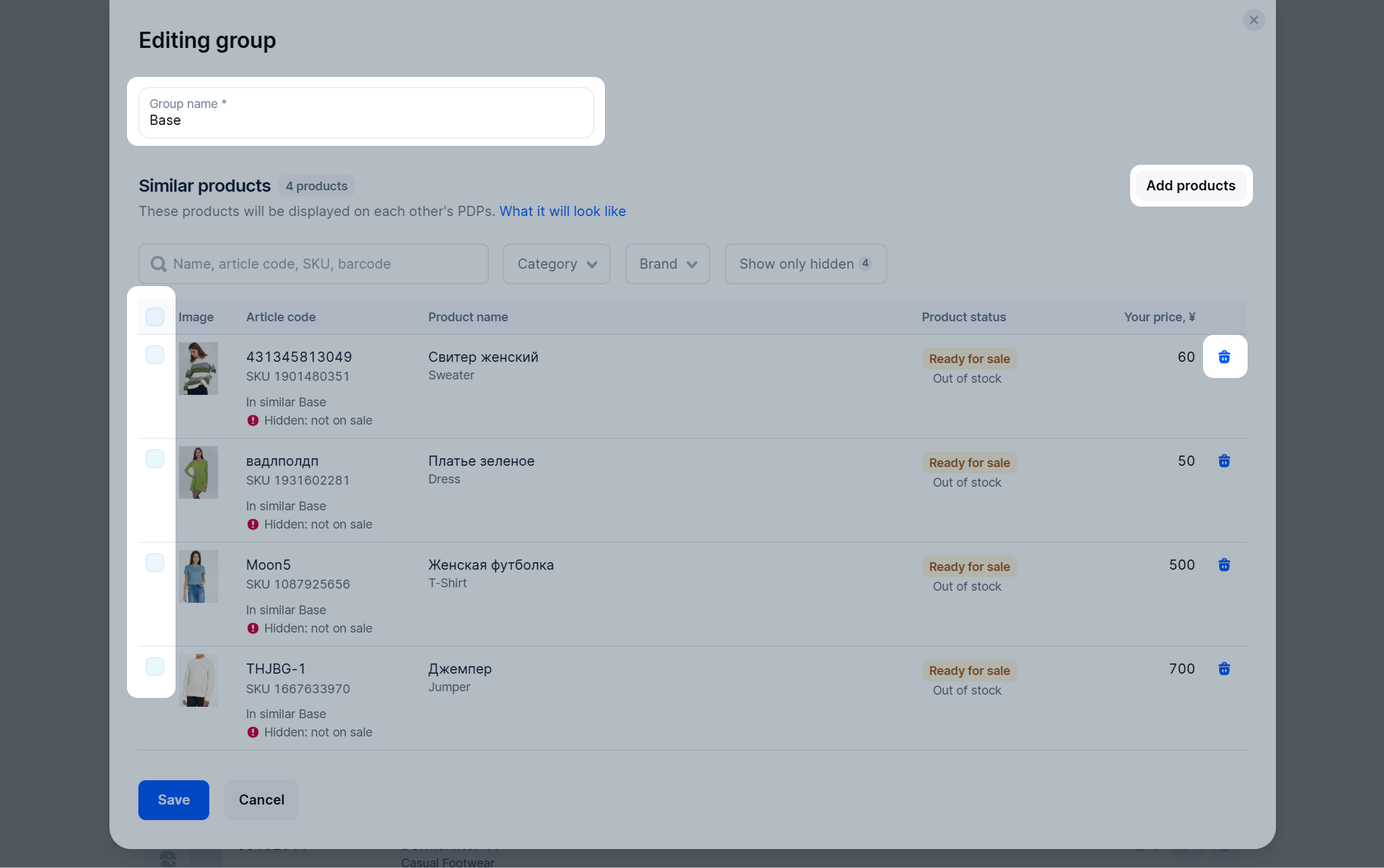
Delete a group #
- Open the Products → Merge products section.
- Select the Similar tab.
- In a group row, click
 .
. - Confirm the action.
We remove the group from the marketplace within 24 hours. Statuses of the products that were in the group don’t change.
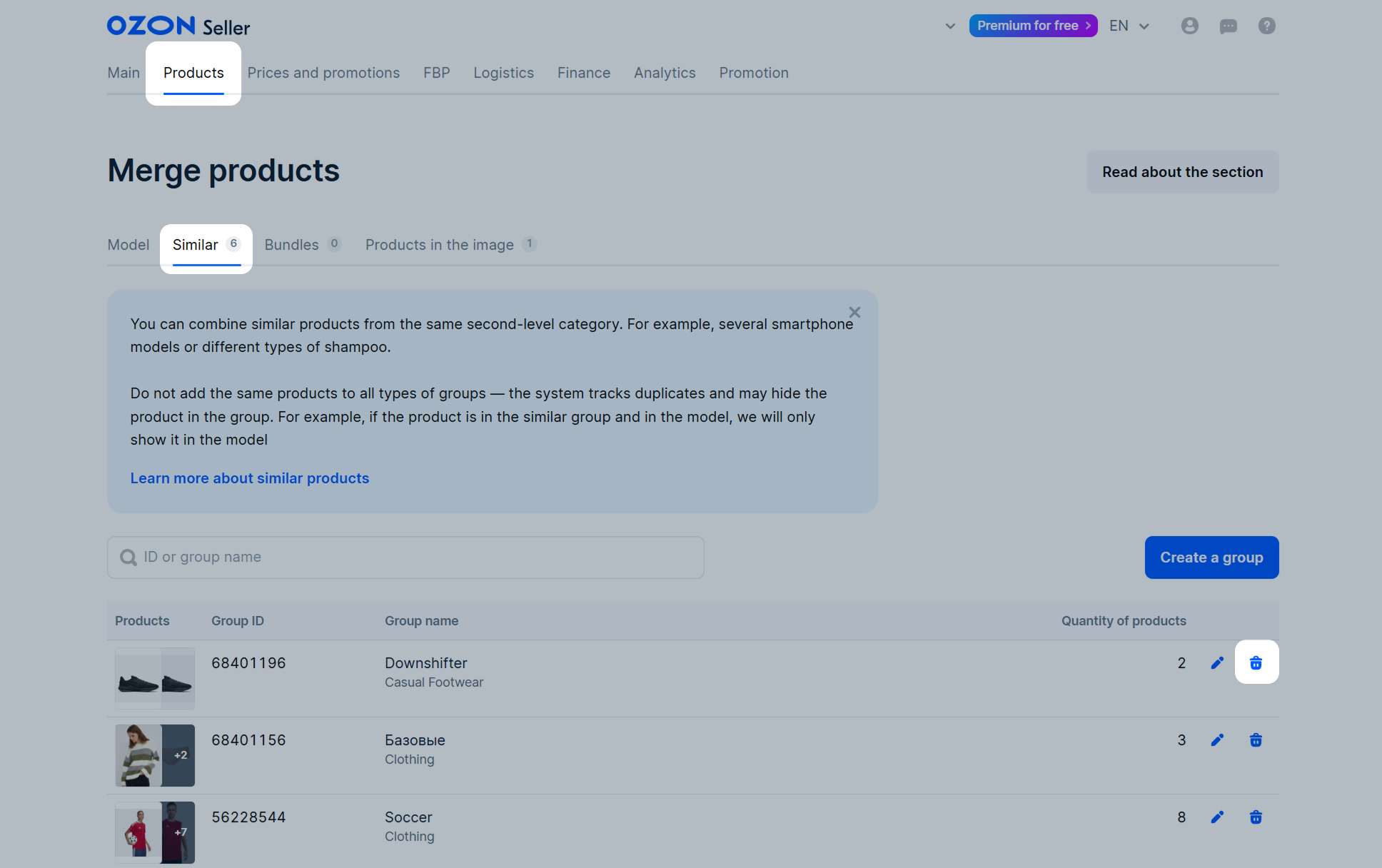
Product isn’t displayed in a group #
Only the first 12 products from the group are visible on PDPs. To see the rest, click More.
If a product isn’t displayed on the list of products, it may be hidden for one of the reasons:
-
Its status has changed: for example, the product didn’t pass moderation after you edited it or it’s no longer for sale.
-
You added the product to several groups at once. To show customers different products, we automatically hide the repeats.

