PDP appearance in the app #
In the app, customers can view:
- All the promotions you run in your store. We display the widget with bonuses, discounts, and promotions you offer. It looks the same as the one on your storefront.

- The section with product description and characteristics along with your store and delivery details. Now it’s displayed above the advertising shelves.

- Store name, logo, and rating. Starting from October 21, 2024, they’re positioned at the top of the PDP.

Appearance of PDPs participating in promotions #
If you promote products using the Getting to the TOP, Stencils, or Promotion in search tools:
- we hide the From other sellers widget with similar products;
- on the We also recommend and We have selected for you shelves, we show your products first, and the competitors' ones last;
- in all product categories, we show the brand series that you linked to the PDP;

- we add the Sale, New products, Bestsellers, and The store also offers shelves and display your products on them.
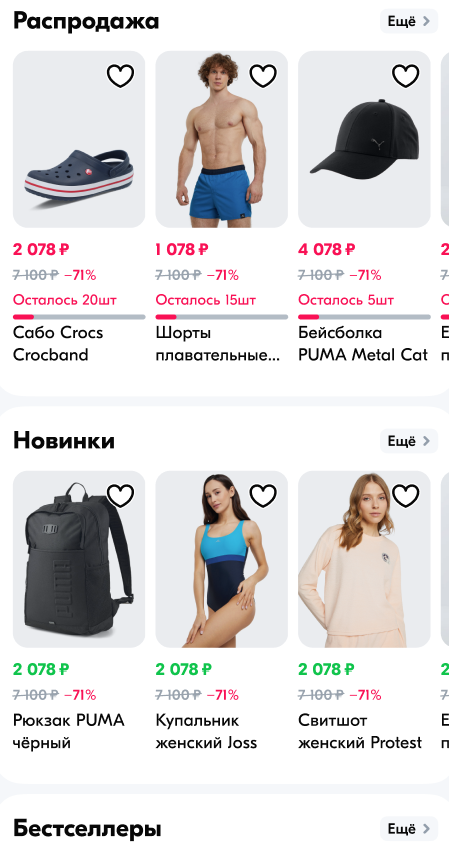
Improving PDP appearance in the app #
To improve the PDP appearance in the app:
- combine products that can be logically linked together into a series;
- add the store logo;
- launch your own promotions so that customers can see them on the widget;
- promote your products;
- add more products to your product range, so it’s harder for customers to reach competitors' products on recommendation shelves.

