You can increase sales and get more orders by promoting your products.
Learn more about promotions
View information about promotion #
-
Go to the Menu → Promotions section.
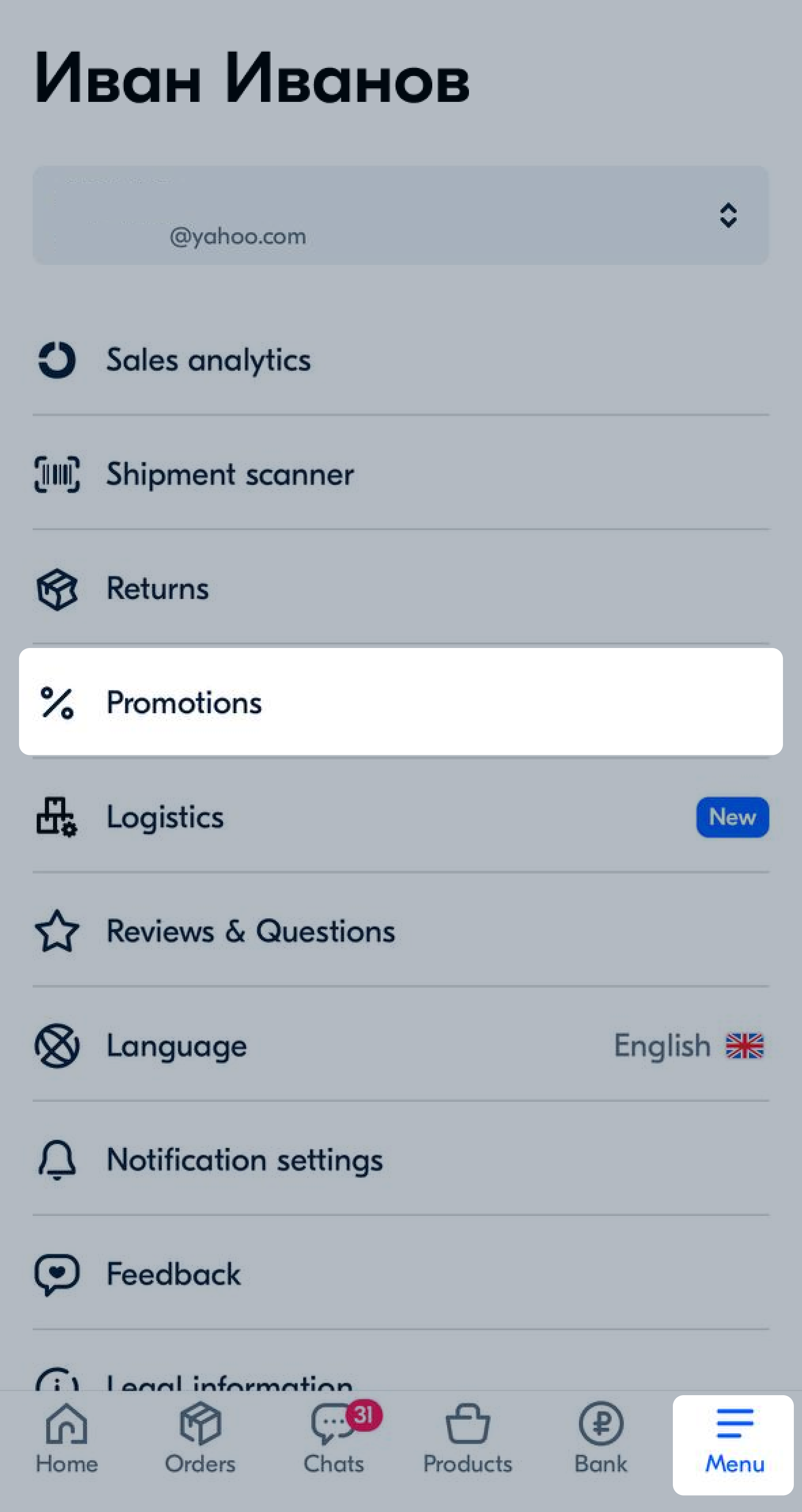
-
Open the tab:
- Available—promotions you can join.
- Participate—promotions your products participate in.
- Completed—all completed promotions.
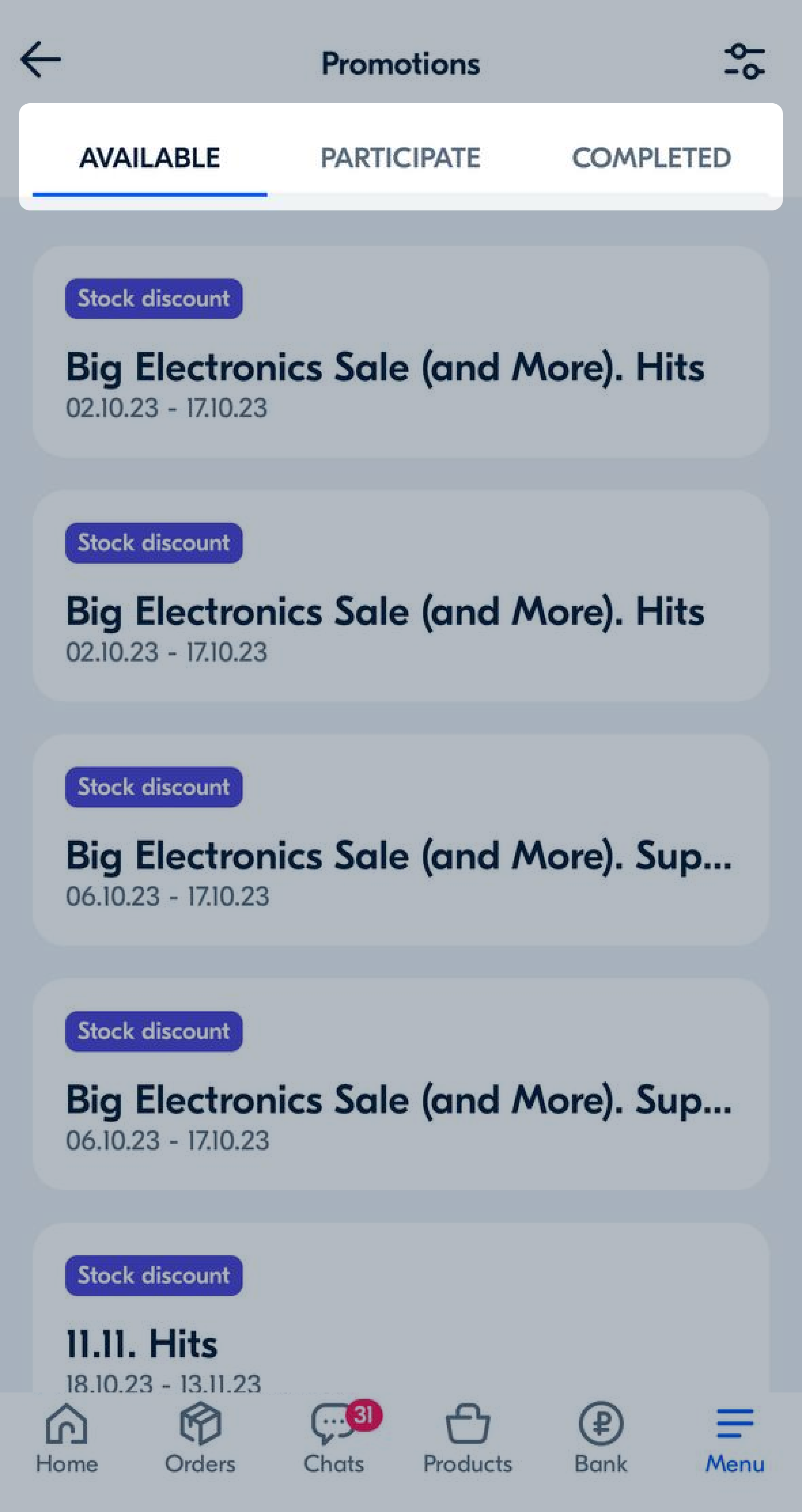
-
To view information about the promotion and the list of added products, tap the promotion’s card. To open the detailed terms of the promotion, tap
 .
.
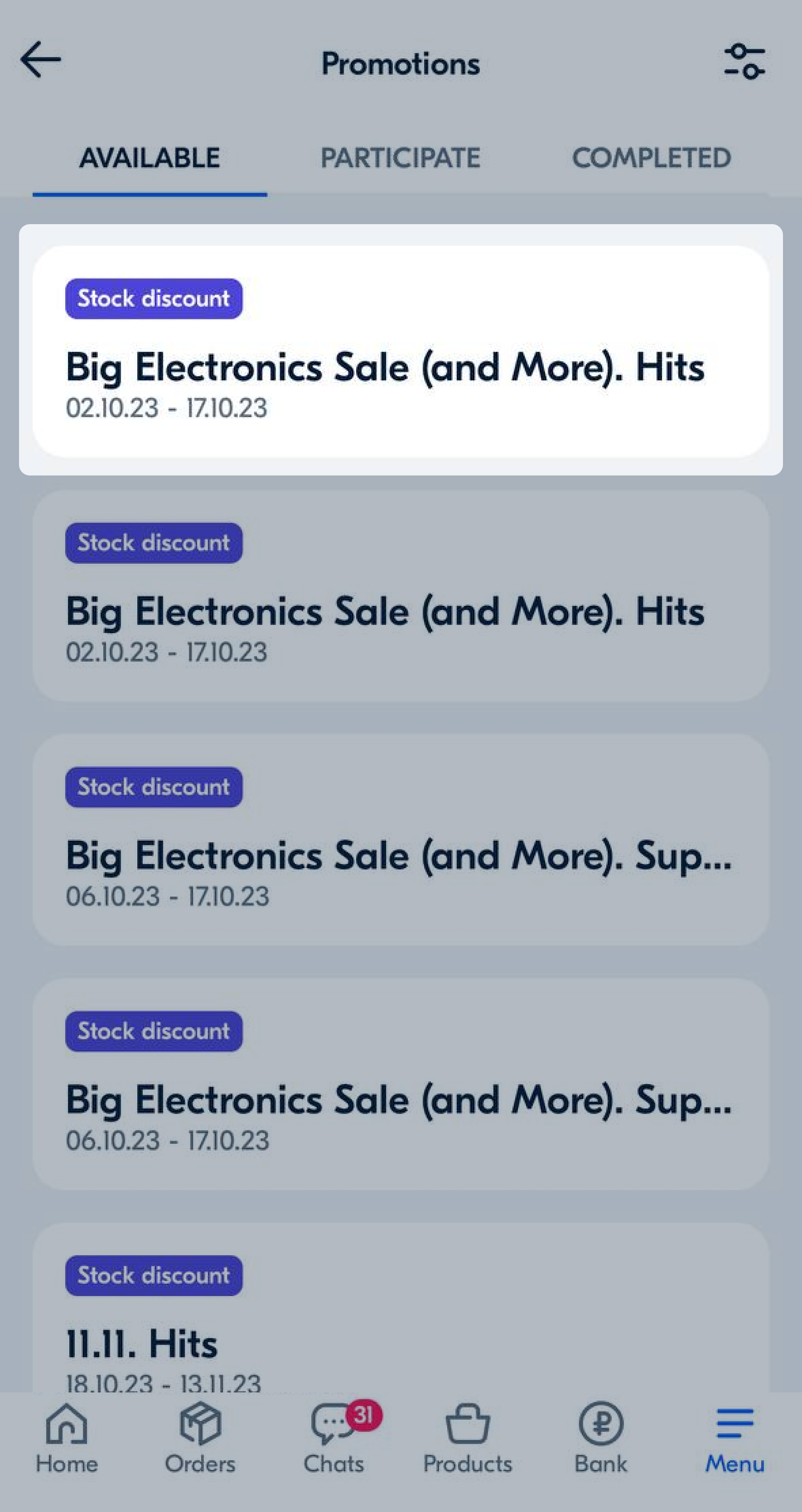
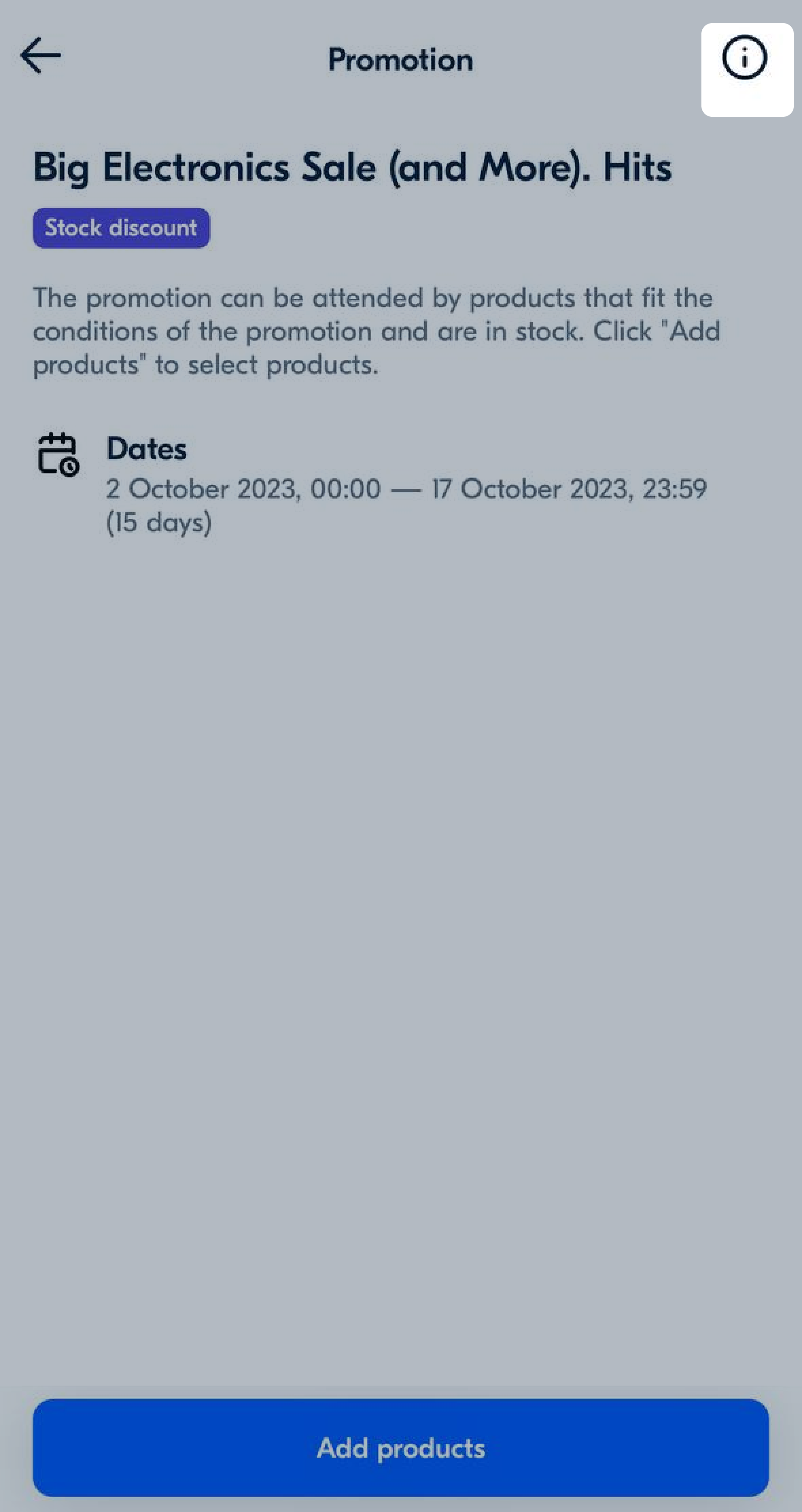
Add products to promotion #
- Go to the Menu → Promotions section.
- Open the promotion card.
- Tap Add products or
 .
. - Select the products and tap Add.
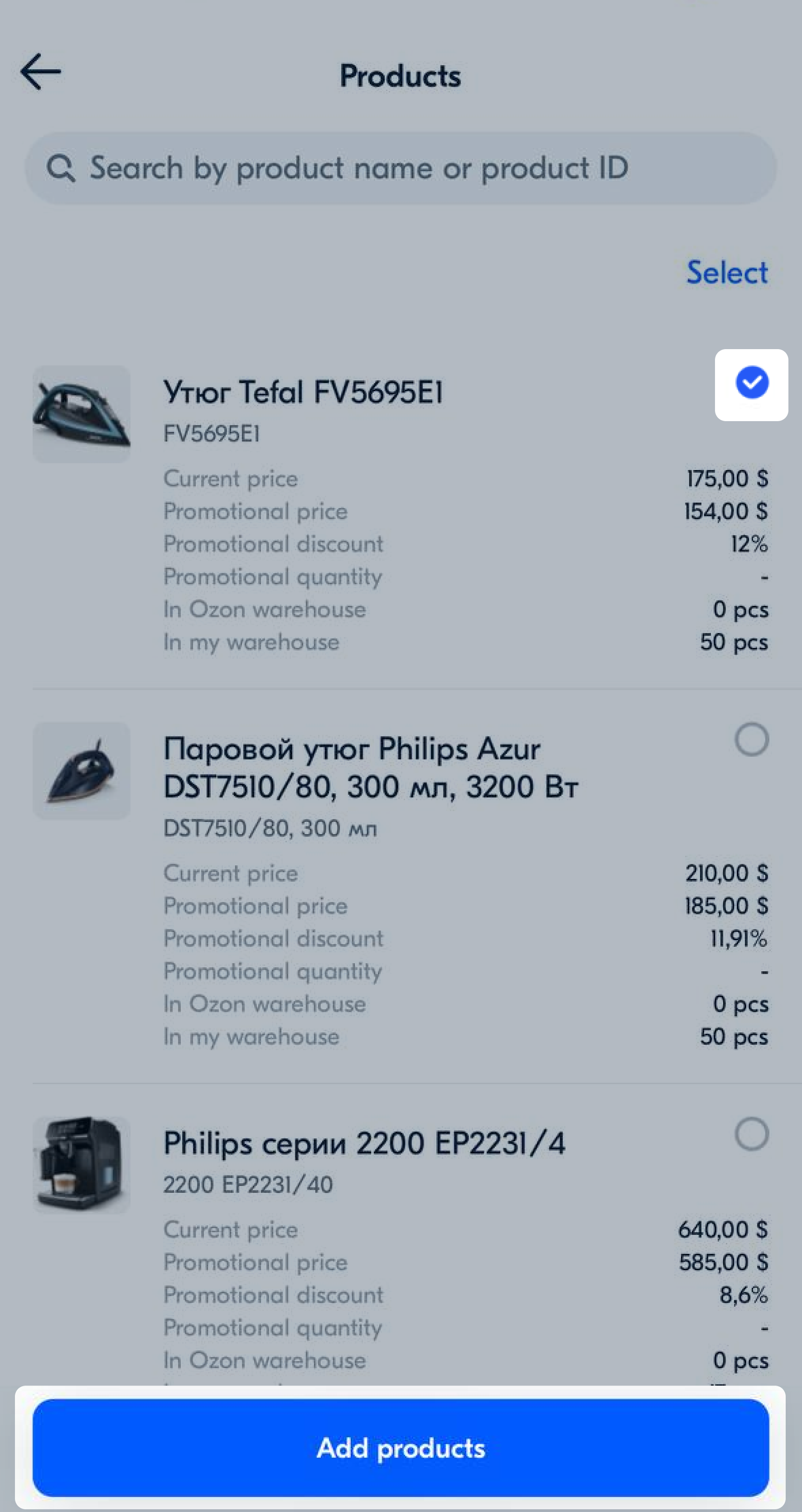
Remove products from promotion #
- Go to the Menu → Promotions section.
- Open the promotion card.
- Remove the necessary product:
- drag the row from right to left and tap Delete;
- open the PDP and tap
 in the upper right corner.
in the upper right corner.
Change price and quantity of products in promotion #
- Go to the Menu → Promotions section.
- On the Participate tab select the desired promotion.
- Open the PDP. You can change:
- promotion discount rate,
- promotional price,
- the quantity of products that can be sold through promotion.
- Tap Save.

