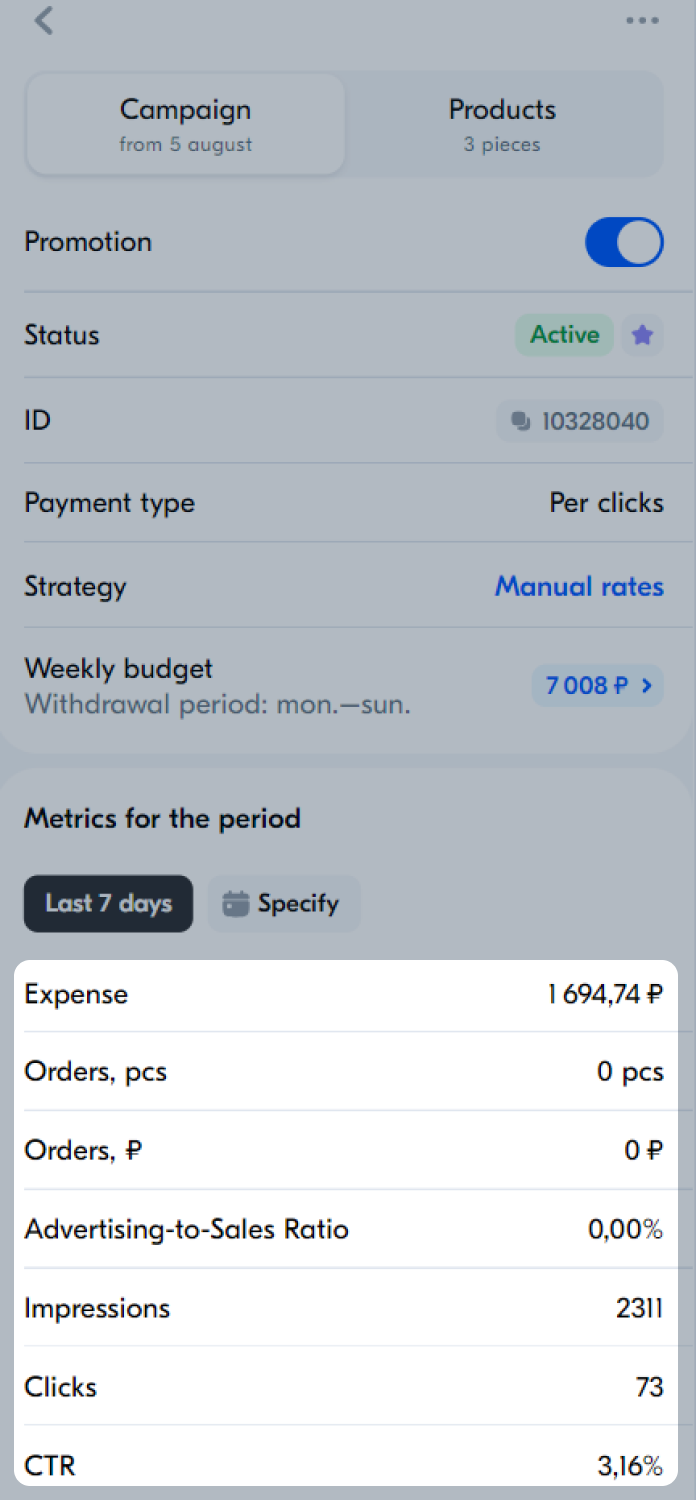To work with the promotion tool, update the app version up to 3.22 or newer.
This tool is working in a testing mode, so it may not be available to all sellers.
Launch campaign #
-
In the Menu → Product promotion section, open the Getting to the TOP tab.
-
Tap Create campaign.
-
Enter a campaign name that will help you navigate the list quickly.
-
Add products to the campaign: tap
 , select the products and tap Add.
, select the products and tap Add.You can filter the products by:
- category,
- brand,
- warehouse,
- price,
- participation in other campaigns.
-
Select the rate management method:
- Auto-strategy: the system takes into account the competition in the category and changes the rates to show your product as often as possible within your weekly budget. This strategy helps you get the maximum effect from the promotion.
- Manual rates: you set and change the rates yourself.
-
Set a weekly budget of at least 7,000 rubles.
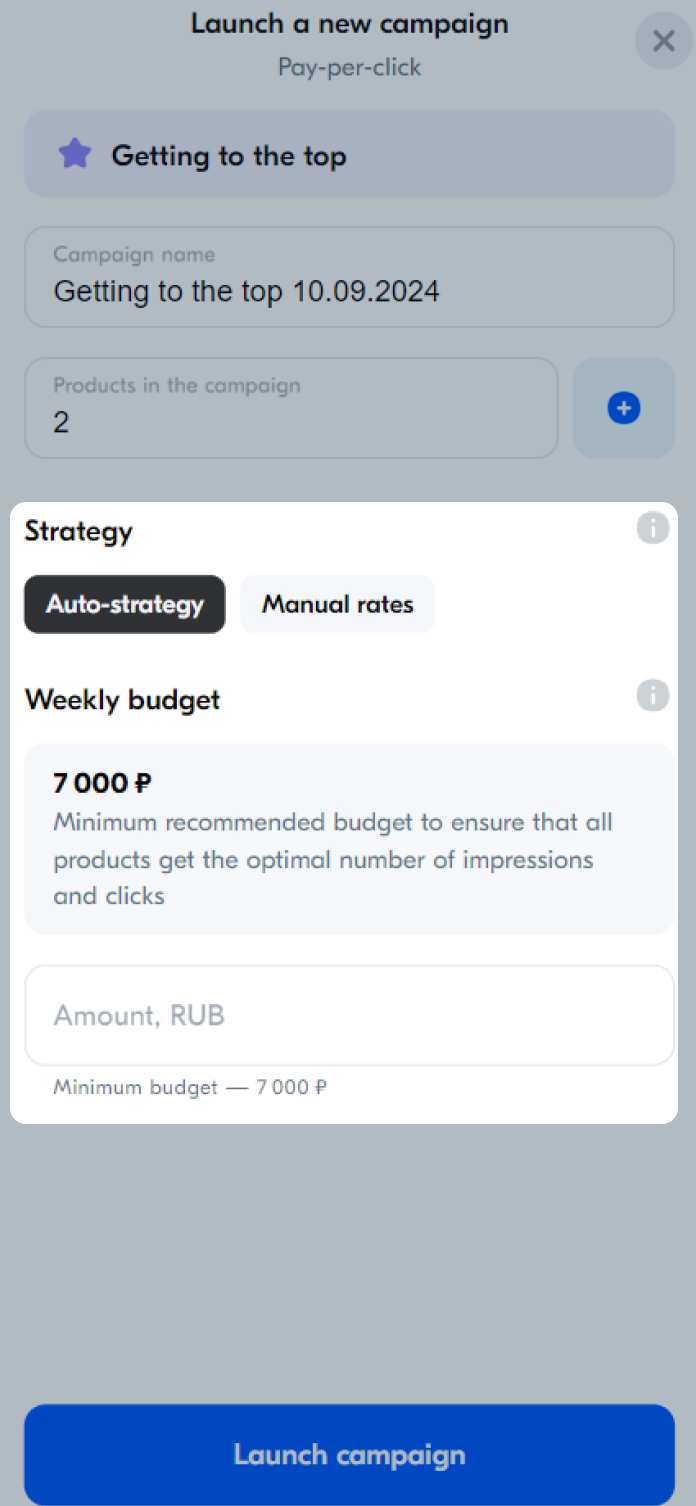
-
Tap Launch campaign. Your products start participating in the auction at competitive rates.
Edit campaign #
In the Menu → Product promotion section, open the Getting to the TOP tab and tap the campaign. On the Campaign tab, you can:
- change the budget: tap the amount in the Weekly budget field and specify a different value;
- change the strategy;
- disable the campaign.
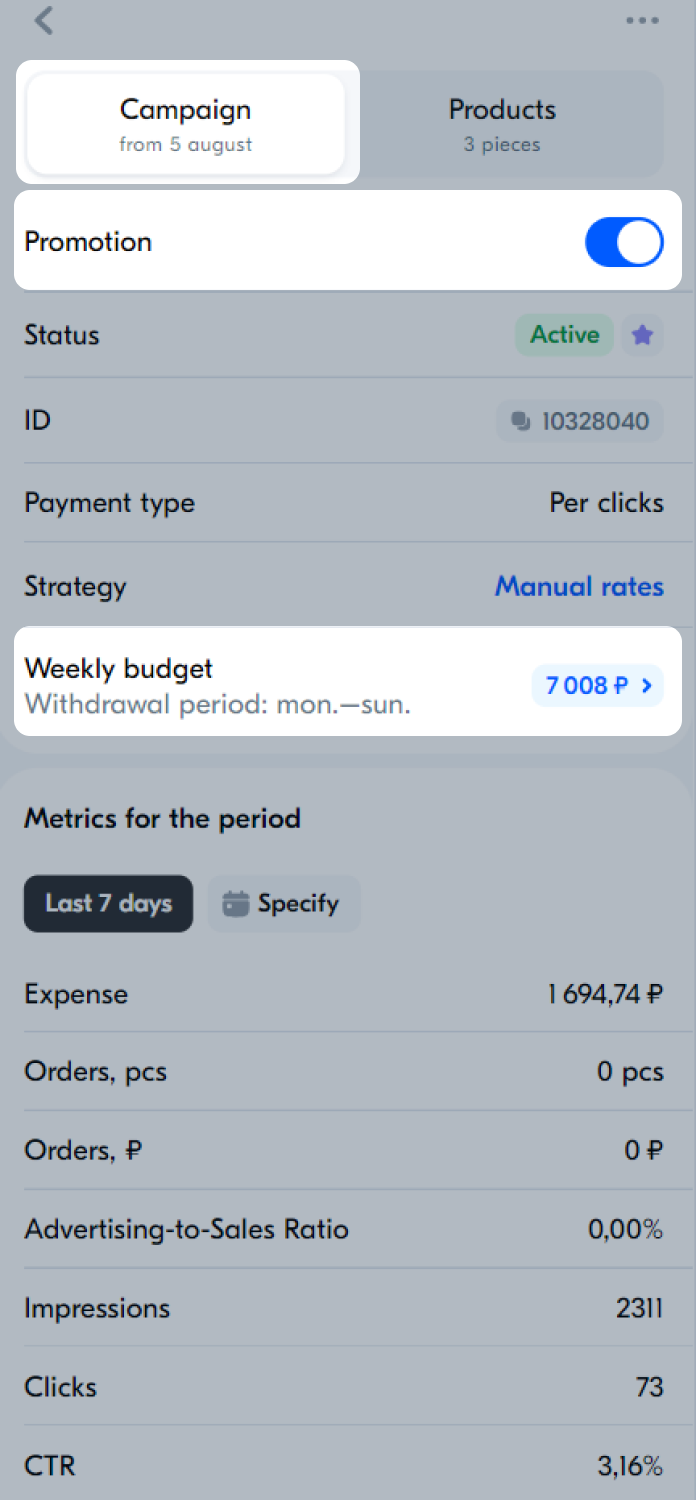
On the Products tab, you can change the rate, add or remove any product.
Change rate #
-
In the Menu → Product promotion section, open the Getting to the TOP tab and tap the campaign.
-
Open the Products tab. To change the rate:
- for one product: tap the product rate value;
- for multiple products: tap Select products, select the products and tap Change rate.
-
Edit the rate value or select a competitive rate to set it.
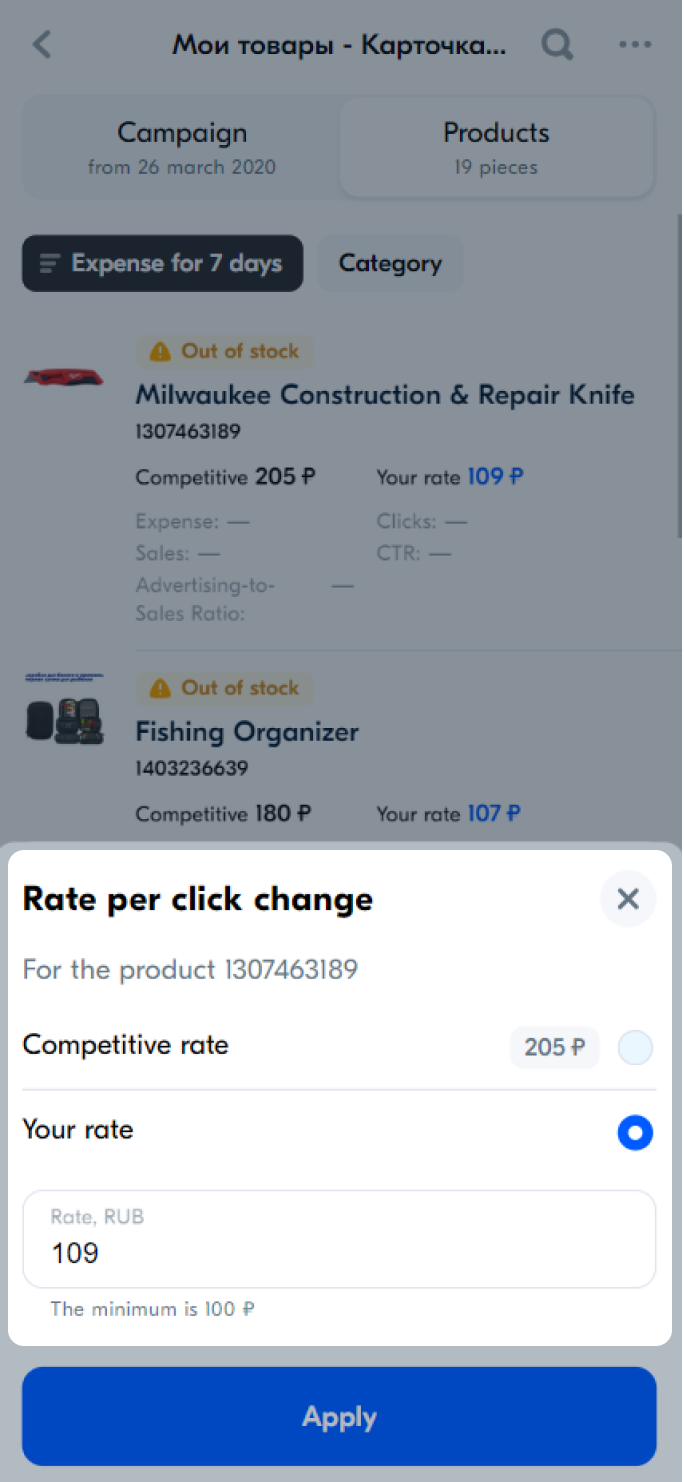
The competitive rate may vary for different products.
-
Tap Apply if you change the rate for multiple products.
Delete products #
-
In the Menu → Product promotion section, open the Getting to the TOP tab and tap the campaign.
-
Open the Products tab. Tap Select products, select the products and tap
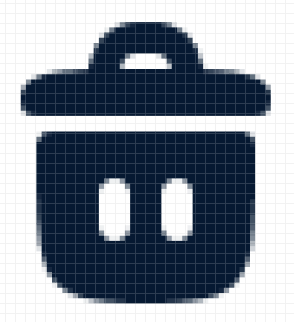 .
.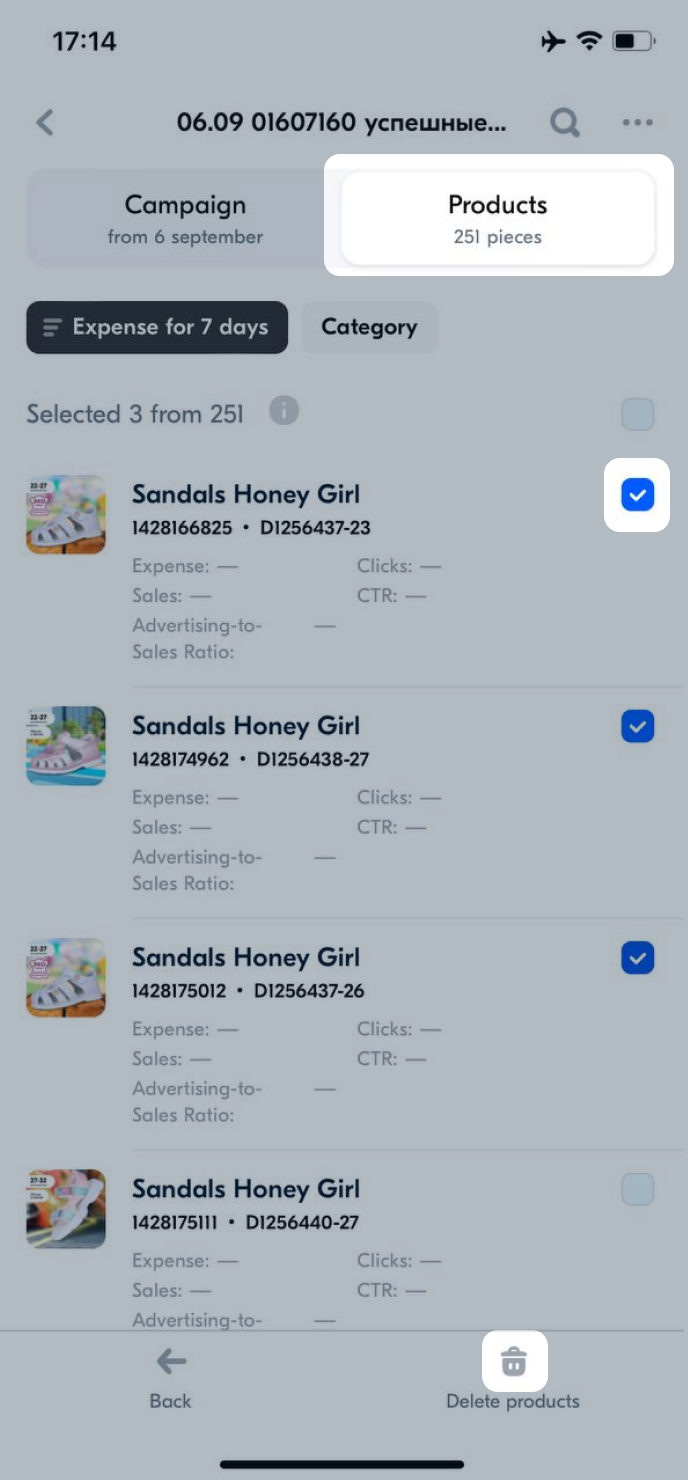
Add products #
-
In the Menu → Product promotion section, open the Getting to the TOP tab and tap the campaign.
-
On the Products tab, tap Add.
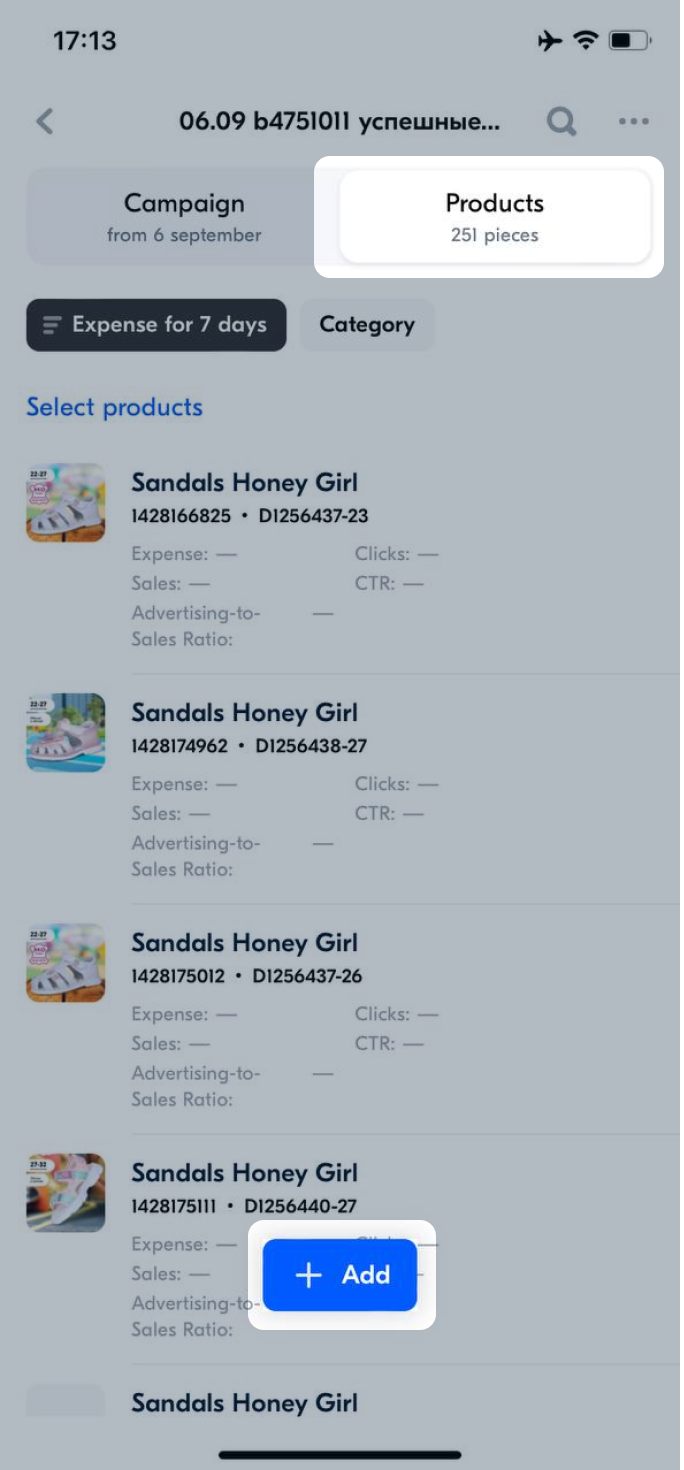
-
Select the products you want to add to the campaign. You can:
- filter the products by category, brand, warehouse, and price;
- find the products by name, article, or SKU.
-
Tap Add.
View campaign statistics #
-
In the Menu → Product promotion section, open the Getting to the TOP tab and tap the campaign.
-
On the Campaign tab, specify the statistics period.
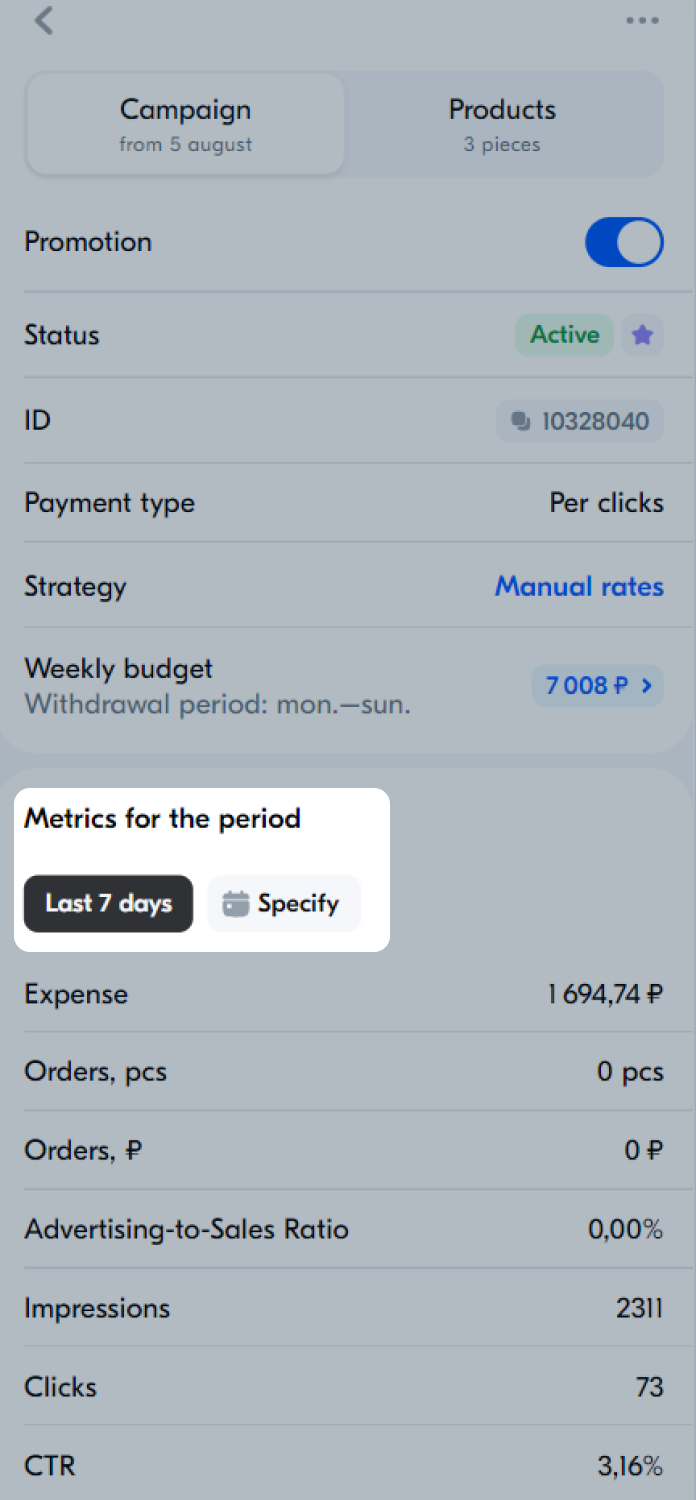
In the app, you can view the statistics on the Expense, Orders, Clicks, Impressions, Advertising-to-Sales Ratio, and CTR metrics.