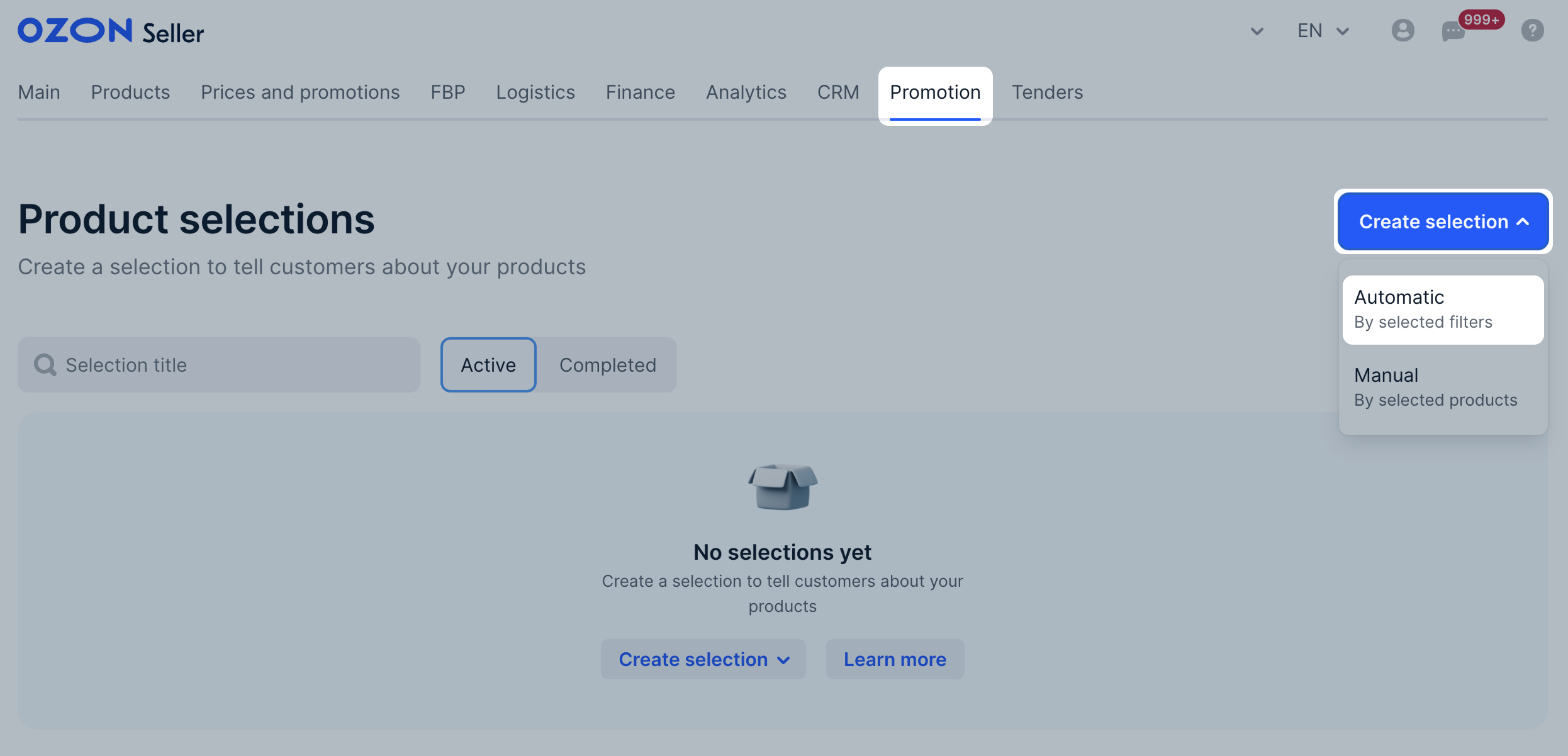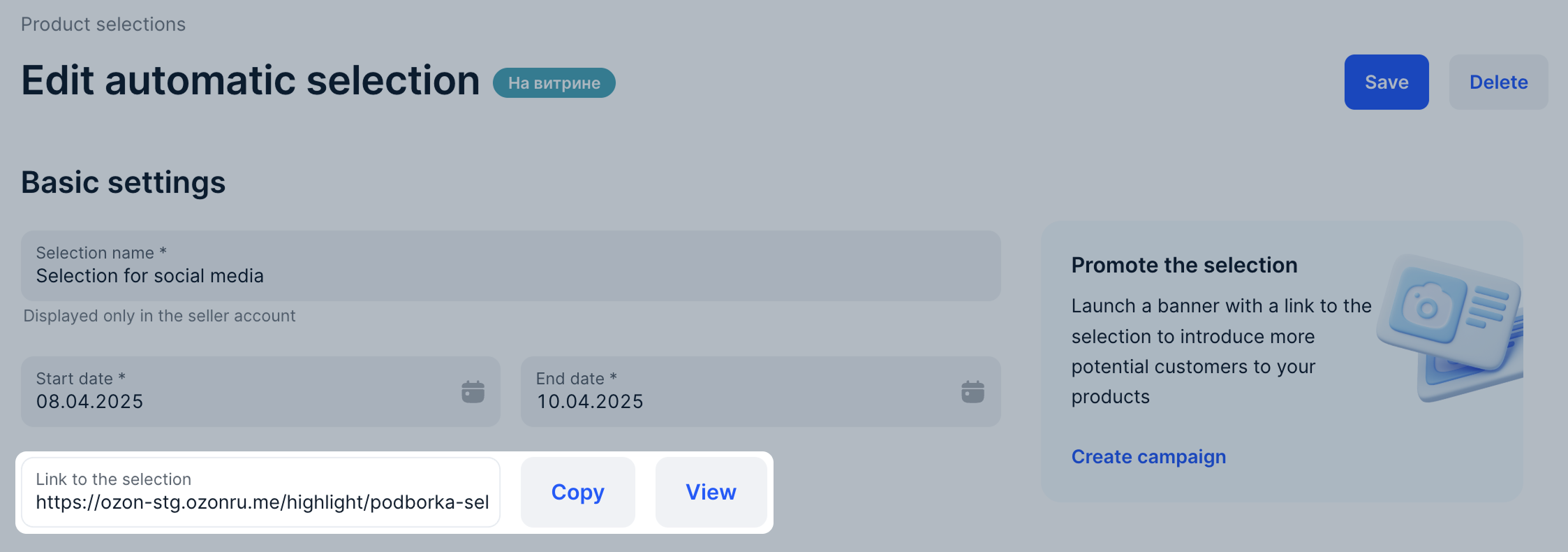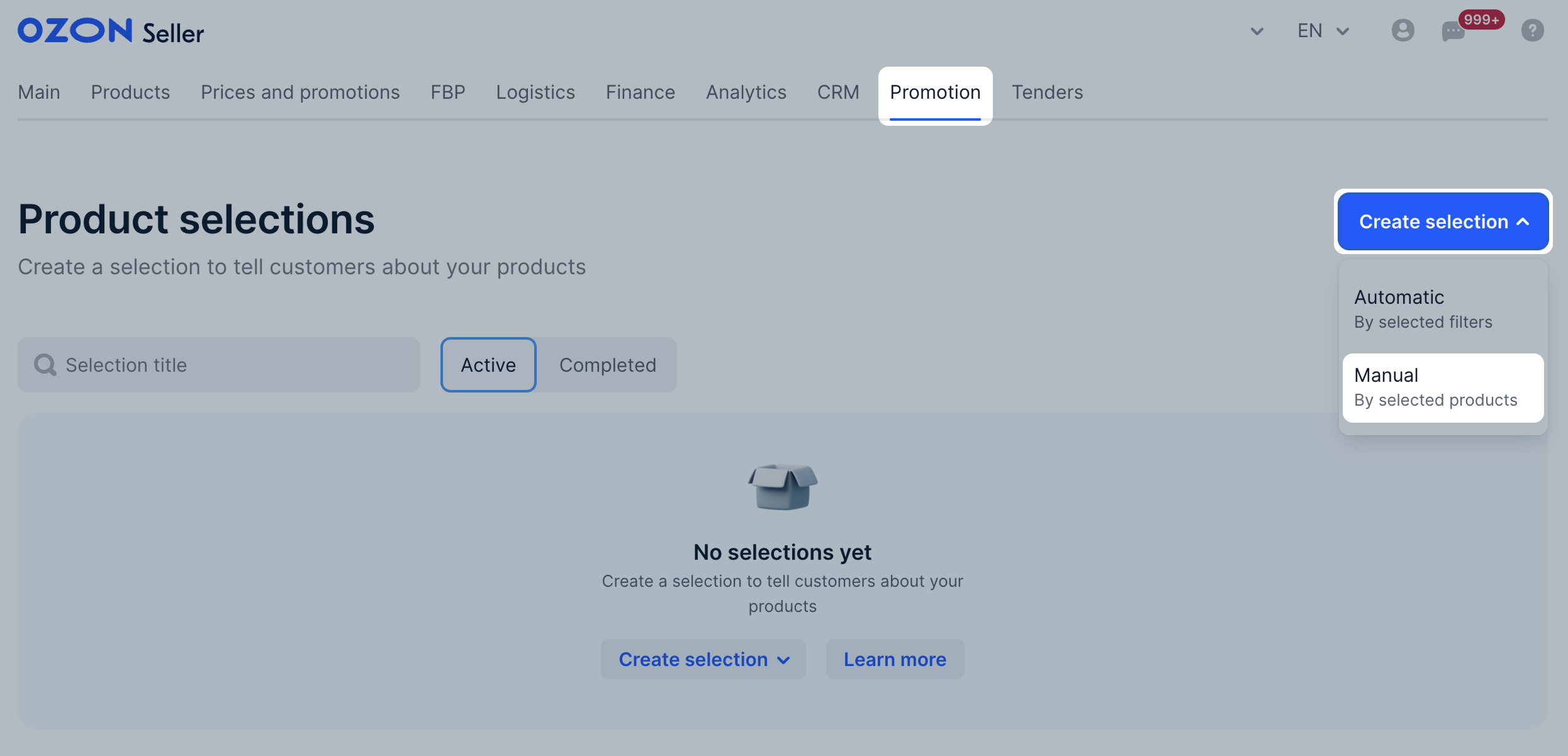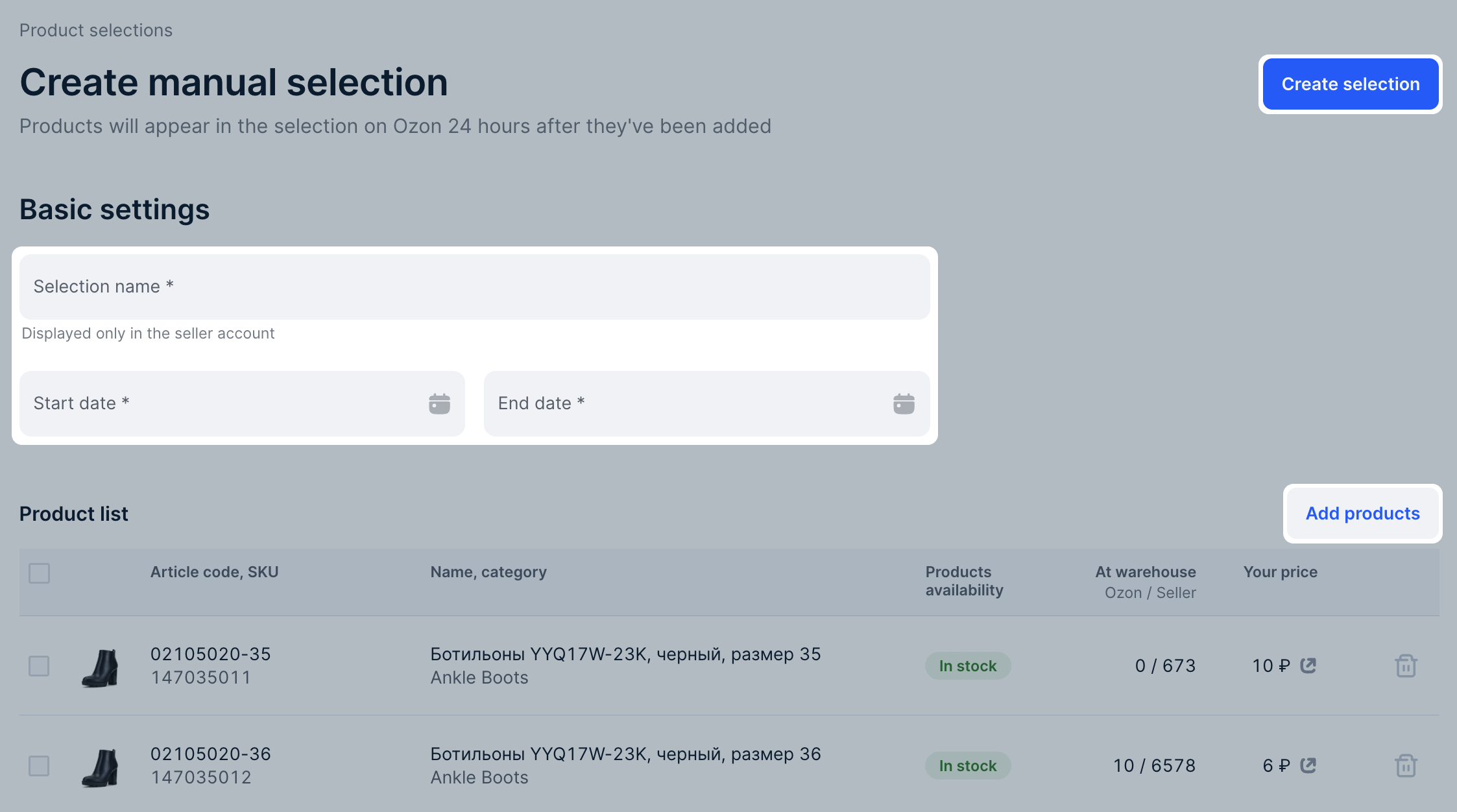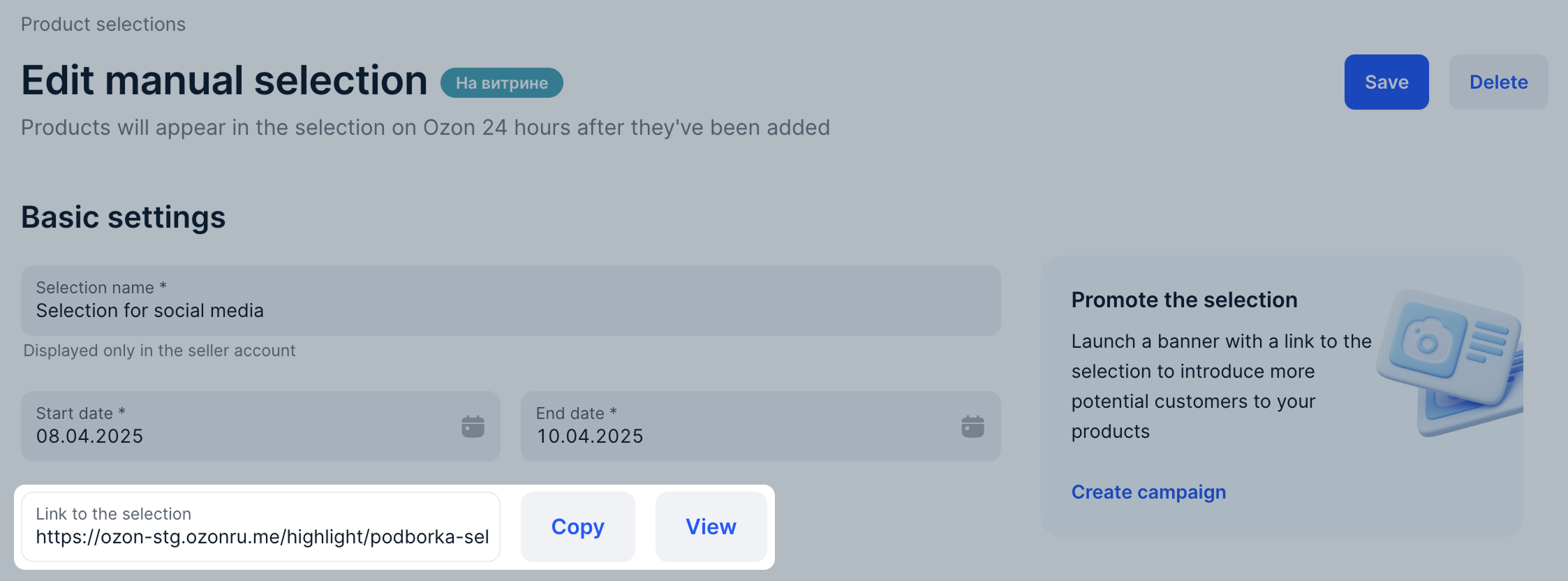Selections help to promote your products. You can create a link to a page with certain products and use it for advertising campaigns, external communications, and promotions. For example, you can add a selection link to your storefront, include it in newsletters, post it on your or influencers' social media.
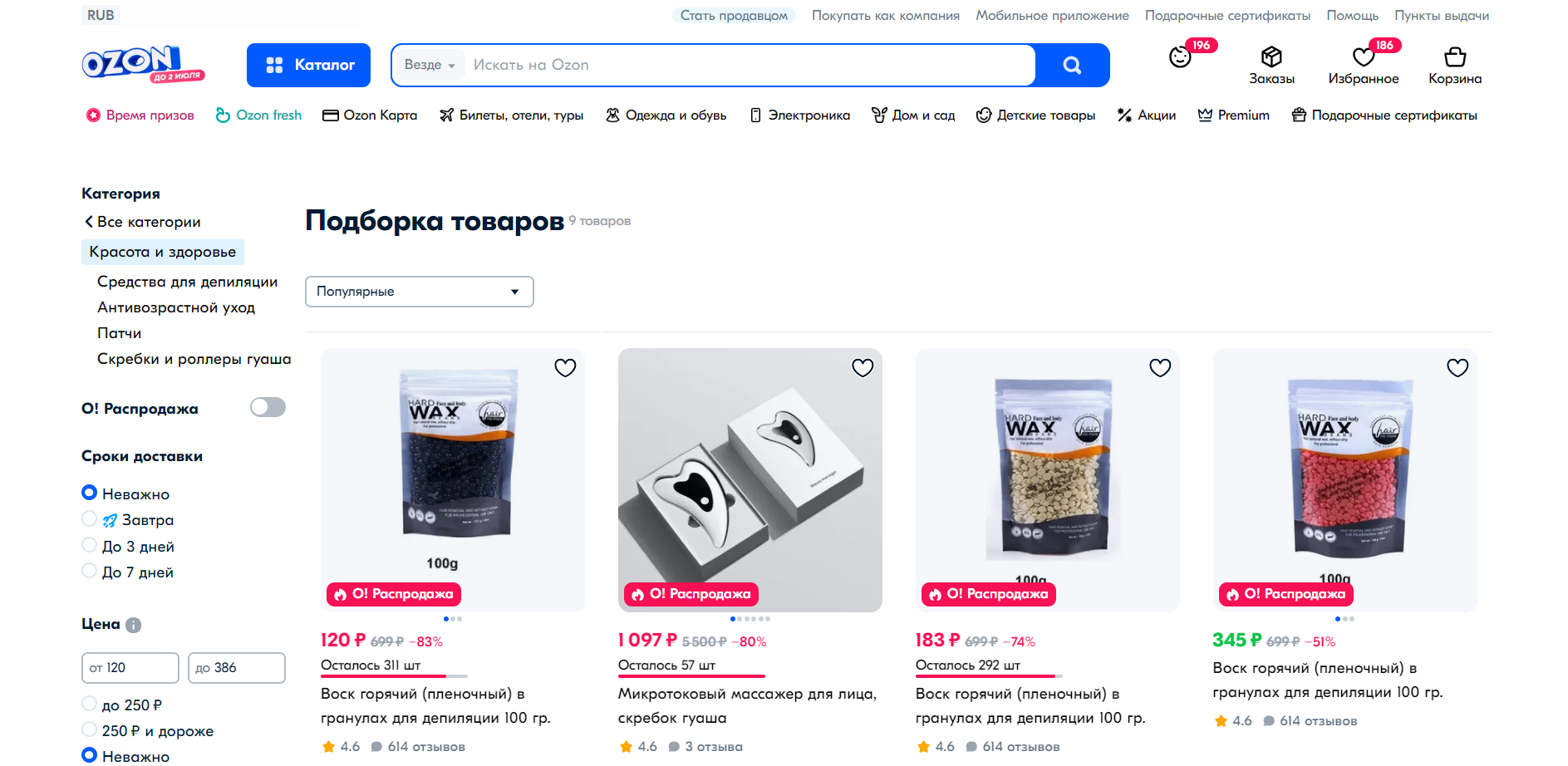
Create #
You can create selections manually or automatically.
The automatic selection is created based on filters. The manual selection consists of the products you choose.
Set up product order in selections #
- In the Promotion → Product selections section, open the selection.
- In the Product list section, click Set up.
- Click Add products and select no more than 100 products from the selection.
- Arrange the products in order. Drag products to desired positions or specify their placement in the “№” column.
- Click To the selection.
Customers may see products in selections in different order. For example, if a product is unavailable for sale in a certain region, it isn’t displayed in the selection.
Edit #
- In the Promotion → Product selections section, on the Active tab, click the selection.
- Make changes. You can edit the selection name, filters, the product list, and the period when the selection is available via the link.
- Click Save.
Changes to the manual selection are displayed on the website within 24 hours.
Delete #
- In the Promotion → Product selections section, on the Active tab, click the selection.
- Click Delete and confirm the action.