To increase sales and get more orders, promote your products via promotions:
- add products to one of the promotions that Ozon holds for customers;
- launch your own promotion and determine the terms, products, and conditions by yourself.
If the product participates in promotions, it will disappear from all promotions after:
- updating the current price, if the new price is lower than the stock price,
- automatically applying the market price, if the new price is lower than the stock price.
To view the list of available promotions and their terms, go to the Promotion → Promotions section and open the Available tab.
You can track your results on graphs. Analytics on completed promotions are available in your personal account in the Analytics → Promotions section.
Promotion types #
Ozon #
Ozon regularly hold promotions for customers. We define the terms and conditions for them ourselves. You just need to add your products in the Promotions → Promos section. They will be shown on promotion pages together with Ozon and other partners' products.
You can participate in such promotions for free, but the discounts will be at your expense. Types of promotions that you can join via personal account:
-
Discount. It is set in percents and depends on the Price before discount or Current price that has been in effect for the last 30 days.
-
Stock discount. The mechanics are similar to the previous one, but can be calculated from the Promotional price. A few days before the start, access to such promotion is closed, but with some sellers we can agree in advance on a list and the number of products.
Sometimes we give an additional discount on products on your behalf. In this case, we’ll cover the difference between your price and the price for the customer with Ozon points. These points will be used towards your commission fee payment in the current month.
Learn more about points for discounts
My promotions #
You can promote products by creating your own promotions in which you determine the terms, product range, and discount size yourself.
There are several types of promotions you can create yourself:
-
With the regular discount. You can add any of your products to such a promotion and set any discount on them, but not below the minimum one. If your product participates in several promotions at the same time, it’ll be sold at the lowest of the promotional prices.
-
“Coupon” is a promo code, with which the customer can get a discount on the purchase.
Learn more about seller promotions
Where customers will see promotional products
Auto-adding products to the promotion #
The system will automatically add to the promotion in stock products that have been sold for the last 30 days.
Such products are highlighted in yellow.
At least 7 days before the promotion starts, Ozon will inform you about the terms and conditions. You’ll have time to prepare for the promotion.
Participation in the promotion is free. The discount is at your expense. Promotional product price won’t drop below the minimum one if you’ve set it in the PDP.
At any time you can:
- Delete and add products.
- Change the product quantity in the promotion.
- Change the discount amount. You can’t set the promotional price below the minimum threshold calculated by the system.
You can manage auto-added products to the promotion using API and in your personal account using the XLS table.
How to remove a product from the promotion
Audience and geography of promotions #
Some Ozon promotions are designed for:
- certain customers: for example, only for those who are looking for products for the holidays;
- specific regions.
There will be Audience and Geography tags next to the name of such promotion.
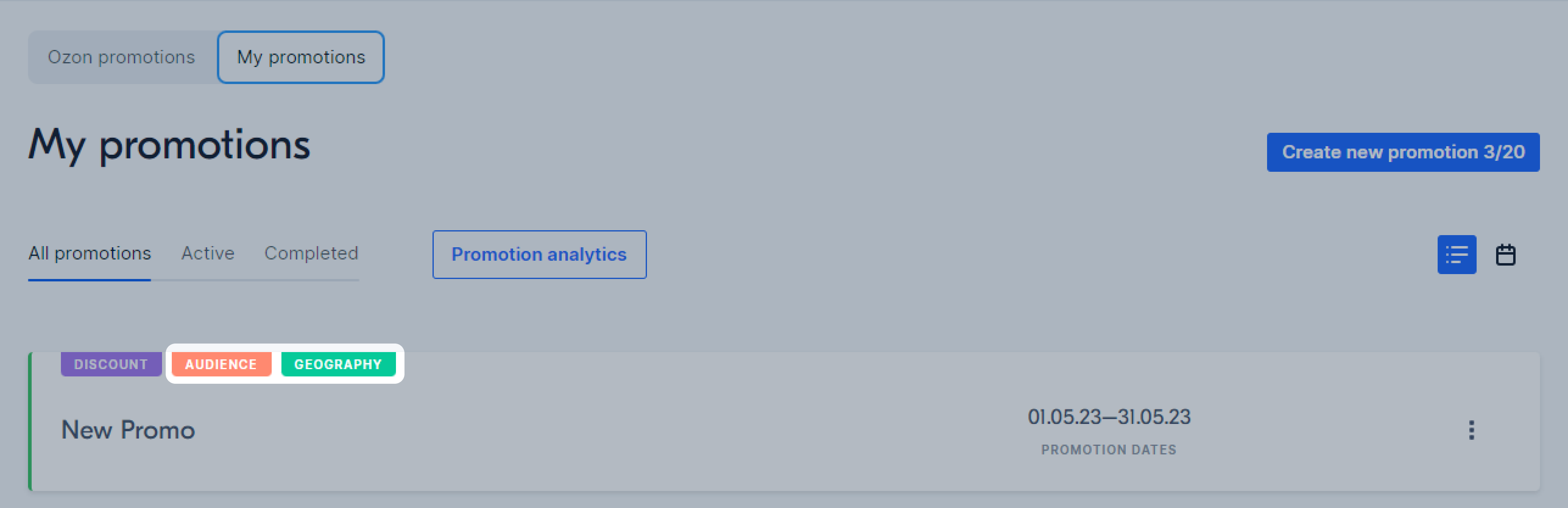
View list of products in a promotion #
-
Open the Promotion → Promotions section and go to the Participating tab.
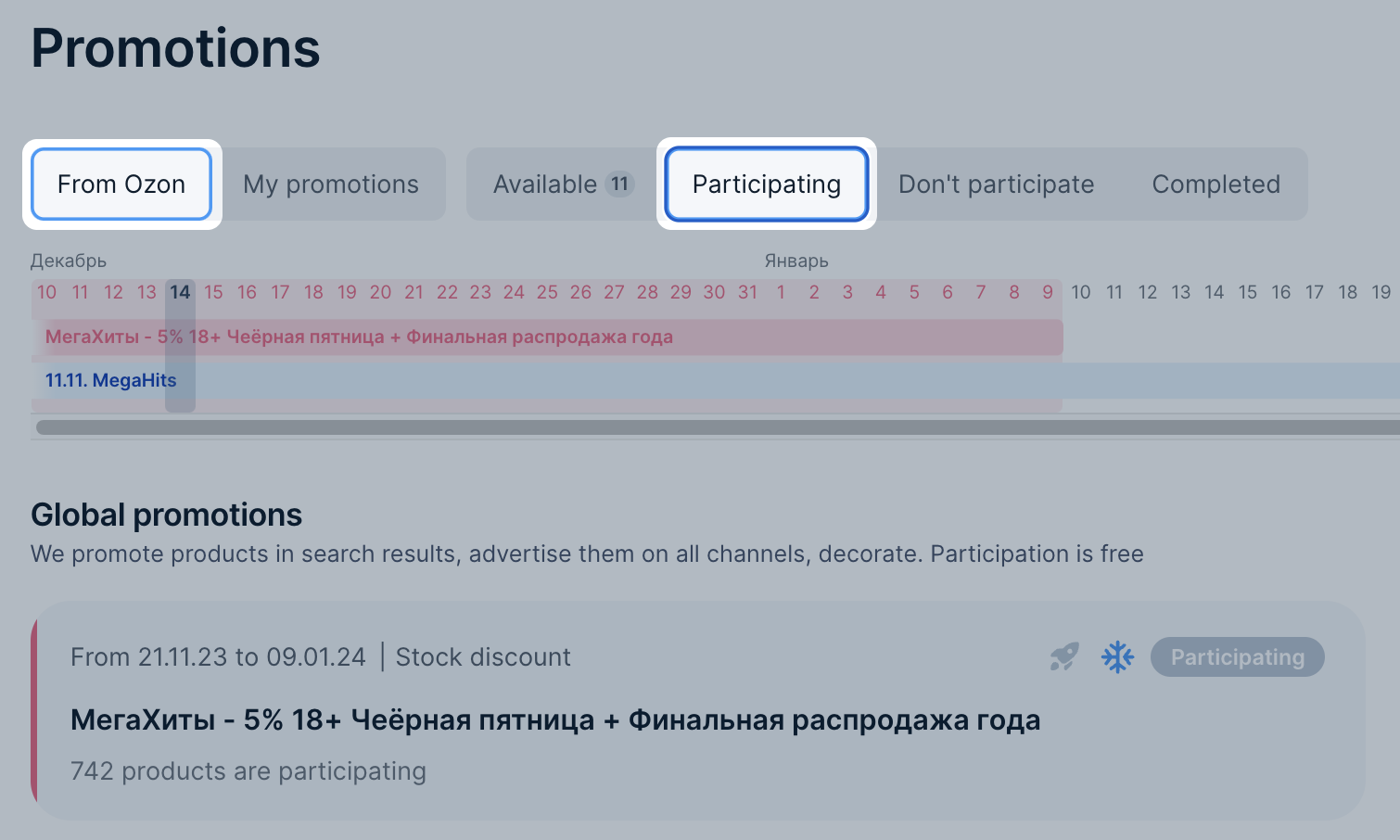
-
Click the necessary promotion.
If items from the list participate in other promotions, the Available in other promotions column will display:
- blue icon if the product participates in promotions of the same level at the same time;
- yellow icon if the product participates in promotions of different levels at the same time.
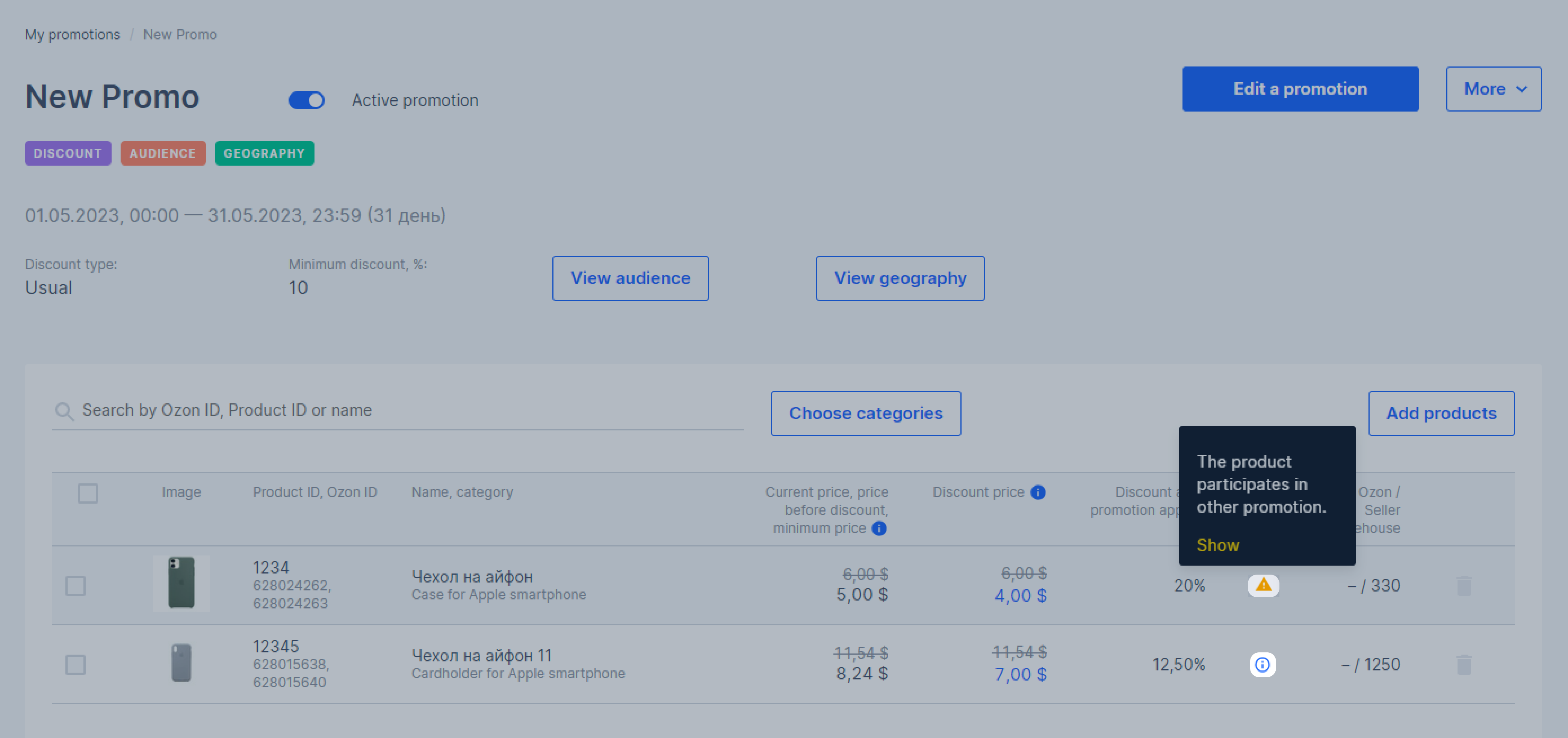
-
Click the icon to view detailed information:
-
Promotions for the specified period: level 1 promotions.
-
Promotions for the period: level 2 promotions.
-
How the price will change: data on the product costs, taking into account the promotions. The table shows:
- Period and duration: how long the product will be sold at this price. For example, February 7–9, 3 days.
- Price: cost including all discounts on promotions available to all customers on Ozon.
- Minimum price: the minimum possible price if a discount on the promotion is applied to the promotion price.
-
Percentage of products included in promotions #
You can find the percentage on the Promotion → Promotions section, in the widget to the right of the promotions list. We update this metric value once a day.
The percentage is calculated as the ratio of products in active promotions to all products suitable for “Stock discount” promotions.
Learn more about Ozon promotion types
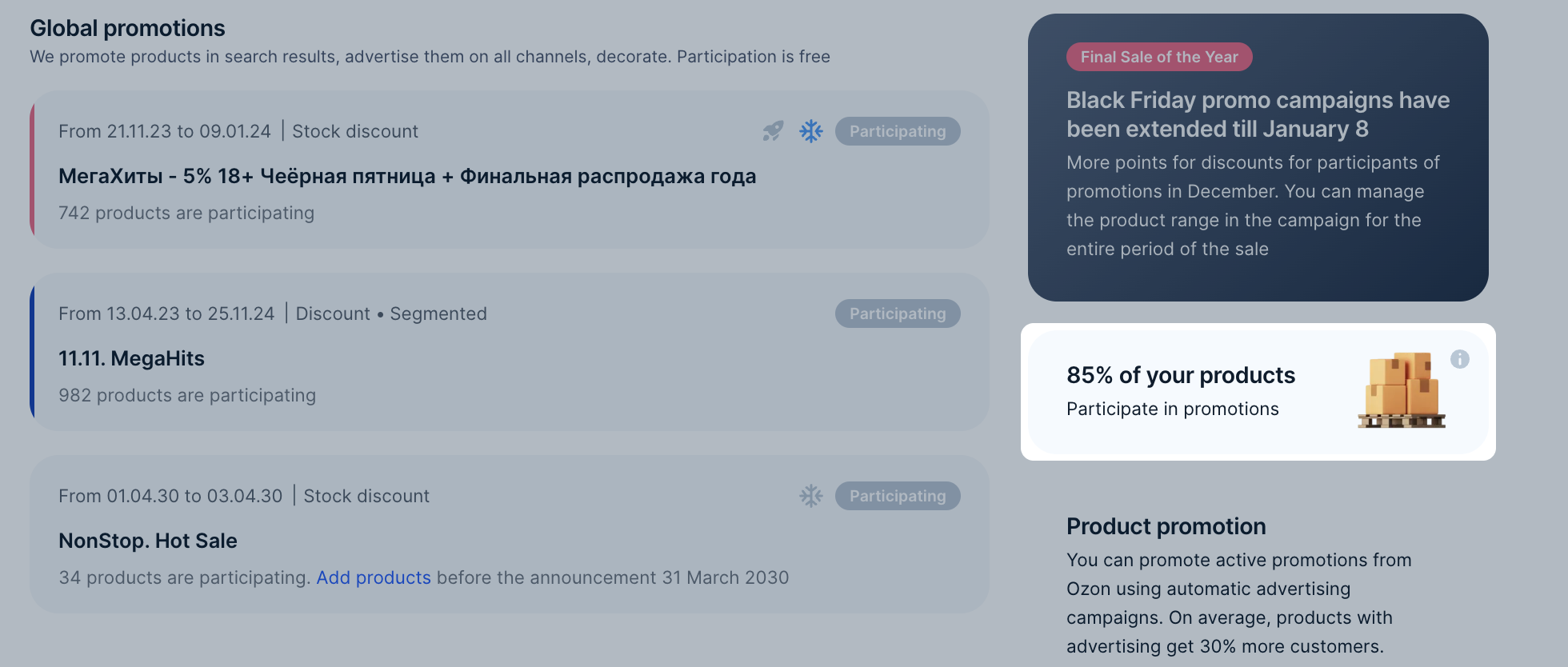
Product in several promotions #
The system will calculate the total cost of the product automatically, depending on the level each promotion belongs to:
- level 1: “Discount” type;
- level 2: “Coupons” type.
One-level promotions #
If the product participates in several promotions of the following type:
-
“Discount”: it will be sold at the lowest of the promotional prices. When one of the promotions ends, the product will be sold at the price of the current promotion.
For example, the first promotion runs from April 1 to April 15, the product price is 500 rubles. The second promotion runs from April 10 to April 20, the price is 600 rubles. Then from April 1 to April 15, the product will be sold for 500 rubles, and from April 16 to April 20, the price will rise to the price of the second promotion: 600 rubles. -
“Set” and any of the level promotions: the product will be sold at a discount specified for the set.
With any combinations of level 2 promotions, except for the “Set” type, the product will be sold at the lowest of the promotional prices.
Different level promotions #
If the product participates in promotions of different levels, both discounts will apply to it. The product cost for the second promotion is calculated from the discount price at which the product is sold in the first promotion.
For example, the initial product price is 1000 rubles. It participates in a “Discount” promotion type, its price for this promotion is 900 rubles. You add this product to the “Coupons” promotion with a 10% discount. The product cost for this promotion is calculated from 900 rubles: 900 – 900 × 10% = 810. The total cost of the product is 810 rubles.
Remove product from the promotion #
- Open the Promotion → Promotions section and go to the Participating tab.
- Click the necessary promotion. This will open a page with terms and a product list.
- Select the necessary products and click Delete.
Under which promotion the product was purchased #
You can find out the promotion under which the product was purchased in the Logistics section. To do this, open the page with the necessary order and hover the cursor over the product price.
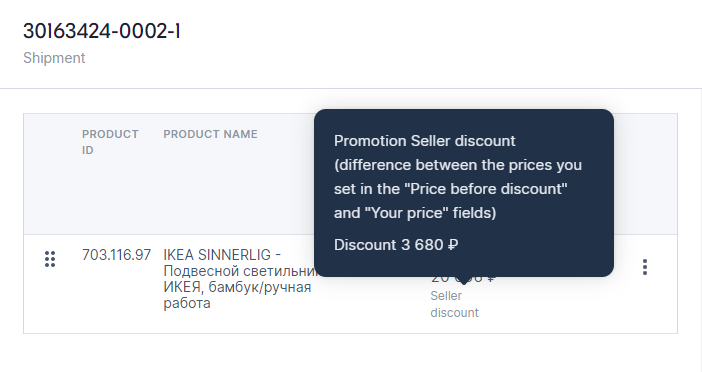
View the report on a completed promotion #
To view statistics on a completed promotion:
- Go to the Promotion → Promotions → Completed section.
- On the promotion card, click
 → Download statistics.
→ Download statistics.
You’ll get an XLS file with statistics downloaded to your computer. There’ll be 3 sheets: description, promotion results, and data for comparison.
Working with promotions in the Ozon Seller app #
In the Ozon Seller app, you can:
- view the list of available promotions;
- add products to the promotion and set up a discount;
- remove products from the promotion;
- view the promotions in which your products participate, and completed promotions.
How to work with promotions in the Ozon Seller app
Problems and solutions #
I can’t add the product to the promotion #
Possible reasons:
- You’ve created the product less than a week ago.
- Less than 24 hours have passed since the promotion was created.
- Item is out of stock or warehouse stocks are 0.
- The product doesn’t fit the Ozon promotion conditions. The list of eligible products is determined automatically: if a product doesn’t fit, you can’t add it.
The product disappeared from the promotion #
Possible reasons:
- there was a market price auto-application, and the new price is lower than the promotional price;
- you’ve changed the price manually.
