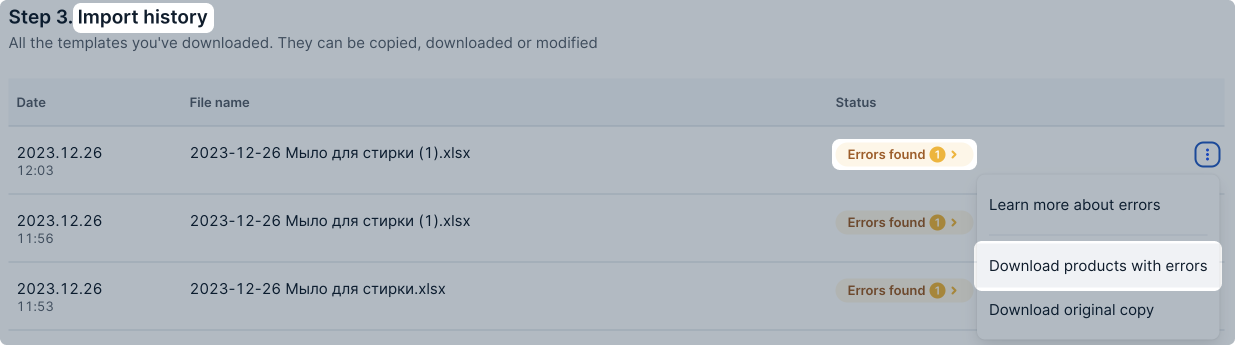From another seller’s card #
Before adding a new product to the marketplace, check if the same product is already on sale on Ozon.
Find products #
-
Enter the search phrase in the Other sellers already sell this product on Ozon block. The system will select products that may be suitable.
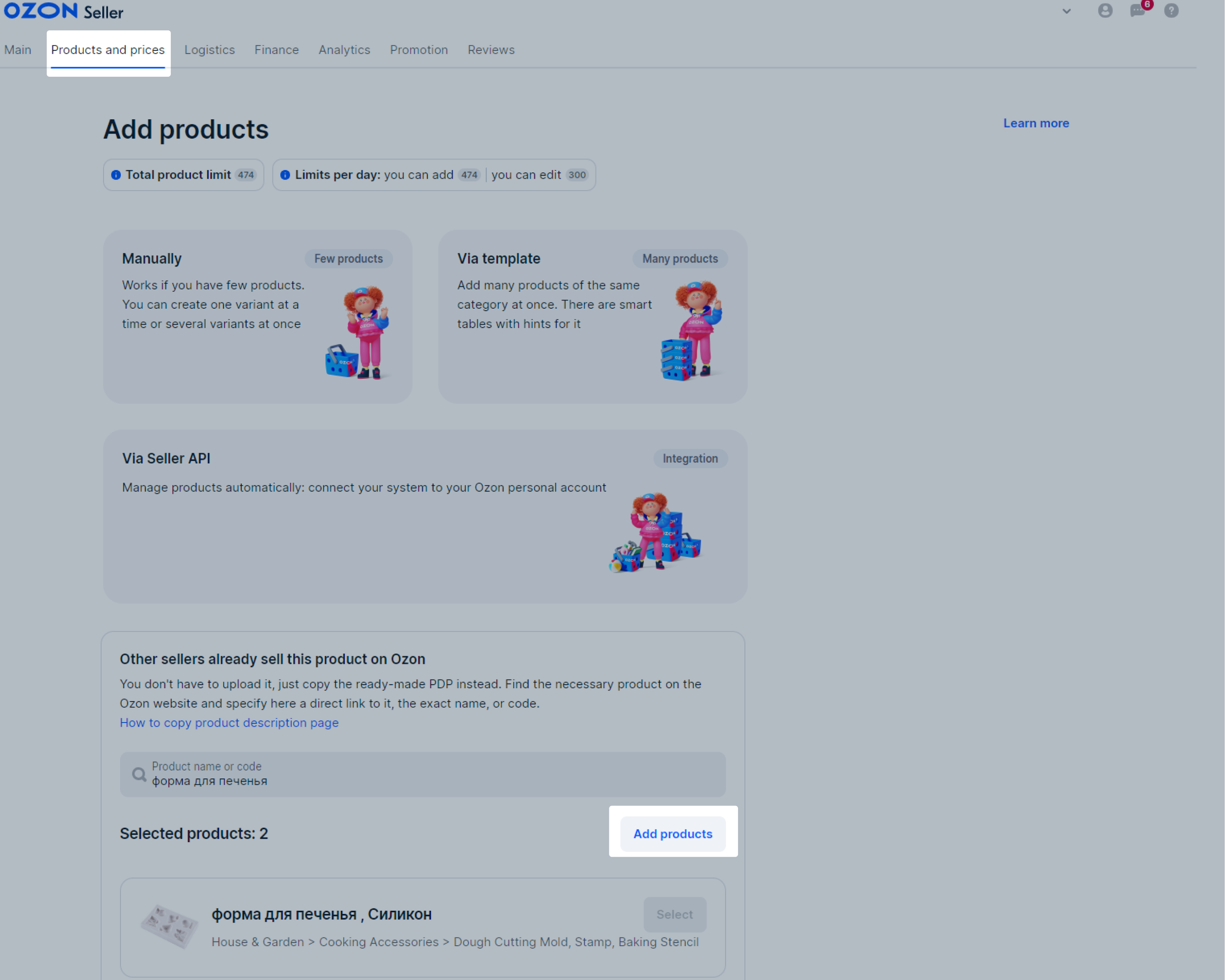
-
If there are necessary products, click Select. They will be included into the list and you’ll be able to add them to your product range. You can’t copy a PDP if a seller of this product prohibits copying it or sells the product from another country. In this case, choose another similar product.
-
If necessary, enter a new search phrase and find other products.
Add products to the product range #
-
When you find all the products, click Add products.
-
Specify the article code and price for each product.
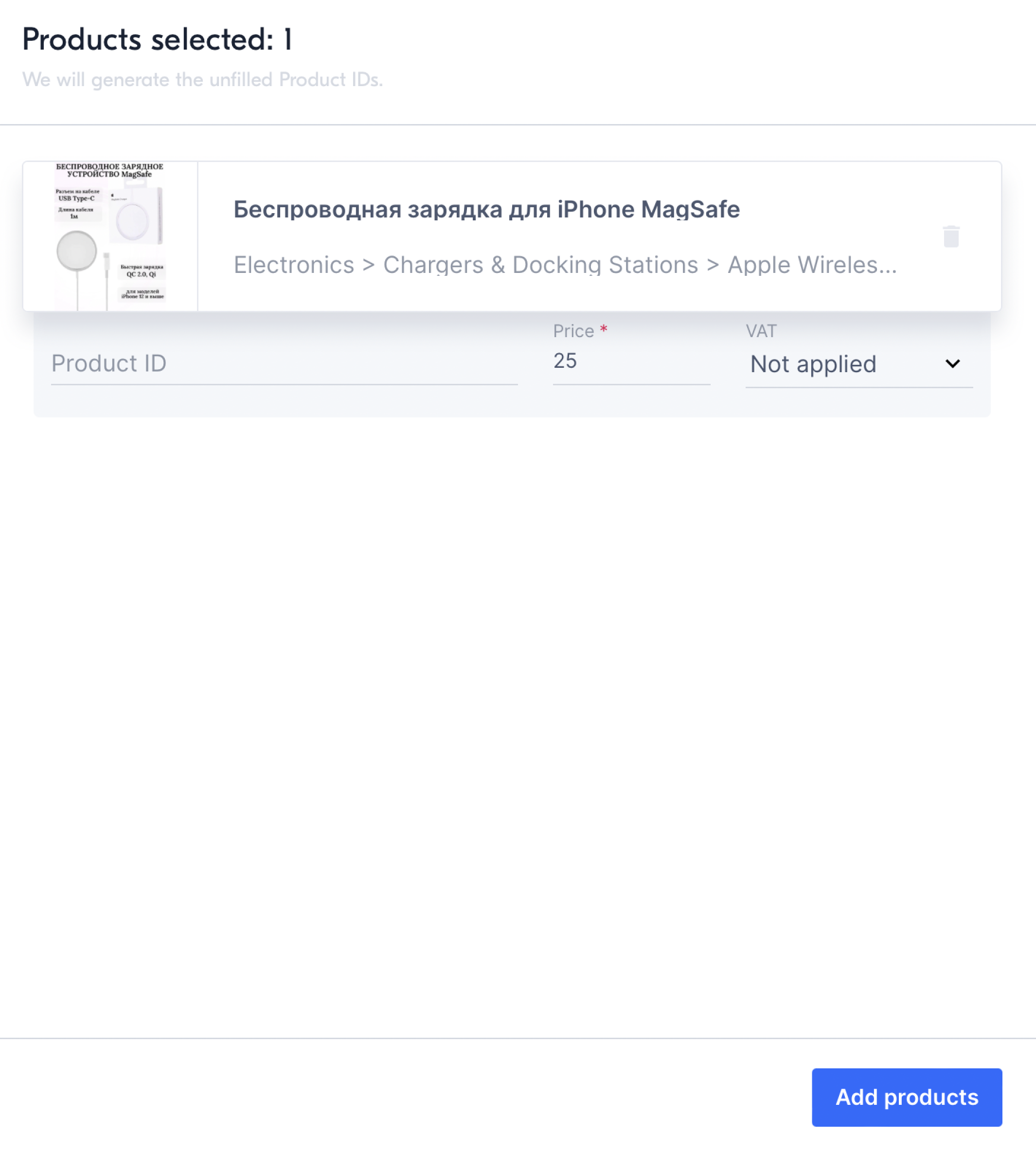
-
Click Add products.
From your PDP #
If you have a lot of similar products, copy your PDP and correct the necessary fields. This way you don’t have to create a product again.
-
In the Products and prices → Product list section, click the row with the necessary item and select Create a copy.
-
Specify the article code and barcode and check the rest of the information. We copied it from the existing PDP. You can change all but the product category.
-
Fill in the characteristics. At least one of them must be different from the original product, otherwise the system won’t let you save the product.
To create a product variant, make:
- Common characteristics the same. For example, a brand. We’ll use them to merge products into one PDP.
- Variable characteristics different. We’ll use them to make a switch on the PDP. For example, to select the color, size, or volume.
-
Check that all photos match the new product, and replace them if necessary.
-
If everything is correct, click Add product. The product will appear as a separate row in the Products and prices → Product list section.
From one personal account to another #
Download all products from your primary personal account #
-
In your personal account, go to the Products and prices → Product list section.
-
Click Download → Products by category XLS.
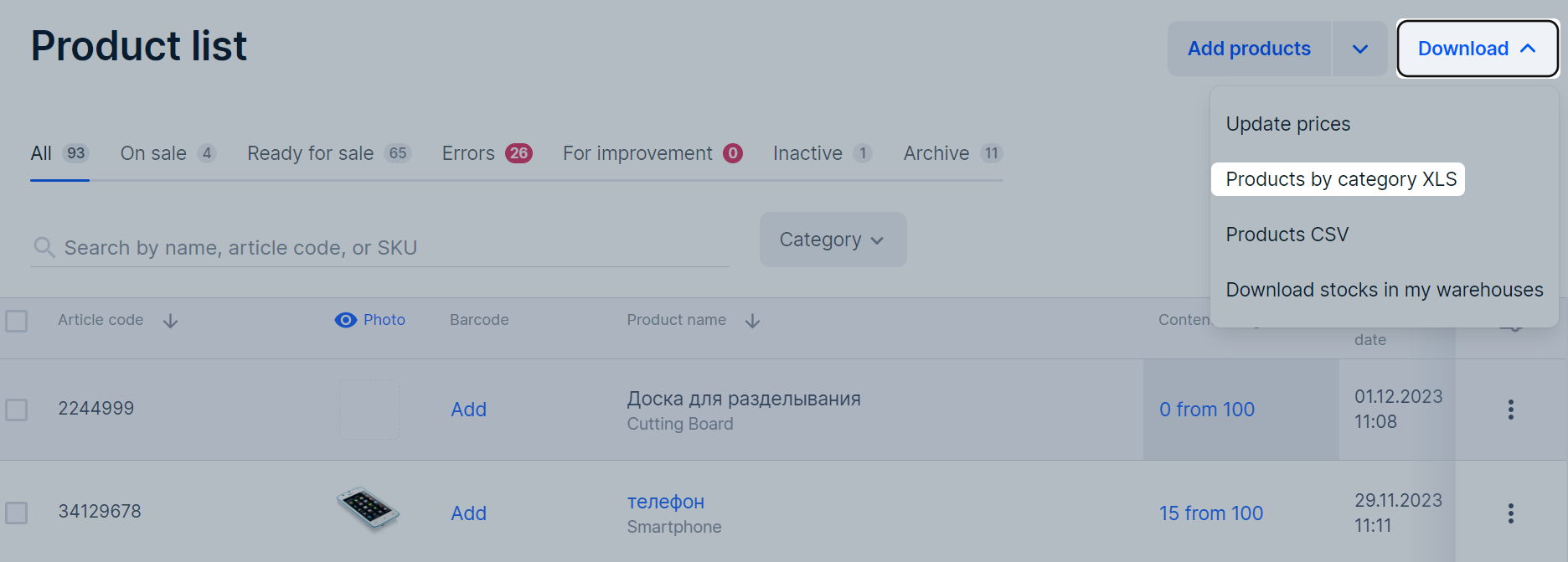
-
To open the download manager click
 .
. -
Download the product templates that were generated on request.
Upload products to the secondary personal account #
-
In another personal account, go to Products and Prices → Add Products → Via Template.
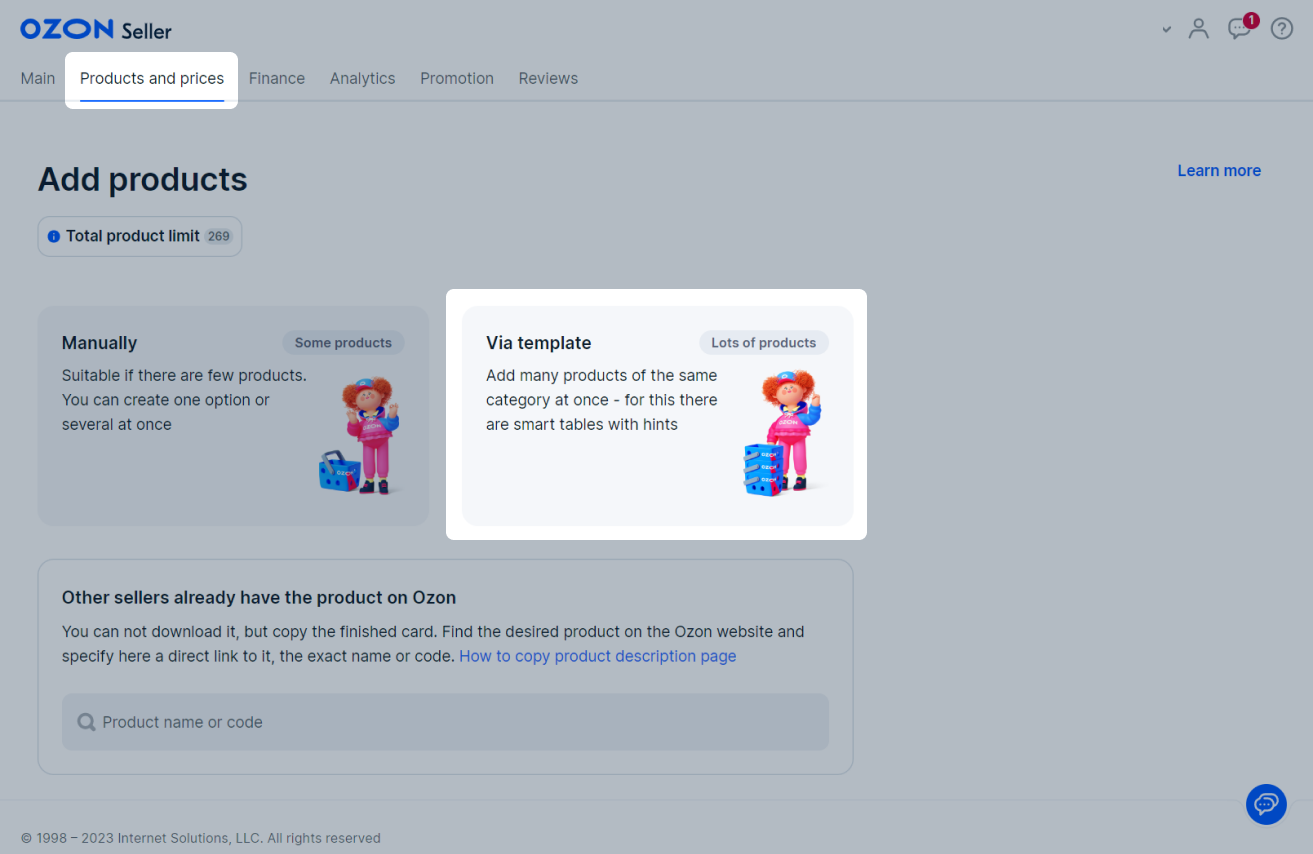
-
On the Upload products through a template page, select Excel. Choose a previously downloaded template file and click Publish. Repeat this step for all downloaded templates.
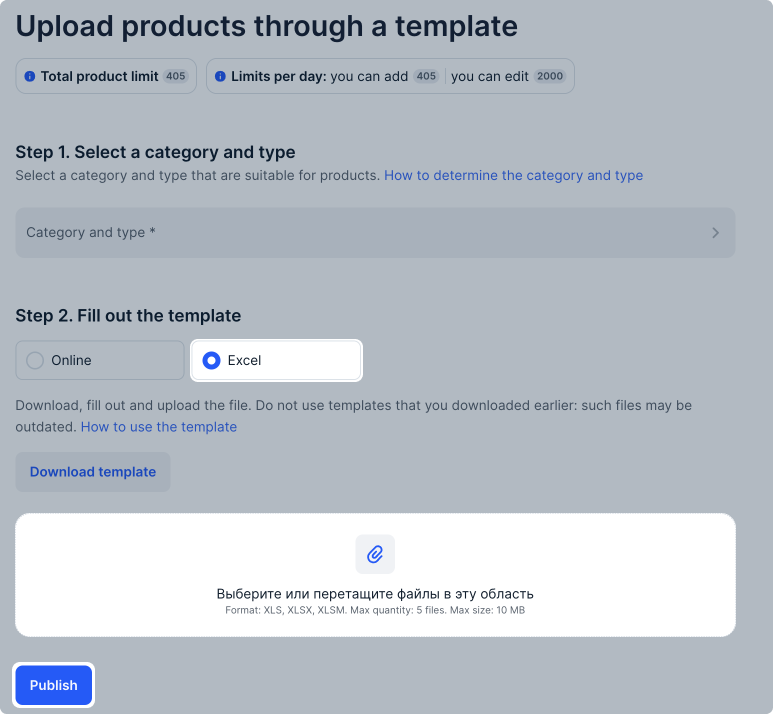
You can find the uploaded templates in the Import history section.
If there is something wrong with the file, the Status column will display «Errors found» and the number of errors.
To view the errors, click
![]() → Download products with errors.
Correct them and re-upload the file.
→ Download products with errors.
Correct them and re-upload the file.